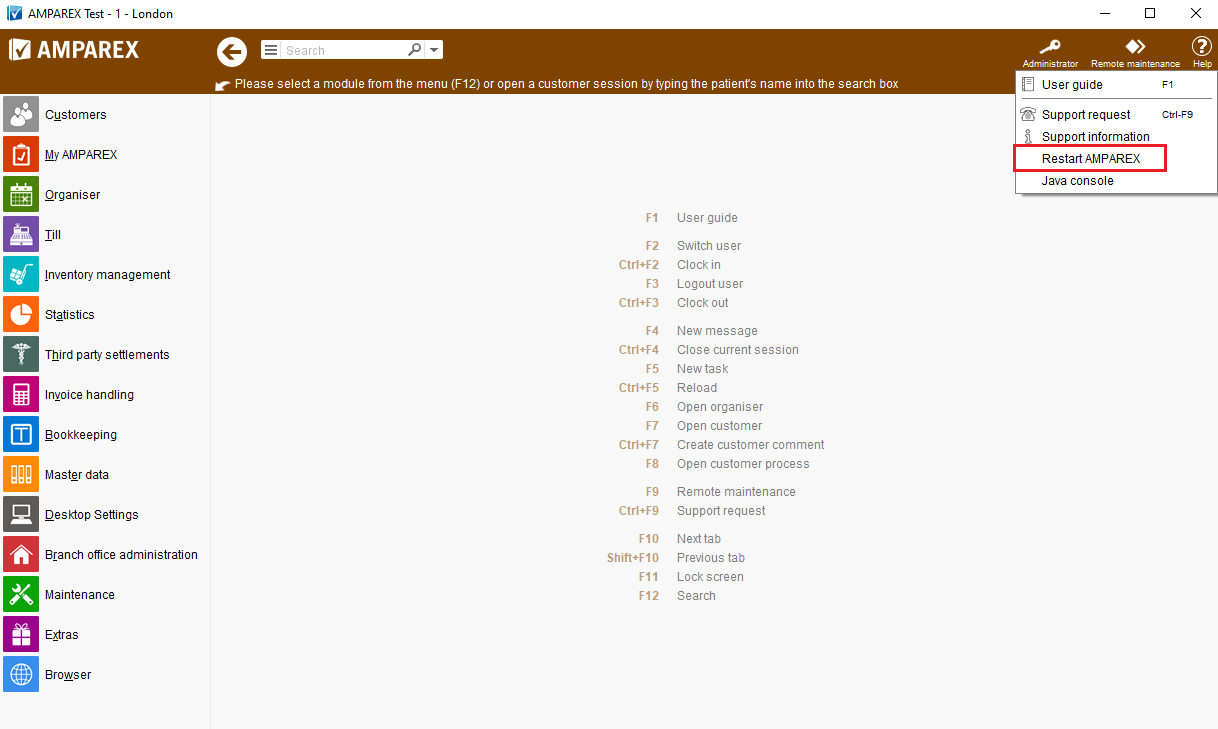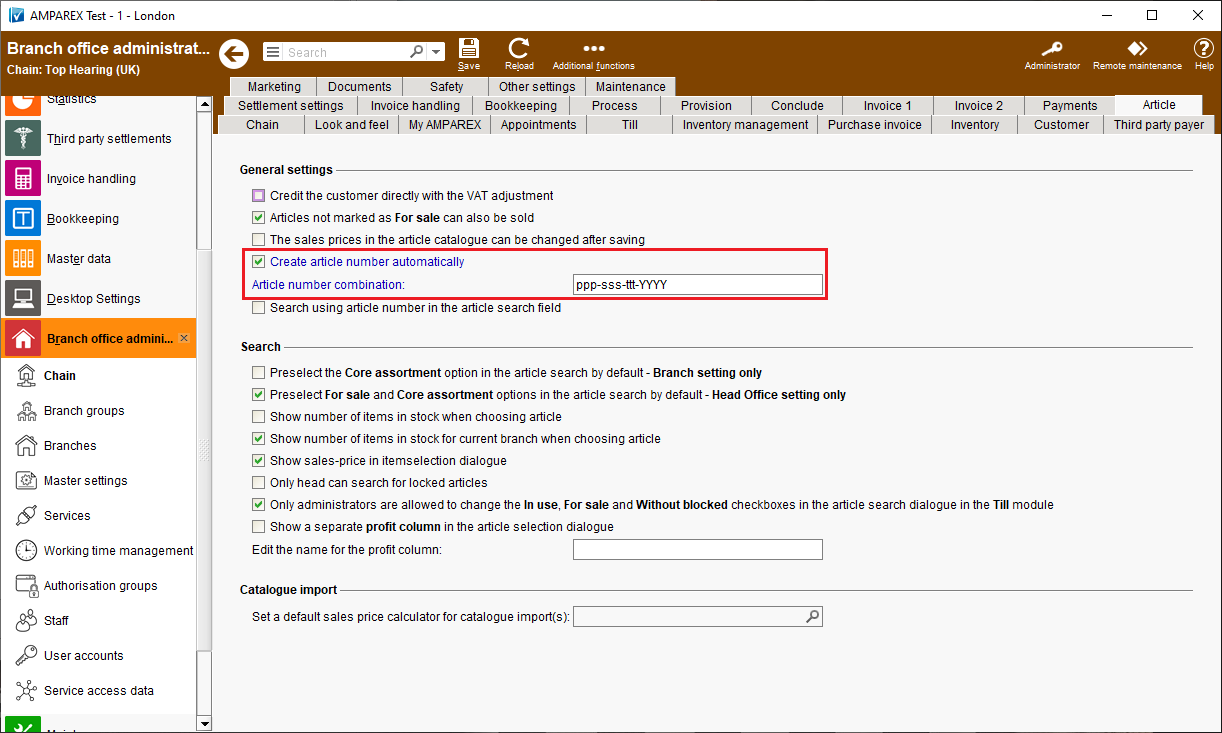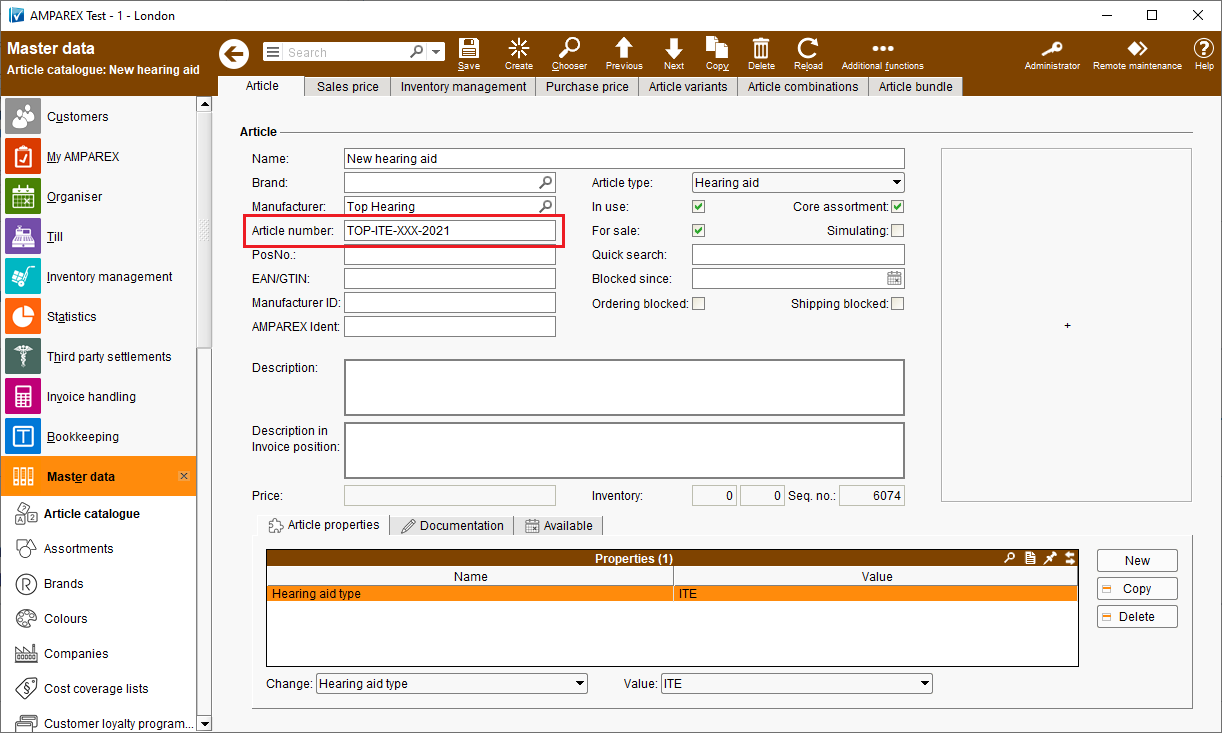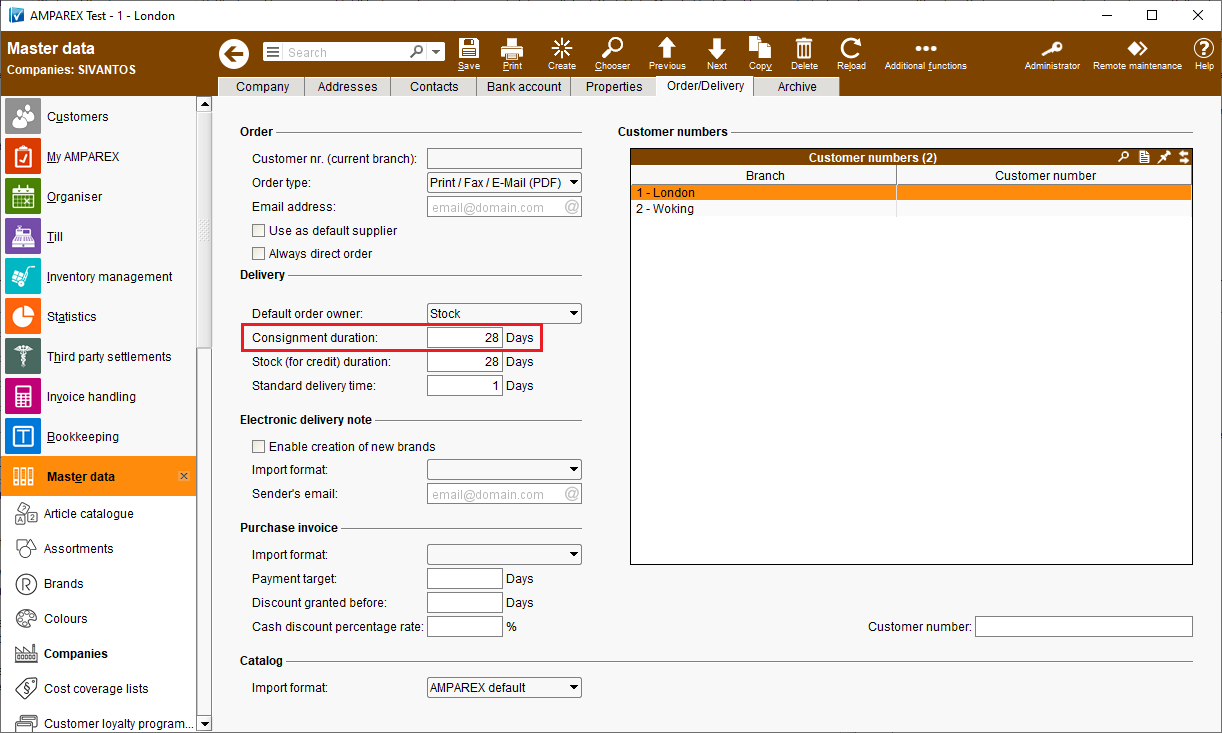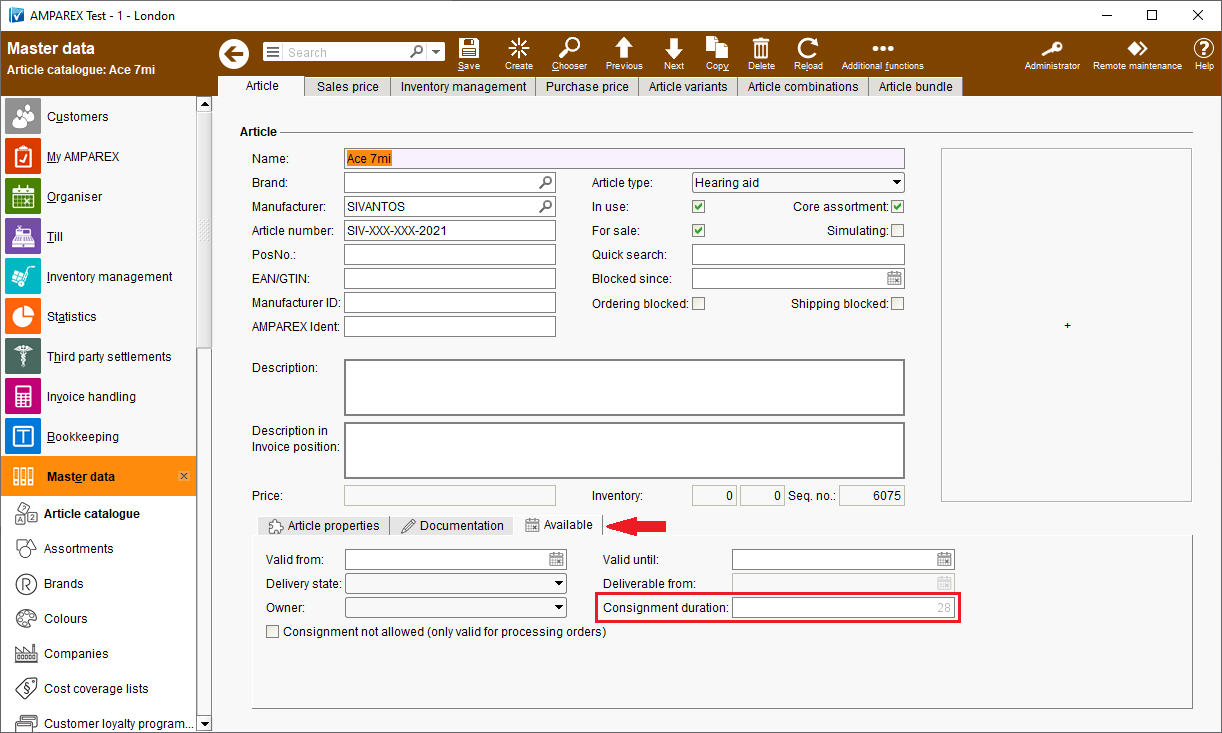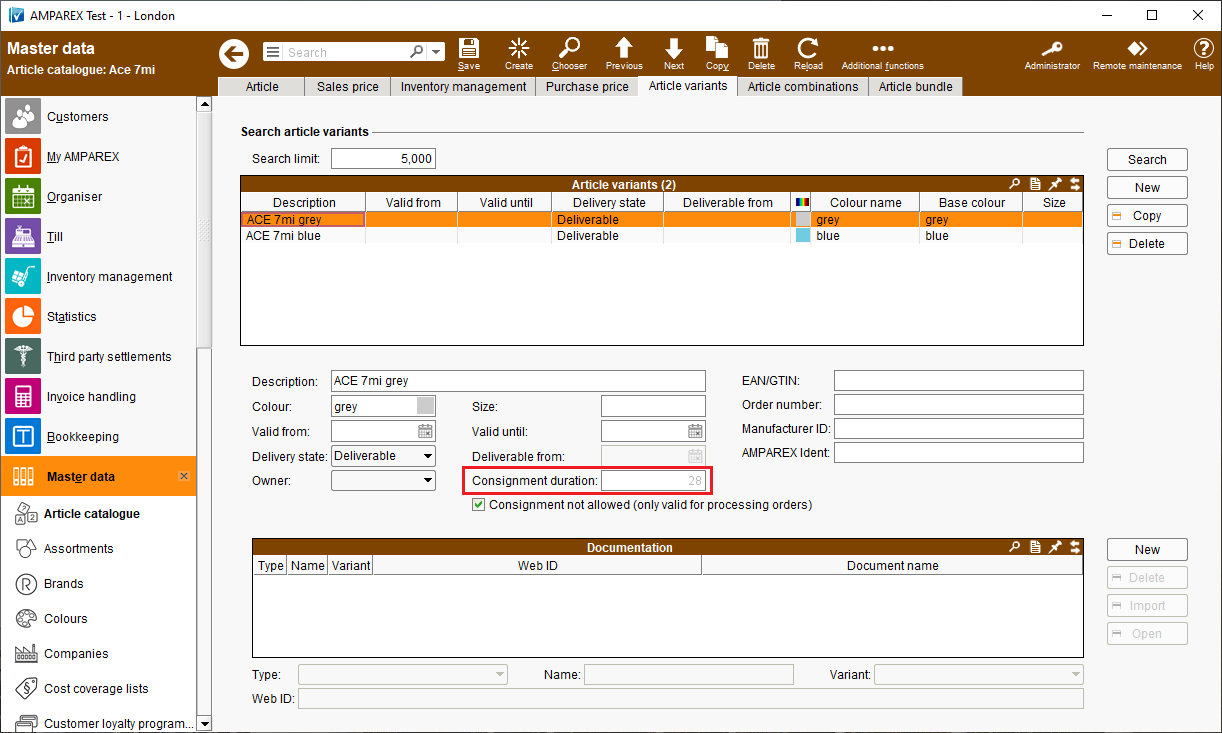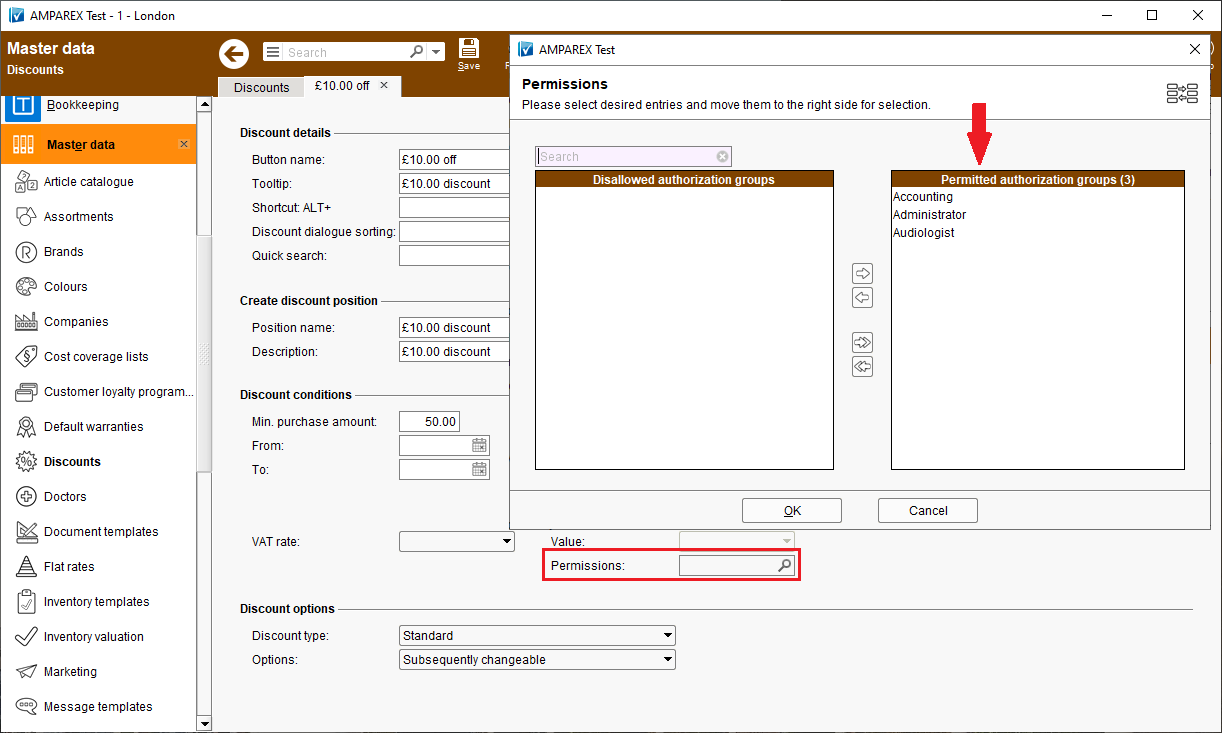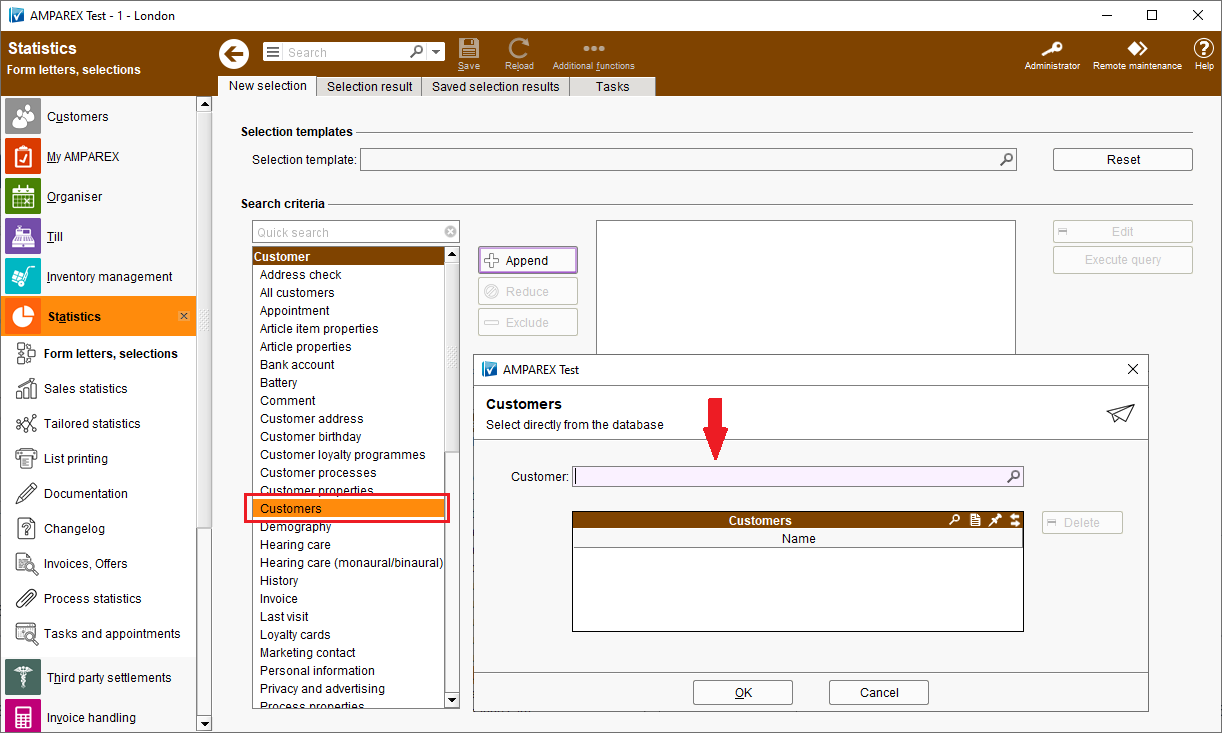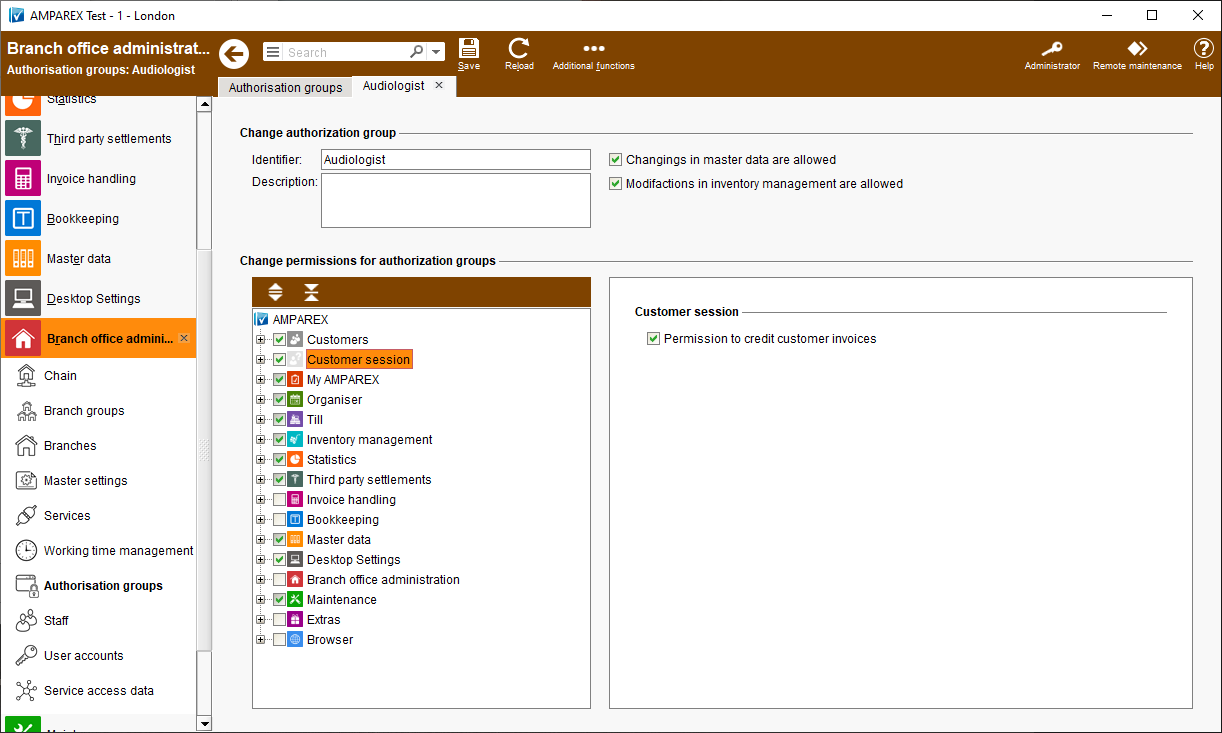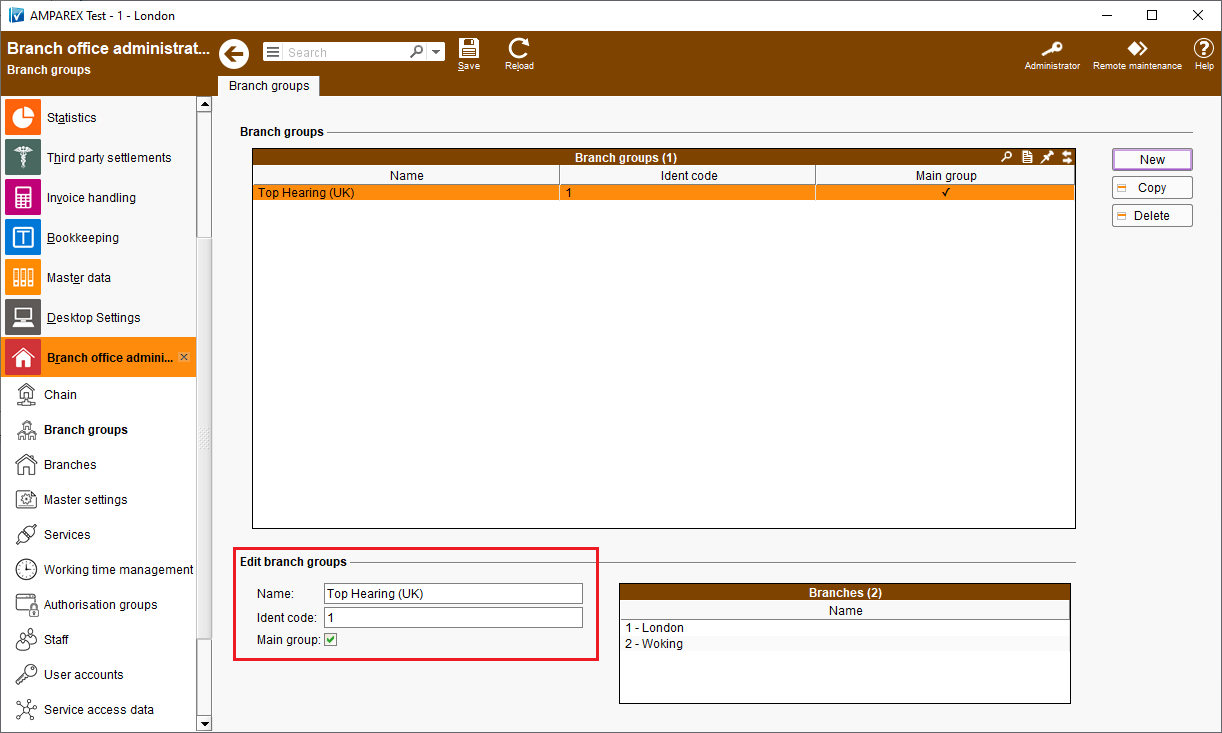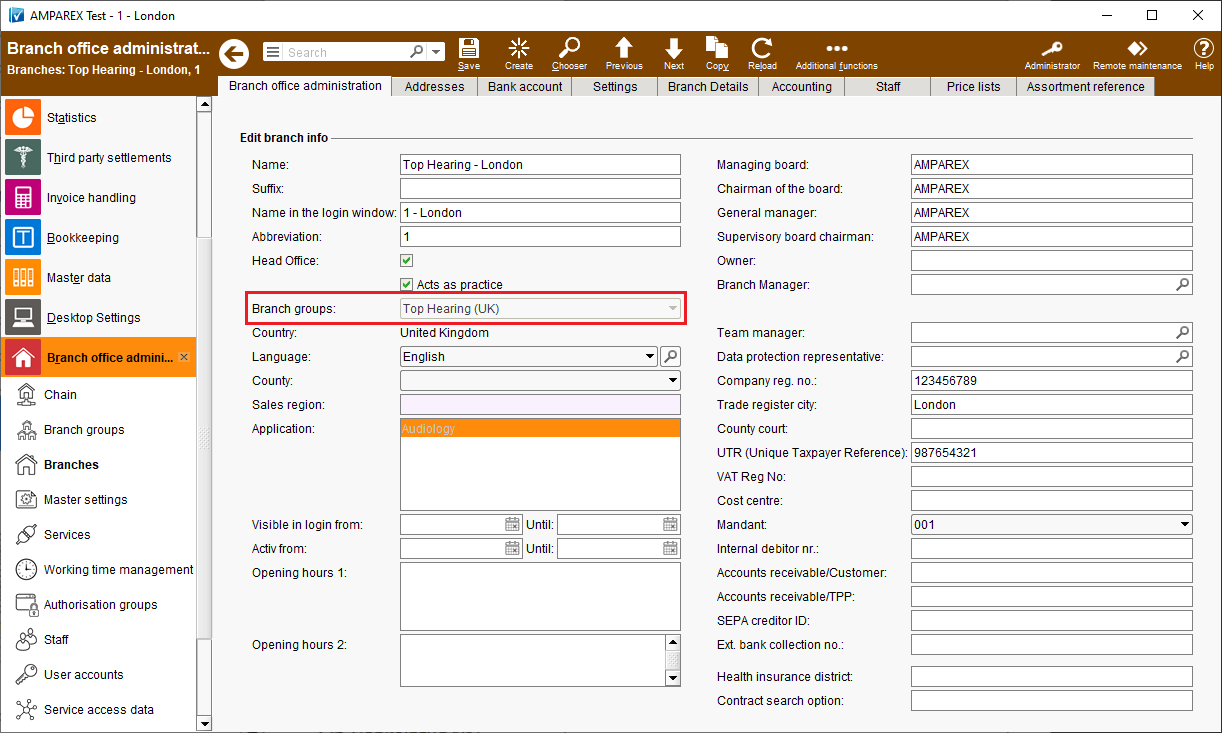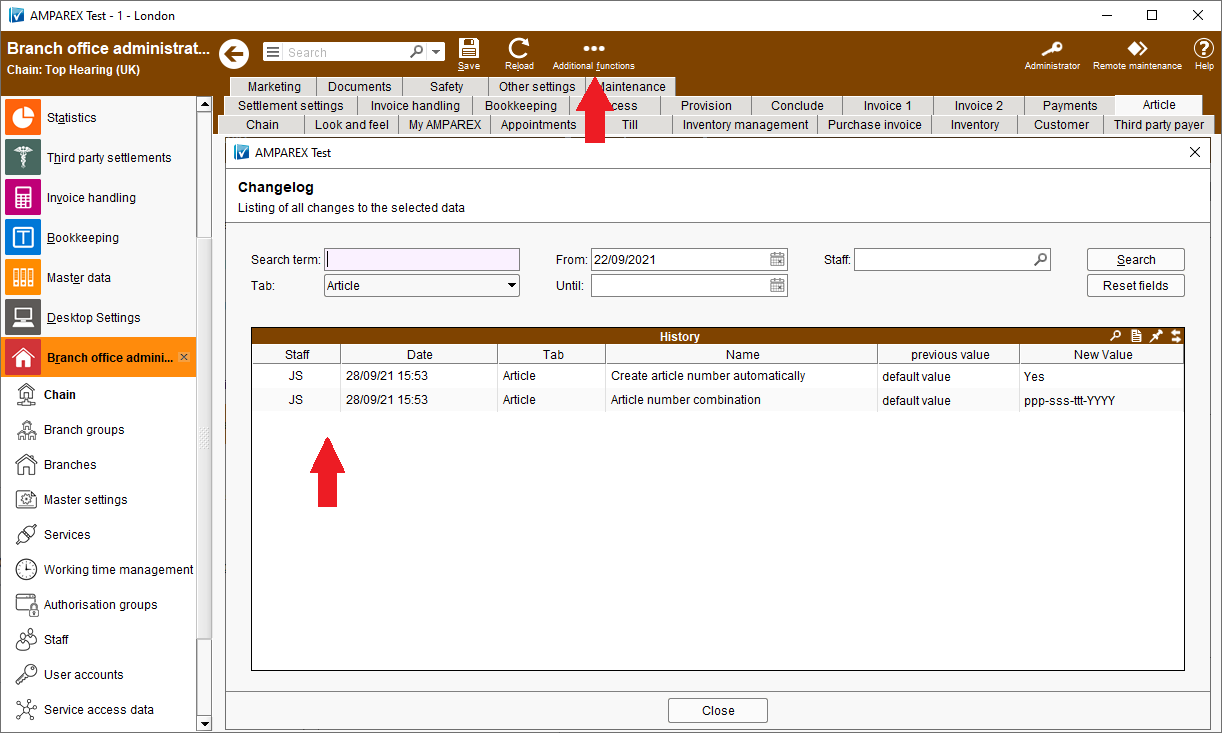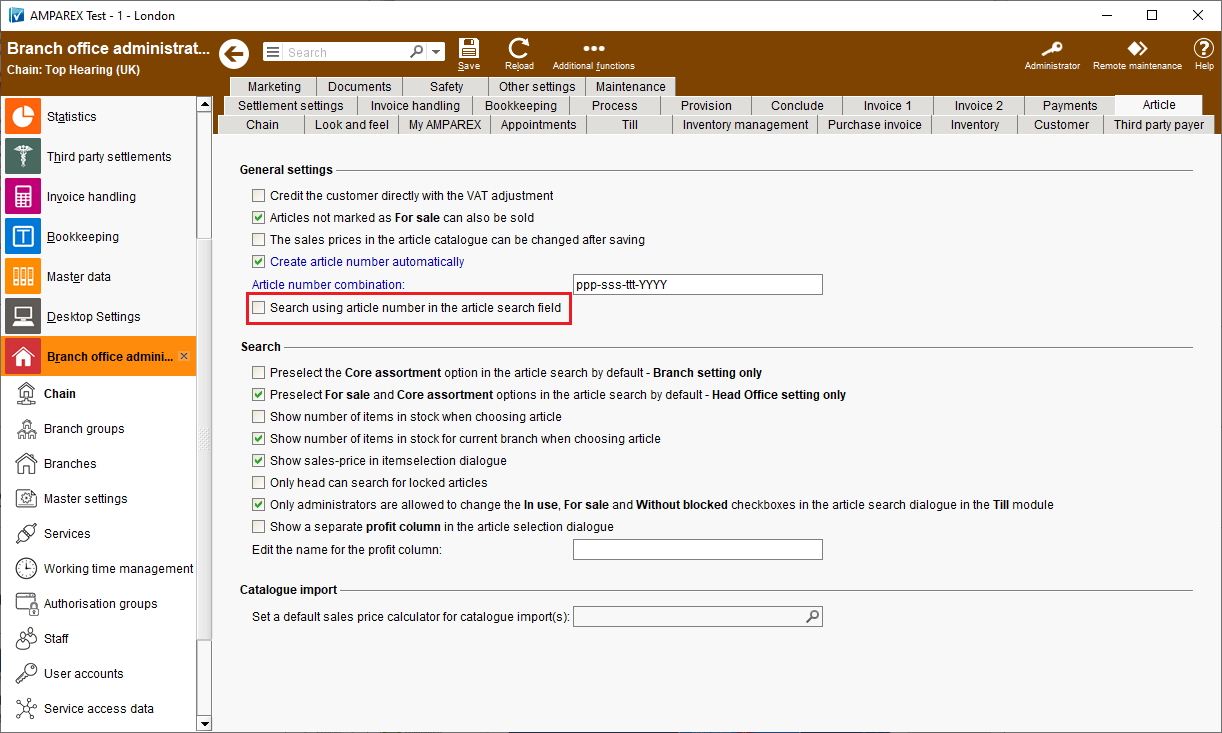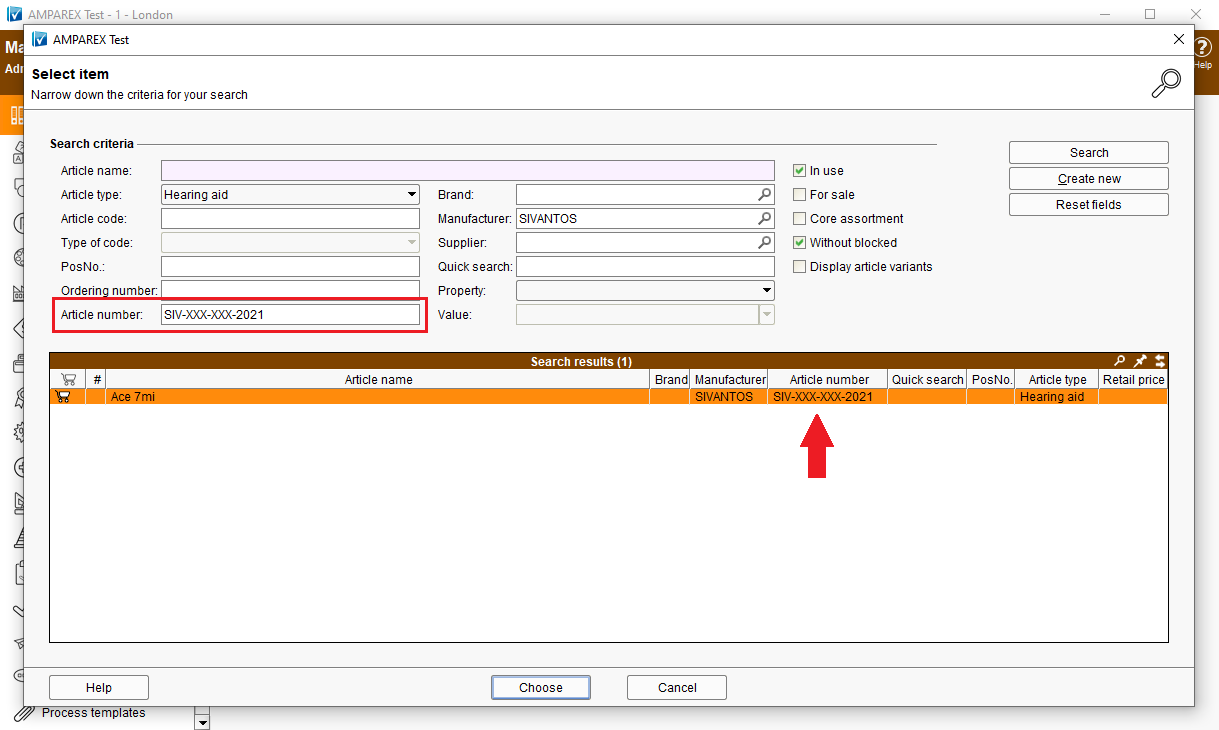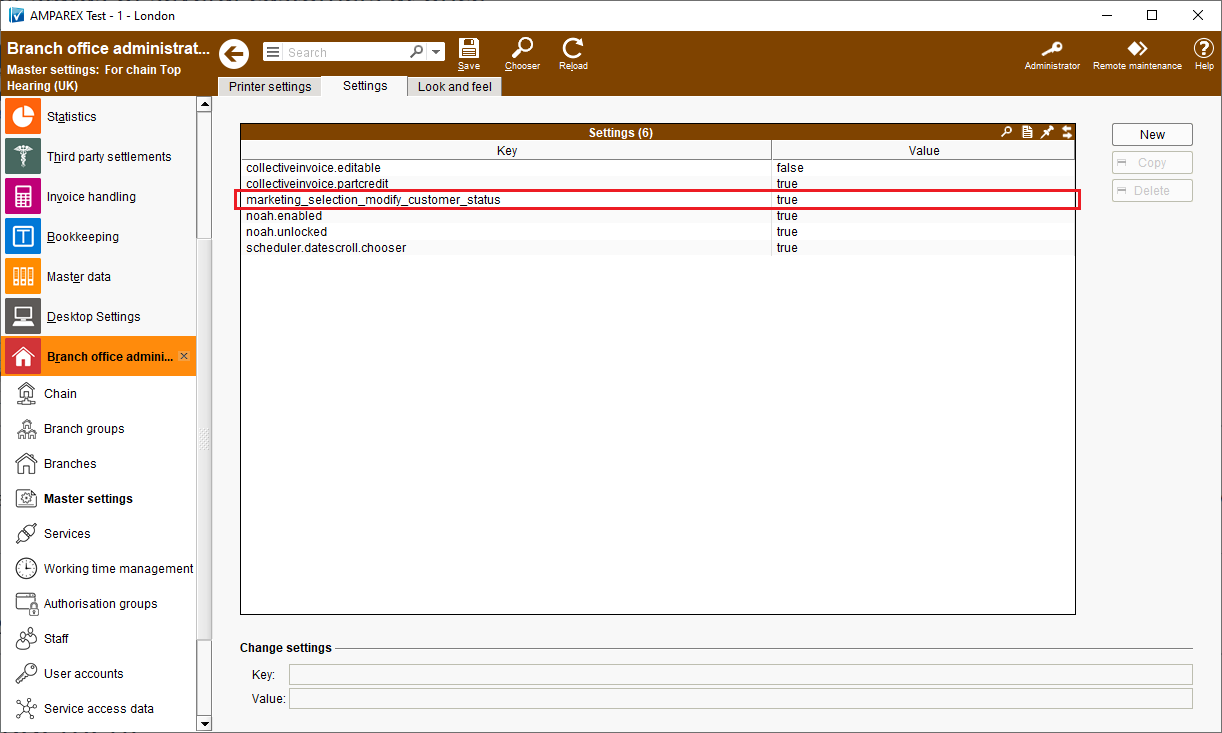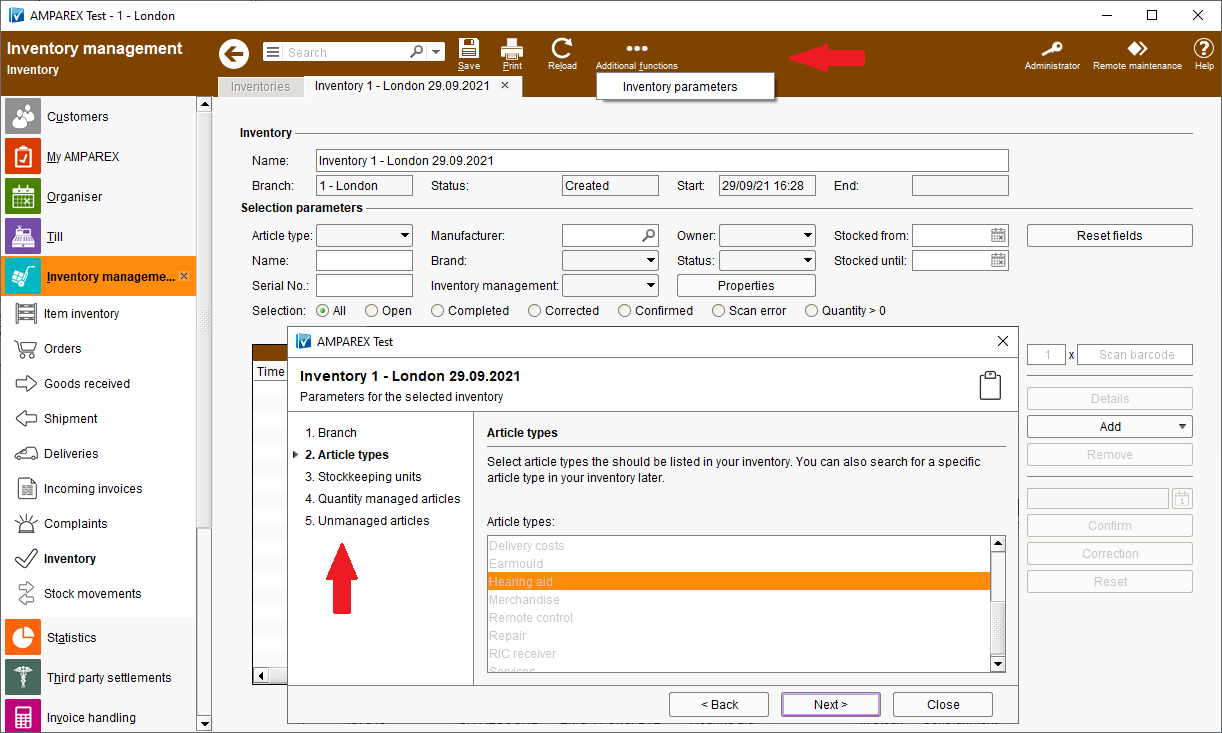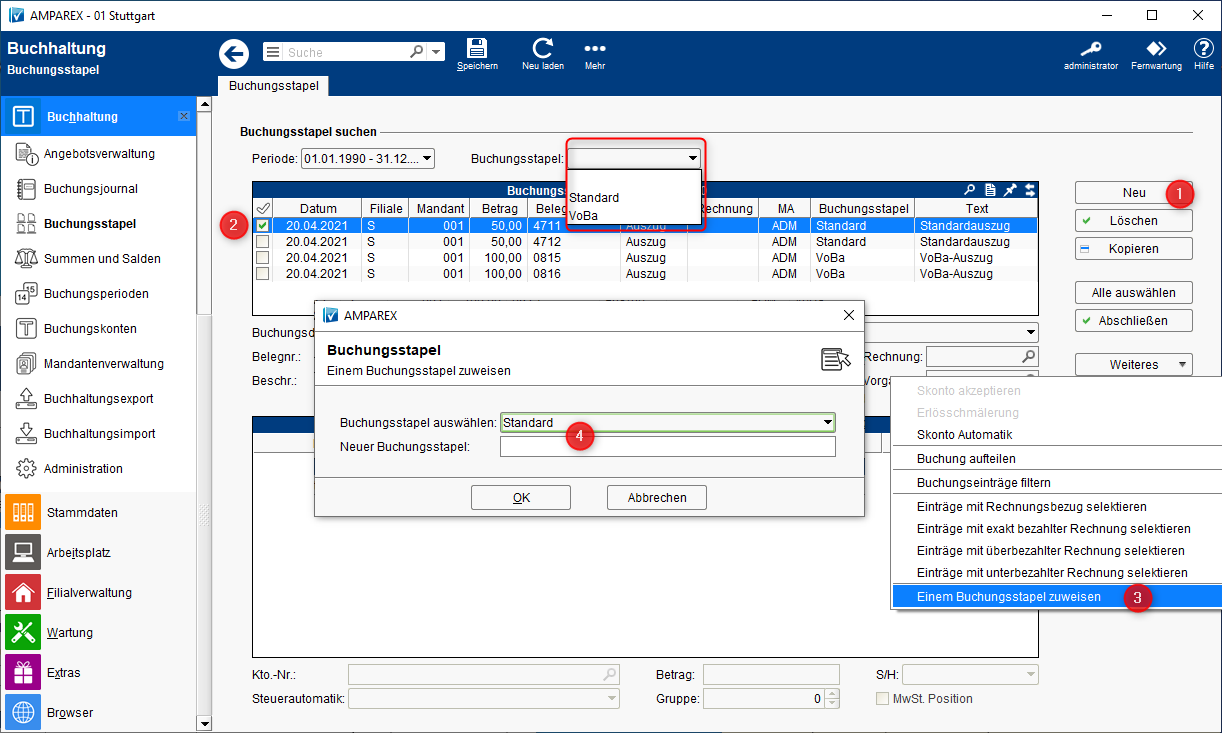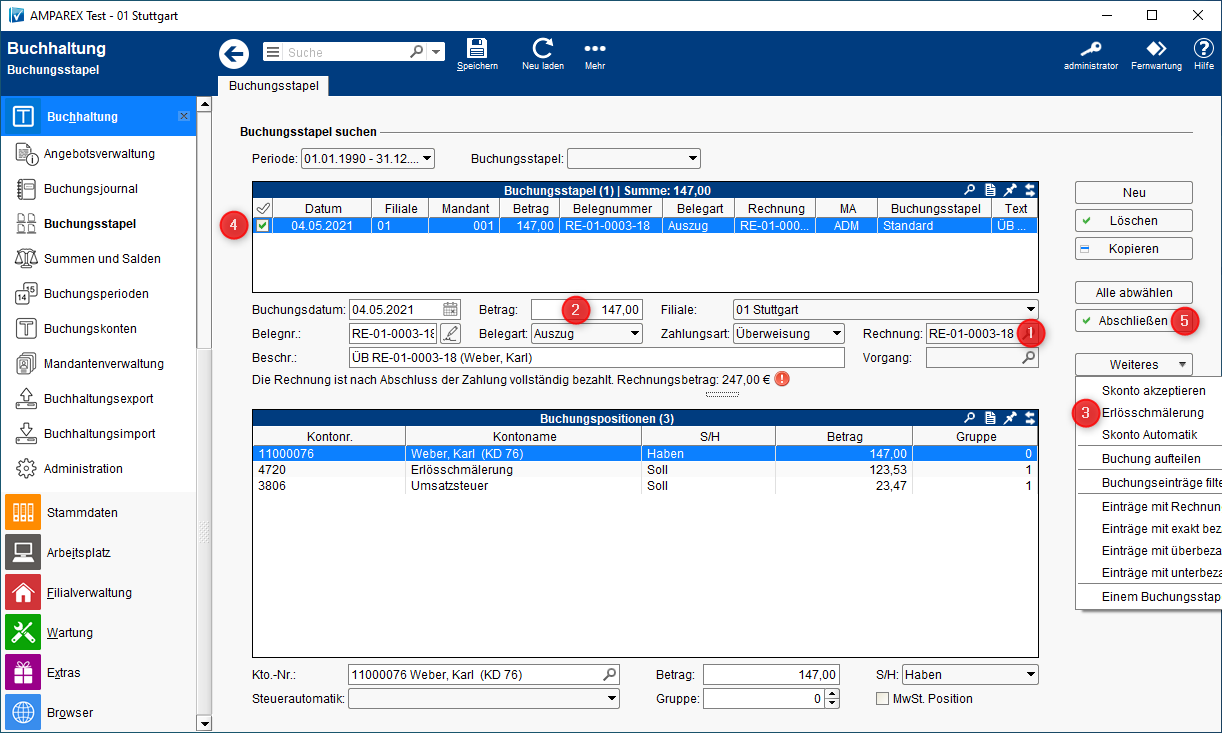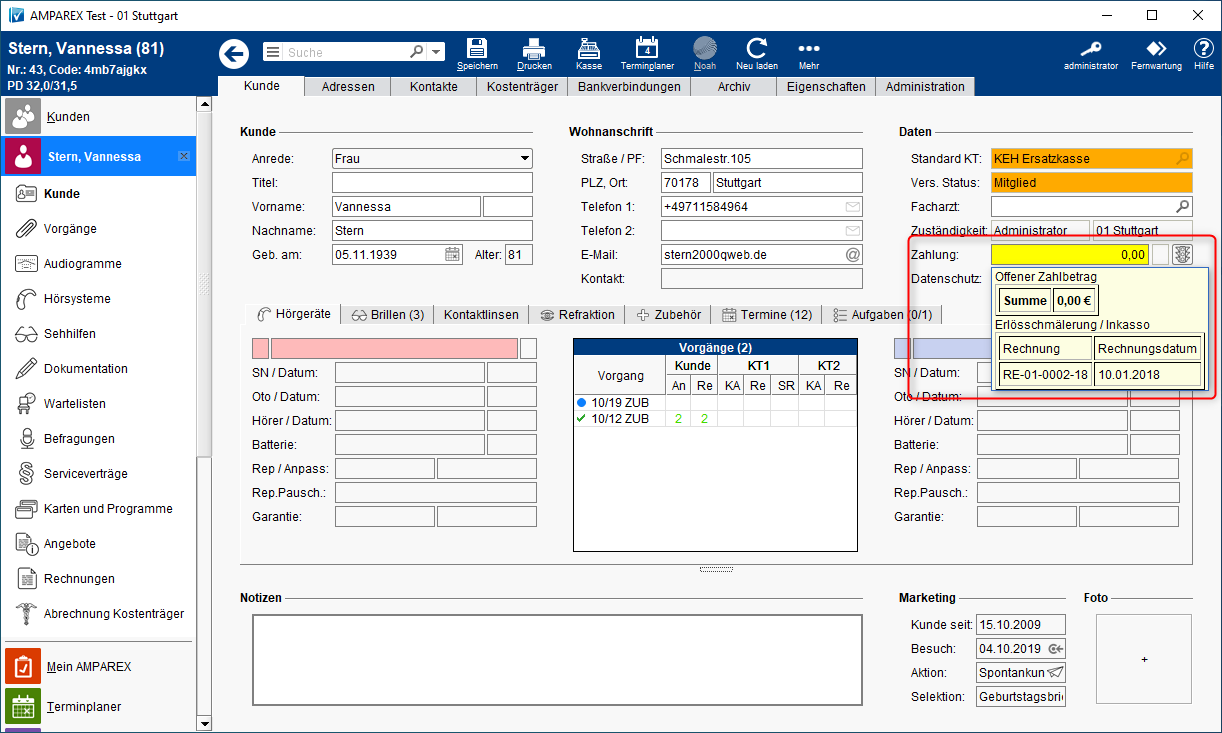The below notes contain summaries of recent changes and software enhancements made available in the latest LTS release.
There is a small change concerning the version number of this new release as well. Up until now we have only used number combinations like: 4.7, 4.8 etc. to differentiate between the releases.
In order to better describe and classify a version in terms of time, year and the corresponding quarter of the year similar version numbering will be used from now on, example: LTS2020q4.
LTS stands for a Long Term Support release.
Table of Contents:
1. Allgemeines
1.1. Neue Passwort Richtlinien (AX-10207)
Änderungsgrund AMPAREX ist ein Onlinesystem in dem u. a. Medizindaten von Endkunden gespeichert werden. Aus diesem Grund sollten alle Zugänge mit einem Passwort gesichert sein. Dies war bisher schon möglich. Allerdings basierte die Passwortvergabe nach einem Punktesystem. Dieses Punktesystem zur Vergabe eines Passwortes ist allerdings nicht mehr zeitgemäß. Zu dem konnte man die Passworteingabe auch deaktivieren. | |
Verwendung Aus den genannten Gründen, hat AMPAREX die Passwortrichtlinien angepasst. D. h. ab dem 10.01.2022 wird der Benutzer aufgefordert sein Passwort zu ändern, wenn dieses nicht den neuen Passwortrichtlinien entspricht. Wird das Passwort nicht geändert, erscheint die Meldung bis zum 01.07.2022. Ab diesem Stichtag ist ein Aufschieben der Änderung nicht mehr möglich. D. h. der Benutzer wird abgemeldet und aufgefordert, das Passwort zu ändern. Ein Weiterarbeiten ist dann ohne Passwortänderung nicht mehr möglich. Daher muss ab dem 01.07.2022 das Anmeldepasswort für einen AMPAREX Benutzer folgenden Kriterien entsprechen:
Bei der Vergabe eines neuen Passworts, wird während der Eingabe geprüft, ob jede Anforderungen erfüllt ist und per grünem Haken Die Möglichkeit zur Vorgabe der Passwortstärke in den Filialketteneinstellungen entfällt. | |
Voraussetzung(en)
| |
Verfügbar ab Version 2021.4 |
1.2. AMPAREX new start
Reason for change If users wanted to switch between branches AMPAREX had to be restarted. Depending on the number of icons user had on their desktops, this could take some time. | |
Solution AMPAREX can be restarted directly from the >>Help menu. | |
Available from Version 2021.2 |
1.3. Displaying the release notes
Solution A change log dialogue can be displayed on users PCs with each start of AMPAREX. As the change log is only available in the German language the feature has been switched off on your respective country server. The display of the log can be activated under >>My AMPAREX >>Administration >>Display change log for new version (in German). Furthermore, the release notes can be called up at any time via the Help menu. | |
Available from Version 2021.3 |
1.4. Multilingual SMS appointment reminder
Solution In multilingual countries, regions an SMS appointment notification can be sent in the customer’s respective language directly from the appointment. | |
Requirement(s)
<meta name="targetlanguage" content="$ersterwert(empfänger/landessprache,absender/landessprache)/auswahl('en','fr','de')"/> | |
Available from Version 2021.1 |
1.5. AMPAREX Messages
Solution We at AMPAREX would like to have an option to send important messages to the users of AMPAREX application (e.g. server restart needed, sudden system faults). No advertising is going to be sent while using this function. So rather then to solely rely on email communication we’d like to have an option to sent important information on a user level. Receiving messages can be still customised either for the whole company under >>Branch office administration >>My AMPAREX or for each user under >>My AMPAREX >>Administration >>Notifications. In other words you can still decide if you want to use this feature or not. Please note The above settings can be overridden by AMPAREX if, for example, an “emergency deployment” or “unscheduled shutdown” are pending. A reply to such message from the recipient/user won’t be possible. | |
Available from Version 2021.3 |
2. Master data
2.1. Chargennummer und MHD (AX-10159)
Änderungsgrund Für die Nachverfolgbarkeit bzw. Rückholaktionen von Artikel mit begrenzter Haltbarkeit ist es wichtig, ggf. eine Chargennummer und/oder ein Mindesthaltbarkeitsdatum eingeben zu können. | |
Verwendung Die Chargennummer und/oder Eingabe eines MHD (Mindesthaltbarkeitsdatums) ermöglicht die Nachverfolgung von Produkten einer Charge oder mit einer begrenzter Haltbarkeit:
Hierbei kann über AMPAREX gesteuert werden, ob ein Artikel mit einer Chargennummer und/oder MHD geführt werden kann (Lagerverwaltung | Stammdaten). Darüber hinaus kann über eine Filialkettenoption (Kasse | Filialverwaltung) gesteuert werden, ob beim Verkauf über die Barkasse die Angabe der Chargennummer und/oder MHD angegeben werden muss. Zu dem kann über den Artikelbestand über die Spalte 'MHD' gesehen werden, wo sich der Artikel befindet und ob dieser demnächst abläuft. Werden Artikel zusätzlich mit einer Chargennummer geführt, kann der Artikel im Falle eines Produktionsfehlers ermittelt und an den Hersteller zurück gesandt werden. | |
Voraussetzung(en)
| |
Verfügbar ab Version 2021.4 |
2.2. Automatic article numbers
Reason for change By applying the >>Branch Office Administration option “Generate article number automatically”, article numbers could be assigned automatically when new articles are created. Until now, however, it was not possible to specify which article number combination should be used to create the article number. | |
Solution For the automatic assignment of article numbers, an article number combination to generate them can also be specified. The article number combination can consist of placeholders and/or a free text. The placeholders 'p' (manufacturer short name), 's' (sub-type), 't' (item type) and/or 'Y' for the current year can be used. | |
Requirement(s)
| |
Availability from Version 2021.2 |
2.3. Different consignment duration
Reason for change Until now, a consignment period for an article could only be defined on a supplier level. A different consignment period definition for one article was not possible. | |
Solution In addition to the consignment period defined for a supplier a different consignment period can be entered for an article or even article variant. | |
Requirement(s)
| |
Available from Version 2021.2 |
2.4. Restrict discounts to authorisation groups
Reason for change Discounts added on AMPAREX were accessible for all authorisation groups and couldn't be further restricted. | |
Solution Chosen discount can be accessible to permitted authorisation groups only now. This can be edited directly on the discount edit page. For example, it is possible that a certain discount may only be accessible to an employee belonging to the authorisation group “Audiologist”. Please note that during the creation each discount will be assigned to all authorisation groups by default. | |
Requirement(s)
| |
Available from Version 2021.2 |
3. Statistics and selections
3.1. Select multiple customers
Reason for change Until now, multiple customers could only be added to a selection by repeatedly using the search criterion “Customer”. | |
Solution The search criterion “Customer” has been renamed to “Customers” in the new AMPAREX release. Using it now, one can choose several customers in one dialogue at once. It is also possible to use this criterion to scan customer numbers or barcodes using a scanner. | |
Requirement(s) from Version 2021.1 |
4. Branch office administration
4.1. Additional permissions
Reason for change In AMPAREX, user group authorisations could only be assigned at the module, section or tab level. A finer subdivision of user rights was not possible in the past releases. For example, a user who had access to the “Invoice” tab could carry out all actions that were possible on this tab. | |
Solution Starting with the new release more detailed authorisations can be assigned to each “Authorisation group” using the “Additional permissions” (options depend on the selection made in the authorisation menu) - e.g. the right to credit customer invoices. | |
Requirement(s)
| |
Available from Version 2021.3 |
4.2. Branch groups
Reason for change Up to now, branches could only be marked as regular branches or head office branches. It was not possible to combine several (franchise) branches into one group. | |
Solution Using the new branch groups, several branches can be combined into a group that, for example, can neither see the inventory nor the customers of another branch organisation. Branch group can be created in the >>Branch Office Management module and individual branches can be then assigned to such groups. | |
Availability from Version 2021.2 |
4.3. Changelog for chain settings
Reason for change Changes applied to the >>Chain settings could previously only be viewed by using the change log option in the statistics. | |
Solution Changes applied to the >>Chain settings can be viewed directly by using the “Additional features” change log. | |
Requirement(s)
| |
Availability from Version 2021.2 |
4.4. Article number search
Solution If the function “Search using article number in the article search field” is activated, an additional search using the article number can be carried out in the article catalogue. | |
Availability from Version 2021.2 |
4.5. Change customer status of several customers at once
Solution The “Additional functions” menu can be extended with a function “Change status” by applying an additional setting to the >>Master setting, namely “marketing_selection_modify_customer_status” and assigning a “true” value to it. After completion any status can be assigned to a selected group of customers. | |
Availability from Version 2021.1 |
5. Inventory management
5.1. Saved inventory parameters
Reason for change Inventories can be created and edited in AMPAREX. However, if one wanted to find out which parameters were used to create an inventory, it was just not possible to do so. Until now, the parameters used to create an inventory were simply not saved. It was therefore not possible to trace down how the inventory was created. | |
Solution The parameters with which an inventory was created (whether manually or using a template) will be saved in the respective inventory and can be viewed subsequently under >>Inventory >>Additional functions >>Show inventory parameters. | |
Requirement(s)
| |
Availability from Version 2021.2 |
6. Service contracts
6.1. Service contract templates with customer programmes
Reason for change Customer loyalty programmes and service contracts could have been used together, but until now they had to be created separately. It could have happened that only the service contract was created but the corresponding customer loyalty programme was forgotten or vice versa. | |
Solution An existing customer loyalty programme can be attached to the service contract template. If a service contract is created for a customer using such template, the stored customer loyalty programme is automatically added to the selected customer’s file and is immediately activated. | |
Requirement(s)
| |
Availability from Version 2021.2 |
6.2. Price information in the Service Contract Wizard
Reason for change A service contract could be created using a Service Contract Wizard, as long as an appropriate service contract template was available in the system. However, in the wizard itself, the data was not accordingly summarised. | |
Solution The behaviour of the wizard has been adjusted so that the price of the respective article from the master data will be displayed on the first page of the wizard (article selection). However, this column will only be displayed if no “price formula” was stored in the service contract template. On the “Summary” page, the most important points are displayed again for information. These are: Start, End, Article, Price, Billing mode (monthly, yearly) and the Payment type (only the type, not the complete bank details) | |
Requirement(s)
| |
Availability from Version 2021.2 |
6.3. Duration in days
Reason for change The duration of a service contract could only be specified in months - a duration, e.g. of 14 days, was not possible. | |
Solution In the service contract template, the duration can be specified not only in months but also in days now. The upper limit for entry in days is 1.000. | |
Requirement(s)
| |
Availability from Version 2021.1 |
7. Invoices
7.1. Customer invoices as PDF in the customer archive
Reason for change When an invoice was created in AMPAREX it was saved to the customer archive, provided the invoice template was set to be archived. However, the invoice was saved in its original LibreOffice .odt format. | |
Solution When raising an invoice, a .pdf copy of it can be automatically saved to the customer archive provided the setting “Always save customer invoices as PDFs to the archive” has been activated in the >>Chain settings. | |
Availability from Version 2021.1 |
7.2. Send customer invoices as PDF per e-mail
Reason for change If customers preferred to receive their invoices per e-mail as a .pdf, they previously had to open each customer individually in order to then send the invoices per email using the invoice preview function. | |
Solution Invoices can be sent as .pdf attachments per mail using the “Additional functions” feature on the invoice overview page. | |
Requirement(s)
| |
Verfügbar from Version 2021.2 |
7.3. SEPA customer transfer file
Reason for change AMPAREX supports the creation of direct debit files for open invoices. Sometimes there are also overpaid invoices when payments were transferred twice by mistake. Some of you wished to be able to generate a SEPA transfer file for overpaid invoices as well so you could transfer this to the banking programme. | |
Solution Mark the corresponding invoices on the customer page and then select “SEPA transfer” from the “Additional functions” menu. | |
Requirement(s)
Additional requirements
| |
Availability from Version 2021.2 |
7.4. SEPA supplier transfer file
Reason for change Until now, it was not possible to create a SEPA transfer file for a purchase invoice in the >>Inventory management module on AMPAREX. | |
Solution To create a SEPA transfer file for a purchase invoice, first select the invoice, then select the command “SEPA transfer” from the >>Additional functions menu. In the following dialogue, the target directory of the SEPA file to be saved could be specified. | |
Requirement(s)
Additional requirements
| |
Availability from Version 2021.2 |
7.5. Cost coverage
Reason for change Setting the option “Free of own contribution” in the offer was meant to overwrite sales prices of all articles having cost coverage. In other words for positions without cost coverage, the sales price would be set to 0.00. This would create an own contribution free offer for the customer. However this would be done regardless, so if certain positions should cost the customer the system would zero them out. | |||||
Solution For the application types "Audiology" and "Optics", you can specify whether all offer positions are to be "Free of own contribution" or only those positions which have cost coverage.
| |||||
Requirement(s)
| |||||
Availability from Version 2021.2 |
8. Inventory management
8.1. Internal requisitions
Reason for change Internal requisitions could previously only be sent or rejected. No further articles could be added to a requisition and the quantity could not be changed either. This meant that further internal deliveries and delivery notes had to be created. | |
Solution The "Internal requisition" tab has been enhanced with new features. There are now two options for sending requests from other branches:
| |
Requirement(s)
| |
Availability from Version 2021.2 |
8.2. Reject ordering - articles on a pick list
Reason for change Branches could create order requests (Pick list) that were processed by the head office. Up to now, it was not possible to reject such orders from the head office. | |
Solution During the order requests processing, an order request can be rejected giving a reason. The ordering branch will receive a corresponding message. | |
Requirement(s)
| |
Availability from Version 2021.2 |
8.3. Sales price for jewellery & watches
Solution When stocking regular articles, an individual sales price can be specified. | |
Requirement(s)
| |
Availability from Version 2021.3 |
8.4. Different VAT rates in a purchase invoice
Reason for change Only a fixed VAT rate could be selected for each article, if there were different VAT rates from different accounting periods it wouldn’t be possible to adjust them. | |
Solution In addition to the current VAT rate any other VAT rate in percent can also be entered for each invoice position in a purchase invoice. | |
Requirement(s)
| |
Availability from Version 2021.1 |
8.5. AMPAREX format for purchase invoices
Solution Für Eingangsrechnungen in der Lagerverwaltung können im Rechnungswesen elektronische Eingangsrechnungen im AMPAREX Format importiert werden. | |
Requirement(s)
| |
Availability from Version 2021.2 |
9. Kasse
9.1. Transaktionsdaten exportieren
Verwendung Alle TSE-Datenprotokolle können zur Weitergabe/Überprüfung z. B. im 'DSFinV-K Format' exportiert werden. Hierbei wählt man entweder eine Zeitspanne aus (max. 1 Monat) oder alle TSE-Daten (hierbei aber ohne DSFinV-K). Danach wählt man den Speicherort der Datei aus. Info Die DSFinV-K ist die Beschreibung einer Schnittstelle für den Export von Daten aus elektronischen Aufzeichnungssystemen für die Datenträgerüberlassung im Rahmen von Außenprüfungen sowie Kassen-Nachschauen (Betriebsprüfung). | |
Verfügbar ab Version 2021.1 | |
Handbuch
|
10. Schnittstellen
10.1. Anbindung zu TIMIFY der Online Terminbuchung (AX-10263)
Änderungsgrund 'TIMIFY' ist eine Softwarelösung zur Online-Terminvereinbarung von Raum- und Ressourcenverwaltung. Eine Übersicht der Leistungen und Funktionen von 'TIMIFY' finden sie → hier bzw. funktioniert die AMPAREX Schnittstellen ausschließlich nur mit der 'Enterpriese' Version von 'TIMIFY'. Für Fragen die sich direkt auf die 'TIMIFY-Oberfläche' beziehen (z. B. Einrichtung, Bedienung etc.) wenden Sie sich bitte direkt an den 'TIMIFY-Support'. | |
Verwendung Die Verbindung zu TIMIFY wird über eine AMPAREX Schnittstelle eingerichtet. Einen ausführlichen Einrichtungsartikel der Firma 'TIMIFY' finden sie → hier. | |
Voraussetzung(en)
| |
Verfügbar ab Version 2021.3 | |
Handbuch
|
10.2. KSV1870 Bonitätsprüfung
Verwendung Neue Schnittstelle zur Abfrage der Bonität eines Kunden. Es werden immer alle zur Personensuche verfügbaren Daten wie Name, Vorname, Geburtsdatum, PLZ, Stadt, Straße, Hausnummer übergeben. Der Nachname muss auf jeden Fall identisch mit dem gespeicherten Datensatz sein. Die eigentliche Abfrage erfolgt in der Kundenmaske über das Mehr-Menü oder über das 'Ampel-Symbol'. Die Bonität des Kunden wird als Farbabstufung in Rot (schlechte Bonität), Gelb (mittlere Bonität) und Grün (gute Bonität) dargestellt. | |
Voraussetzung(en)
| |
Landesspezifisch
| |
Verfügbar ab Version 2021.1 | |
Handbuch
|
11. Buchhaltung
11.1. Eigene Buchungsstapel definieren
Änderungsgrund Mehrere Benutzer arbeiten parallel an derselben Liste des Buchungsstapels und können sich potentiell gegenseitig stören. | |
Verwendung Möglichkeit Buchungsstapel zu gruppieren und die Liste der Buchungsstapel danach zu filtern. Eine oder mehrere selektierte Buchungsstapel können einem neuen Buchungsstapel zugewiesen werden. Dabei kann ein bestehender Buchungsstapel ausgewählt oder ein neuer Buchungsstapel eingegeben werden. Somit kann sich jeder Mitarbeiter einen eigenen zu bearbeitenden Buchungsstapel definieren. Beim Verbuchen wird diese Gruppierung wieder entfernt. | |
Verfügbar ab Version 2021.2 | |
Handbuch
|
11.2. Erlösschmälerung buchen/zurücknehmen
Änderungsgrund Eine uneinbringliche Forderung bzw. eine Begleichung einer Rechnung per Zahlungsart 'Inkasso' kann in der Buchhaltung ausgebucht werden. Diese Information kann in der Kundenübersicht wichtig sein, wurde aber bisher nicht angezeigt. | |
Verwendung Wird eine Rechnung per Erlösschmälerung in der Buchhaltung in AMPAREX ausgebucht, erscheint diese Information in der Kundenübersicht im Feld 'Betrag' (Feld wird gelb unterlegt). Zusätzlich zeigt ein Tooltip auf diesem Feld an, um welche Rechnung es sich dabei handelt. Sollte die Rechnung später doch noch von dem Kunden beglichen werden, kann dieses 'Kennzeichen' über das 'Mehr-Menü' in den Rechnungen des Kunden wieder zurück gesetzt werden. | |
Voraussetzung(en)
| |
E-Learning
| |
Verfügbar ab Version 2021.2 | |
Handbuch
|
11.3. Anzahlungen versteuern
Änderungsgrund Eingehende Anzahlungen sollen zusätzlich auf ein gesondertes Konto und nicht nur gegen den Debitor gebucht werden können. Dies ist eine Anforderung aus der Schweiz. | |
Verwendung In allen Ländern bis auf Deutschland, kann per Filialketteneinstellung die Verbuchung der Umsatzsteuer für Anzahlungen aktiviert werden. Diese Einstellung entspricht nicht dem Standard und sollte nur mit Bedacht eingeschaltet werden. | |
Voraussetzung(en)
| |
Landesspezifisch
| |
Verfügbar ab Version 2021.2 | |
Handbuch
|