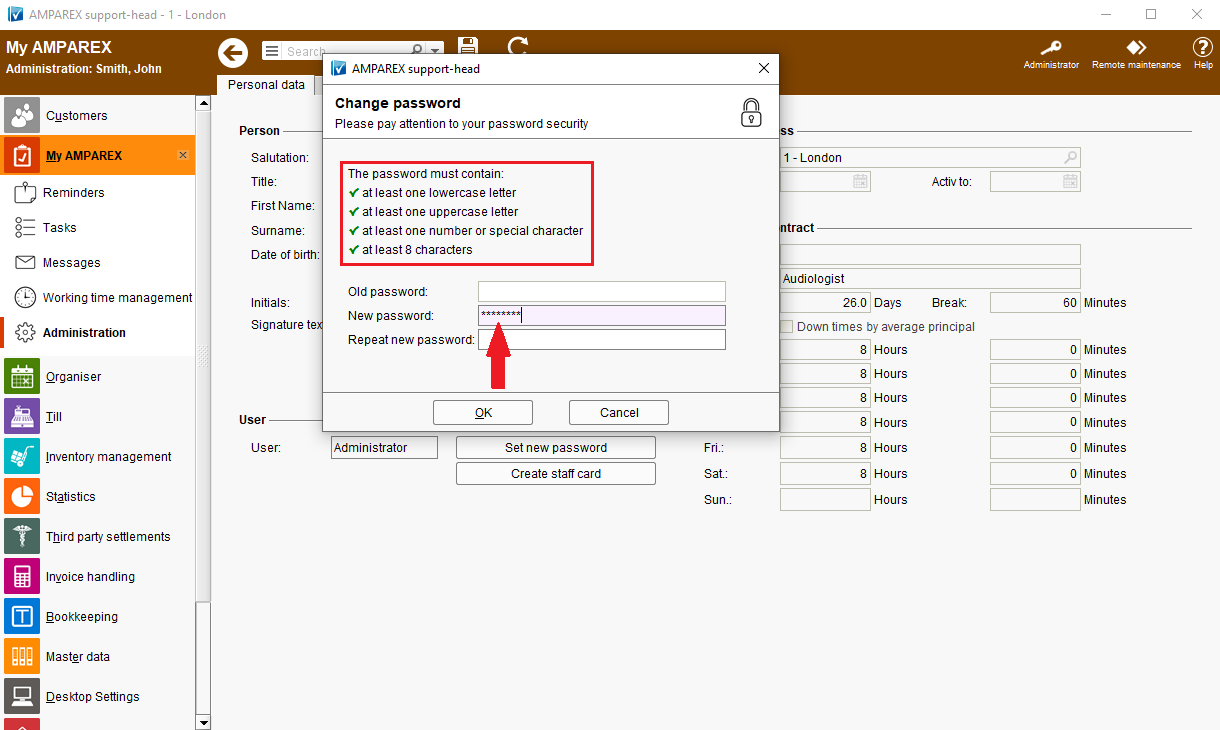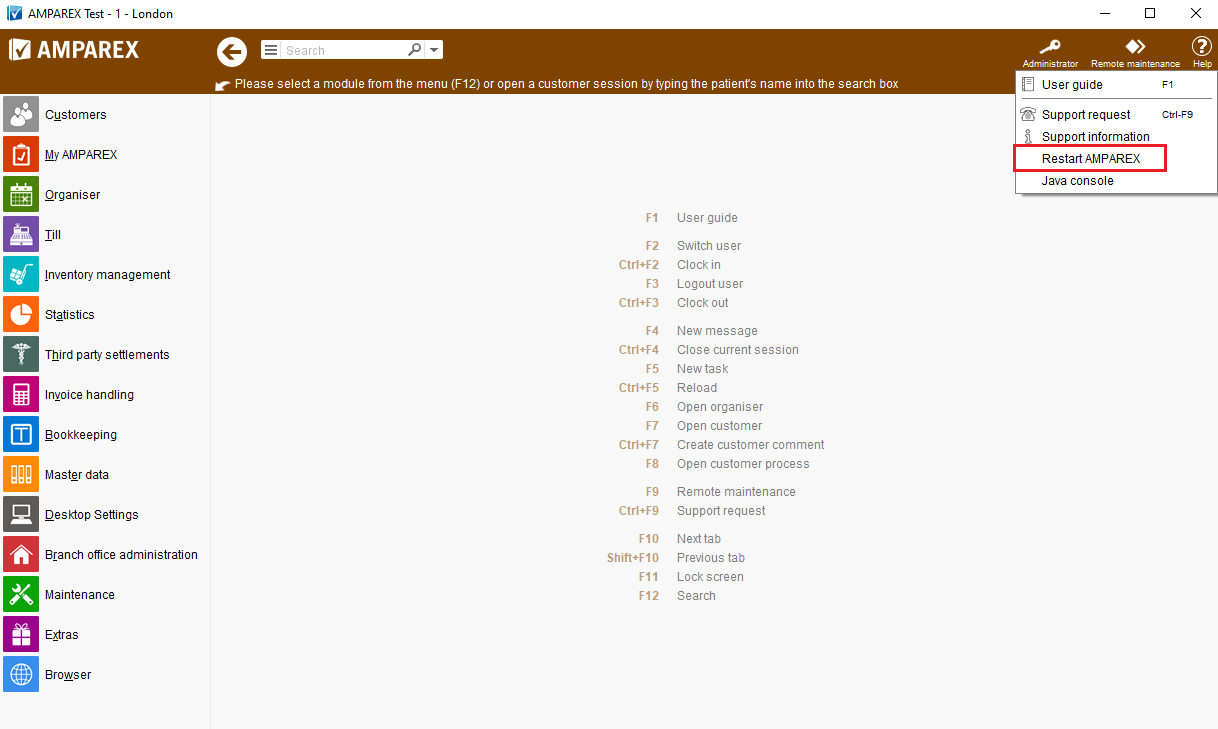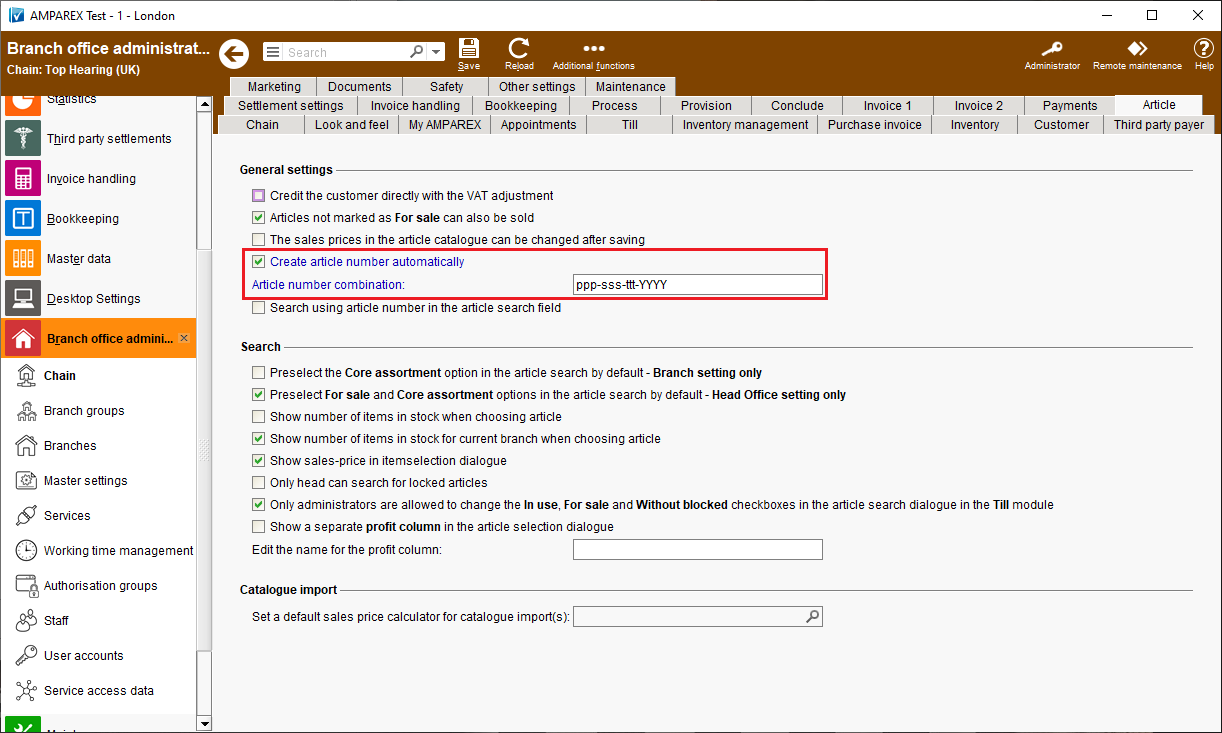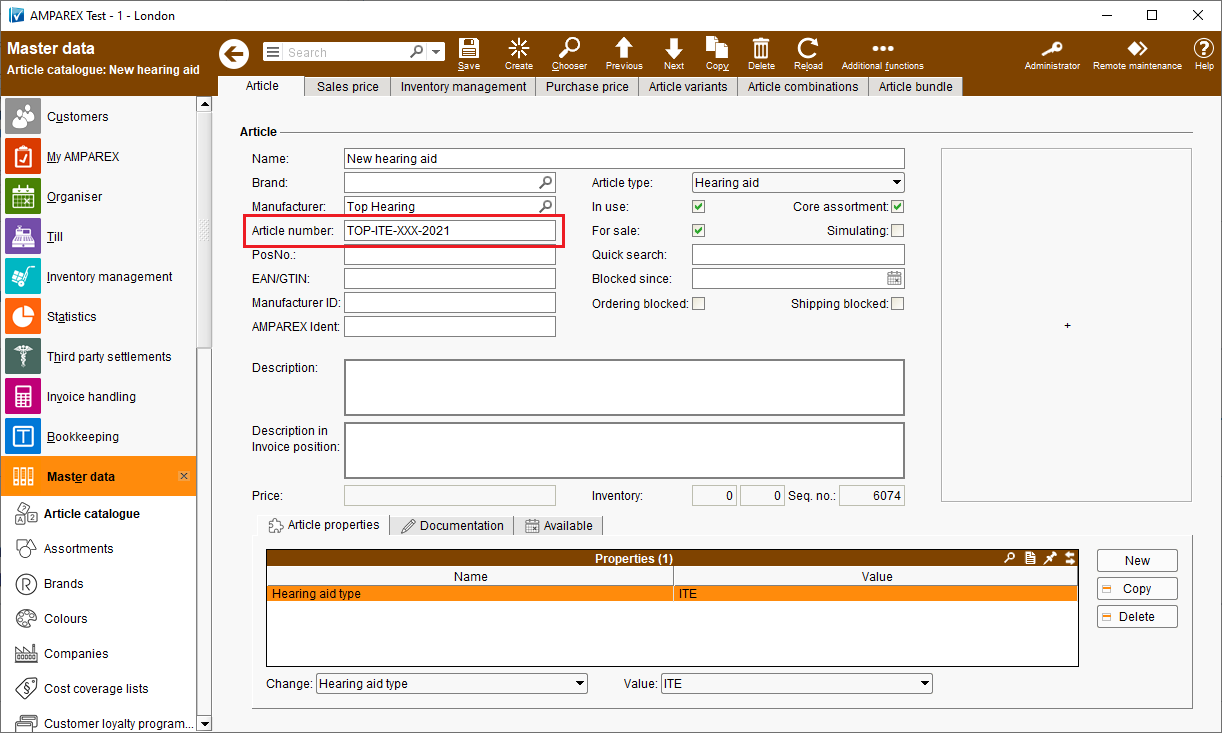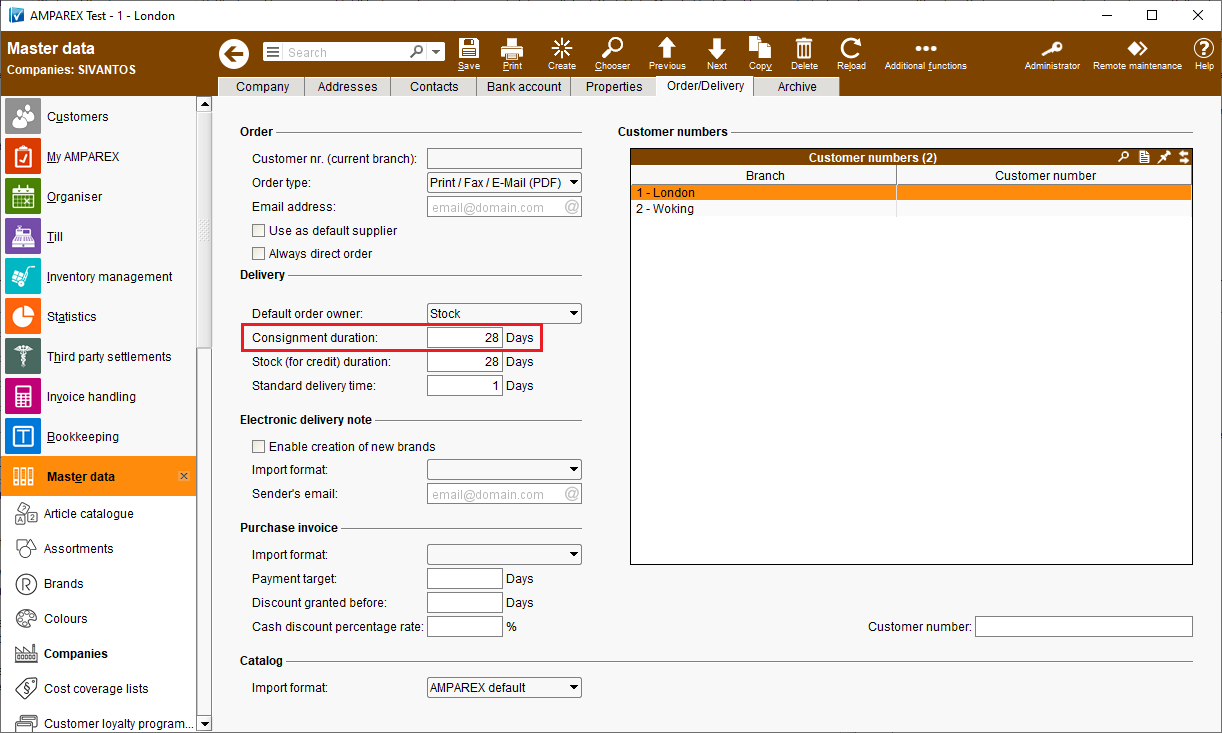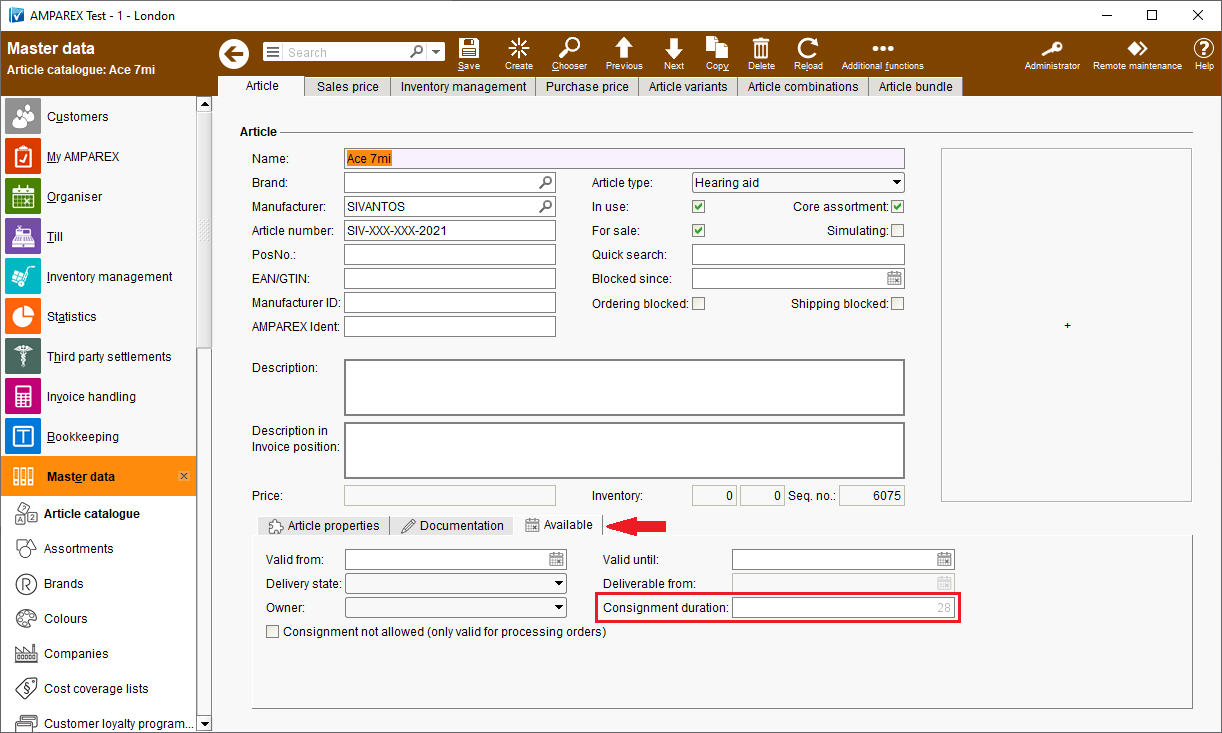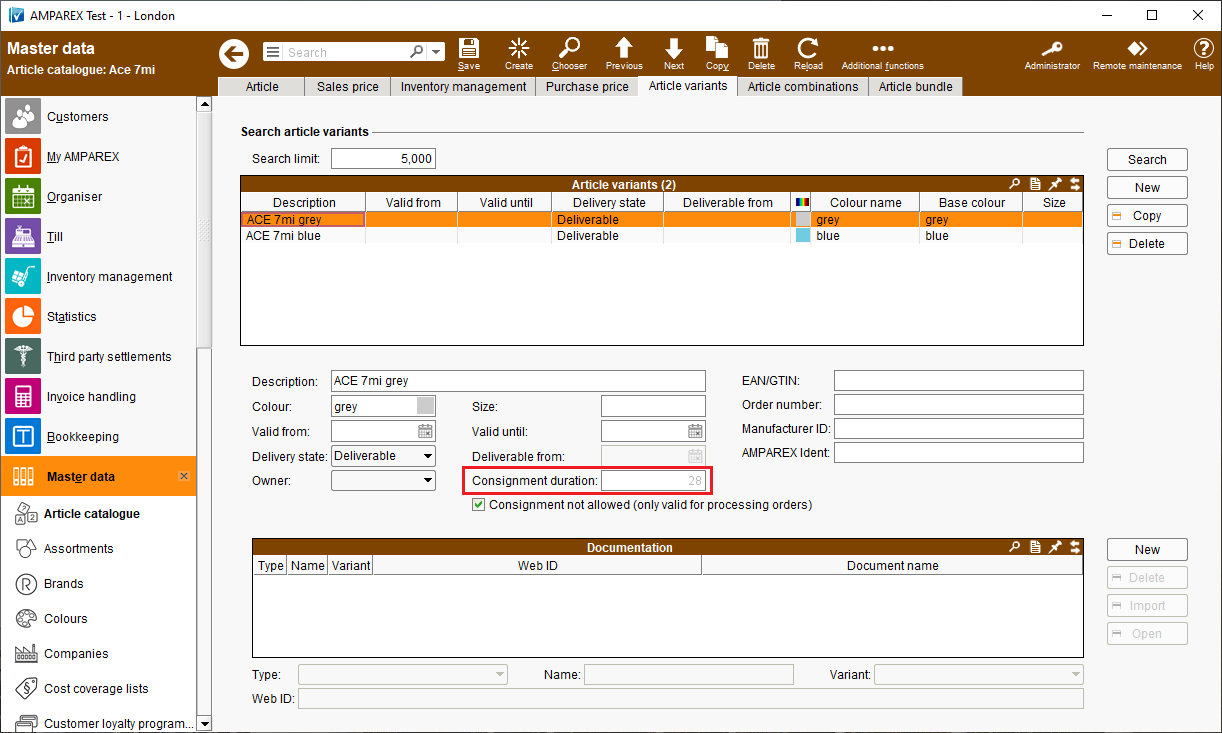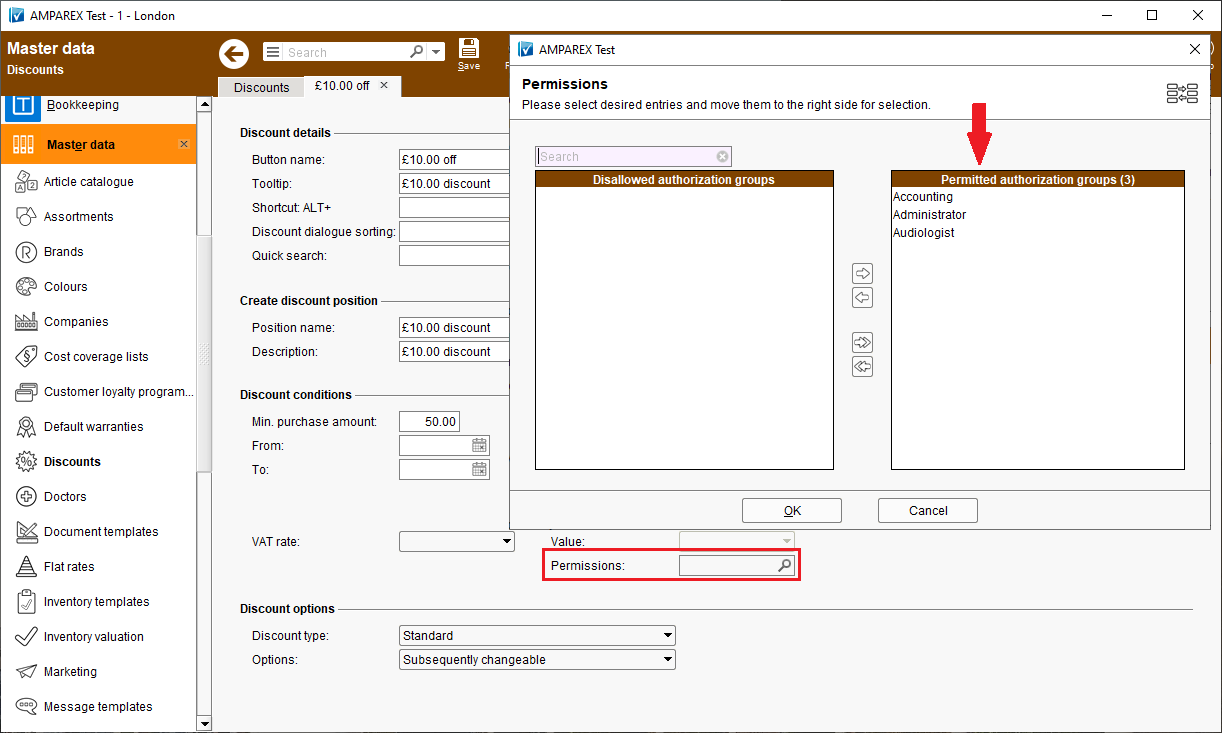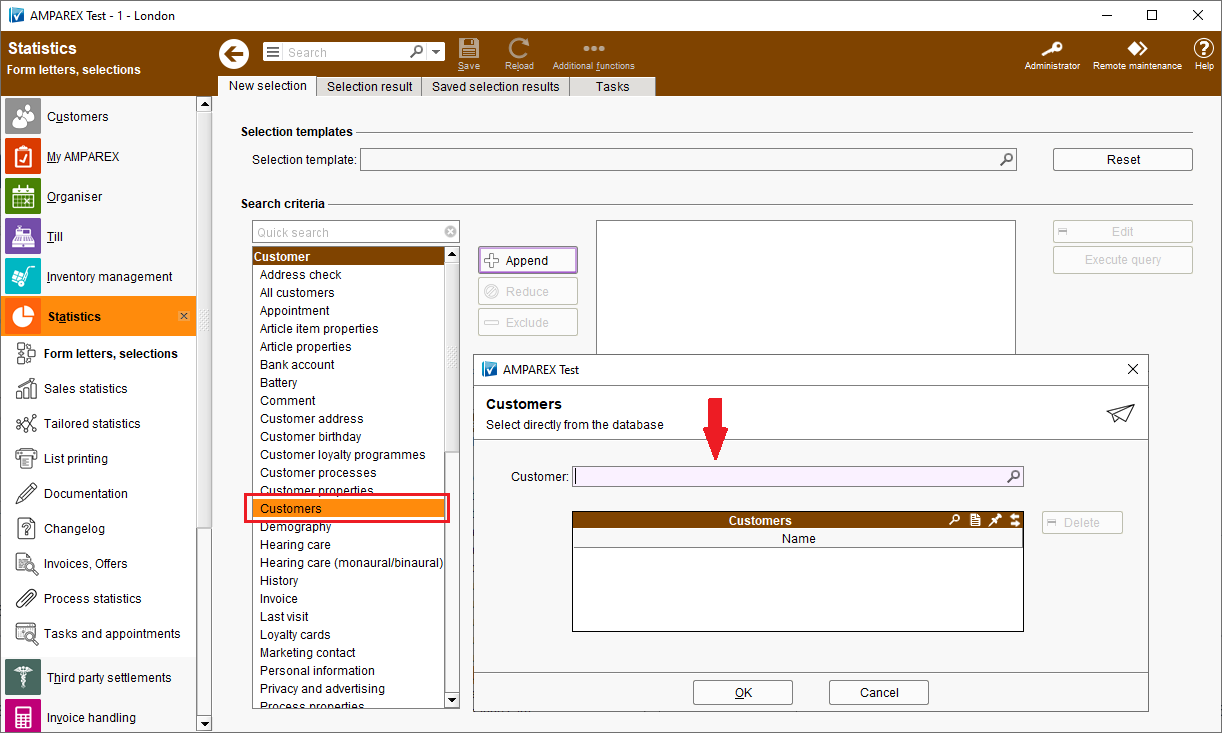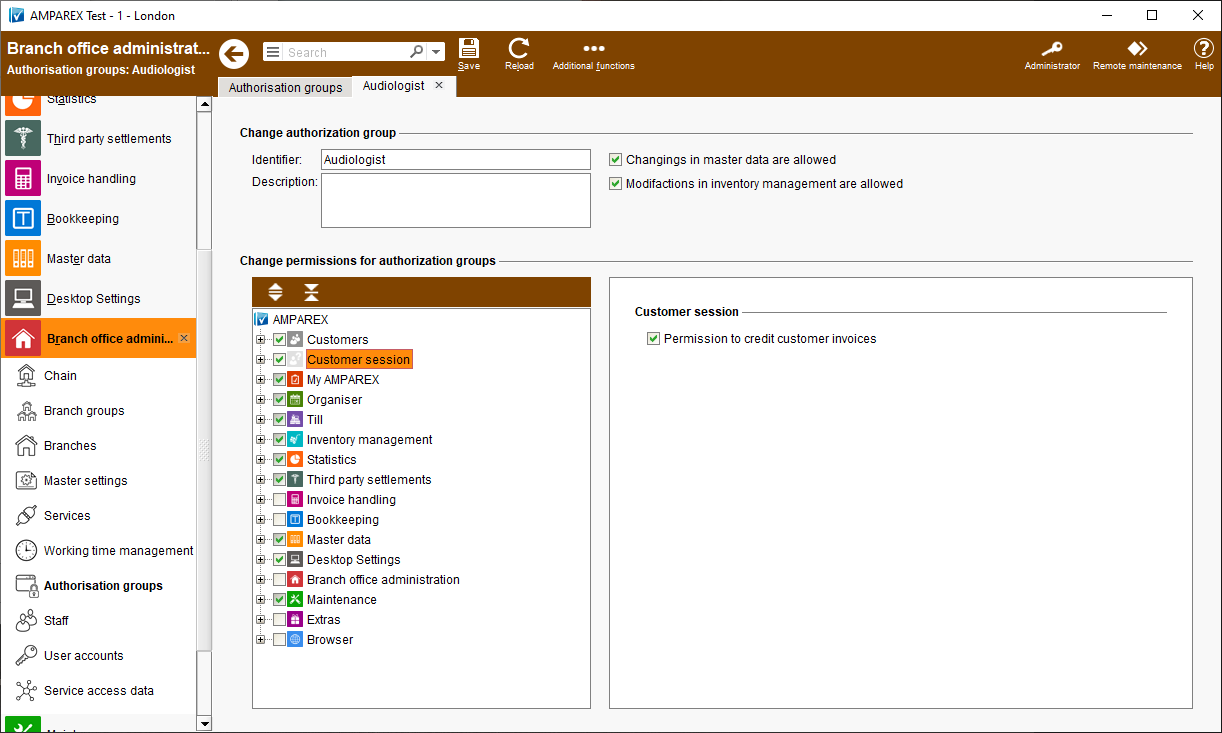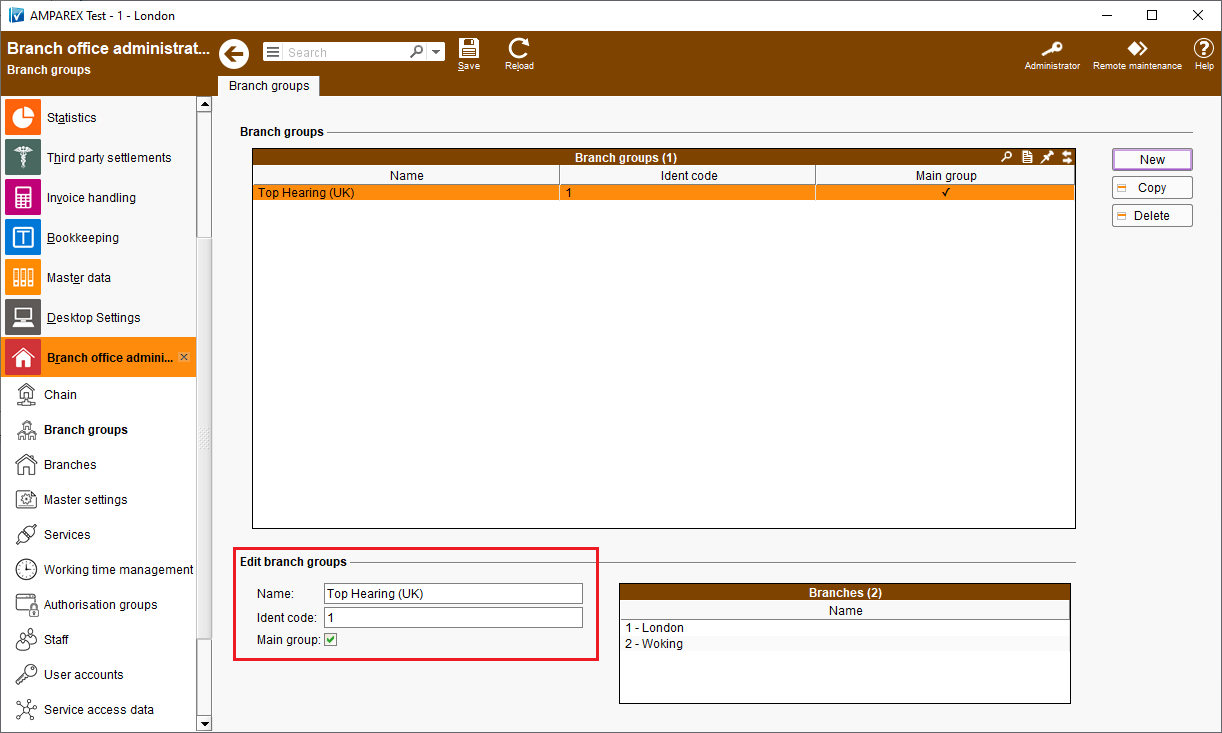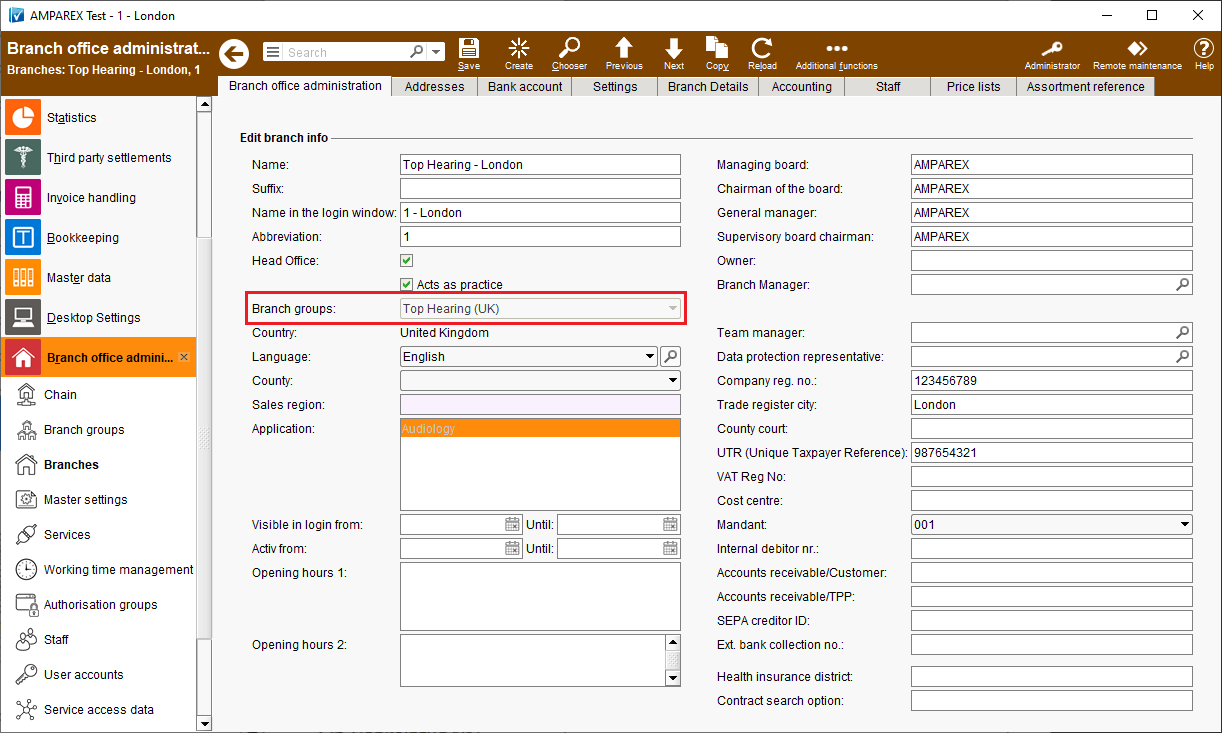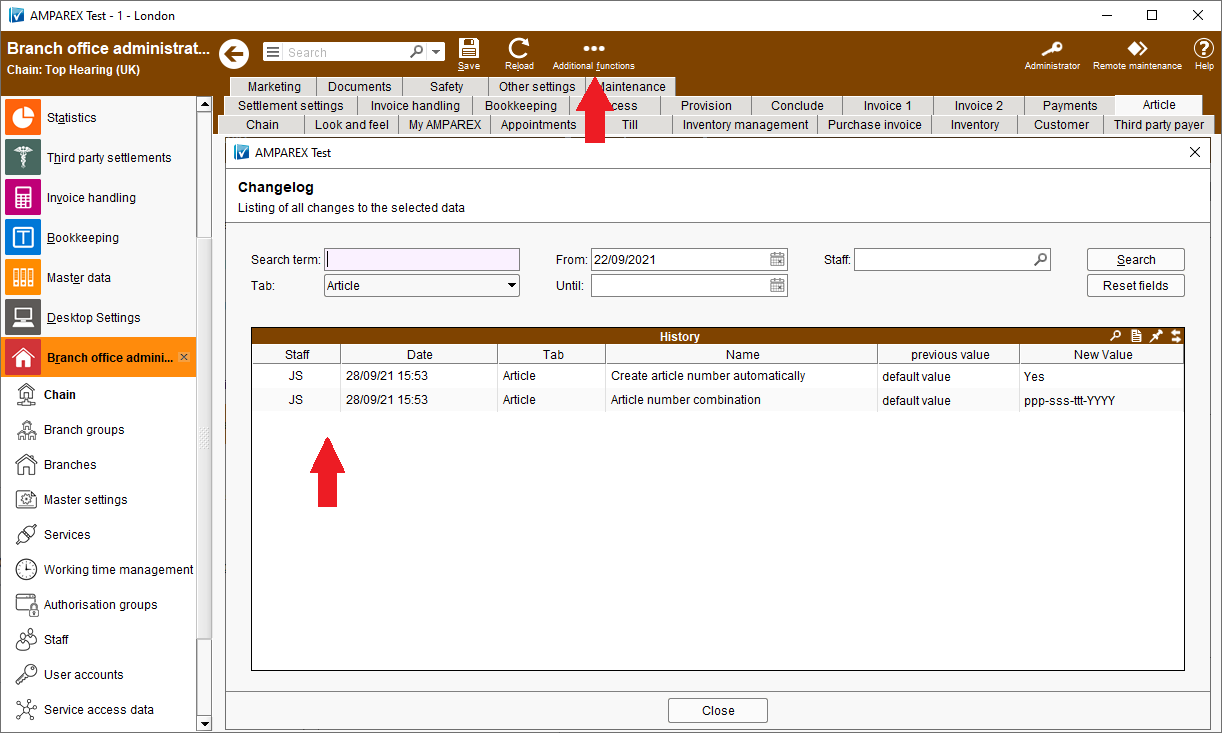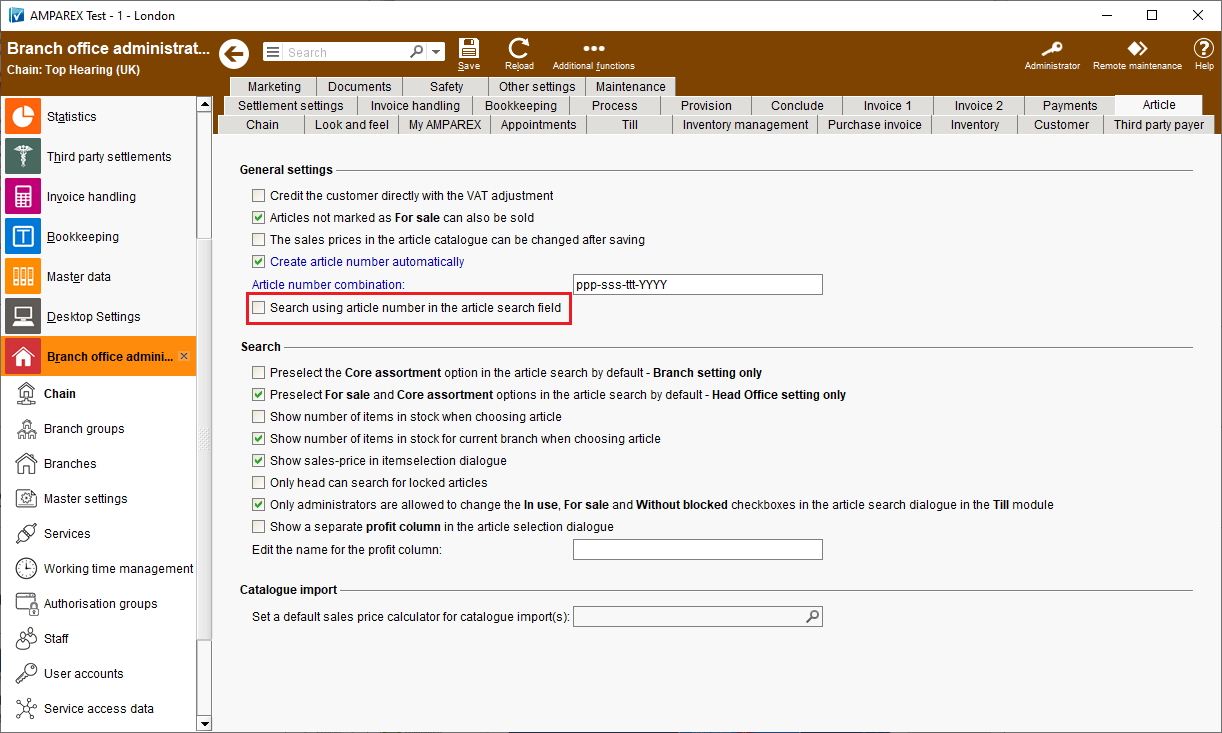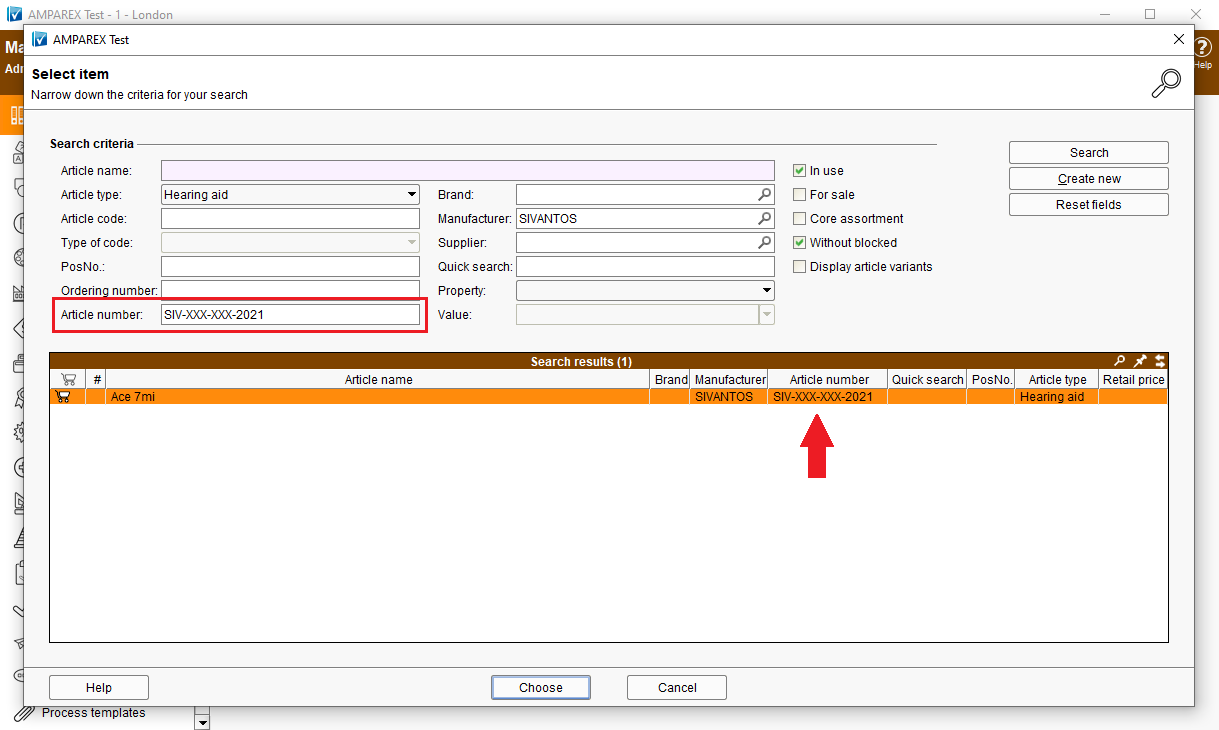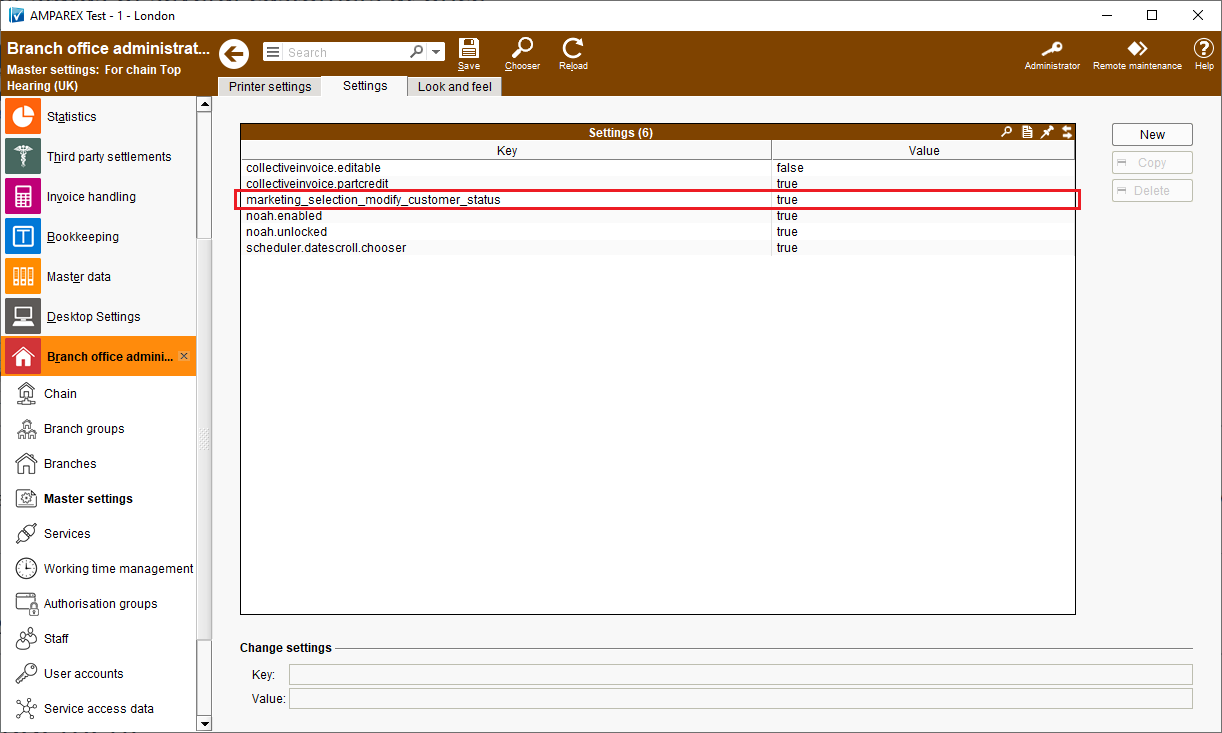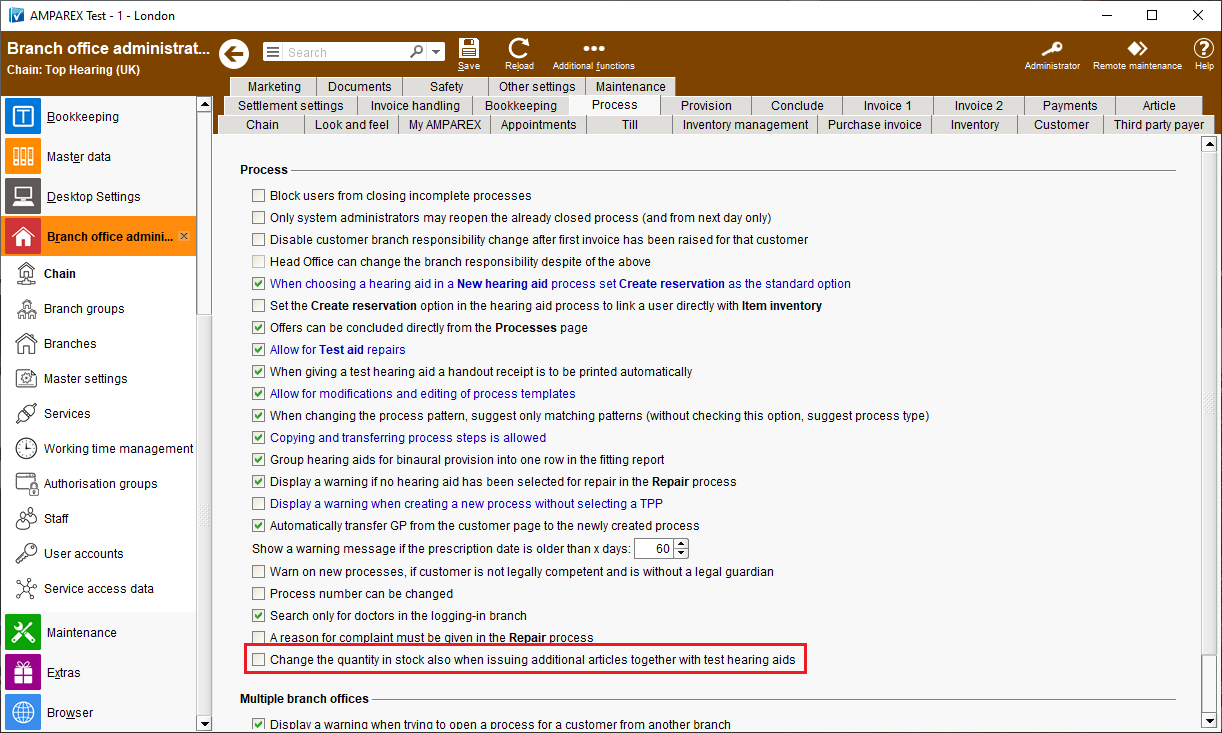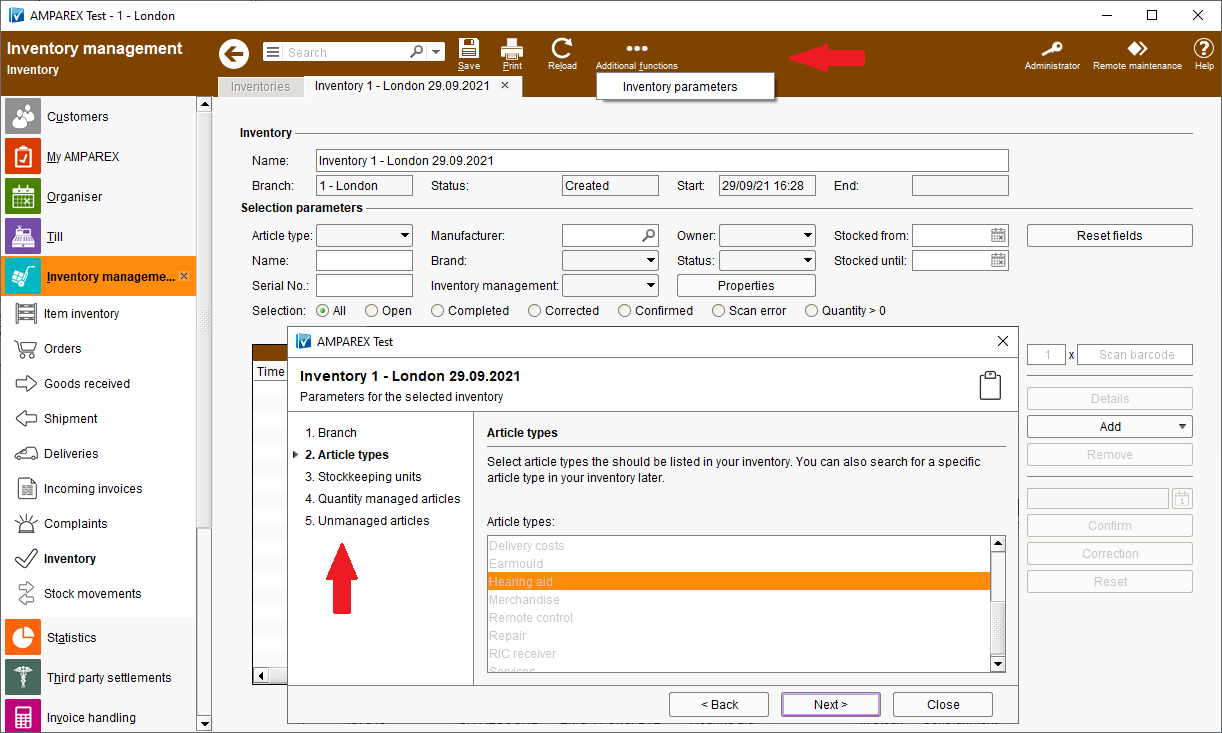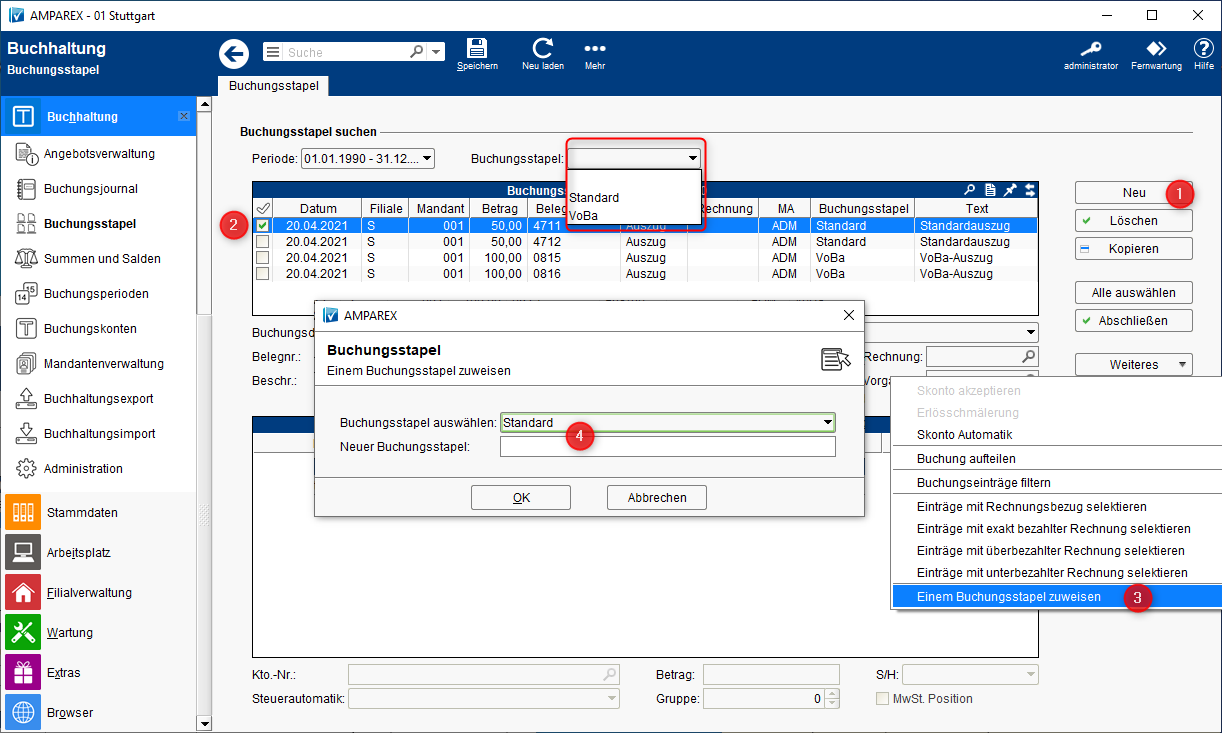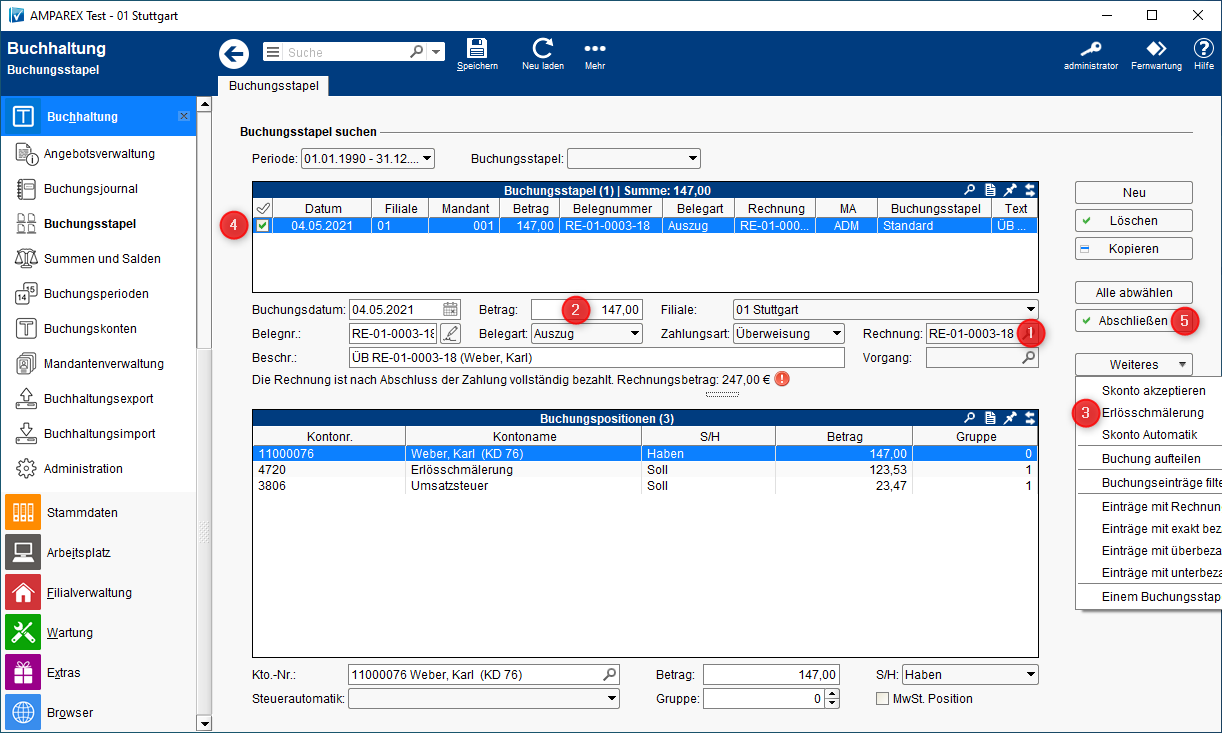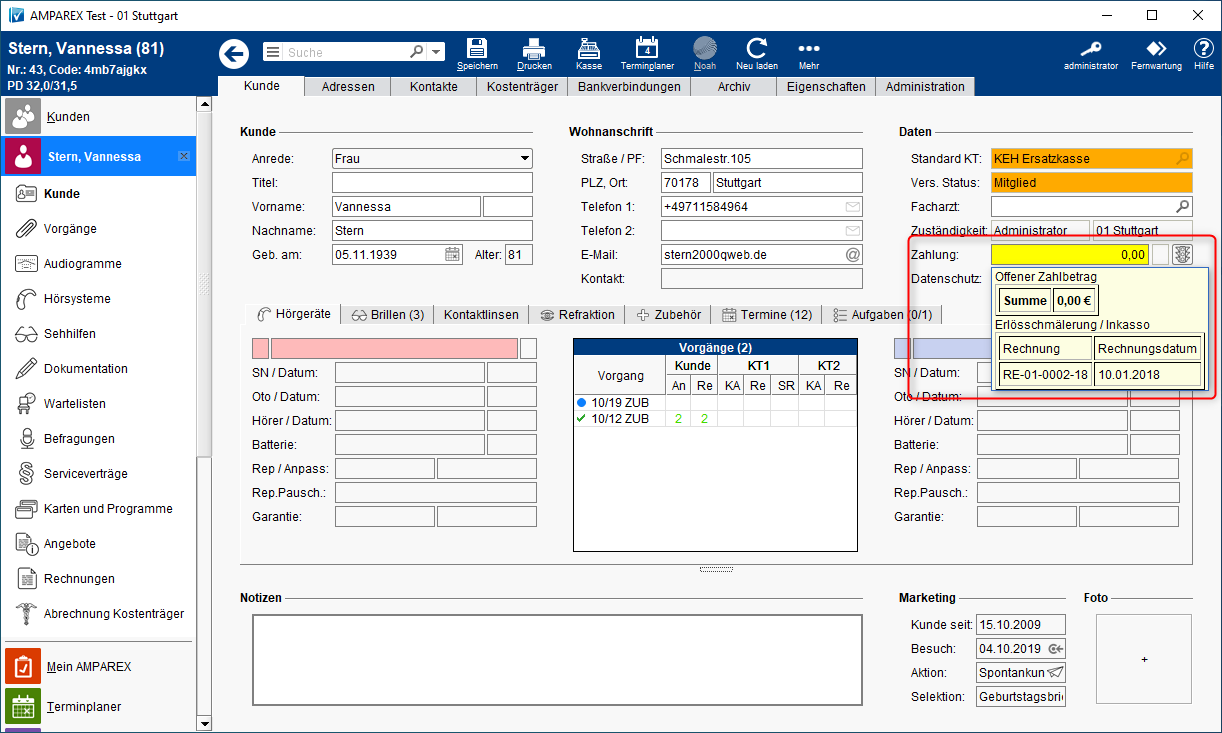The below notes contain summaries of recent changes and software enhancements made available in the latest LTS release.
There is a small change concerning the version number of this new release as well. Up until now we have only used number combinations like: 4.7, 4.8 etc. to differentiate between the releases.
In order to better describe and classify a version in terms of time, year and the corresponding quarter of the year similar version numbering will be used from now on, example: LTS2020q4.
LTS stands for a Long Term Support release.
Table of Contents:
1. General
1.1. New password guidelines
Reason for change AMPAREX is an online system and accesses to all its features should be secured with a password. However, in the >>Branch office administration it was possible to deactivate the password entry all together. Also, the password assignment was based on a point system which was no longer up to date/industry standards. | |
Solution For the reasons mentioned above, AMPAREX has adapted the password guidelines. This means that from 10.01.2022 users will be requested to change his passwords if they do not comply with the new password guidelines. If passwords are not changed until 01.07.2022, a prompt to change the password will appear. After this date, it will no longer be possible to postpone the change, users will be logged off and requested to change their passwords. It will then no longer be possible to continue working without changing the password. Therefore, from 01.07.2022, the login password for an AMPAREX user must meet the following criteria:
When assigning a new password, a check will be made to see whether each requirement is met and marked with a green tick on the requirements list. The option of specifying the password strength in the branch chain settings will no longer be available. | |
Requirement(s)
| |
Availability from Version 2021.4 |
1.2. AMPAREX new start
Reason for change If users wanted to switch between branches AMPAREX had to be restarted. Depending on the number of icons user had on their desktops, this could take some time. | |
Solution AMPAREX can be restarted directly from the >>Help menu. | |
Availability from Version 2021.2 |
1.3. Displaying the release notes
Solution A change log dialogue can be displayed on users PCs with each start of AMPAREX. As the change log is only available in the German language the feature has been switched off on your respective country server. The display of the log can be activated under >>My AMPAREX >>Administration >>Display change log for new version (in German). Furthermore, the release notes can be called up at any time via the Help menu. | |
Availability from Version 2021.3 |
1.4. Multilingual SMS appointment reminder
Solution In multilingual countries, regions an SMS appointment notification can be sent in the customer’s respective language directly from the appointment. | |
Requirement(s)
<meta name="targetlanguage" content="$firstof(receiver/language,sender/language)/selected('en','fr','de')"/> | |
Availability from Version 2021.1 |
1.5. AMPAREX Messages
Solution We at AMPAREX would like to have an option to send important messages to the users of AMPAREX application (e.g. server restart needed, sudden system faults). No advertising is going to be sent while using this function. So rather then to solely rely on email communication we’d like to have an option to sent important information on a user level. Receiving messages can be still customised either for the whole company under >>Branch office administration >>My AMPAREX or for each user under >>My AMPAREX >>Administration >>Notifications. In other words you can still decide if you want to use this feature or not. Please note The above settings can be overridden by AMPAREX if, for example, an “emergency deployment” or “unscheduled shutdown” are pending. A reply to such message from the recipient/user won’t be possible. | |
Availability from Version 2021.3 |
2. Master data
2.1. Batch number and BBD
Reason for change For a better traceability or for recall actions of articles with a limited shelf life, it is important to be able to enter a batch number and/or a BBD (best-before date), if applicable. | |
Solution The batch number and/or the BBD entry enables article tracking within the following sections of AMPAREX:
AMPAREX can be used to control whether an article can be managed with a batch number and/or a BBD entry (Inventory management | Master data). In addition, AMPAREX can control whether the batch number and/or BBD must be specified when selling using the cash register (Till | Branch office administration). On the top of that >>Inventory management can be used to see where the article is currently located and whether it is about to expire by checking the “BBD” column. If articles are also listed with a batch number, the article can be identified and returned to the manufacturer. | |
Requirement(s)
| |
Availability from Version 2021.4 |
2.2. Automatic article numbers
Reason for change By applying the >>Branch Office Administration option “Generate article number automatically”, article numbers could be assigned automatically when new articles are created. Until now, however, it was not possible to specify which article number combination should be used to create the article number. | |
Solution For the automatic assignment of article numbers, an article number combination to generate them can also be specified. The article number combination can consist of placeholders and/or a free text. The placeholders 'p' (manufacturer short name), 's' (sub-type), 't' (item type) and/or 'Y' for the current year can be used. | |
Requirement(s)
| |
Availability from Version 2021.2 |
2.3. Different consignment duration
Reason for change Until now, a consignment period for an article could only be defined on a supplier level. A different consignment period definition for one article was not possible. | |
Solution In addition to the consignment period defined for a supplier a different consignment period can be entered for an article or even article variant. | |
Requirement(s)
| |
Availability from Version 2021.2 |
2.4. Restrict discounts to authorisation groups
Reason for change Discounts added on AMPAREX were accessible for all authorisation groups and couldn't be further restricted. | |
Solution Chosen discount can be accessible to permitted authorisation groups only now. This can be edited directly on the discount edit page. For example, it is possible that a certain discount may only be accessible to an employee belonging to the authorisation group “Audiologist”. Please note that during the creation each discount will be assigned to all authorisation groups by default. | |
Requirement(s)
| |
Availability from Version 2021.2 |
2.5. Selling hearing or swim protection
IMAGE
Reason for change Previously, you could only sell a hearing or swim protection on its own (outside of a hearing aid provision) by applying the article type "Accessory" to the affected articles. | |
Solution The above option has also been made available for the article type "Earmould". If the option is set, the hearing or swim protection article will be automatically listed in the customer's hearing systems under "Accessories" after the sale. On the one hand a hearing and/or swimming protection (without hearing aid) can be sold and on the other hand also repaired using a >>Repair process. However, the above only has an effect if the hearing or swim protection is sold separately, i.e. not in connection with a hearing aid provision. | |
Available from Version 2021.4 |
2.6. Article variants - receivers
IMAGE x 2
Reason for change When dispensing or reserving a hearing aid, one can select the receiver. Receiver variants can also be defined in the master data. However, if only the hearing aid was selected during the provision, the receiver: a) would not be removed from the inventory b) the provision would not be documented correctly in the customer file. | |
Solution In order to improve the maintenance of receiver variants, it is now possible to store the receiver as an additional variant selection on the hearing aid. This way, the receiver can be selected during dispensing or reservation. The selected variant is taken into account throughout the entire treatment, i.e. right up to the completion of the hearing aid process. | |
Available from Version 2021.2 |
2.7. Varying own contribution
IMAGE
Reason for change Article's own contribution could be attached to a sales price list. But up until now it was impossible to work with branch-varying own contributions. | |
Solution Sales price lists can be assigned to branches now which means that a different own contribution can be calculated in each case - or one branch can work with the own contribution and another branch can sell the item at a fixed sales price. | |
Requirement(s)
| |
Available from Version 2021.2 |
3. Statistics and selections
3.1. Select multiple customers
Reason for change Until now, multiple customers could only be added to a selection by repeatedly using the search criterion “Customer”. | |
Solution The search criterion “Customer” has been renamed to “Customers” in the new AMPAREX release. Using it now, one can choose several customers in one dialogue at once. It is also possible to use this criterion to scan customer numbers or barcodes using a scanner. | |
Availability from Version 2021.1 |
4. Branch office administration
4.1. Additional permissions
Reason for change In AMPAREX, user group authorisations could only be assigned at the module, section or tab level. A finer subdivision of user rights was not possible in the past releases. For example, a user who had access to the “Invoice” tab could carry out all actions that were possible on this tab. | |
Solution Starting with the new release more detailed authorisations can be assigned to each “Authorisation group” using the “Additional permissions” (options depend on the selection made in the authorisation menu) - e.g. the right to credit customer invoices. | |
Requirement(s)
| |
Availability from Version 2021.3 |
4.2. Branch groups
Reason for change Up to now, branches could only be marked as regular branches or head office branches. It was not possible to combine several (franchise) branches into one group. | |
Solution Using the new branch groups, several branches can be combined into a group that, for example, can neither see the inventory nor the customers of another branch organisation. Branch group can be created in the >>Branch Office Management module and individual branches can be then assigned to such groups. | |
Availability from Version 2021.2 |
4.3. Changelog for chain settings
Reason for change Changes applied to the >>Chain settings could previously only be viewed by using the change log option in the statistics. | |
Solution Changes applied to the >>Chain settings can be viewed directly by using the “Additional features” change log. | |
Requirement(s)
| |
Availability from Version 2021.2 |
4.4. Article number search
Solution If the function “Search using article number in the article search field” is activated, an additional search using the article number can be carried out in the article catalogue. | |
Availability from Version 2021.2 |
4.5. Change customer status of several customers at once
Solution The “Additional functions” menu can be extended with a function “Change status” by applying an additional setting to the >>Master setting, namely “marketing_selection_modify_customer_status” and assigning a “true” value to it. After completion any status can be assigned to a selected group of customers. | |
Availability from Version 2021.1 |
4.6. Change stock quantity for a provision of test hearing aid(s)
Reason for change If additional articles (e.g. batteries or receivers) were given to the customer together with the test hearing aids, then no stock movements were recorded for those articles until now meaning that the stock was not reduced and was not corrected when the test hearing aids (and the additional articles) were returned by the customer. | |
Solution First activate the option “Change the quantity in stock also when issuing additional articles together with test hearing aids” under >>Branch office administration >>Processes. This will create a stock movement for the test hearing aids for which quantity-managed articles will also be an output. This means that the stock levels will be reduced during the hand out of test articles. When the articles are returned by the customer, the stock level will go up again. If the stock has already been reduced by the output, no further action will take place during the sale. | |
Available from Version 2021.2 |
5. Inventory management
5.1. Saved inventory parameters
Reason for change Inventories can be created and edited in AMPAREX. However, if one wanted to find out which parameters were used to create an inventory, it was just not possible to do so. Until now, the parameters used to create an inventory were simply not saved. It was therefore not possible to trace down how the inventory was created. | |
Solution The parameters with which an inventory was created (whether manually or using a template) will be saved in the respective inventory and can be viewed subsequently under >>Inventory >>Additional functions >>Show inventory parameters. | |
Requirement(s)
| |
Availability from Version 2021.2 |
6. Service contracts
6.1. Service contract templates with customer programmes
Reason for change Customer loyalty programmes and service contracts could have been used together, but until now they had to be created separately. It could have happened that only the service contract was created but the corresponding customer loyalty programme was forgotten or vice versa. | |
Solution An existing customer loyalty programme can be attached to the service contract template. If a service contract is created for a customer using such template, the stored customer loyalty programme is automatically added to the selected customer’s file and is immediately activated. | |
Requirement(s)
| |
Availability from Version 2021.2 |
6.2. Price information in the Service Contract Wizard
Reason for change A service contract could be created using a Service Contract Wizard, as long as an appropriate service contract template was available in the system. However, in the wizard itself, the data was not accordingly summarised. | |
Solution The behaviour of the wizard has been adjusted so that the price of the respective article from the master data will be displayed on the first page of the wizard (article selection). However, this column will only be displayed if no “price formula” was stored in the service contract template. On the “Summary” page, the most important points are displayed again for information. These are: Start, End, Article, Price, Billing mode (monthly, yearly) and the Payment type (only the type, not the complete bank details) | |
Requirement(s)
| |
Availability from Version 2021.2 |
6.3. Duration in days
Reason for change The duration of a service contract could only be specified in months - a duration, e.g. of 14 days, was not possible. | |
Solution In the service contract template, the duration can be specified not only in months but also in days now. The upper limit for entry in days is 1.000. | |
Requirement(s)
| |
Availability from Version 2021.1 |
7. Invoices
7.1. Customer invoices as PDF in the customer archive
Reason for change When an invoice was created in AMPAREX it was saved to the customer archive, provided the invoice template was set to be archived. However, the invoice was saved in its original LibreOffice .odt format. | |
Solution When raising an invoice, a .pdf copy of it can be automatically saved to the customer archive provided the setting “Always save customer invoices as PDFs to the archive” has been activated in the >>Chain settings. | |
Availability from Version 2021.1 |
7.2. Send customer invoices as PDF per e-mail
Reason for change If customers preferred to receive their invoices per e-mail as a .pdf, they previously had to open each customer individually in order to then send the invoices per email using the invoice preview function. | |
Solution Invoices can be sent as .pdf attachments per mail using the “Additional functions” feature on the invoice overview page. | |
Requirement(s)
| |
Availability from Version 2021.2 |
7.3. SEPA customer transfer file
Reason for change AMPAREX supports the creation of direct debit files for open invoices. Sometimes there are also overpaid invoices when payments were transferred twice by mistake. Some of you wished to be able to generate a SEPA transfer file for overpaid invoices as well so you could transfer this to the banking programme. | |
Solution Mark the corresponding invoices on the customer page and then select “SEPA transfer” from the “Additional functions” menu. | |
Requirement(s)
Additional requirements
| |
Availability from Version 2021.2 |
7.4. SEPA supplier transfer file
Reason for change Until now, it was not possible to create a SEPA transfer file for a purchase invoice in the >>Inventory management module on AMPAREX. | |
Solution To create a SEPA transfer file for a purchase invoice, first select the invoice, then select the command “SEPA transfer” from the >>Additional functions menu. In the following dialogue, the target directory of the SEPA file to be saved could be specified. | |
Requirement(s)
Additional requirements
| |
Availability from Version 2021.2 |
7.5. Cost coverage
Reason for change Setting the option “Free of own contribution” in the offer was meant to overwrite sales prices of all articles having cost coverage. In other words for positions without cost coverage, the sales price would be set to 0.00. This would create an own contribution free offer for the customer. However this would be done regardless, so if certain positions should cost the customer the system would zero them out. | |||||
Solution For the application types "Audiology" and "Optics", you can specify whether all offer positions are to be "Free of own contribution" or only those positions which have cost coverage.
| |||||
Requirement(s)
| |||||
Availability from Version 2021.2 |
8. Inventory management
8.1. Internal requisitions
Reason for change Internal requisitions could previously only be sent or rejected. No further articles could be added to a requisition and the quantity could not be changed either. This meant that further internal deliveries and delivery notes had to be created. | |
Solution The "Internal requisition" tab has been enhanced with new features. There are now two options for sending requests from other branches:
| |
Requirement(s)
| |
Availability from Version 2021.2 |
8.2. Reject ordering - articles on a pick list
Reason for change Branches could create order requests (Pick list) that were processed by the head office. Up to now, it was not possible to reject such orders from the head office. | |
Solution During the order requests processing, an order request can be rejected giving a reason. The ordering branch will receive a corresponding message. | |
Requirement(s)
| |
Availability from Version 2021.2 |
8.3. Sales price for jewellery & watches
Solution When stocking regular articles, an individual sales price can be specified. | |
Requirement(s)
| |
Availability from Version 2021.3 |
8.4. Different VAT rates in a purchase invoice
Reason for change Only a fixed VAT rate could be selected for each article, if there were different VAT rates from different accounting periods it wouldn’t be possible to adjust them. | |
Solution In addition to the current VAT rate any other VAT rate in percent can also be entered for each invoice position in a purchase invoice. | |
Requirement(s)
| |
Availability from Version 2021.1 |
8.5. AMPAREX format for purchase invoices
Solution Für Eingangsrechnungen in der Lagerverwaltung können im Rechnungswesen elektronische Eingangsrechnungen im AMPAREX Format importiert werden. | |
Requirement(s)
| |
Availability from Version 2021.2 |
9. Schnittstellen
9.1. Anbindung zu TIMIFY der Online Terminbuchung (AX-10263)
Änderungsgrund 'TIMIFY' ist eine Softwarelösung zur Online-Terminvereinbarung von Raum- und Ressourcenverwaltung. Eine Übersicht der Leistungen und Funktionen von 'TIMIFY' finden sie → hier bzw. funktioniert die AMPAREX Schnittstellen ausschließlich nur mit der 'Enterpriese' Version von 'TIMIFY'. Für Fragen die sich direkt auf die 'TIMIFY-Oberfläche' beziehen (z. B. Einrichtung, Bedienung etc.) wenden Sie sich bitte direkt an den 'TIMIFY-Support'. | |
Verwendung Die Verbindung zu TIMIFY wird über eine AMPAREX Schnittstelle eingerichtet. Einen ausführlichen Einrichtungsartikel der Firma 'TIMIFY' finden sie → hier. | |
Voraussetzung(en)
| |
Verfügbar ab Version 2021.3 | |
Handbuch
|
10. Bookkeeping
10.1. Define your own booking batches
Reason for change Several users work in parallel on the same booking batch and can potentially interfere with each other. | |
Solution We’ve added a possibility to group booking batches and filter the list of booking batches accordingly. One or more selected booking batches can be assigned to a new booking batch. An existing booking batch can be selected or a new booking batch can be added. In this way, each user can define own booking batches to be processed. When worked on, such groups will be removed. | |
Availability from Version 2021.2 |
10.2. Writing off an unpaid invoice
Reason for change A bad debt could be written off in the >>Bookkeeping on AMPAREX. Having this information easily visible in the customer’s file could be also very important, but it was not displayed until now. | |
Solution If an invoice is written off in the >>Bookkeeping on AMPAREX, this information will appear in the customer overview in the field “Amount” (the field will be highlighted in yellow). In addition, a tooltip will indicate which invoice it is. Should the invoice be later paid by the customer, this yellow highlighting can be reset via the “Additional functions” menu under >>Invoices directly in the customer module. | |
Requirement(s)
| |
Availability from Version 2021.2 |