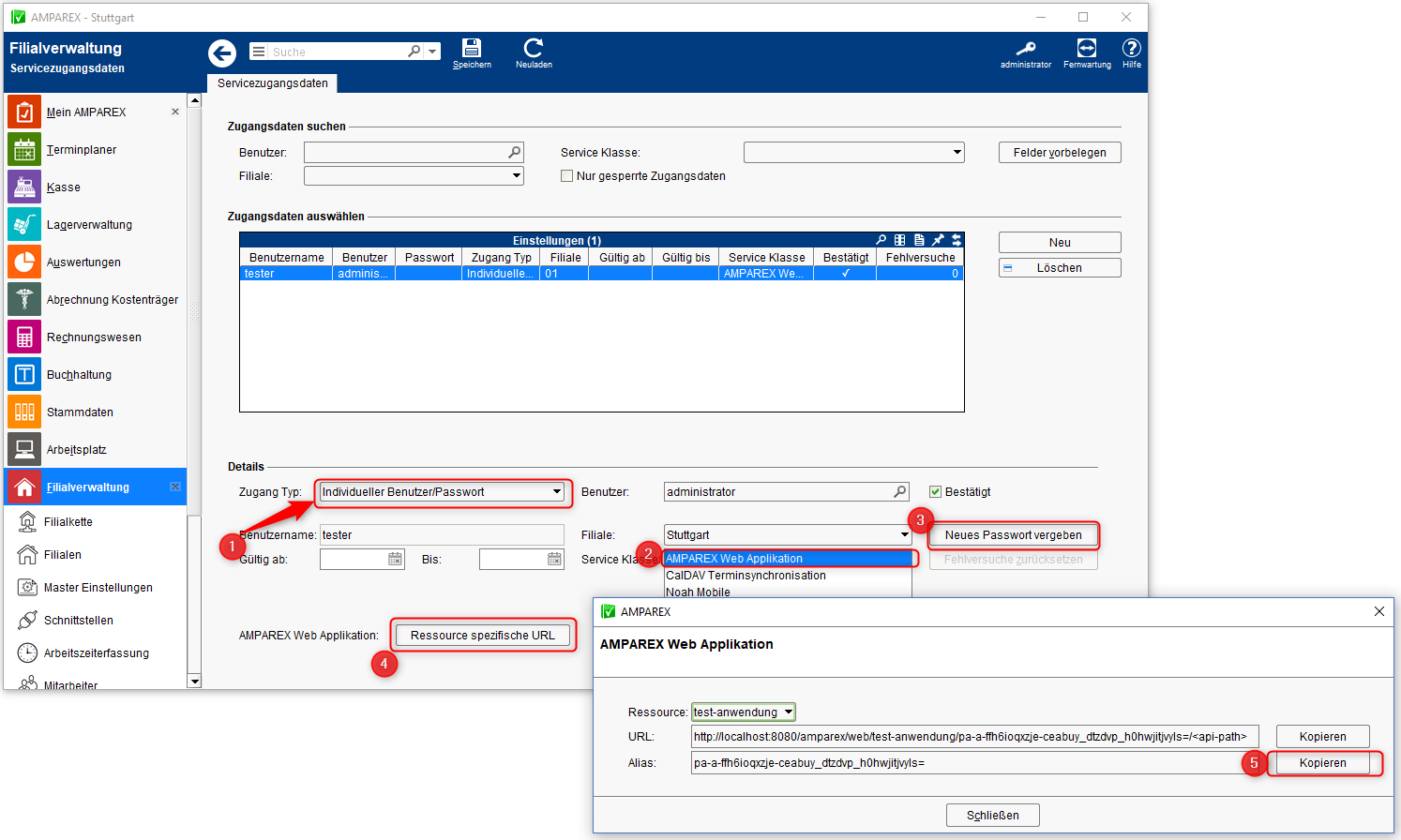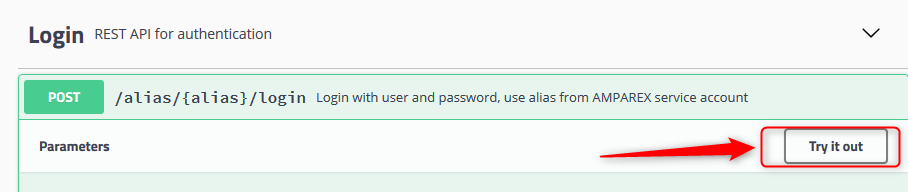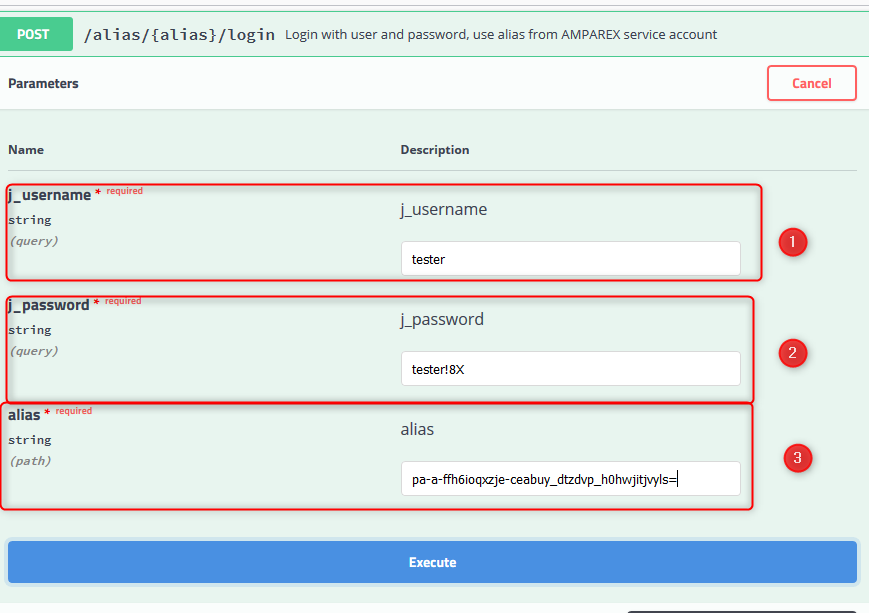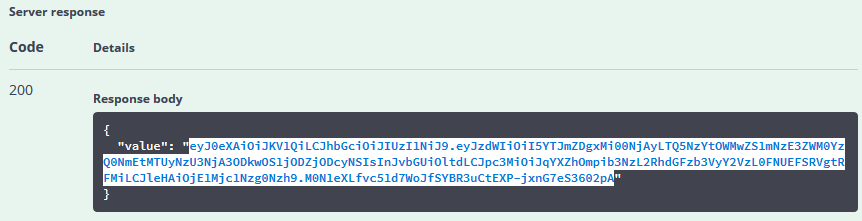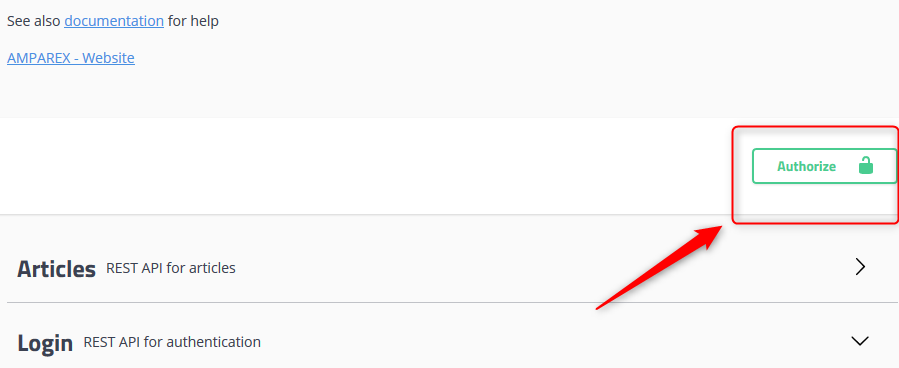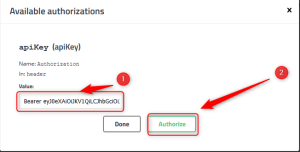Technical profile
The technical profile can be set up the following way:
| Description | |
|---|---|
1) In order to use the API, an alias will required which will be used to determine who is accessing the API. The alias can be set up on AMPAREX Client in the ‘Branch office administration → Service access data → Resource specific URL – follow the steps 1-3. 2) Step 4 shows the resource specific URL required for the Swagger UI. The step 5 copies the alias. | |
3) Switch to the Swagger UI. Open the login area in the Swagger UI and click on 'Try-it-Out'. | |
4) Enter all the necessary parameters. User name and password correspond to the alias service access data. 5) Click Execute so the request could be sent to the server. | |
6) As a result, the token required for the login (Bearer token) will appears in the 'Server Response' field. 7) Mark and copy everything between the quotes. | |
| 8) Click 'Authorize' in the Swagger UI header. | |
9) In the dialog that appears, the login token (Bearer token) must be entered into the 'Value' field. To do this, type in 'Bearer' followed by a space. Then insert the previously received login token and click on 'Authorize'. The login token is now set and will used for all HTTP calls. |