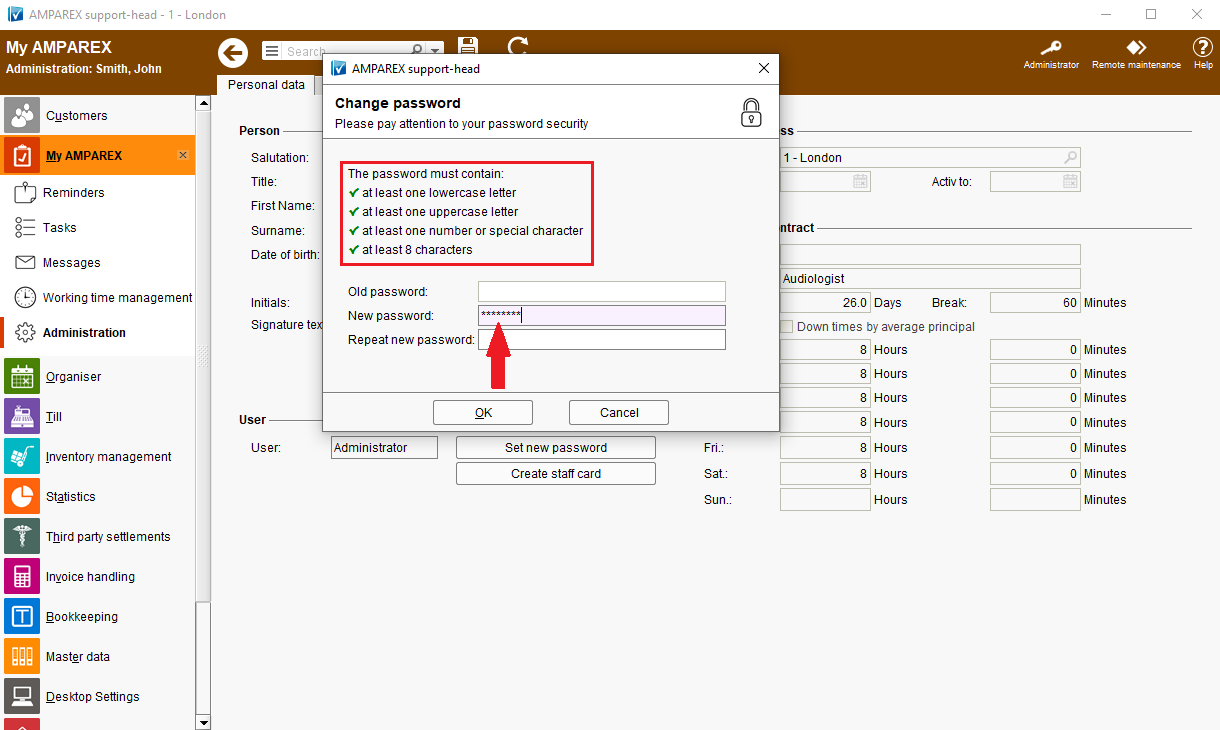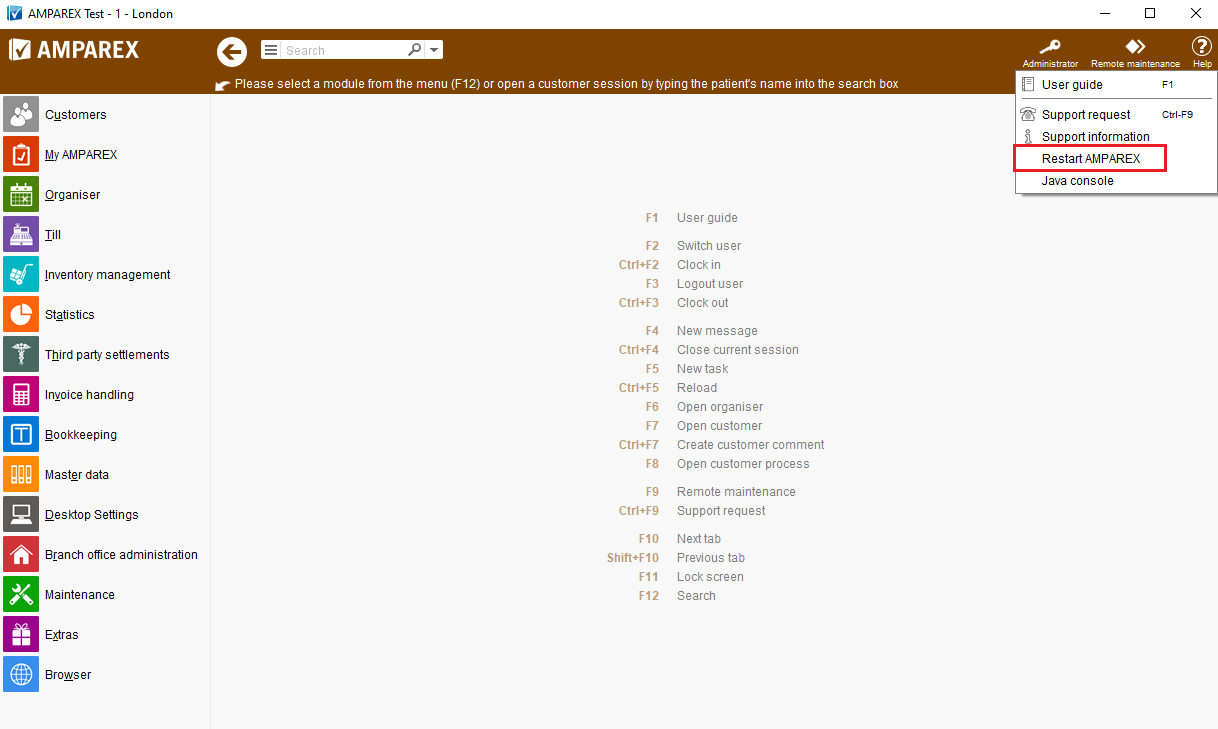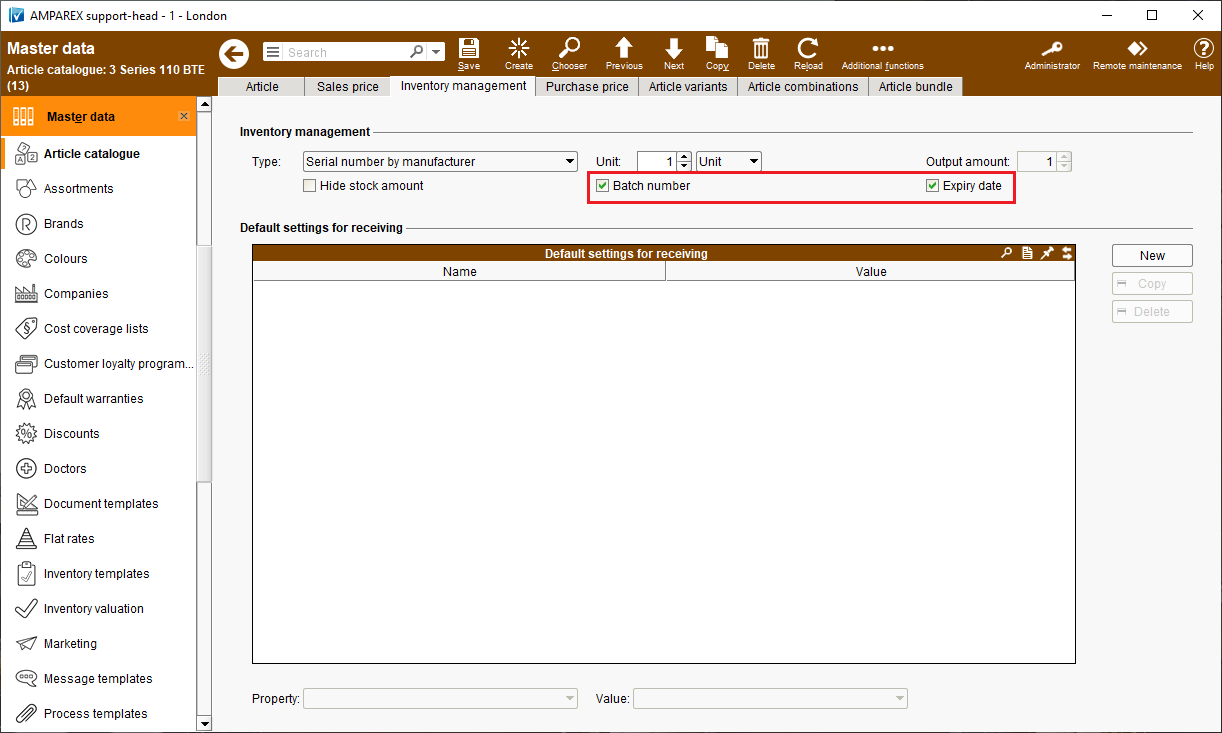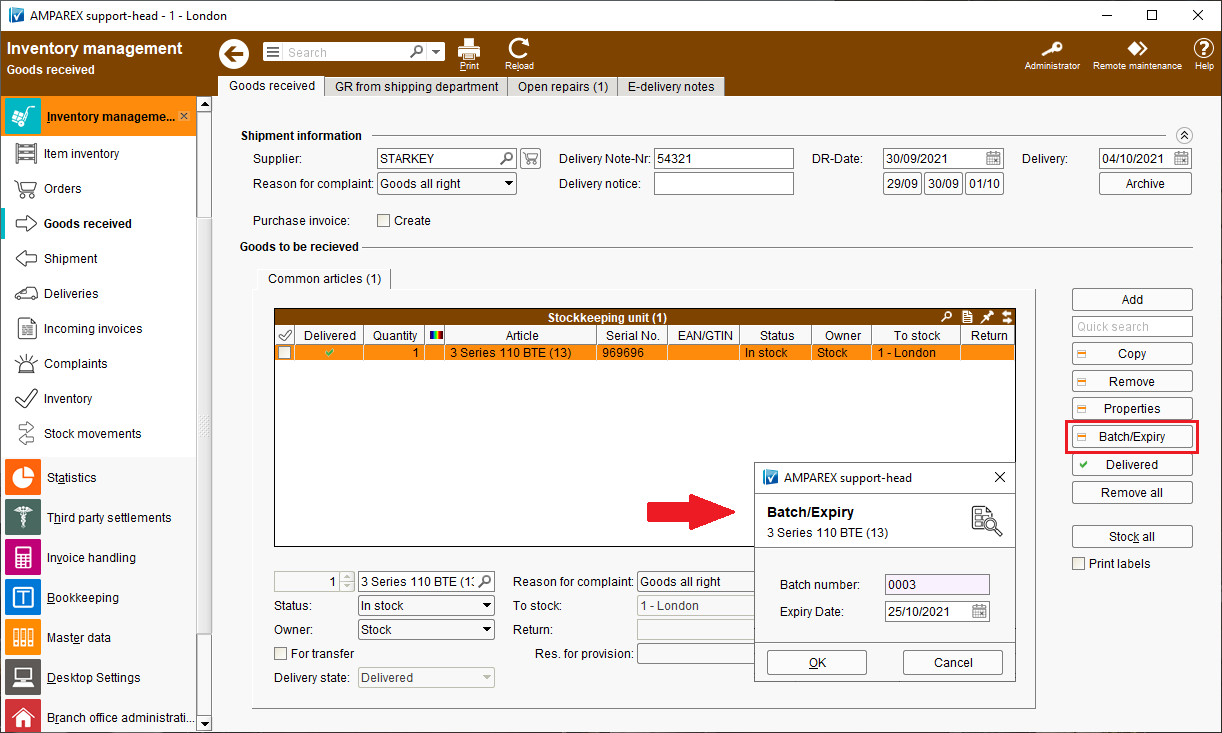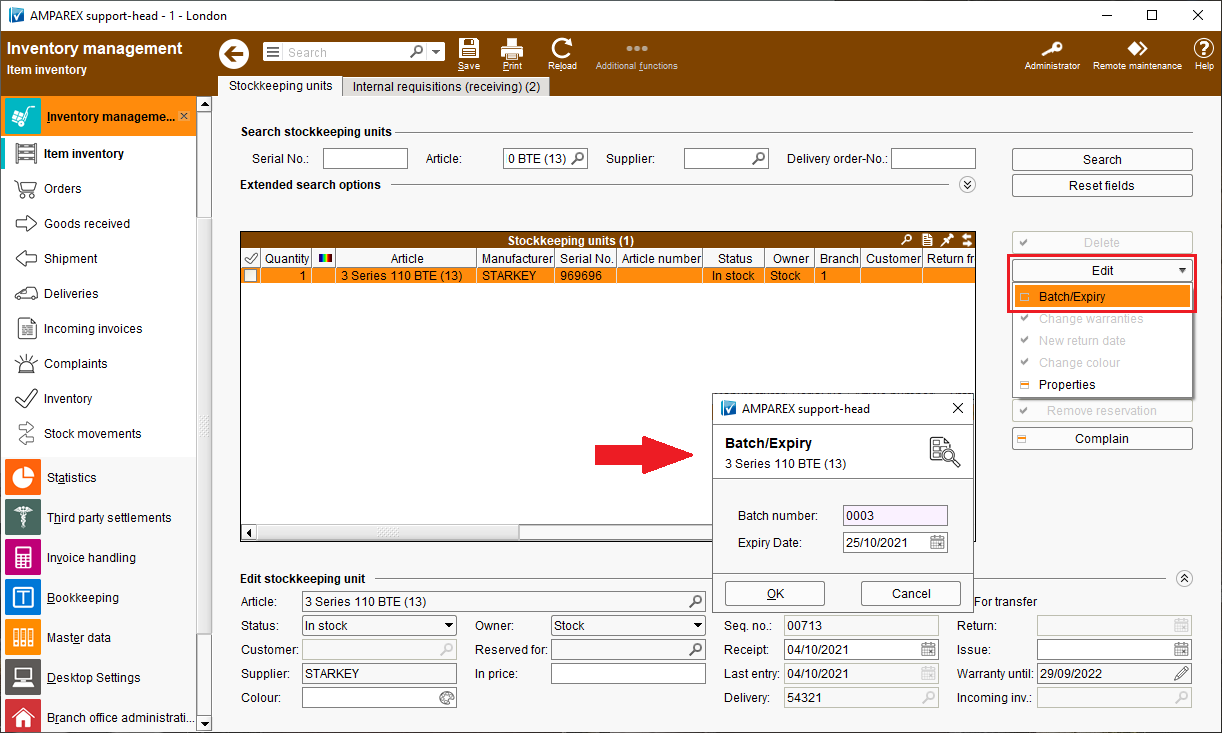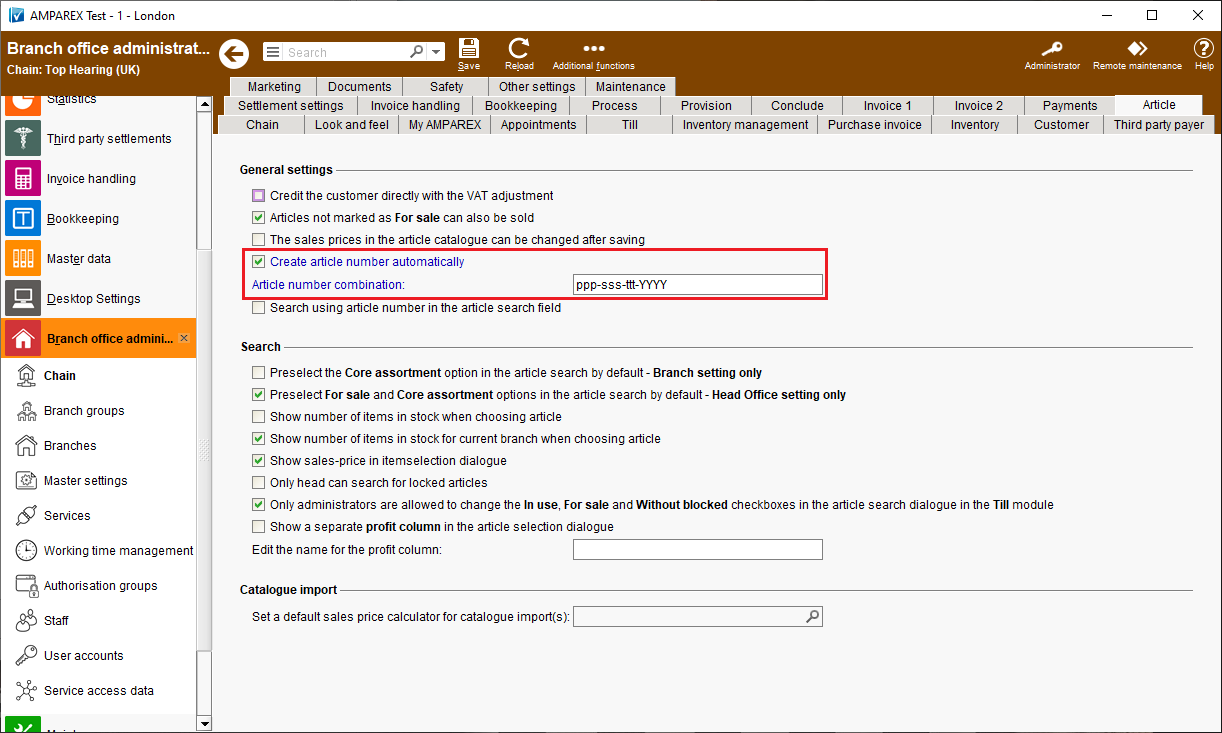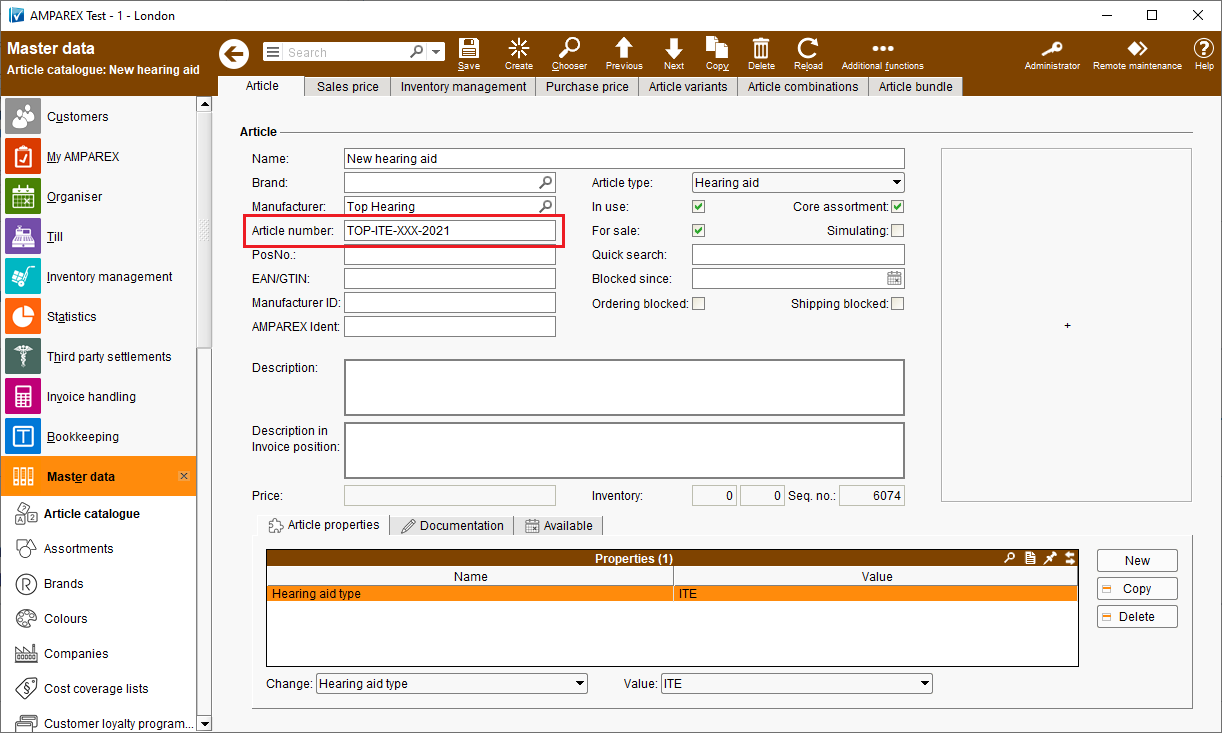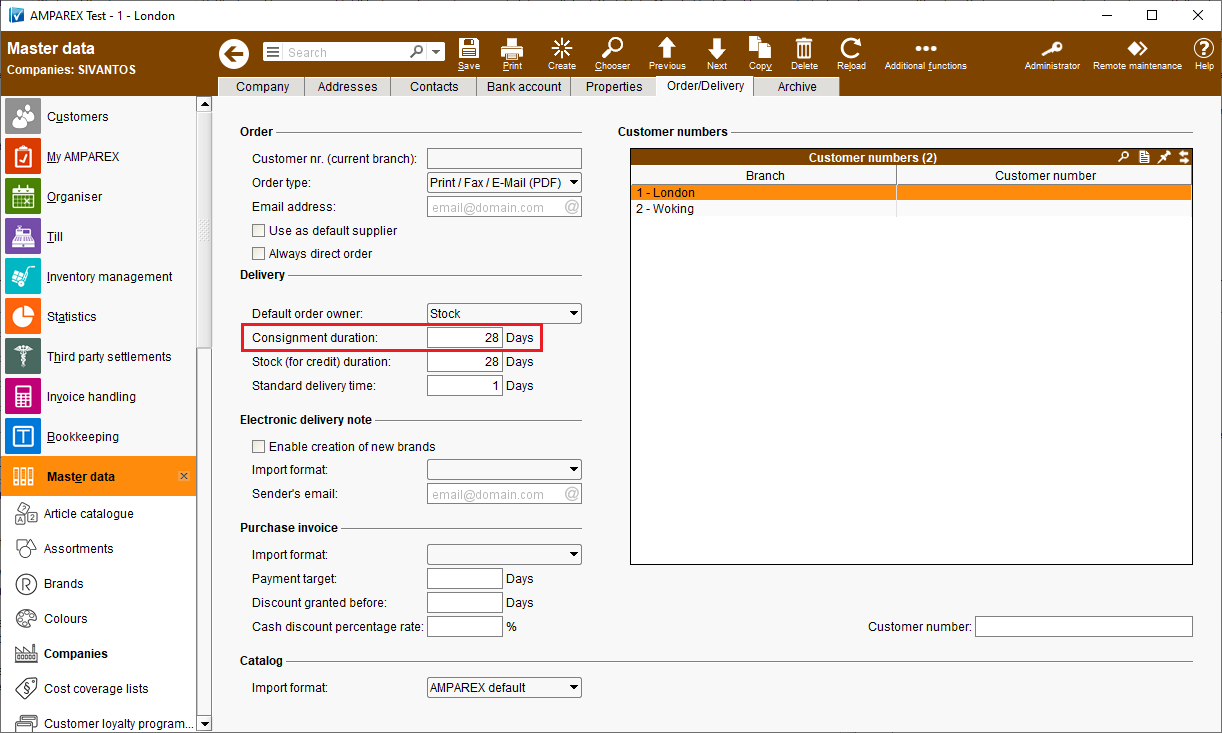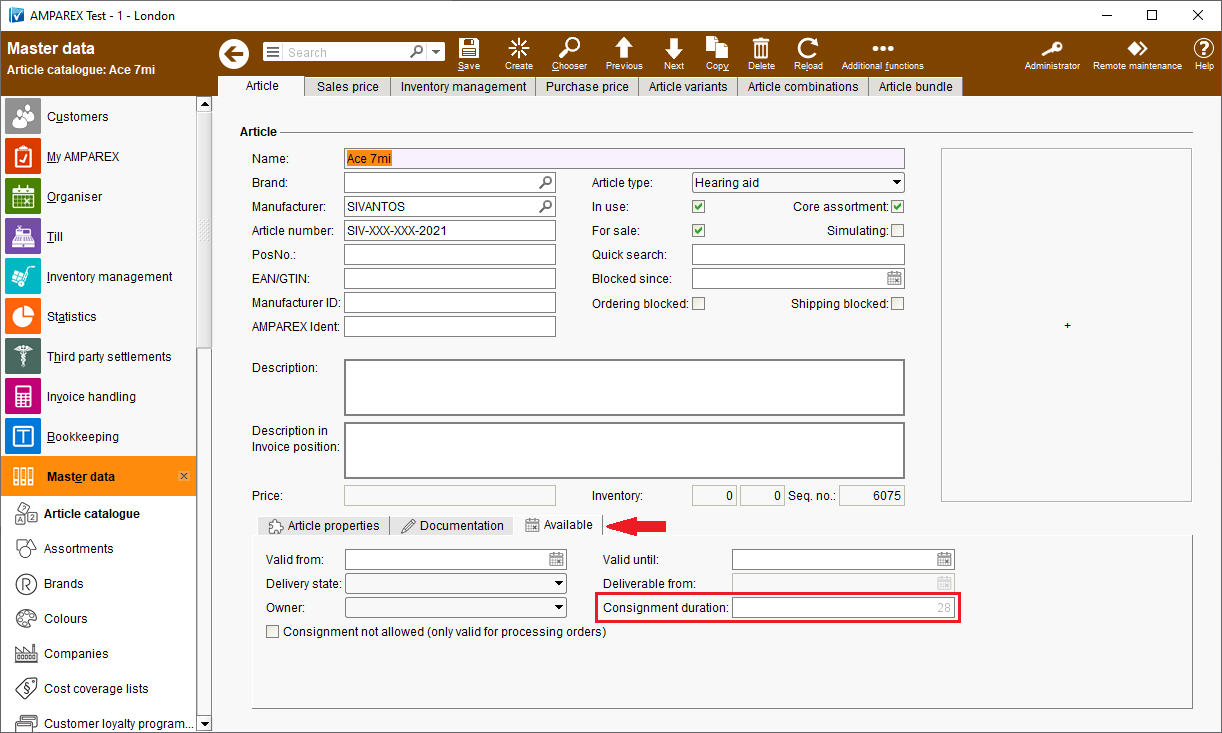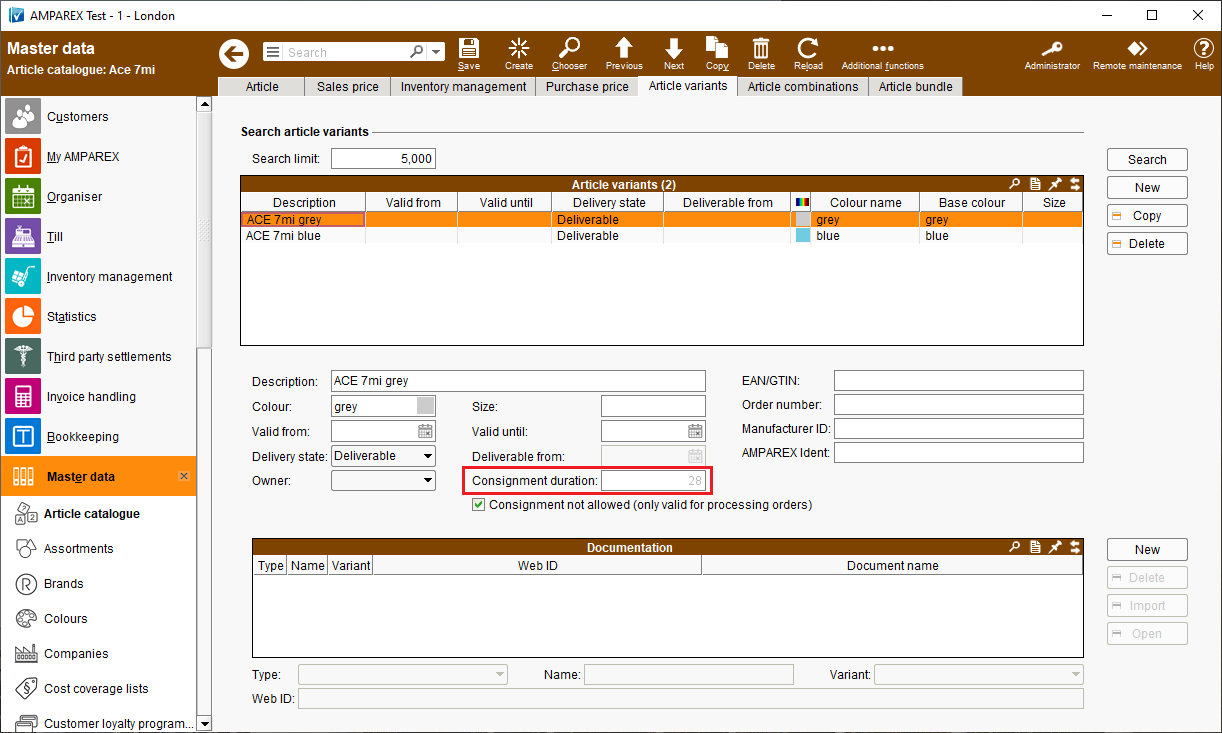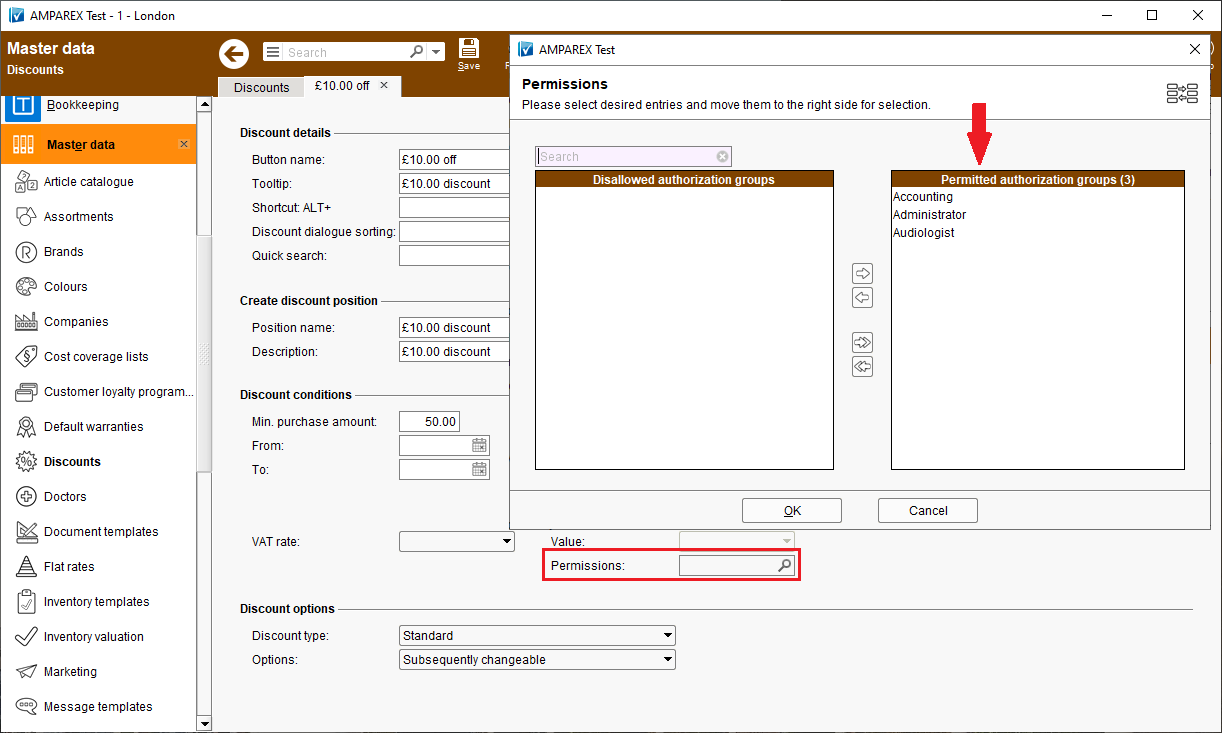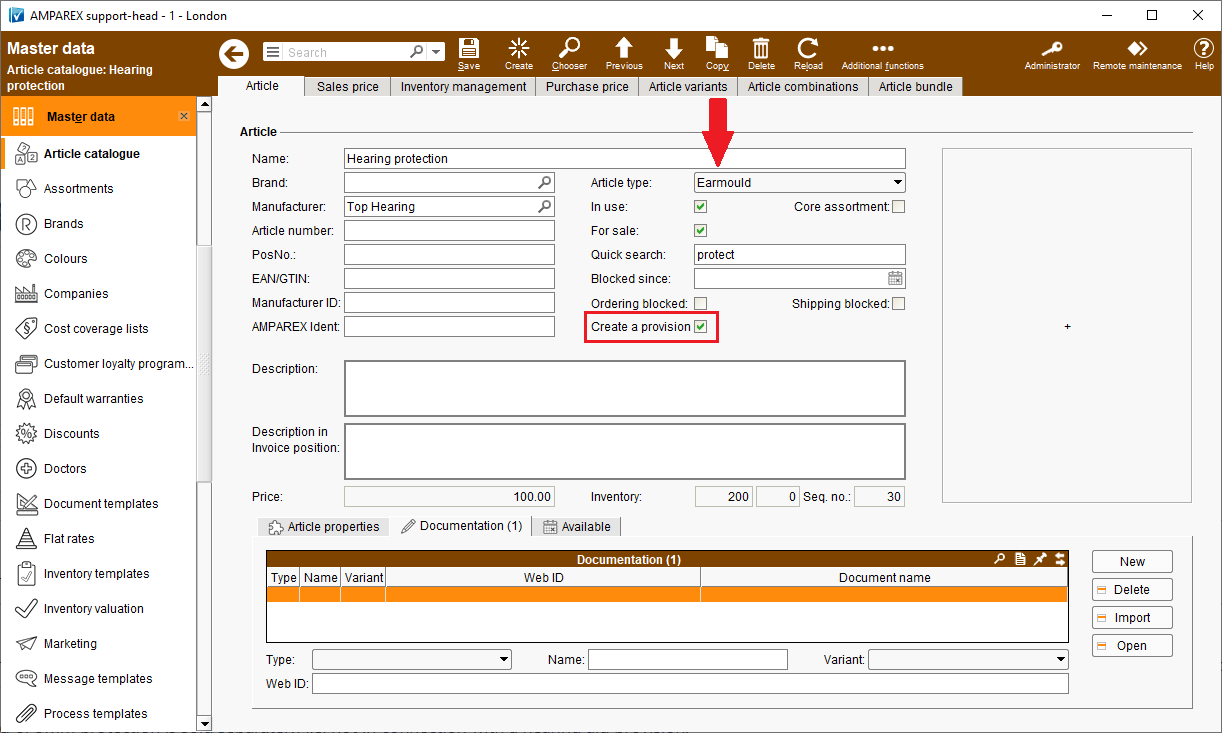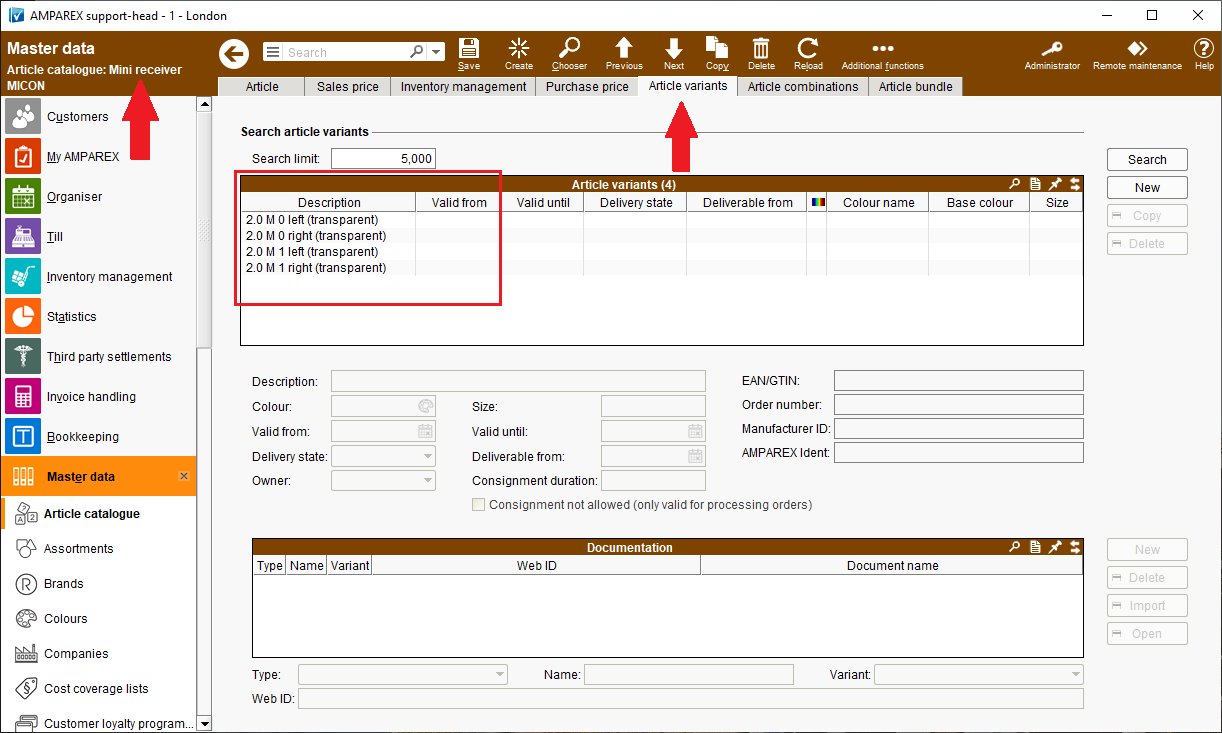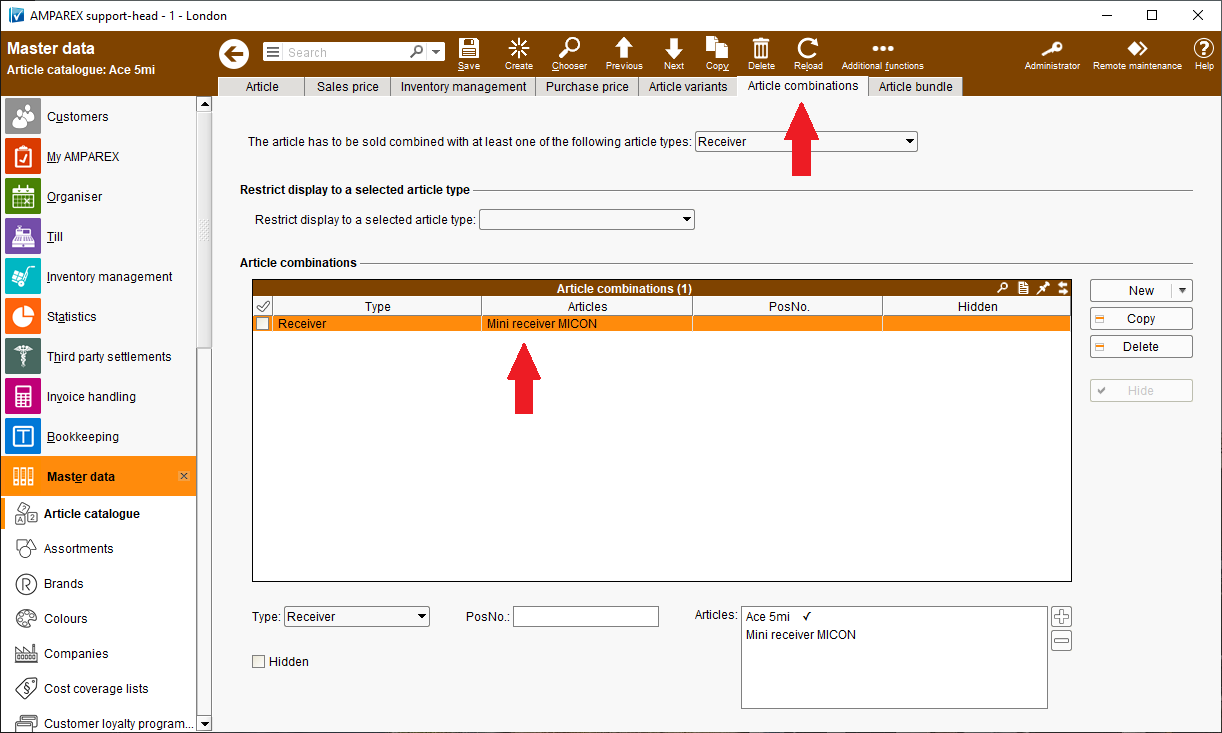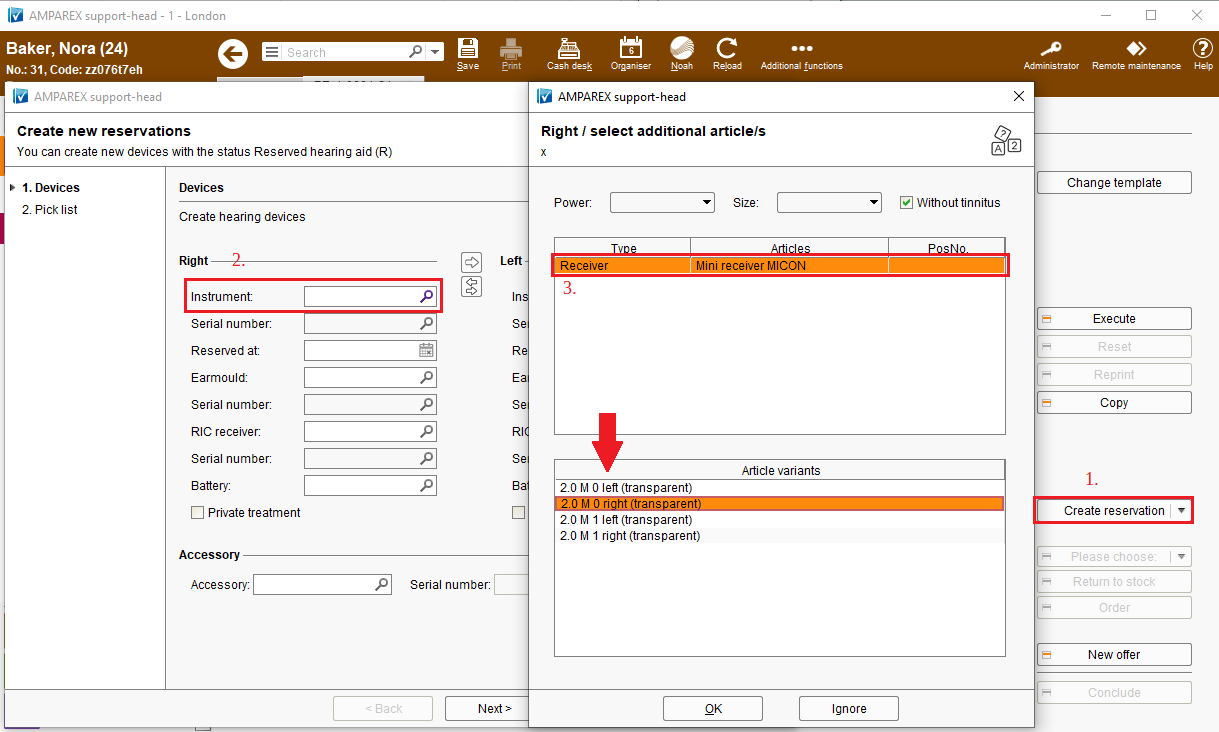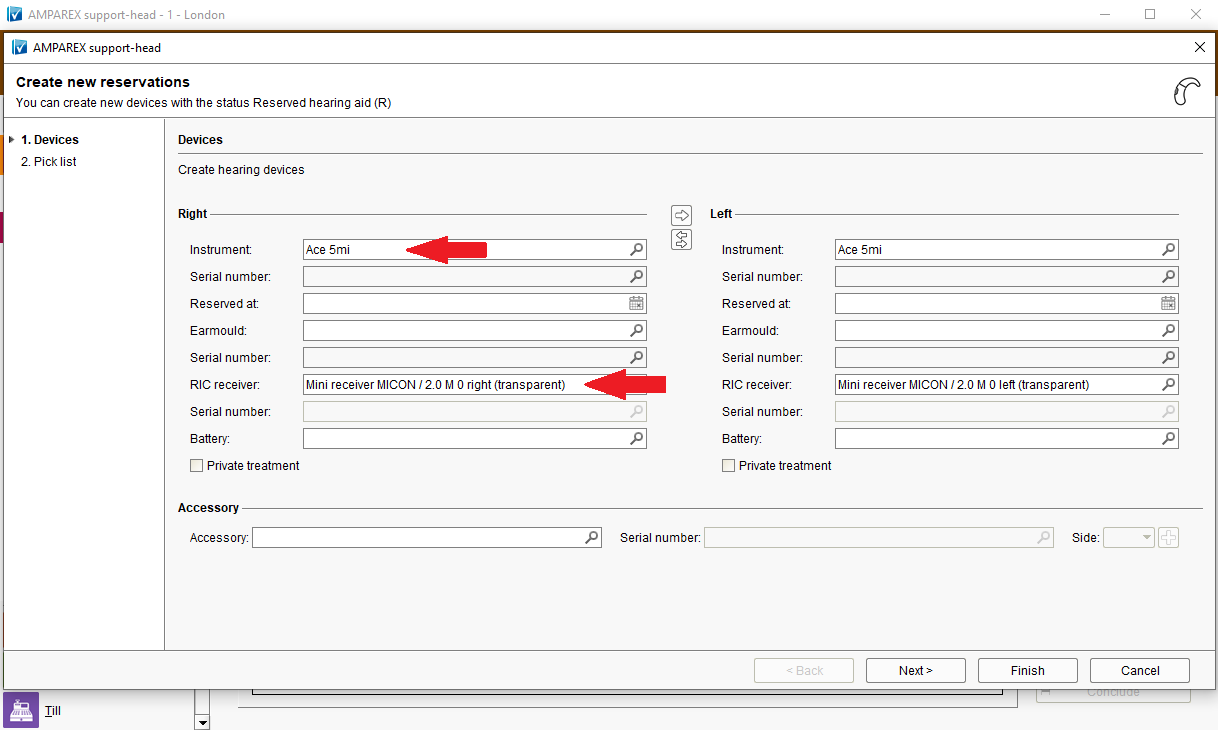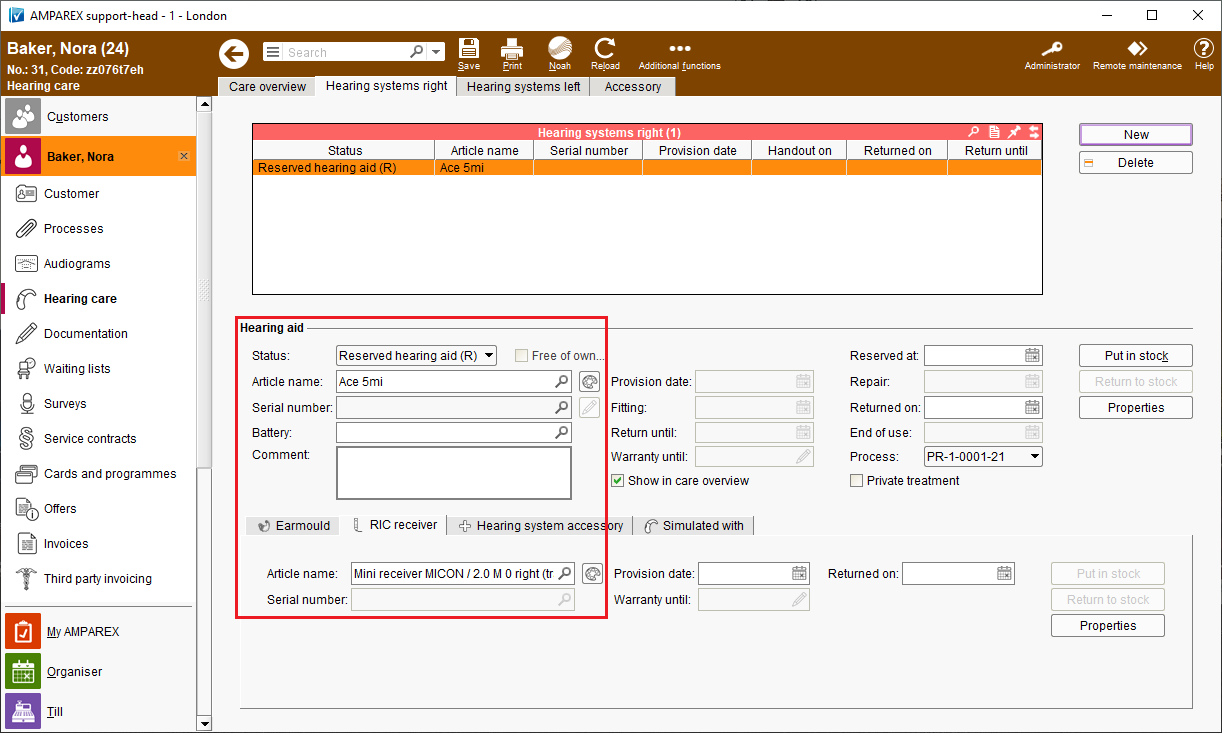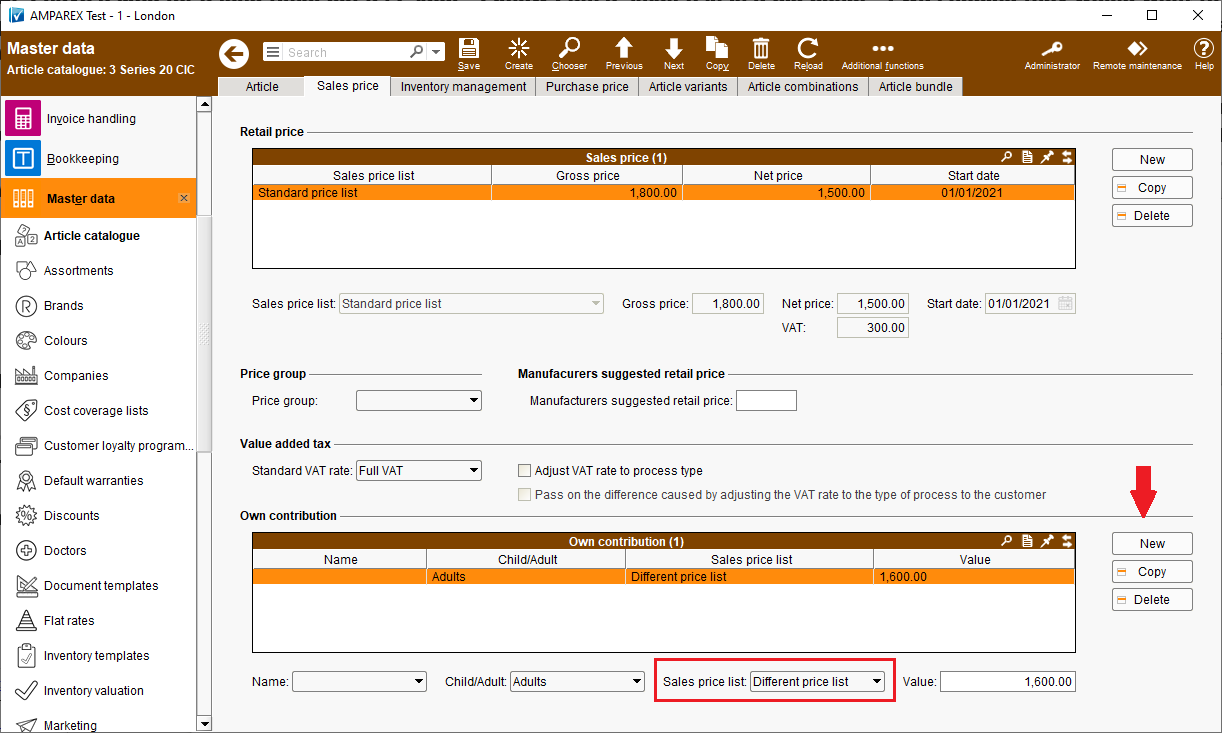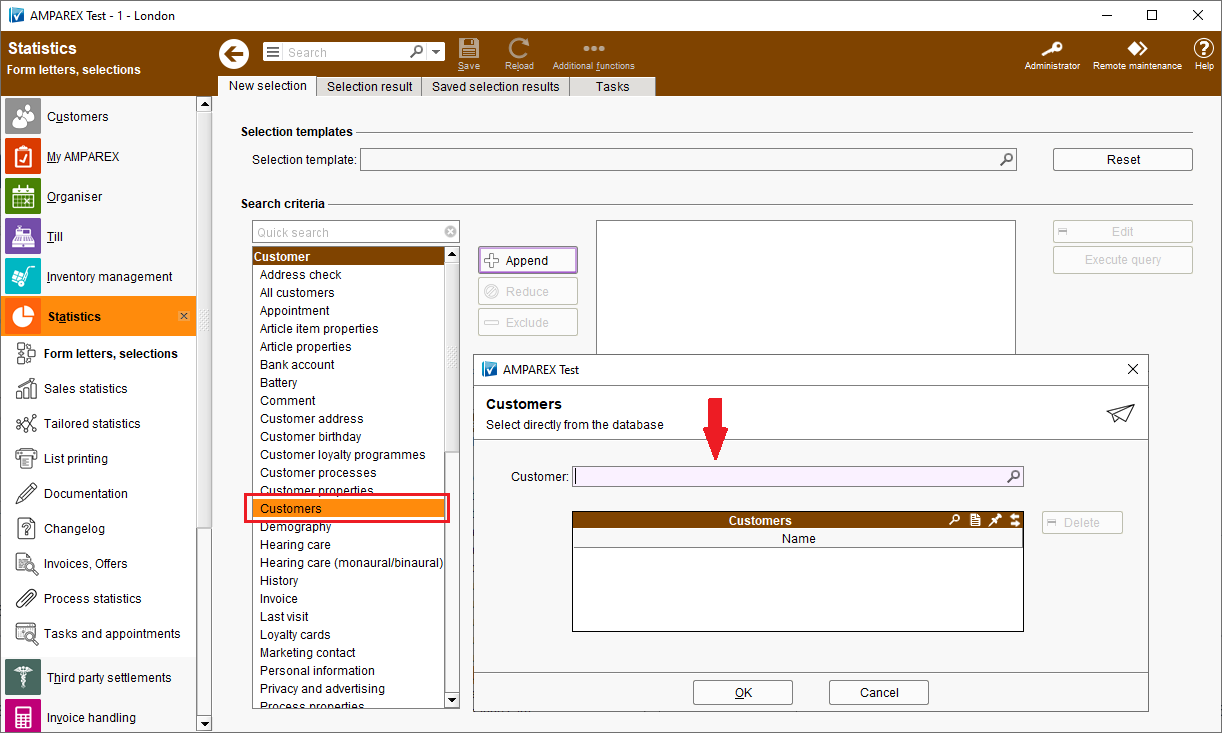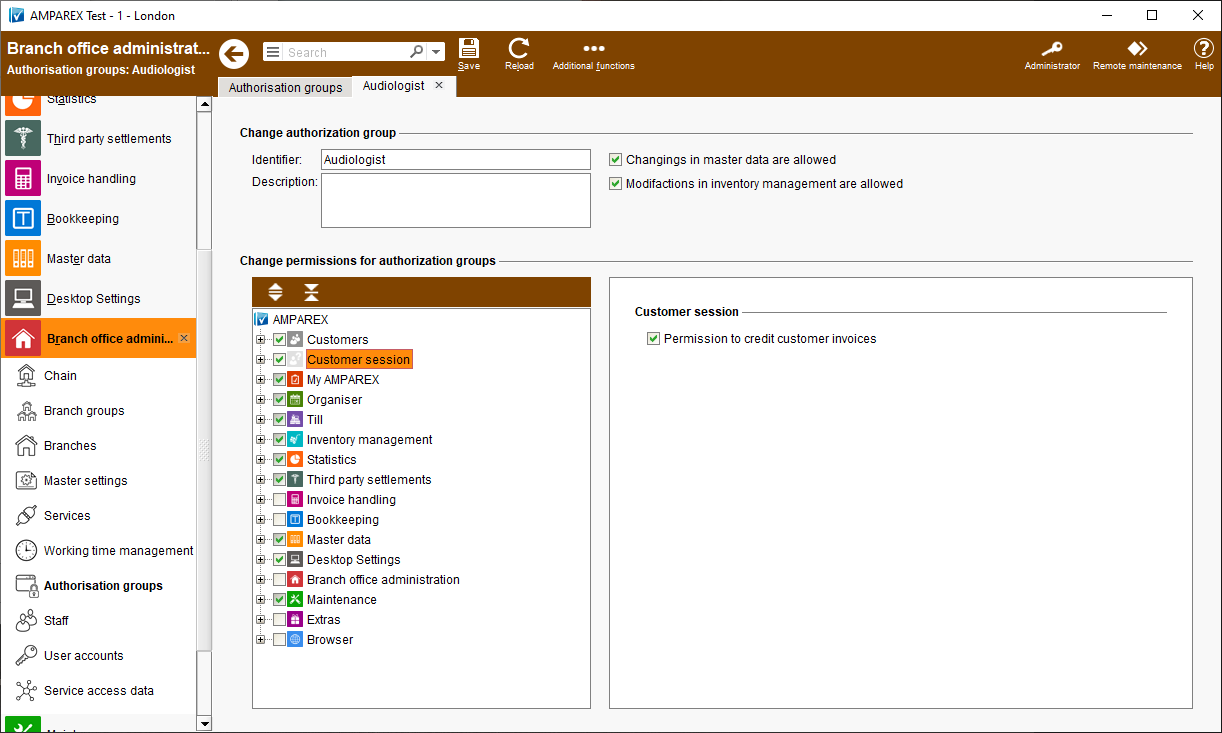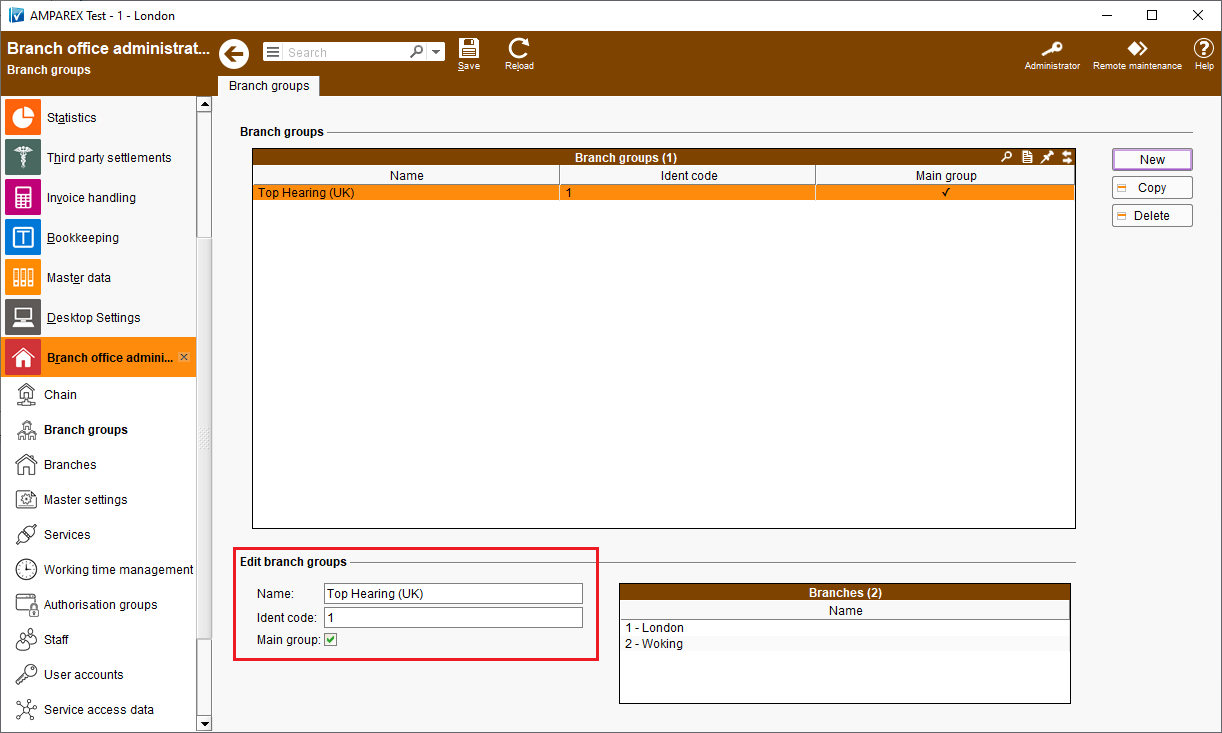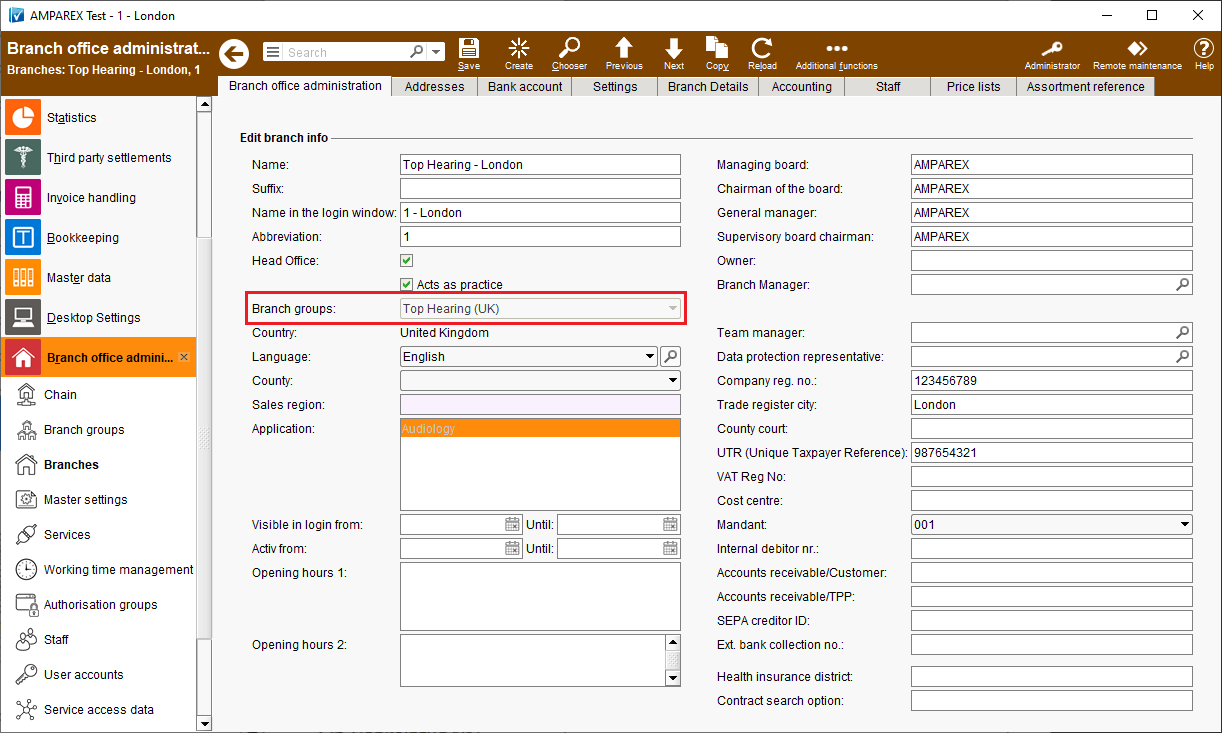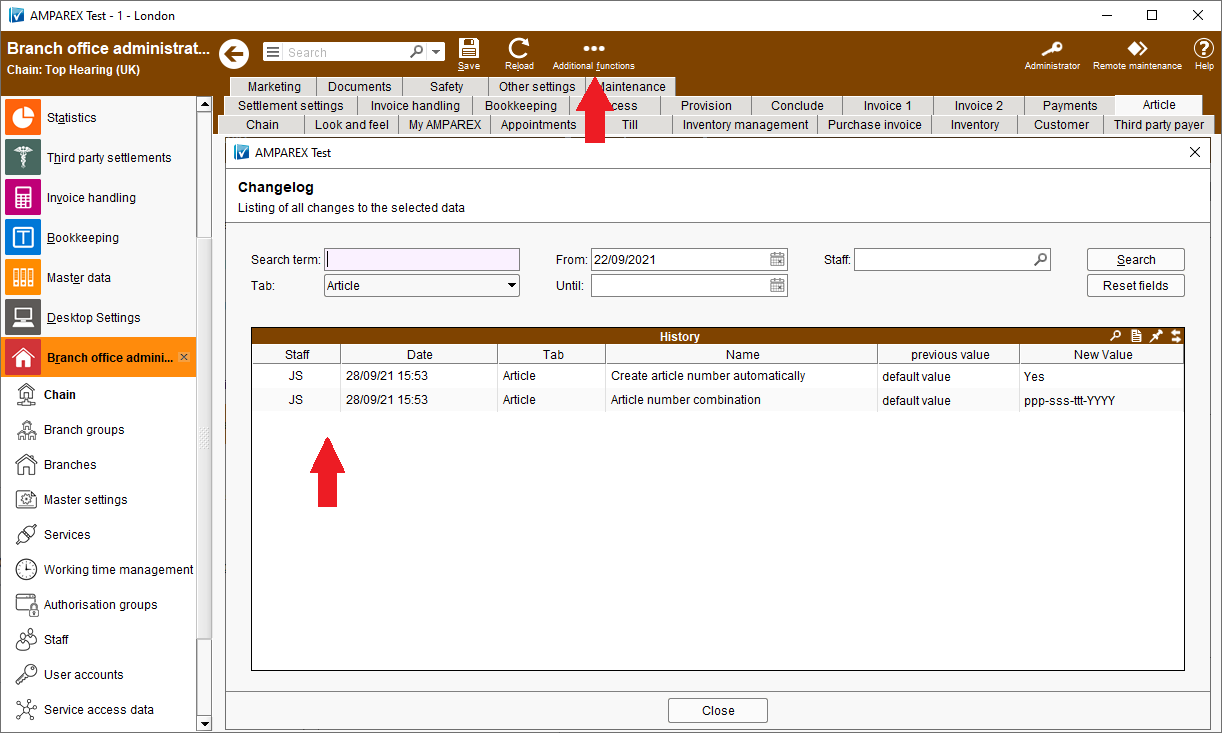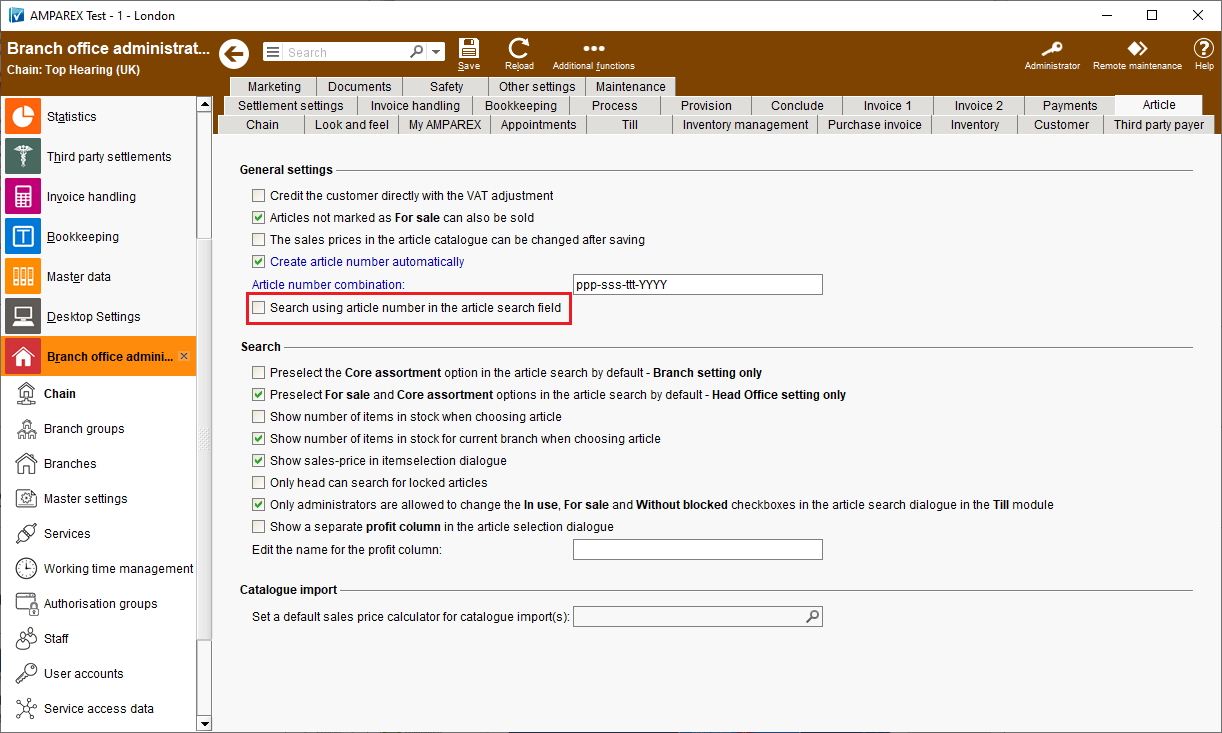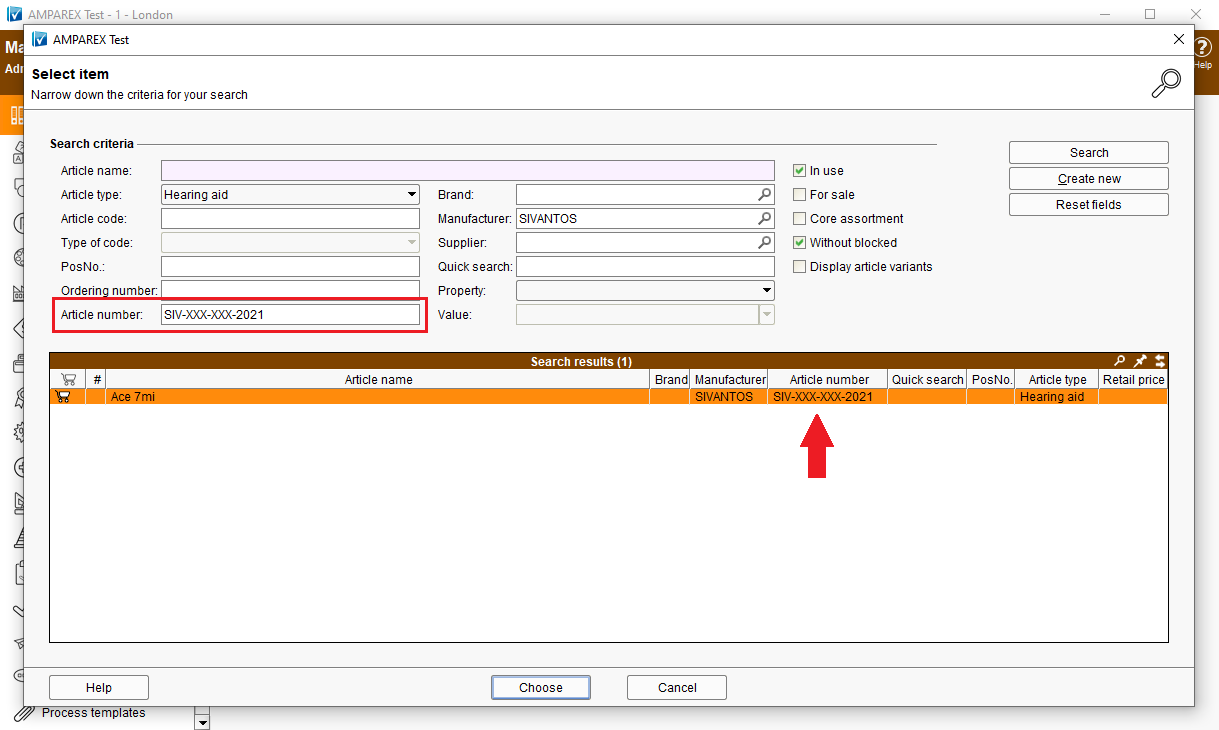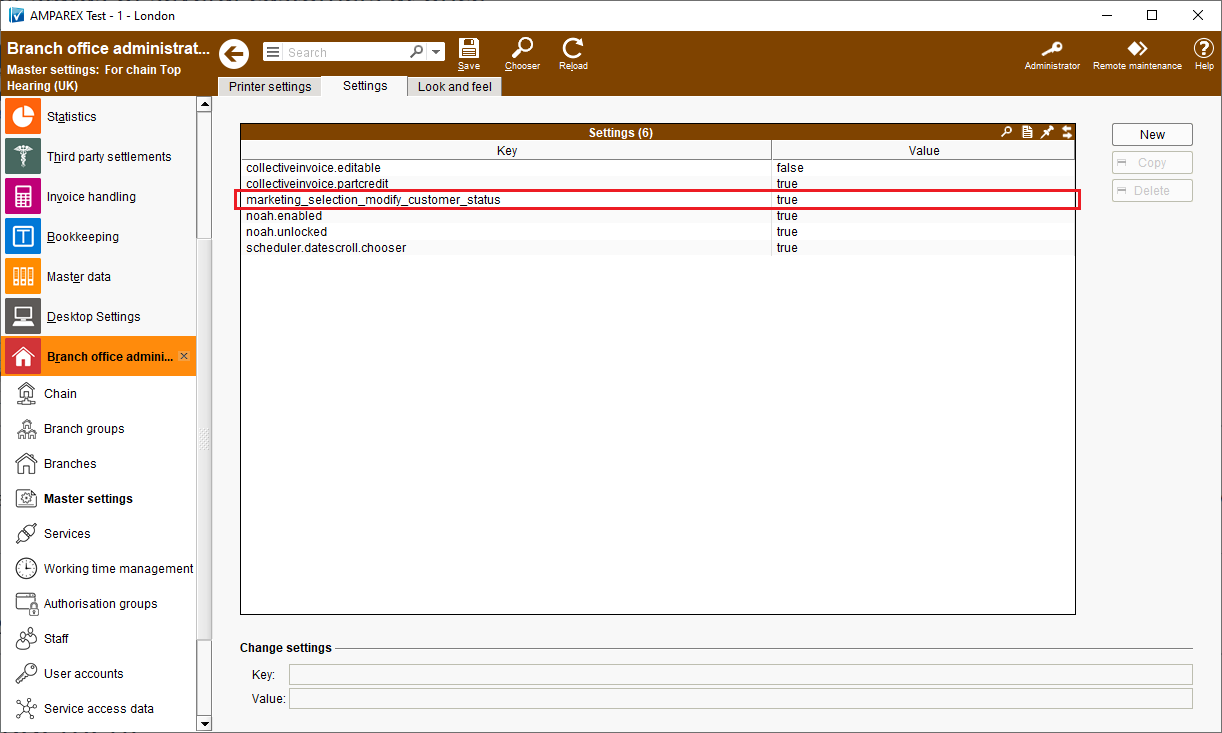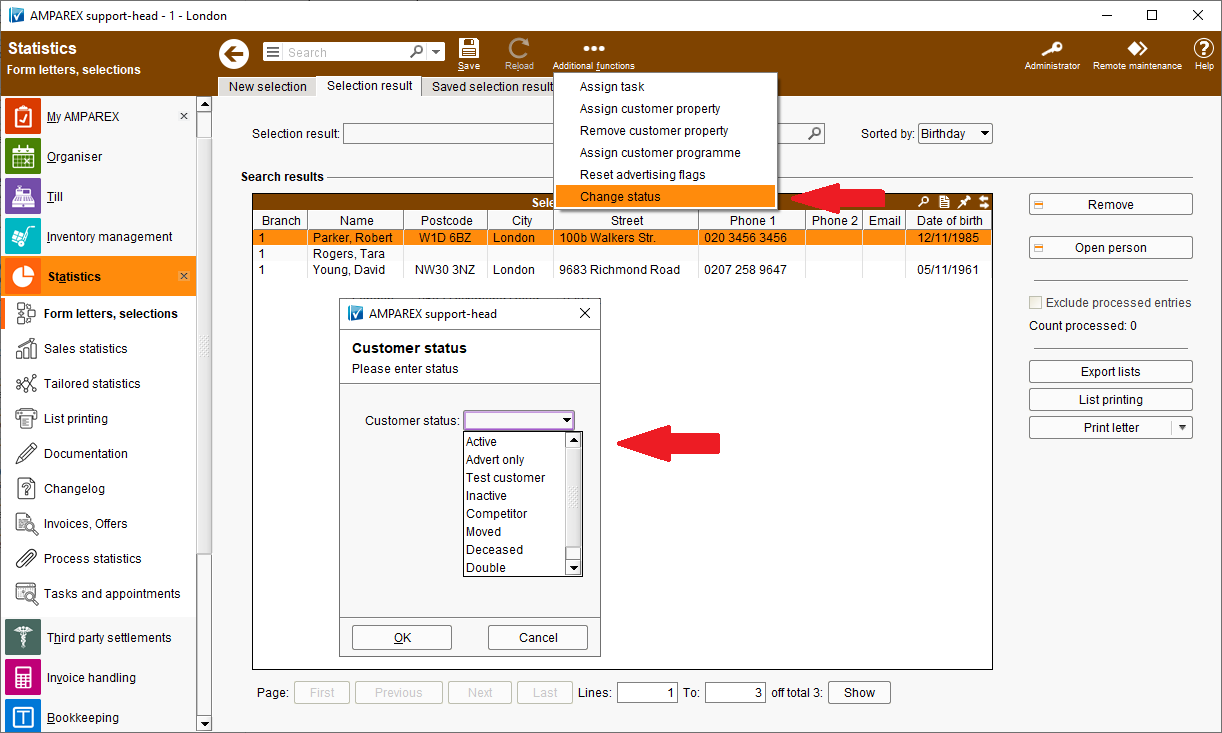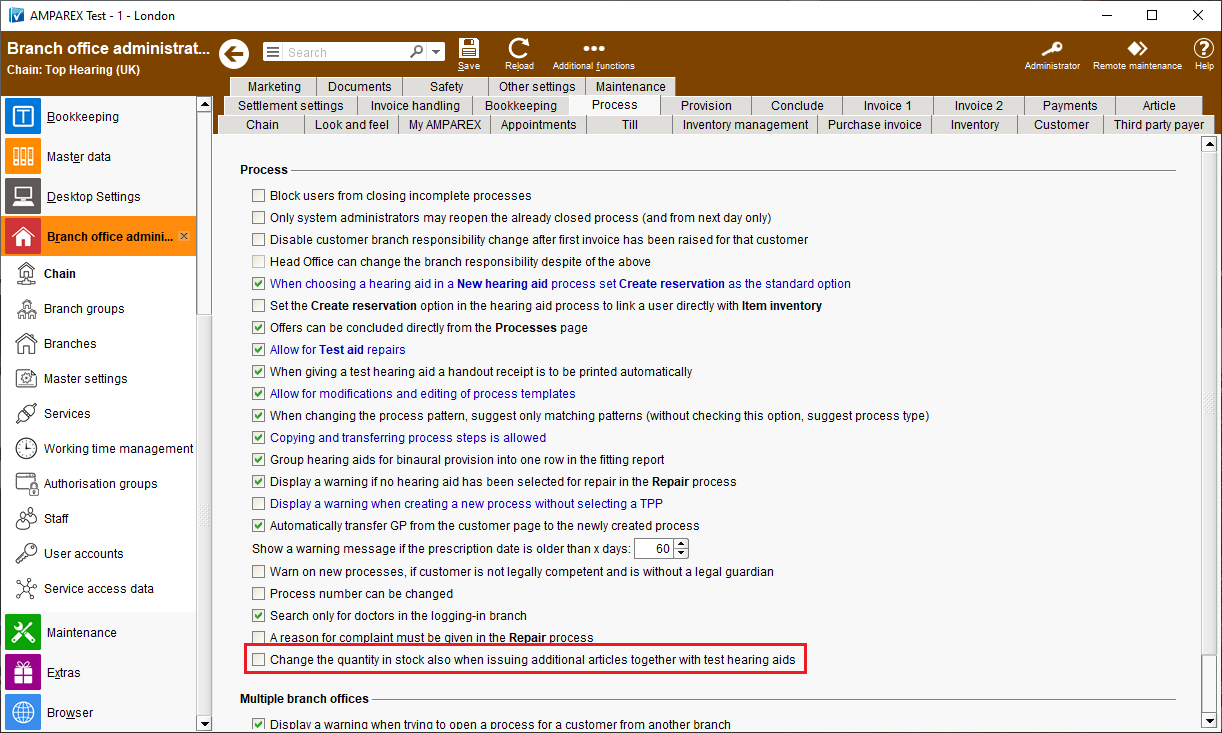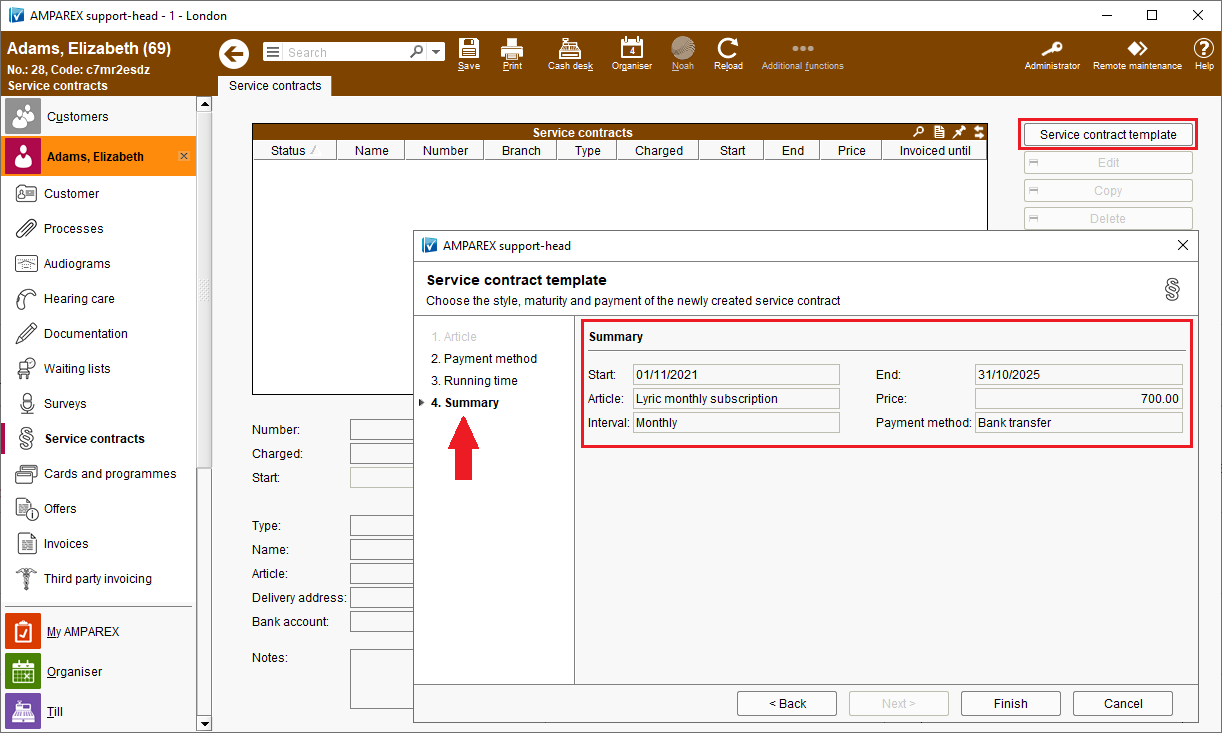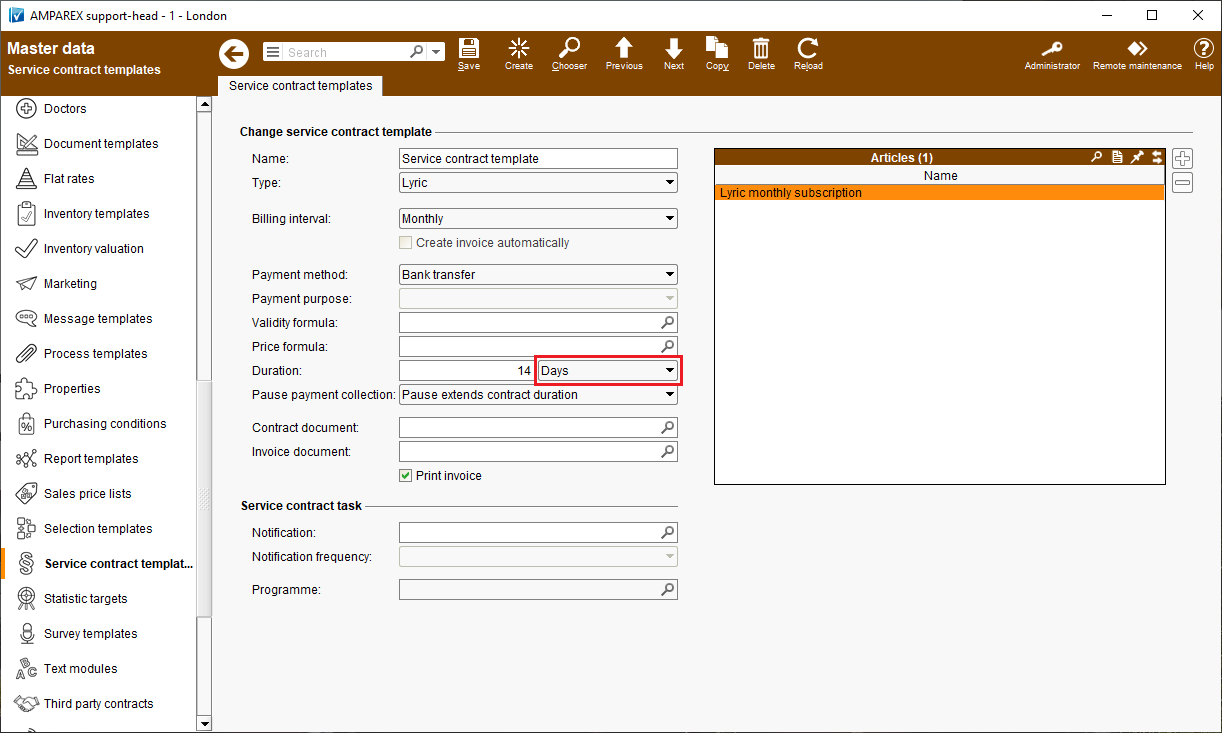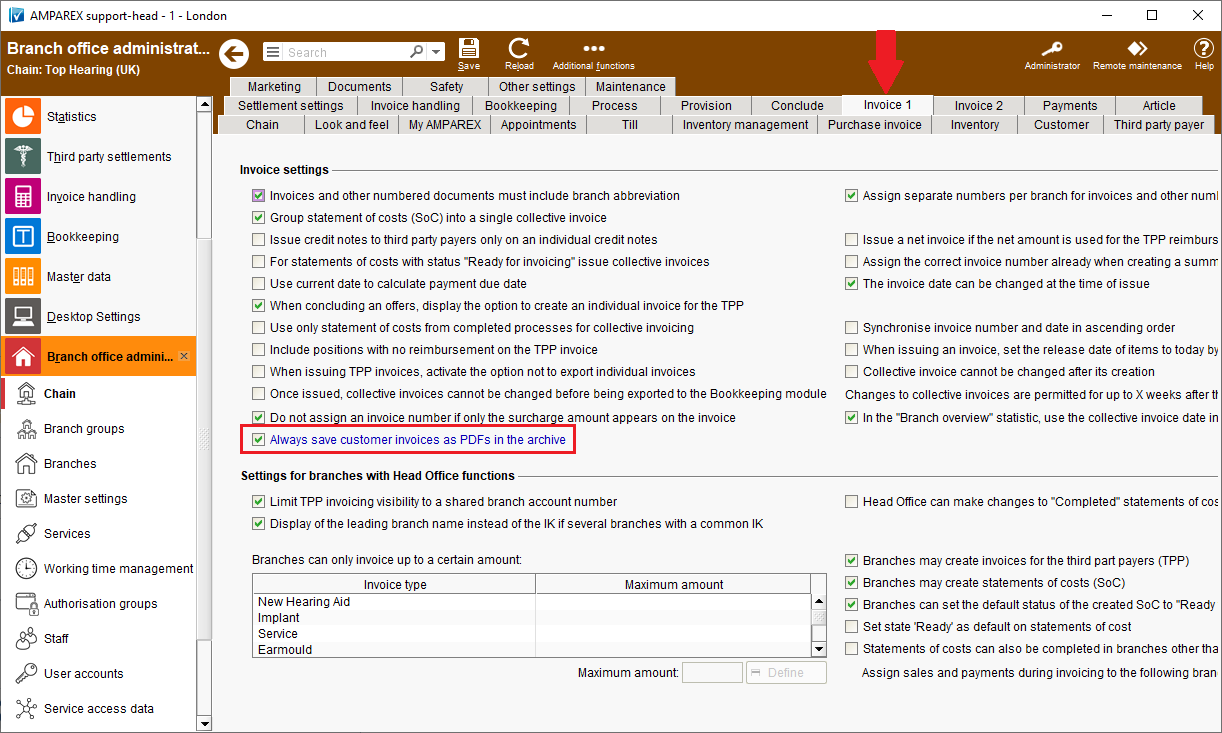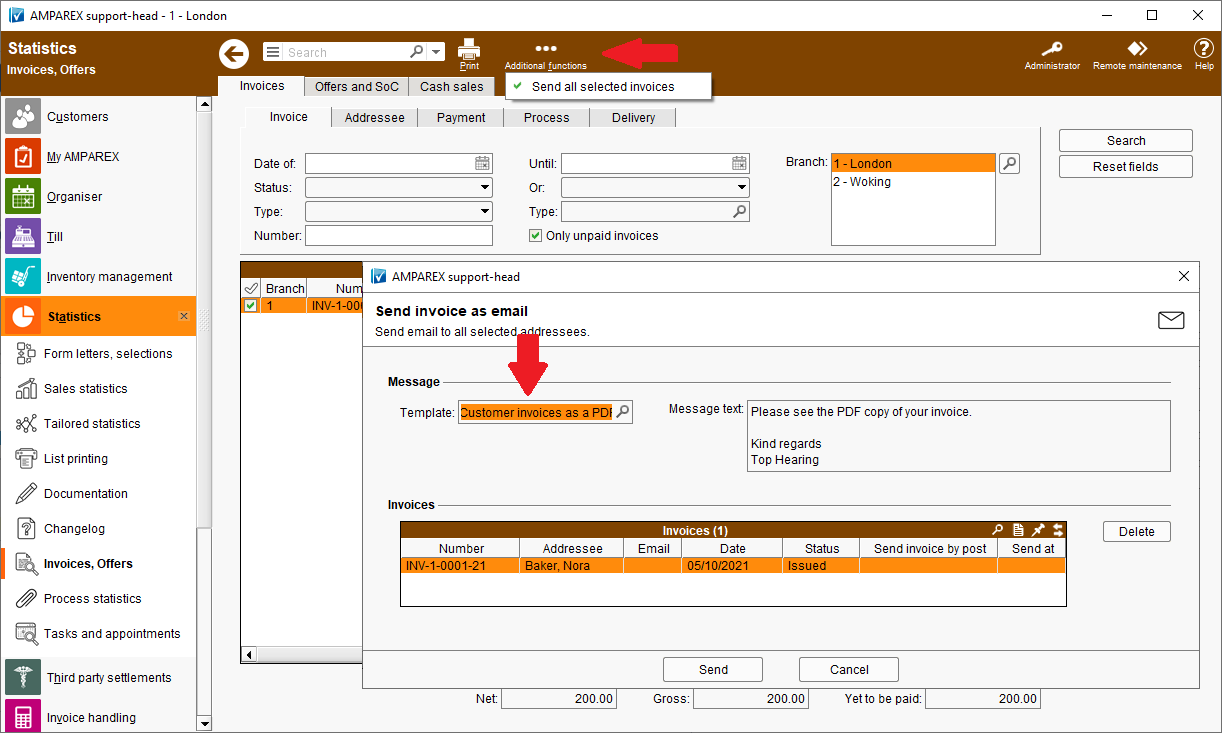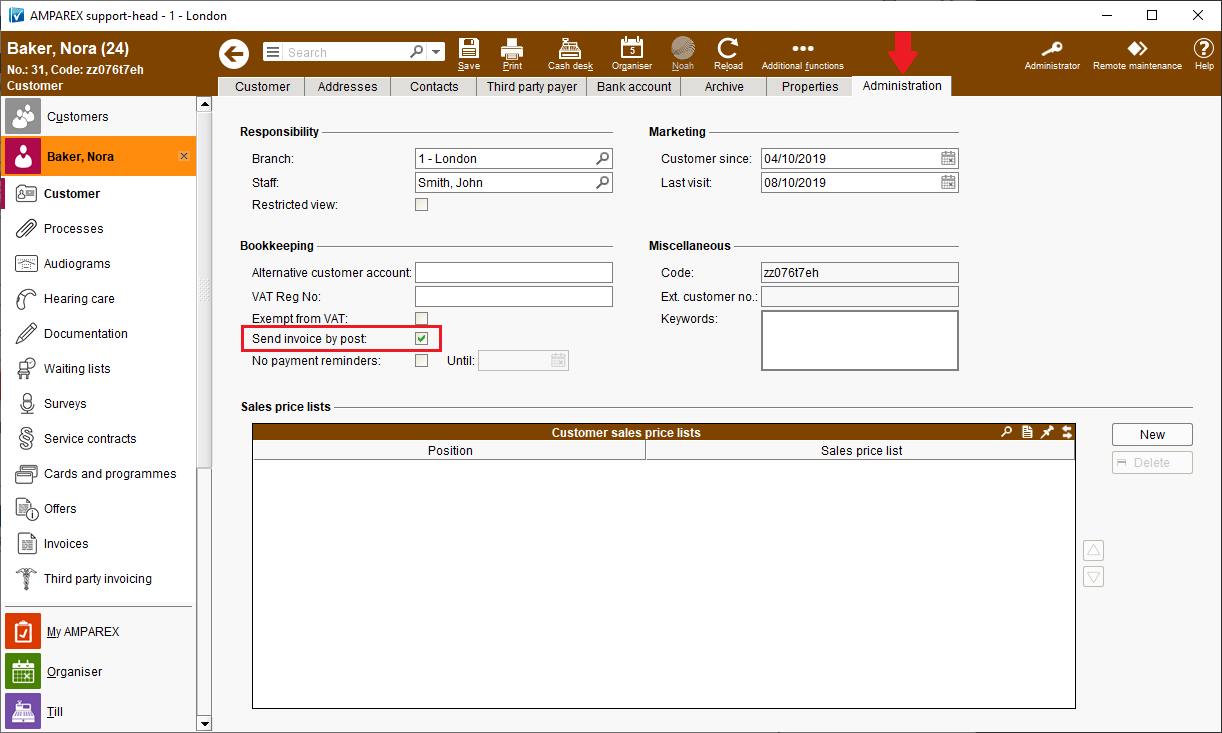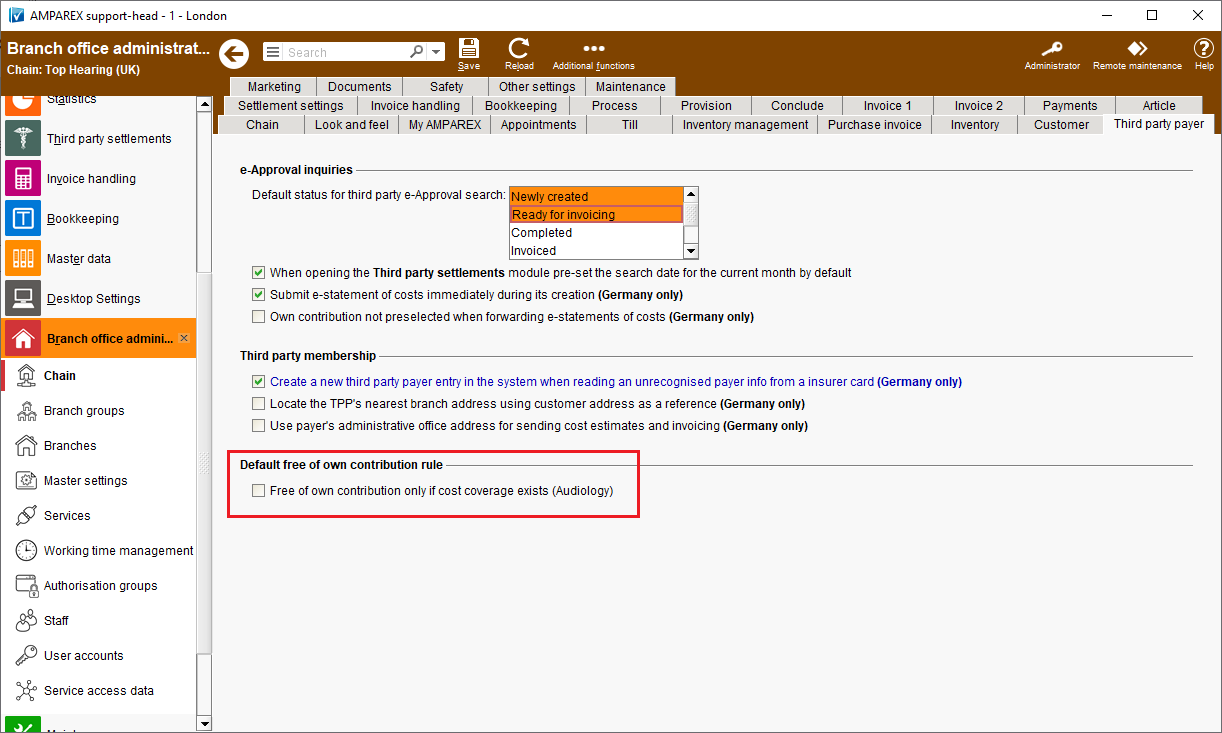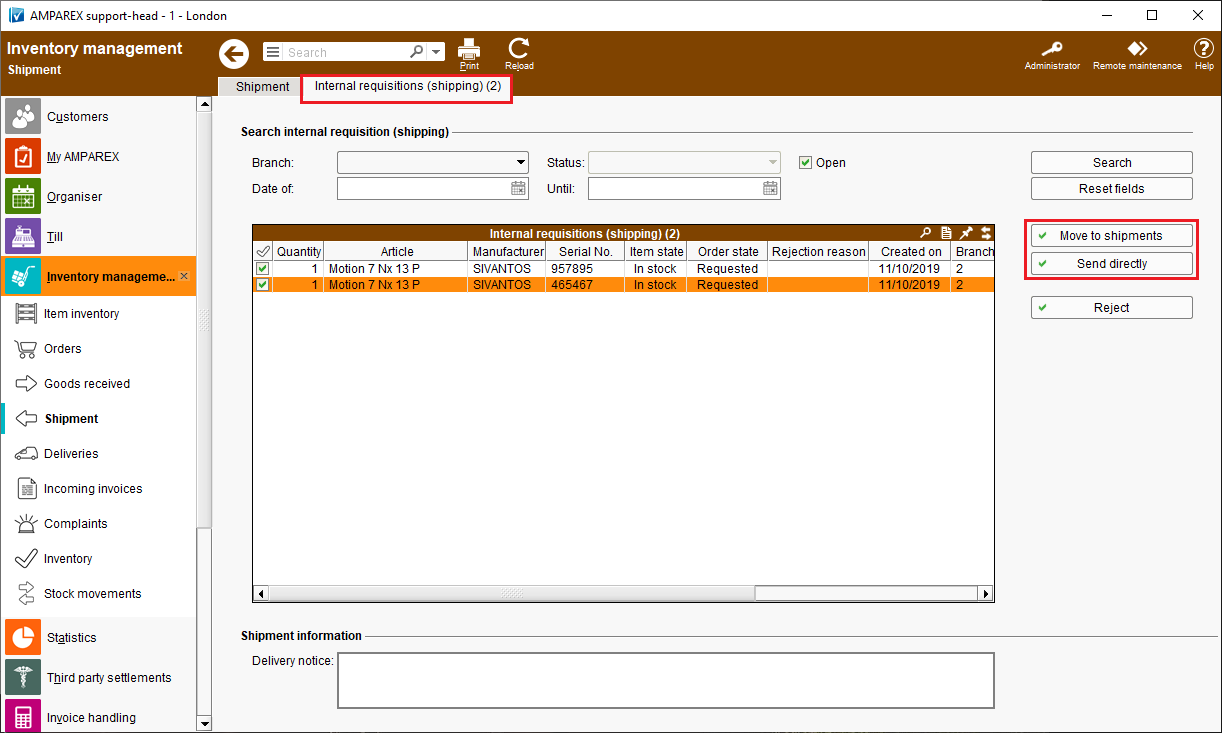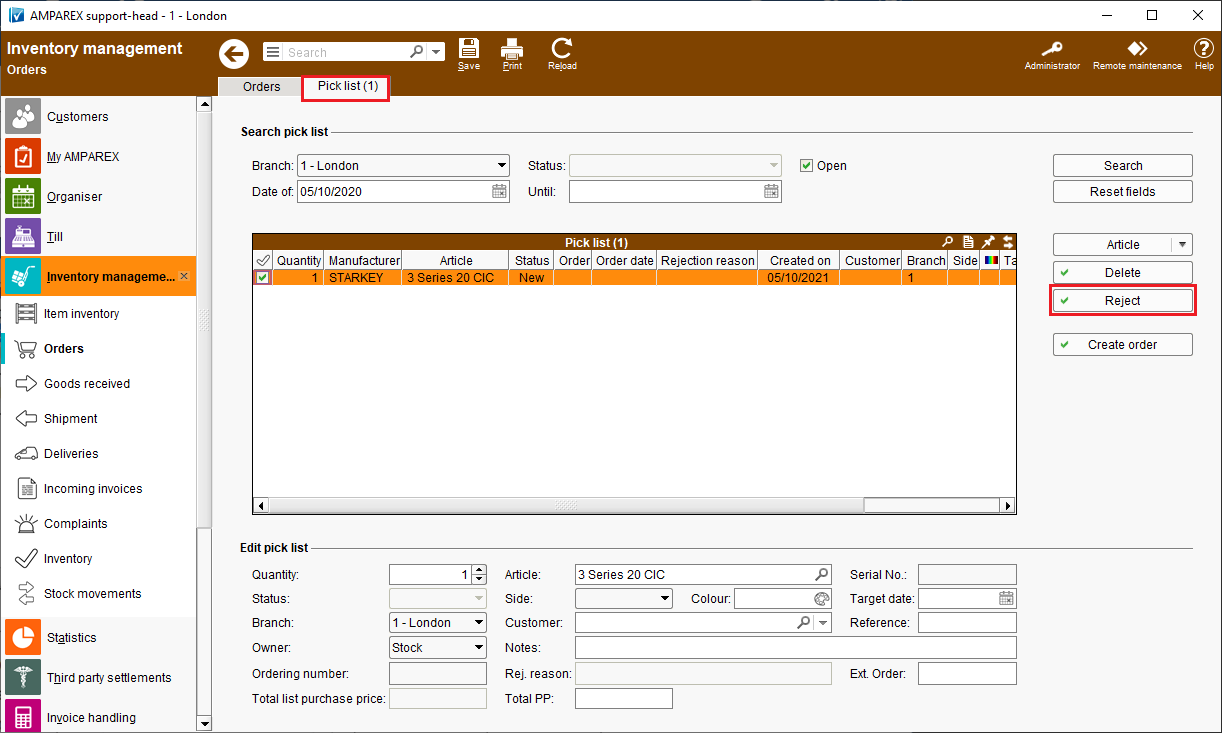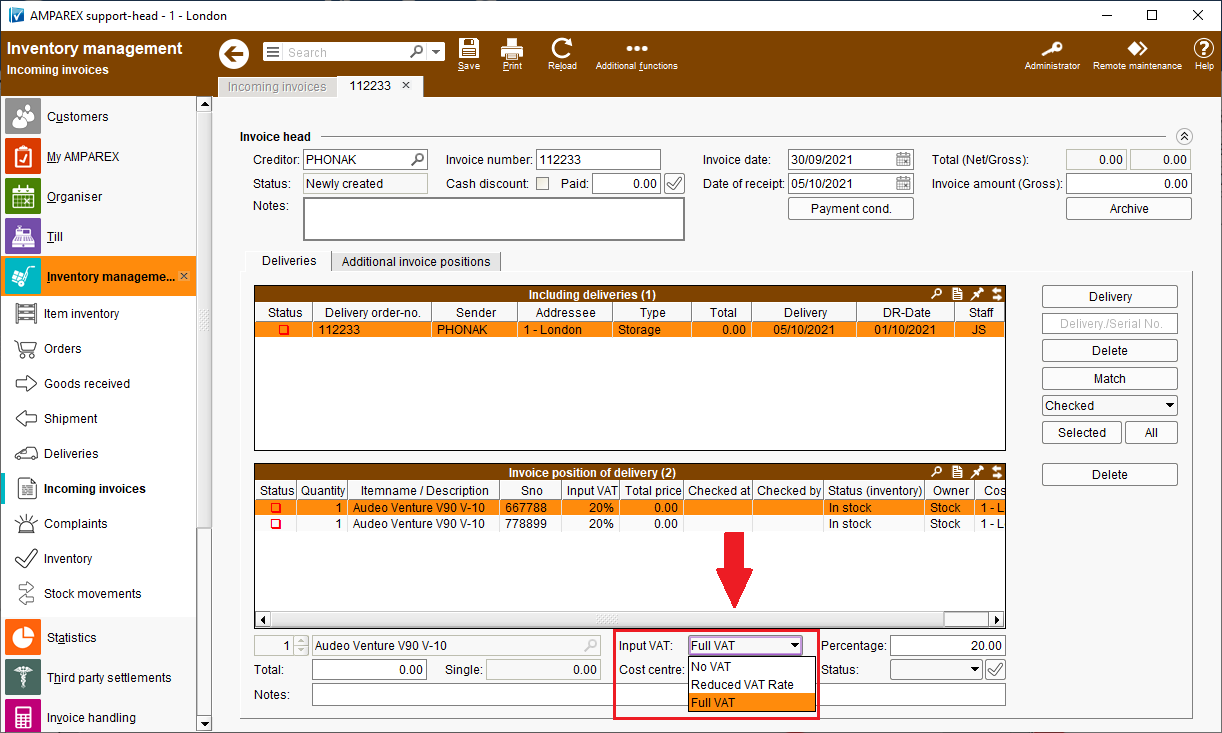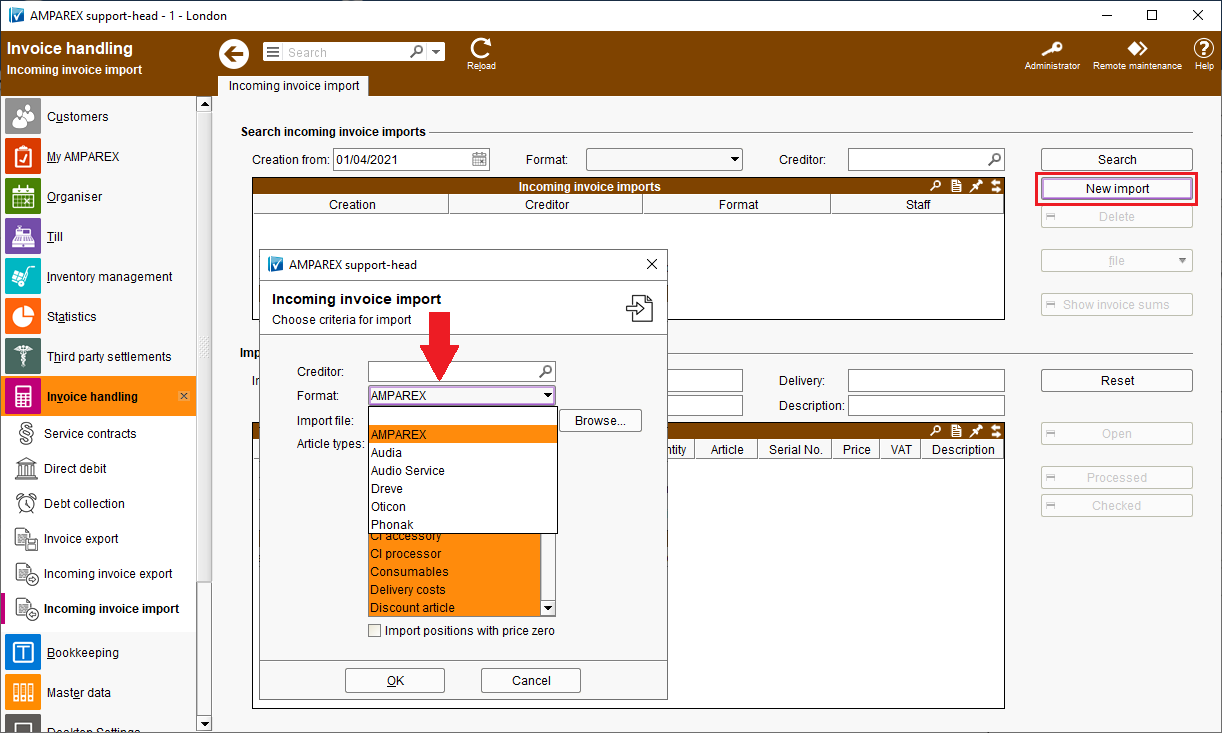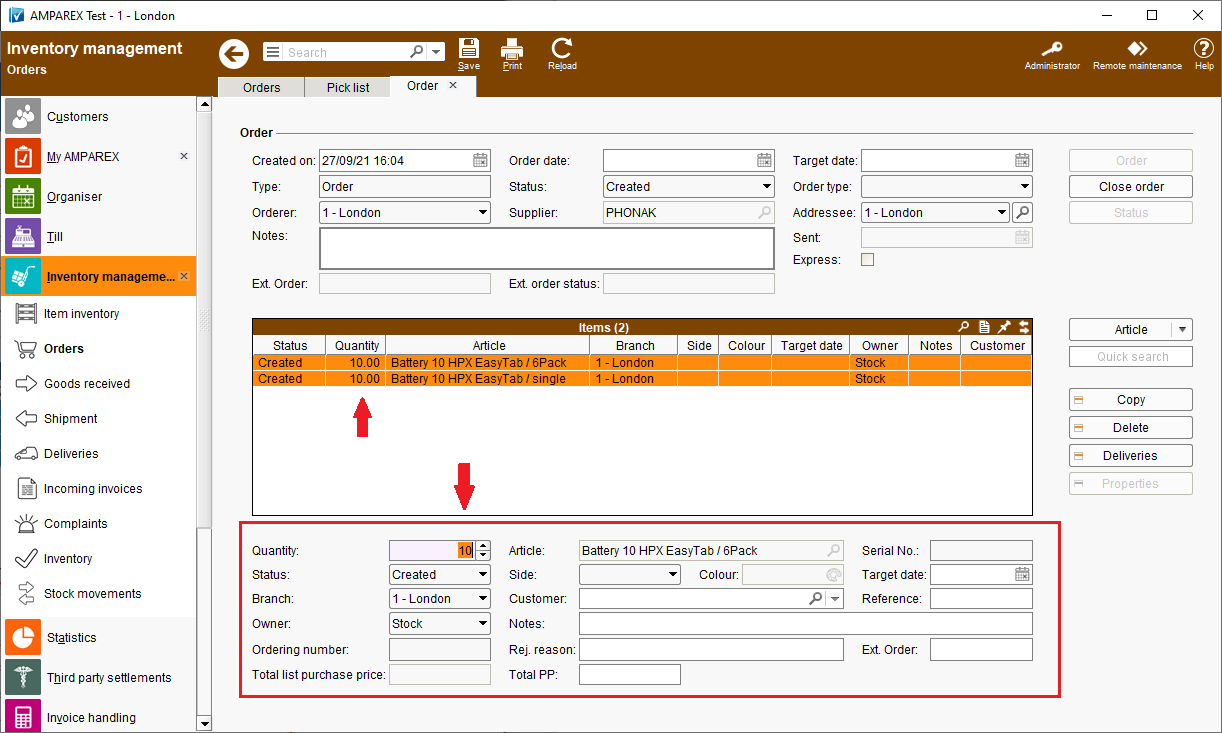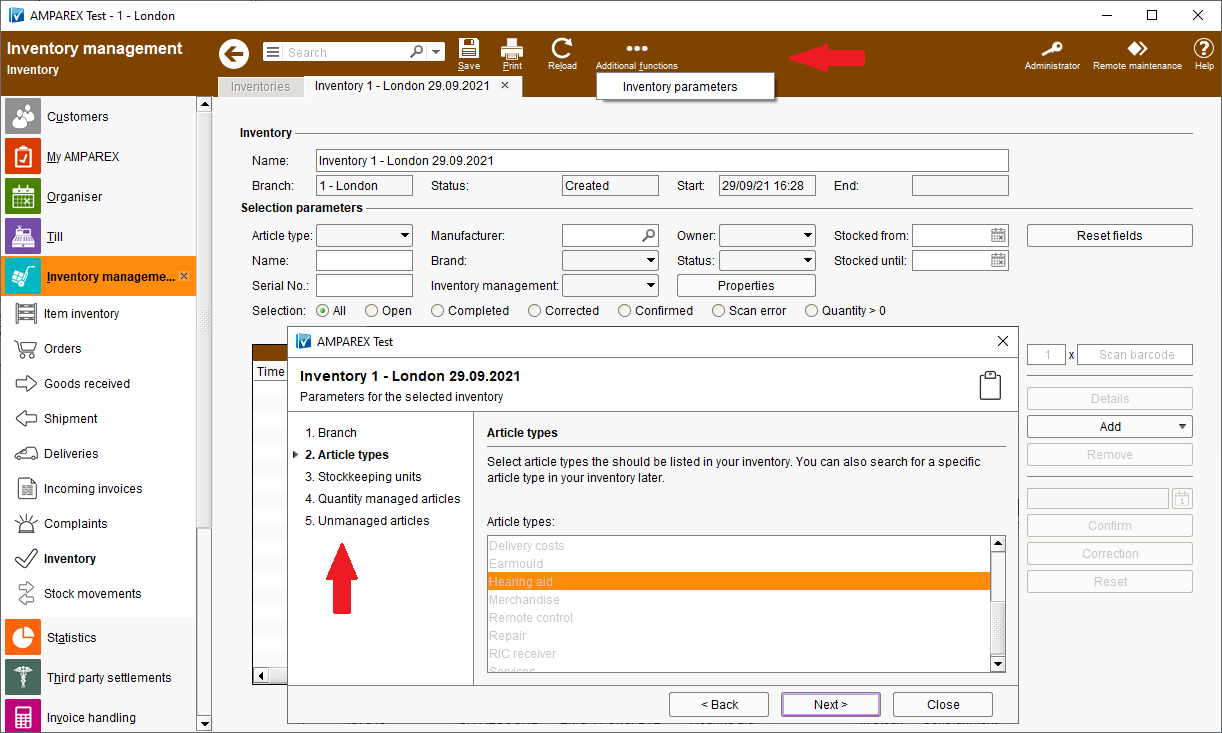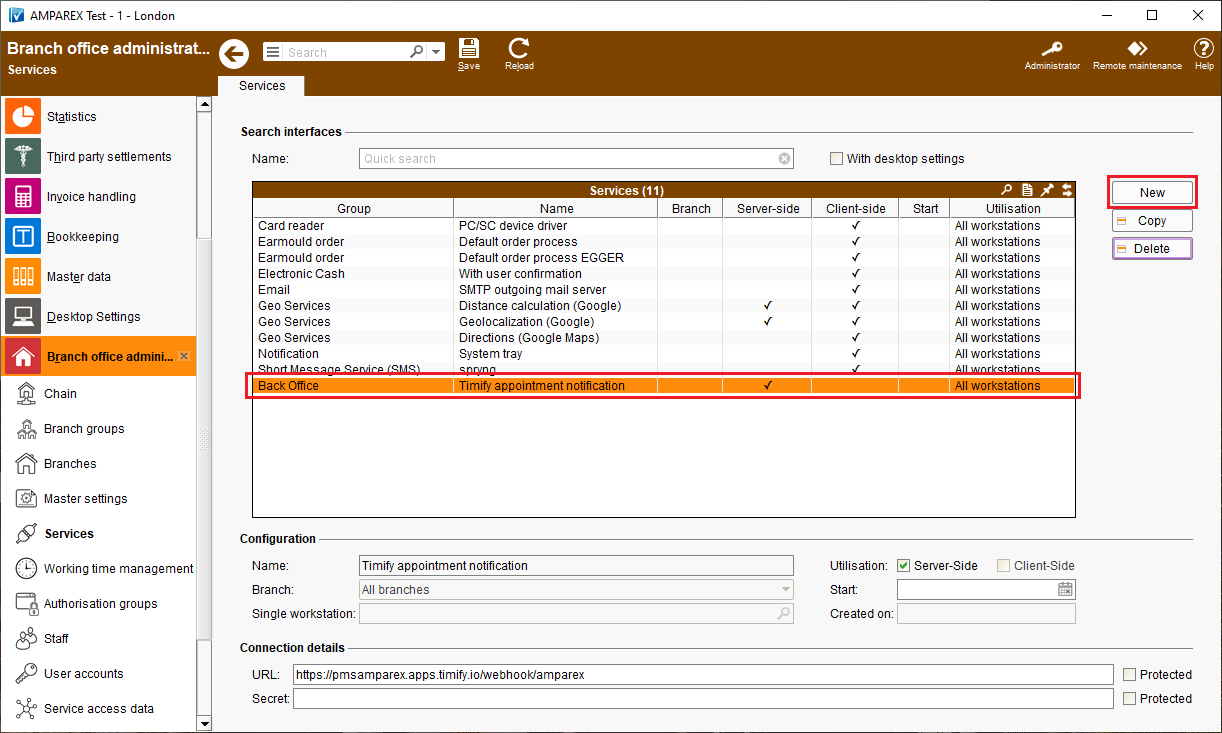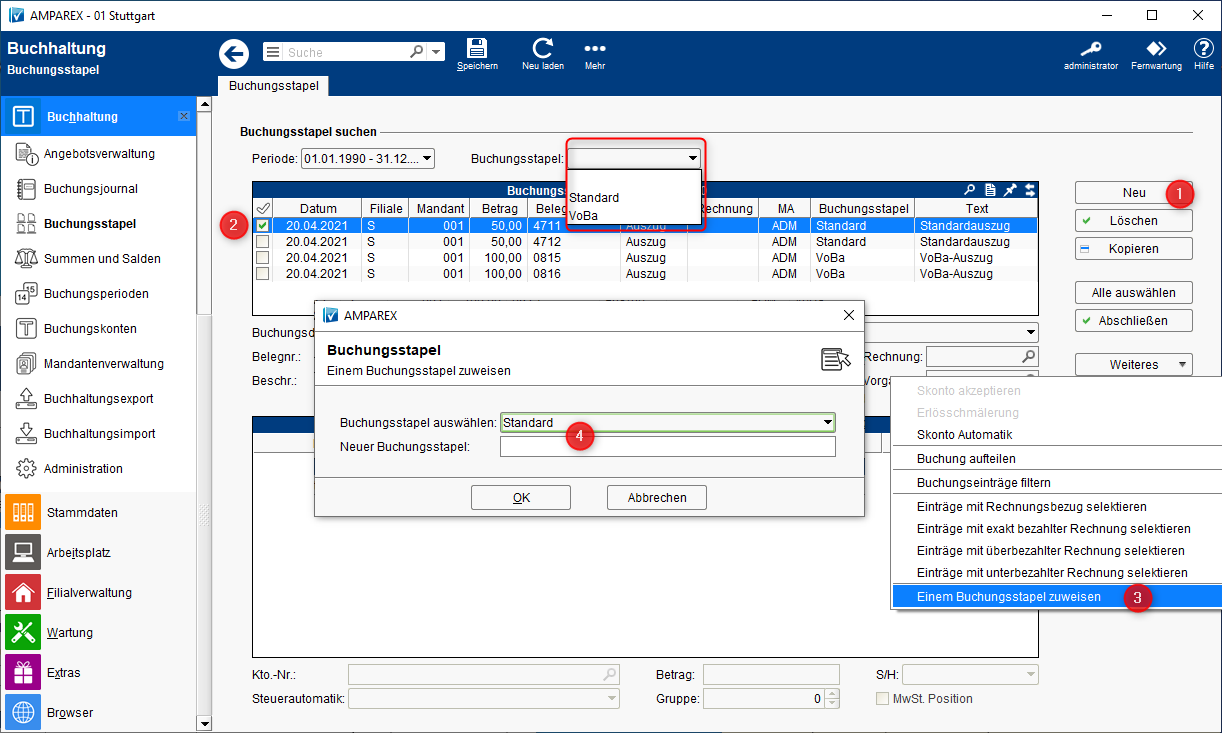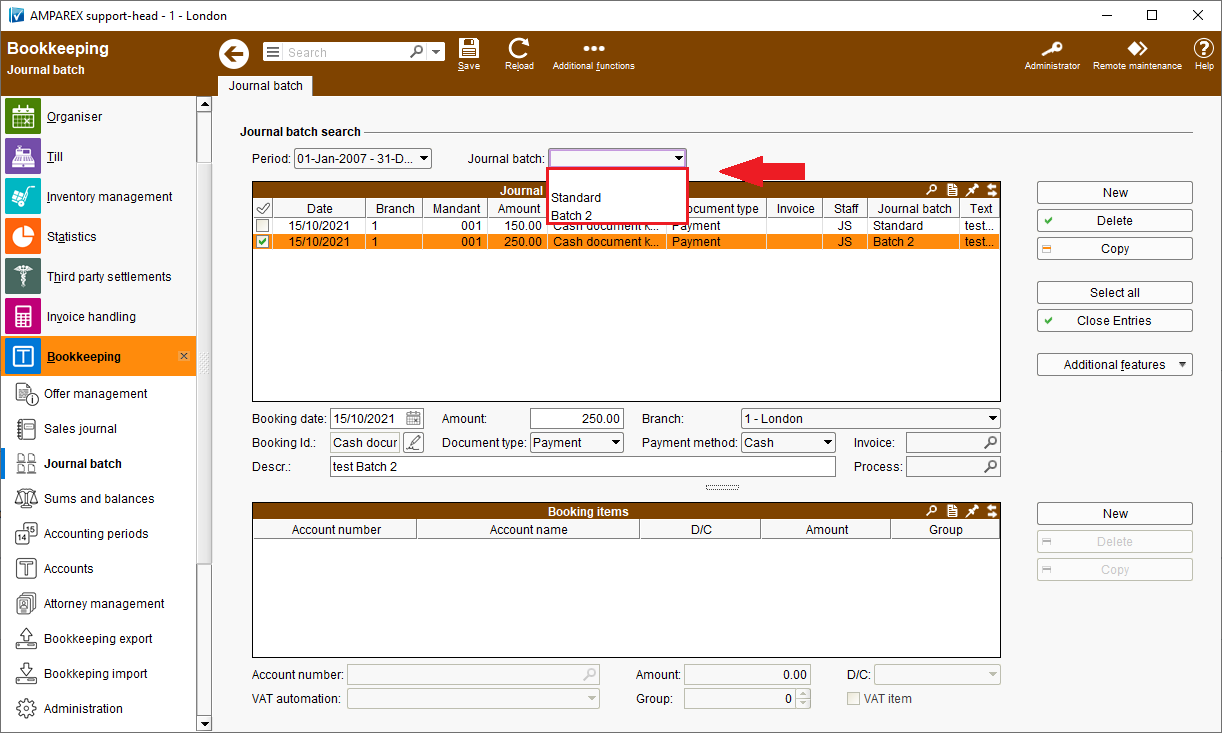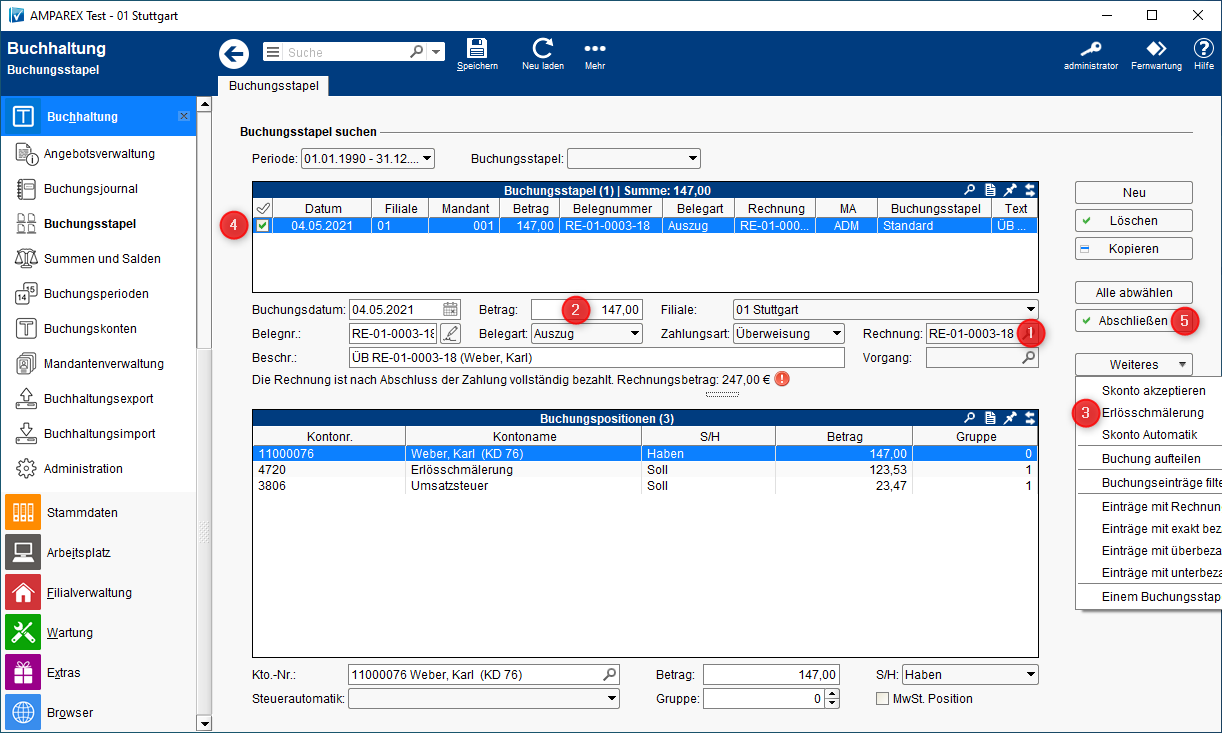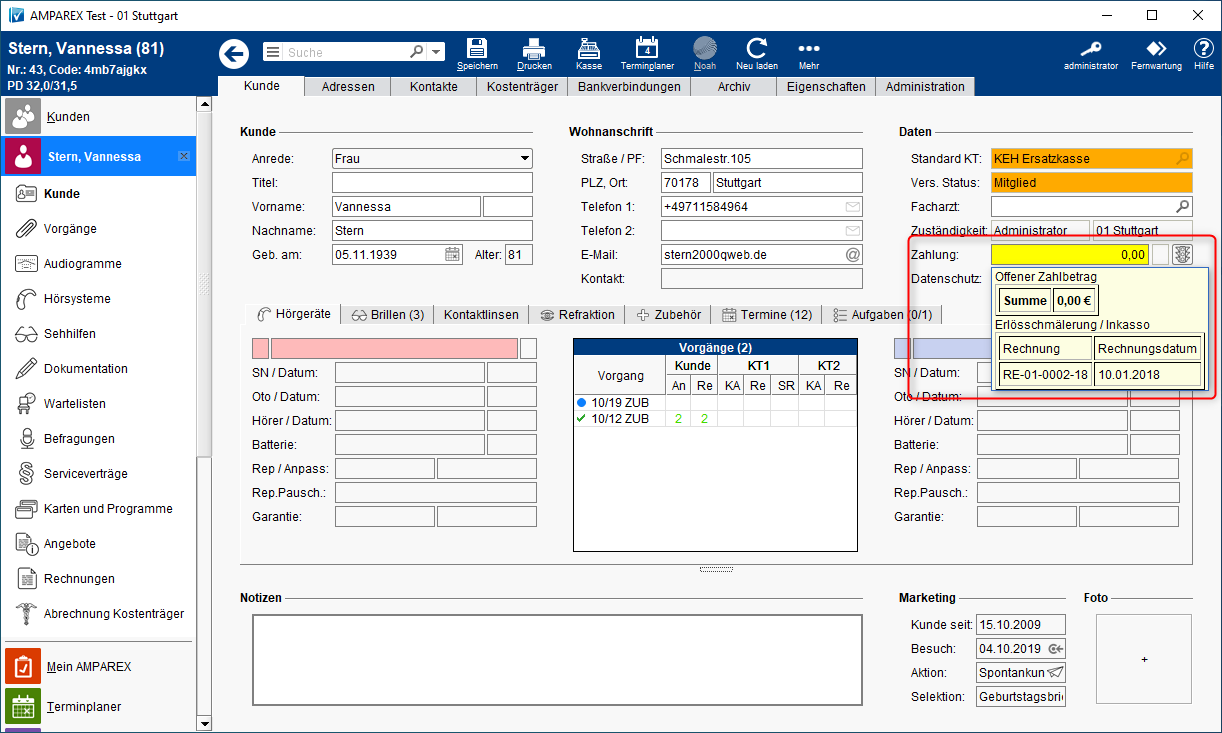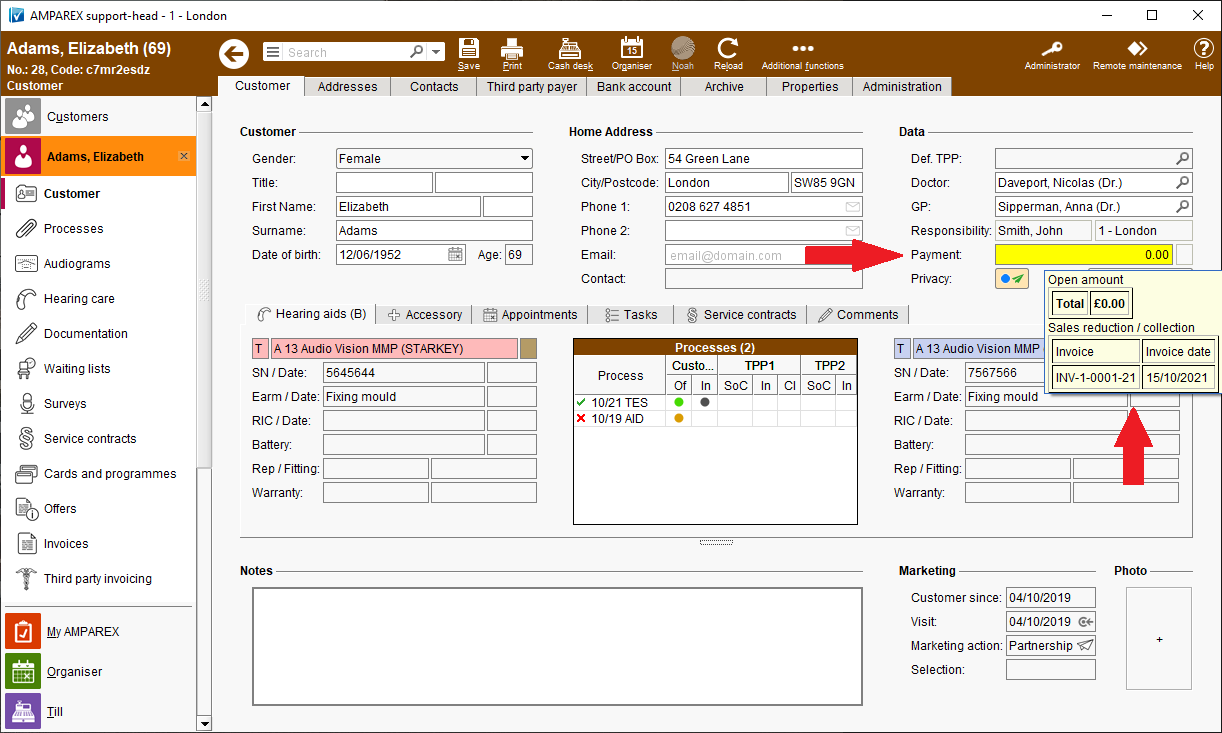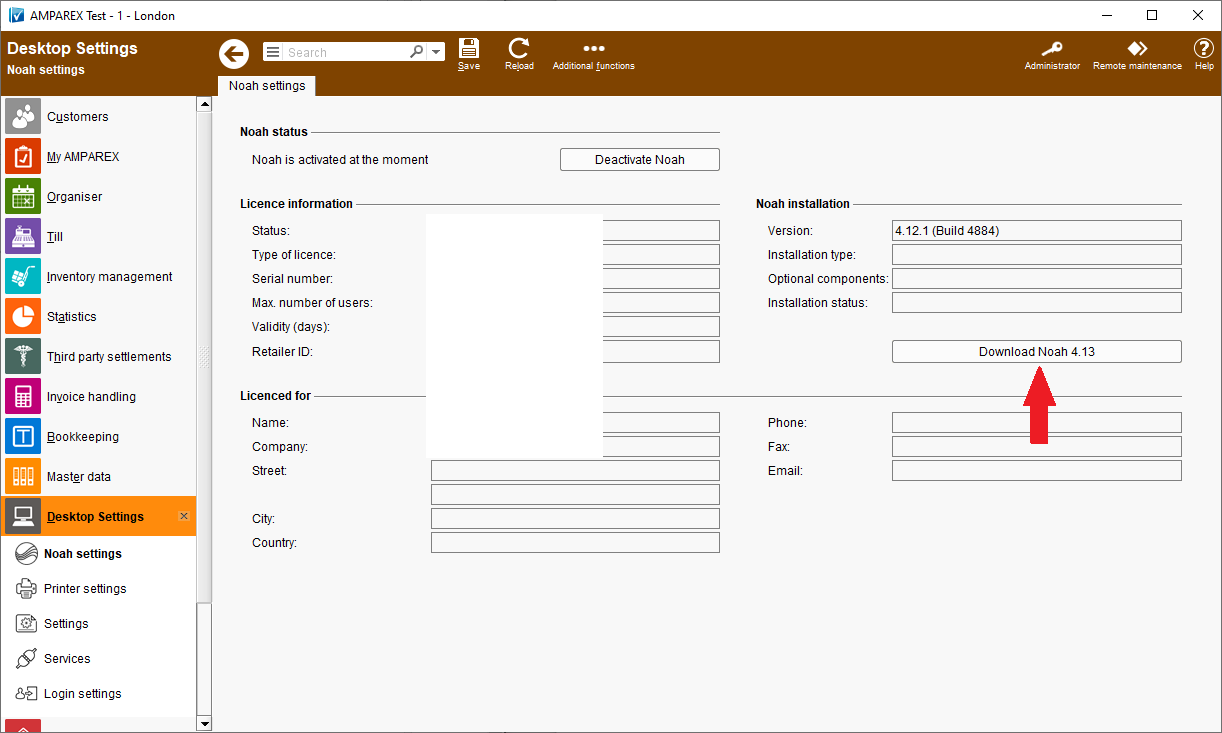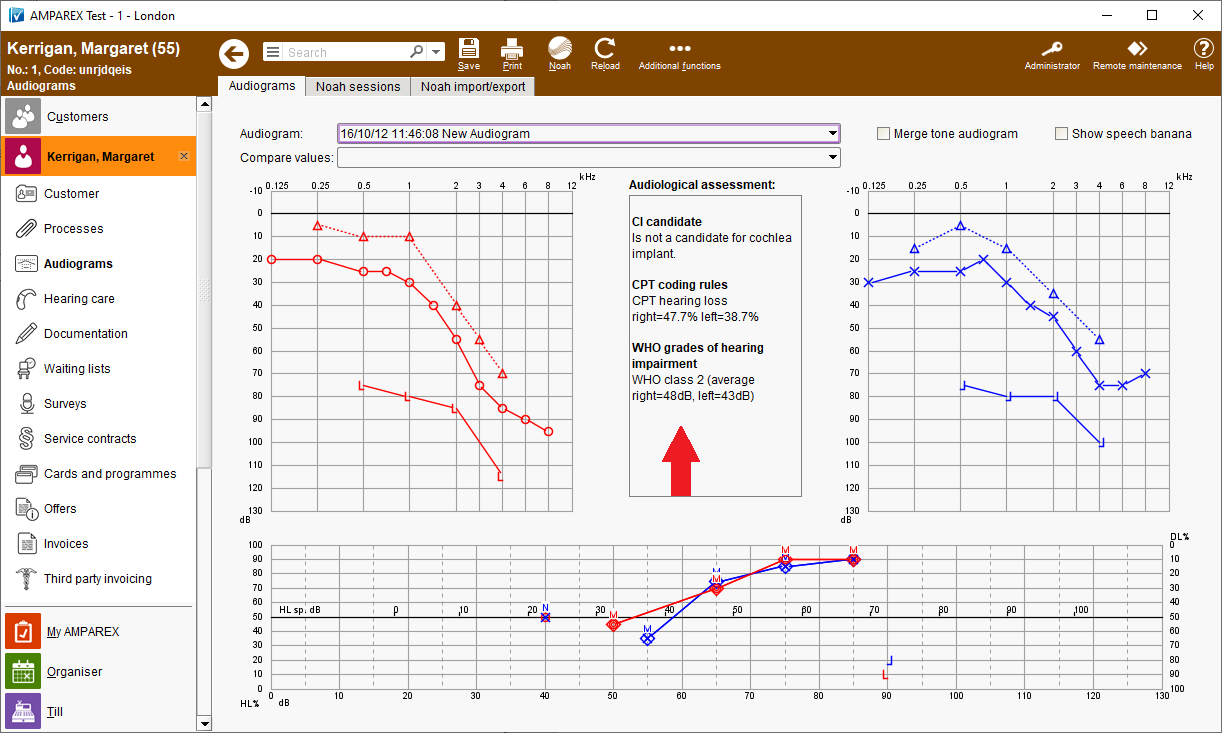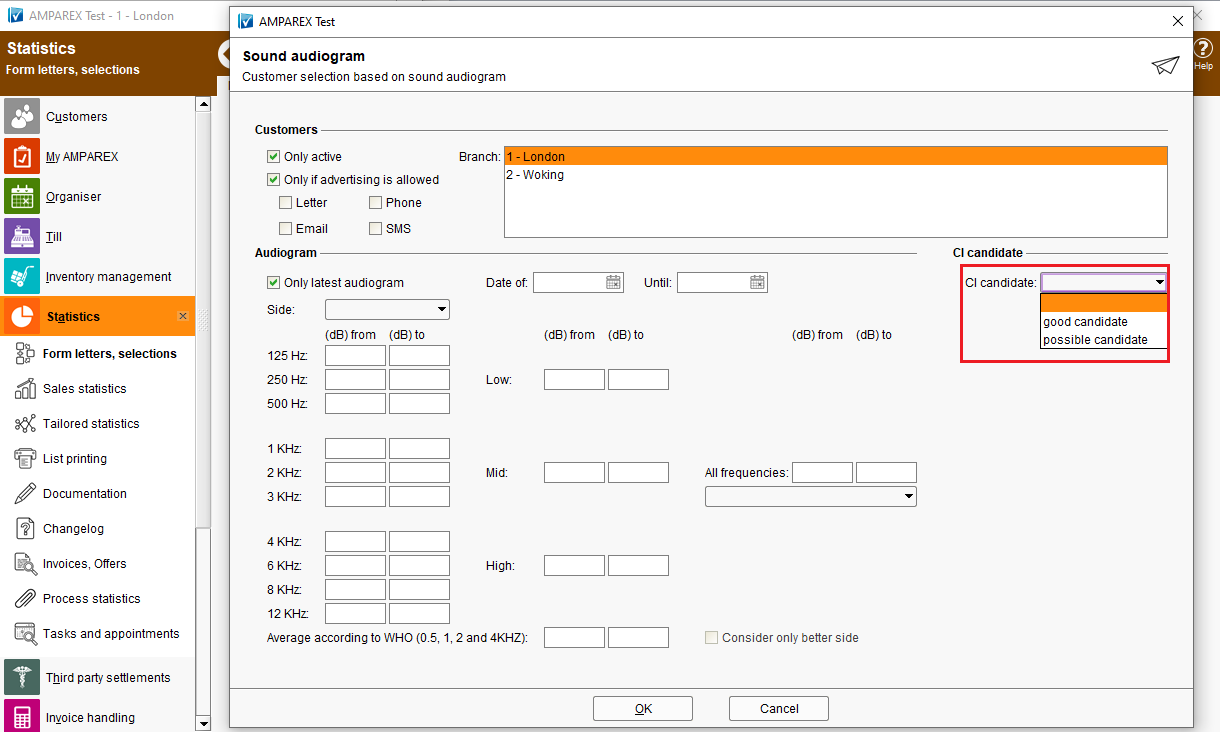GeneralNew password guidelines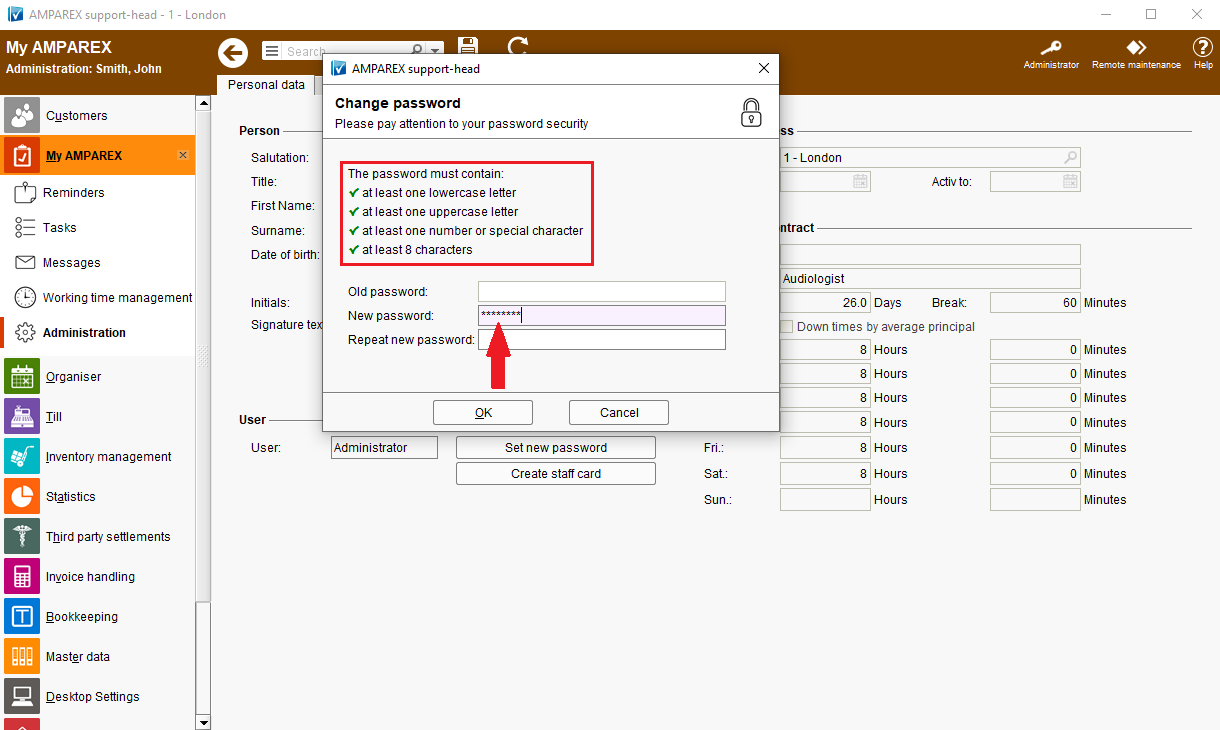
| Reason for change AMPAREX is an online system and access to all its features should be secured with a password. However the password assignment on AMPAREX was based on a point system which was no longer up to date/industry standards. Additionally in the >>Branch office administration it was possible to deactivate the password entry all together. | | Solution For reasons mentioned above, AMPAREX has adapted new password guidelines. This means that from 10.01.2021 onwards users will be requested to change their passwords if they do not comply with the new password guidelines. If passwords are not changed until 01.07.2022, a prompt to change the password will appear. After this date, it will no longer be possible to postpone the change, users will be logged off and requested to change their passwords. It will then no longer be possible to continue working without changing the password. Therefore, from 01.07.2022, the login password for AMPAREX users must meet the following criteria: - at least one lower case letter
- at least one capital letter
- at least one number or special character
- at least 8 characters
When assigning a new password, a check will be made to see whether each requirement is met and marked with a green tick on the requirements list. The option of specifying the password strength in the branch chain settings will no longer be available. | | Requirement(s) - users with a password that does not comply with the new guidelines
| | Availability from Version 2021.4 |
AMPAREX new start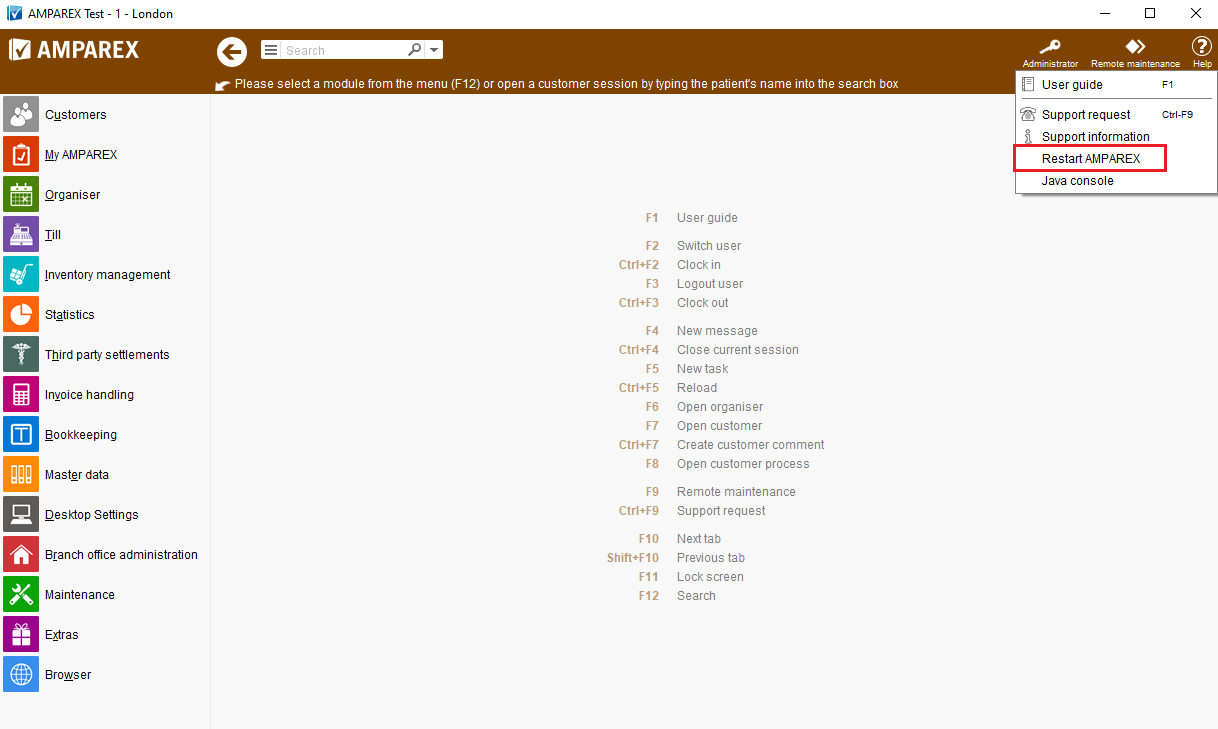
| Reason for change If users wanted to switch between branches AMPAREX had to be restarted. Depending on the number of icons users had on their desktops, it could take some time to find AMPAREX one. | | Solution AMPAREX can be restarted directly from the >>Help menu. | | Availability from Version 2021.2 |
Displaying the release notes | Solution A change log dialogue can be displayed on users PCs with each start of AMPAREX. As the change log is only available in the German language the feature has been switched off on your respective country server. The display of the log can be activated under >>My AMPAREX >>Administration >>Display change log for new version (in German). Furthermore, the release notes can be called up at any time via the Help menu. | | Availability from Version 2021.3 |
Multilingual SMS appointment reminder | Solution In multilingual countries/regions an SMS (appointment) notification can be sent using the customer’s respective language directly from the appointment. | | Requirement(s) - there must be an “Appointment reminder” document template formatted as “Plain text” available in the system,
- the placeholders marked in BOLD, example below, must be added to that document template,
- affected customers would have to have a respective language property added to their file.
<meta name="targetlanguage" content="$firstof(receiver/language,sender/language)/selected('en','fr','de')"/>
${customer/lettersalutationname},
<span section="$targetlanguage/fits('fr')">
Nous attendons avec impatience de vous voir ${/appointment/startdate} ${/appointment/starttime} à heures
Meilleures salutations
</span><span section="$targetlanguage/fits('de')">
Wir freuen uns auf Sie am ${/appointment/startdate} um ${/appointment/starttime} Uhr!
Mit freundlichen Grüßen
</span><span section="$targetlanguage/fits('en')">
We are looking forward to seeing you ${/appointment/startdate} at ${/appointment/starttime} o 'clock!
Best regards
</span> | | Availability from Version 2021.1 |
AMPAREX Messages | Solution We at AMPAREX would like to have an option to send important messages to AMPAREX users (e.g. server restart needed, sudden system faults). So rather then to solely rely on email communication we’d like to have an option to sent important information on a user level. Receiving messages can be still customised either for the whole company under >>Branch office administration >>My AMPAREX or for each user under >>My AMPAREX >>Administration >>Notifications. In other words you can still decide if you want to use this feature or not. No advertising is going to be sent while using this function. | Warnung |
|---|
| The above settings can be overridden by AMPAREX if, for example, an "emergency deployment" or "unscheduled shutdown" are pending. A reply to such message from the recipient/user won’t be possible. |
| | Availability from Version 2021.3 |
Master dataBatch number and expiry date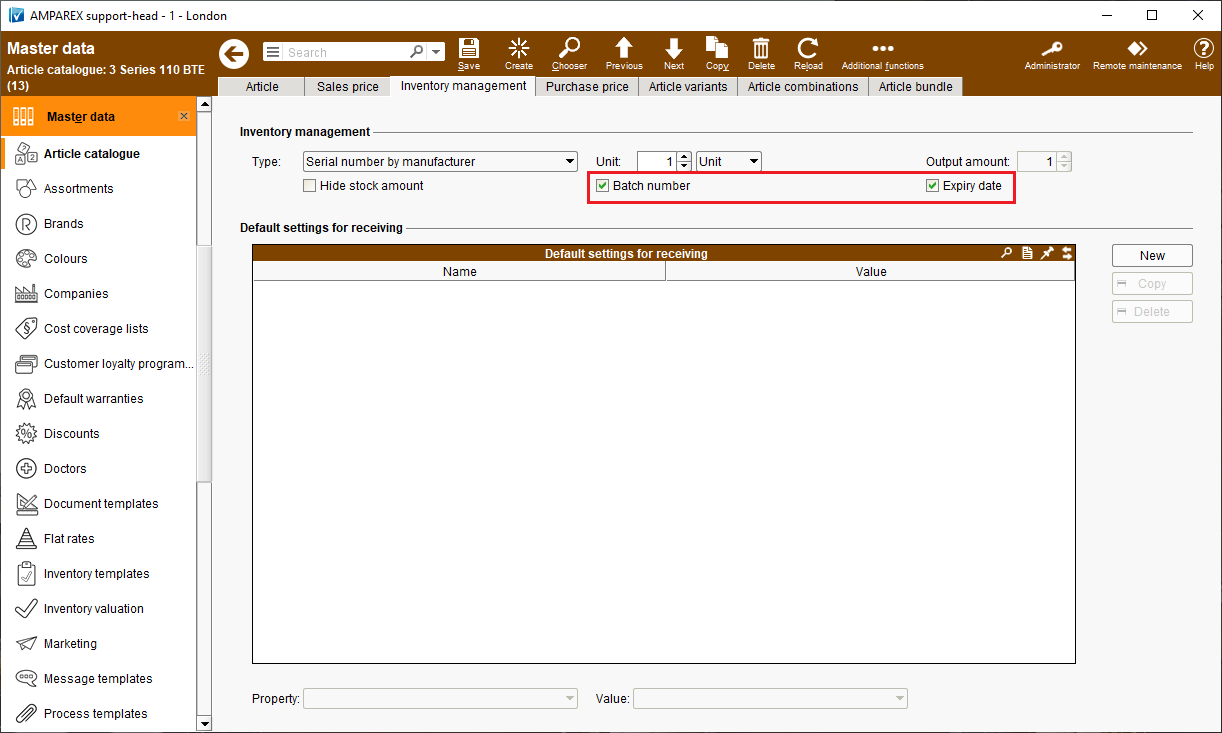 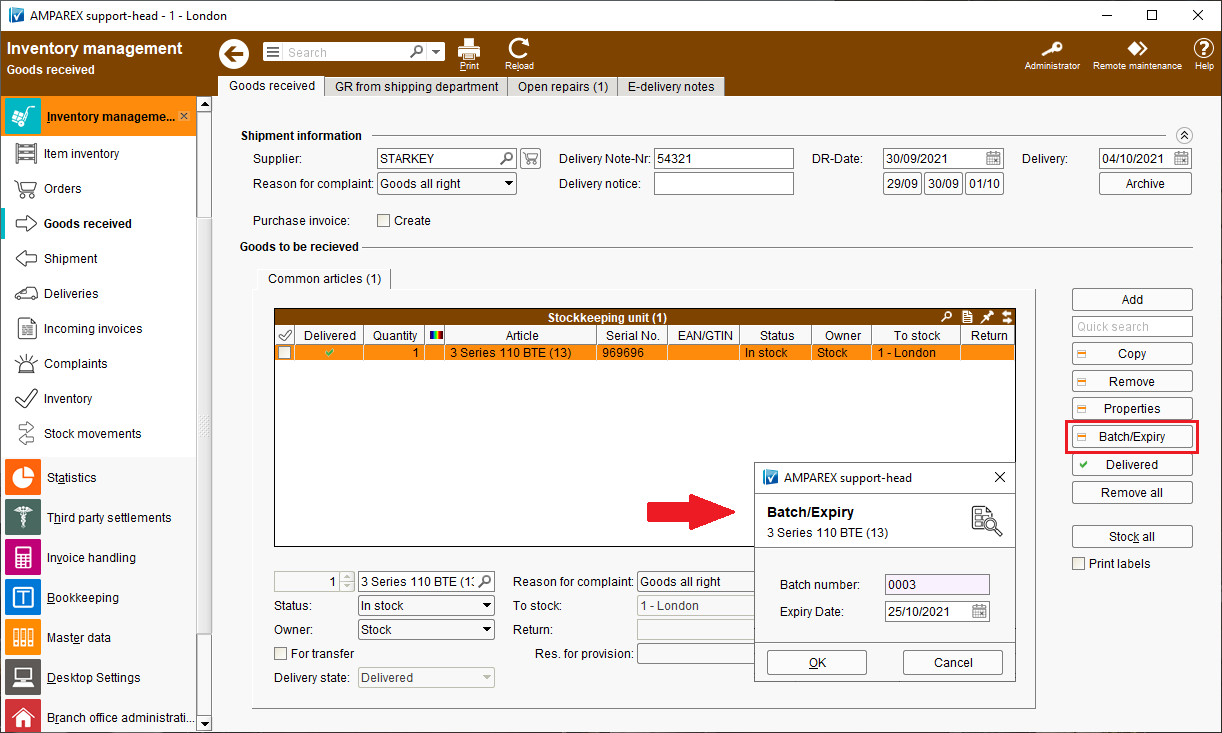 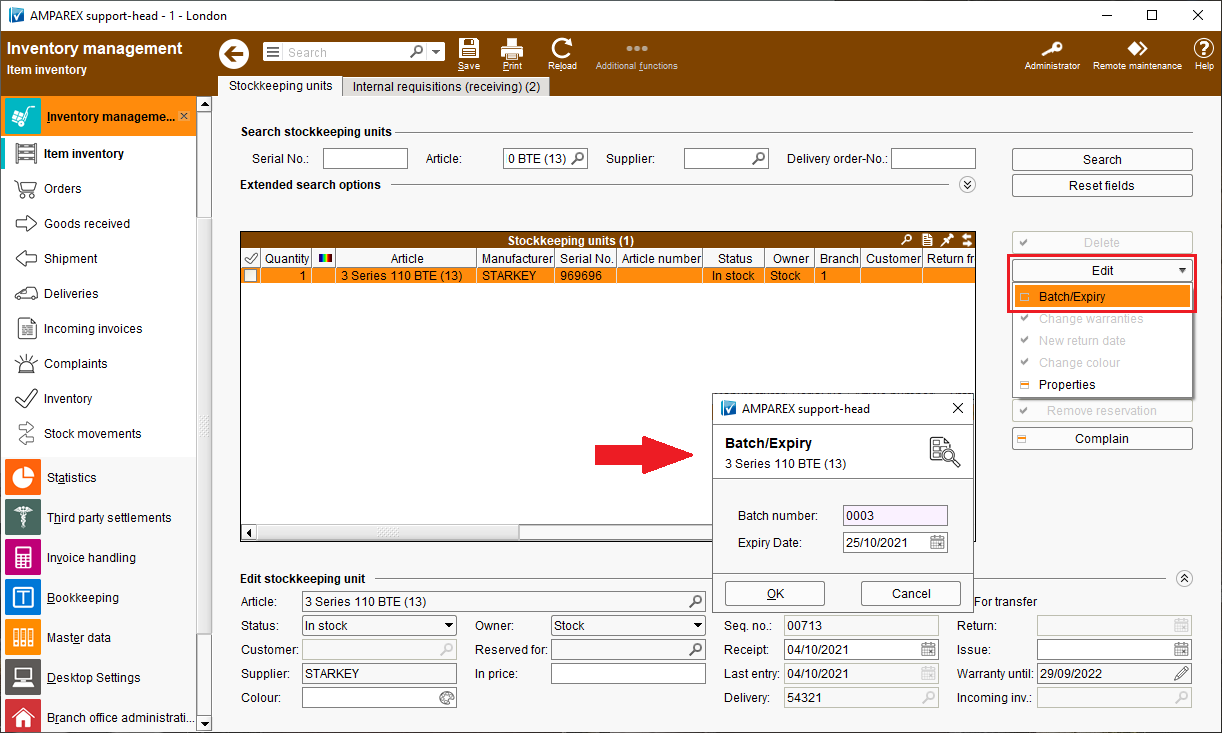
| Reason for change For a better traceability and/or for recall actions of articles with a limited shelf life, it is important to be able to enter a batch number and/or an expiry date, where applicable. | | Solution The batch number and/or the expiry date enables article tracking within the following sections of AMPAREX: - Goods received
- Item inventory
- Till (cash register) sales
AMPAREX can be used to control whether an article can be managed with a batch number and/or an expiry date (Inventory management | Master data). In addition, AMPAREX can control whether the batch number and/or expiry date must be specified when selling using the cash register (Till | Branch office administration). On the top of that >>Inventory management can be used to see where the article is currently located and whether it is about to expire by checking the expiry date column. If articles are also listed with a batch number, the article can be identified and returned to the manufacturer. | | Requirement(s) - Activation of the batch number and/or expiry date in the >>Master data >>Article catalogue.
| | Availability from Version 2021.4 |
Automatic article numbers 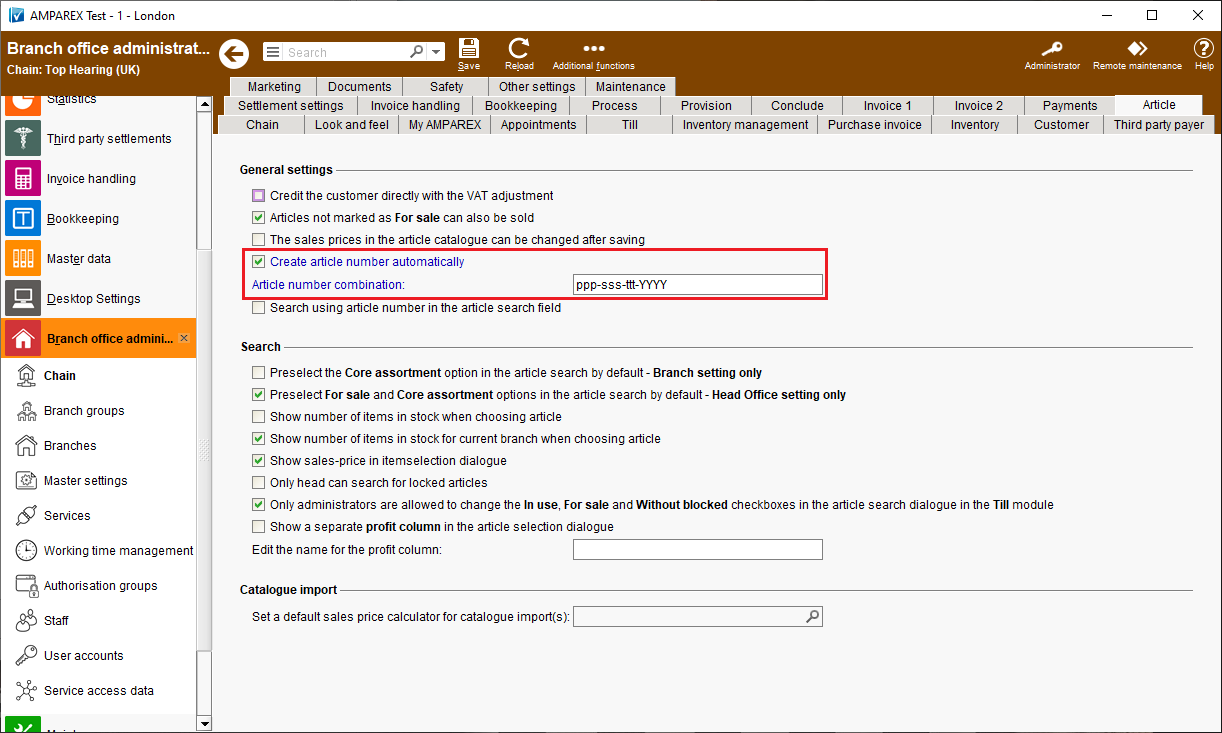 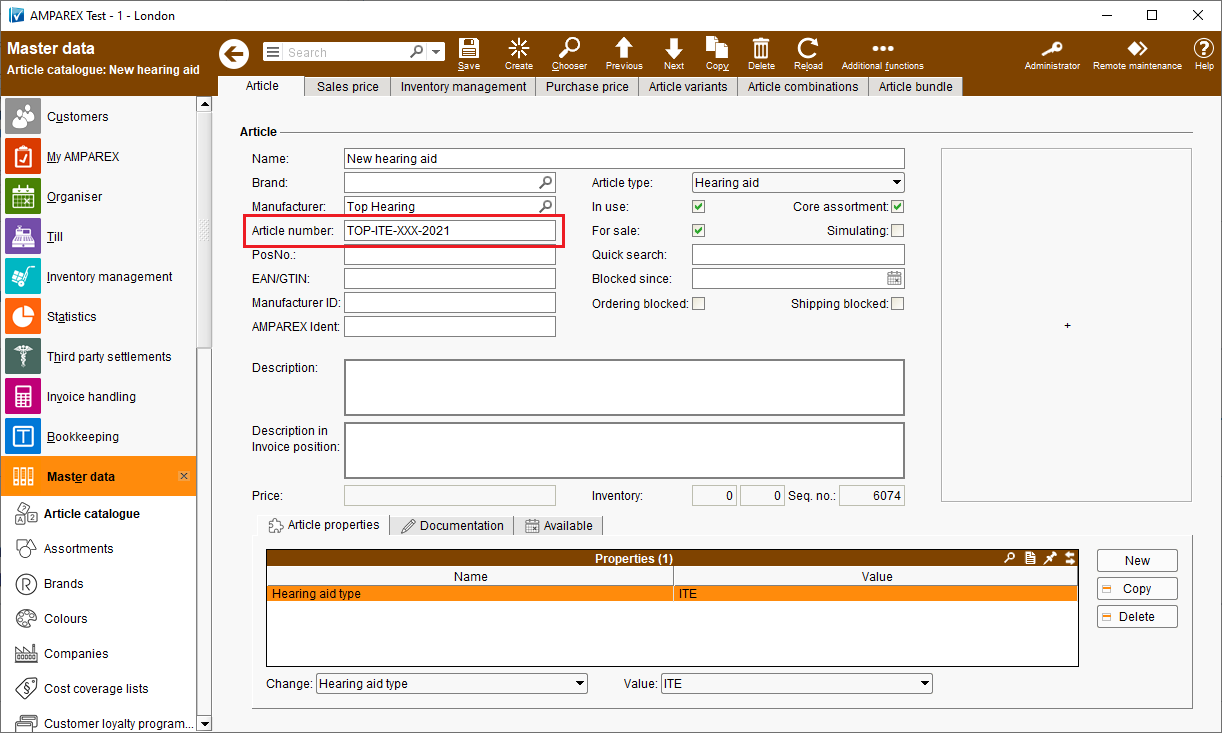 | Reason for change By applying the >>Branch Office Administration option "Generate article number automatically", article numbers could be assigned automatically when new articles are created. Until now, however, it was not possible to specify which article number combination should be used to create such article number. | | Solution For the automatic assignment of article numbers, an article number combination to generate them can be specified now. The article number combination can consist of placeholders and/or a free text. The placeholders 'p' (manufacturer short name), 's' (sub-type), 't' (item type) and/or 'Y' for the current year can be used. | | Requirement(s) - the >>Branch Office Administration option "Generate article number automatically" is activated,
- if the article type and/or a sub-type is used, an abbreviation must be entered in the properties.
| | Availability from Version 2021.2 |
Different consignment arrangements 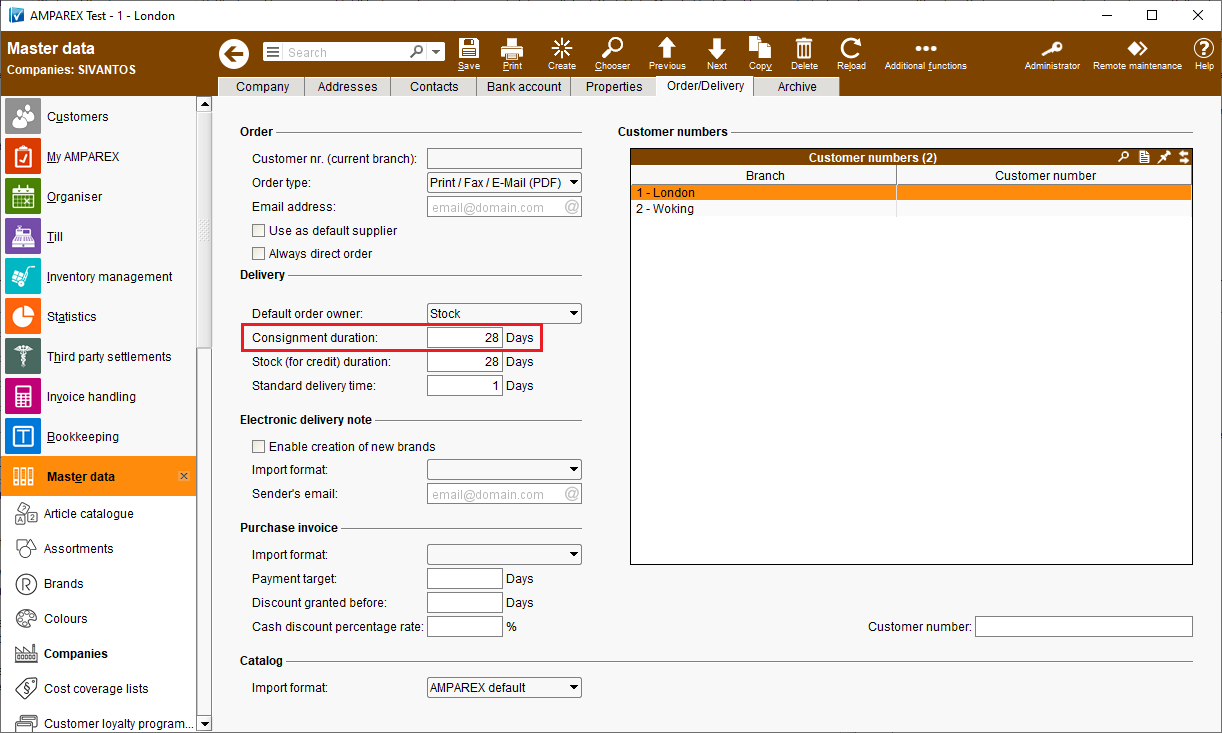 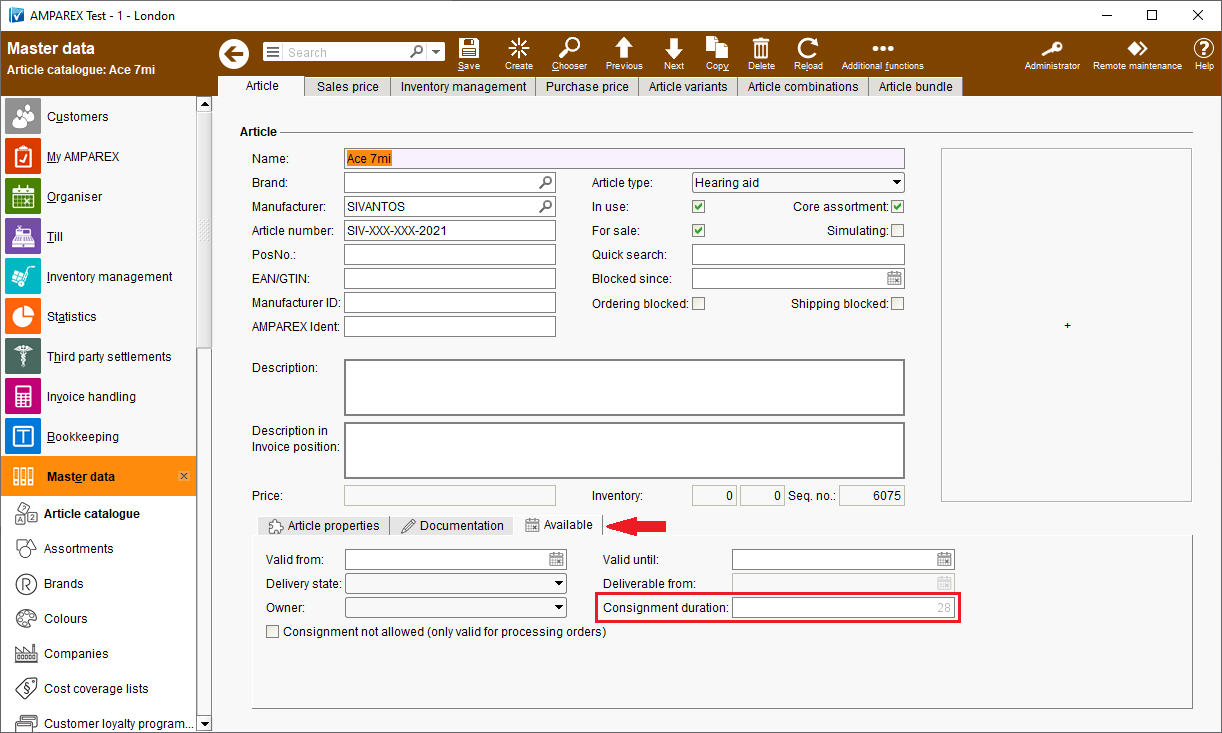 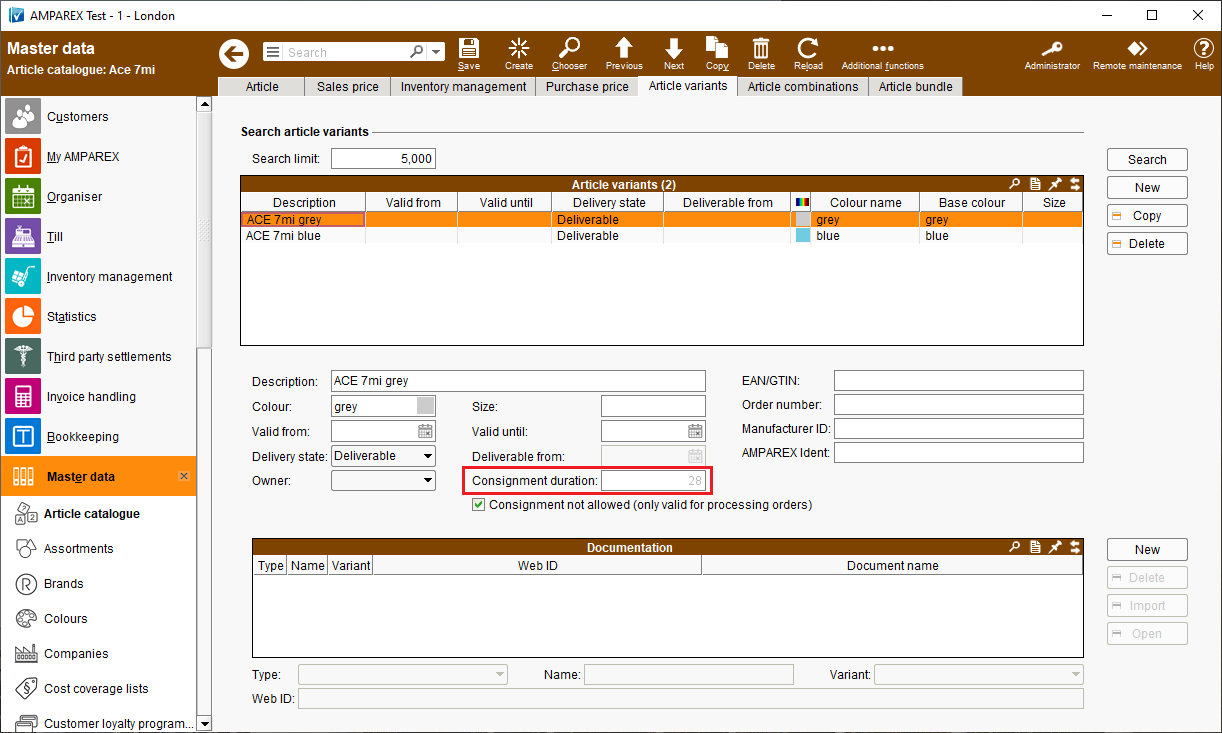 | Reason for change Until now, consignment arrangements for an article could only be defined on a supplier level. A different consignment arrangements definition for one article was not possible. | | Solution In addition to the consignment arrangements defined for a supplier a different consignment arrangements can be entered for an article or even article variant. | | Requirement(s) - at least one consignment arrangements added for the respective supplier
| | Availability from Version 2021.2 |
Restrict discounts to specific authorisation groups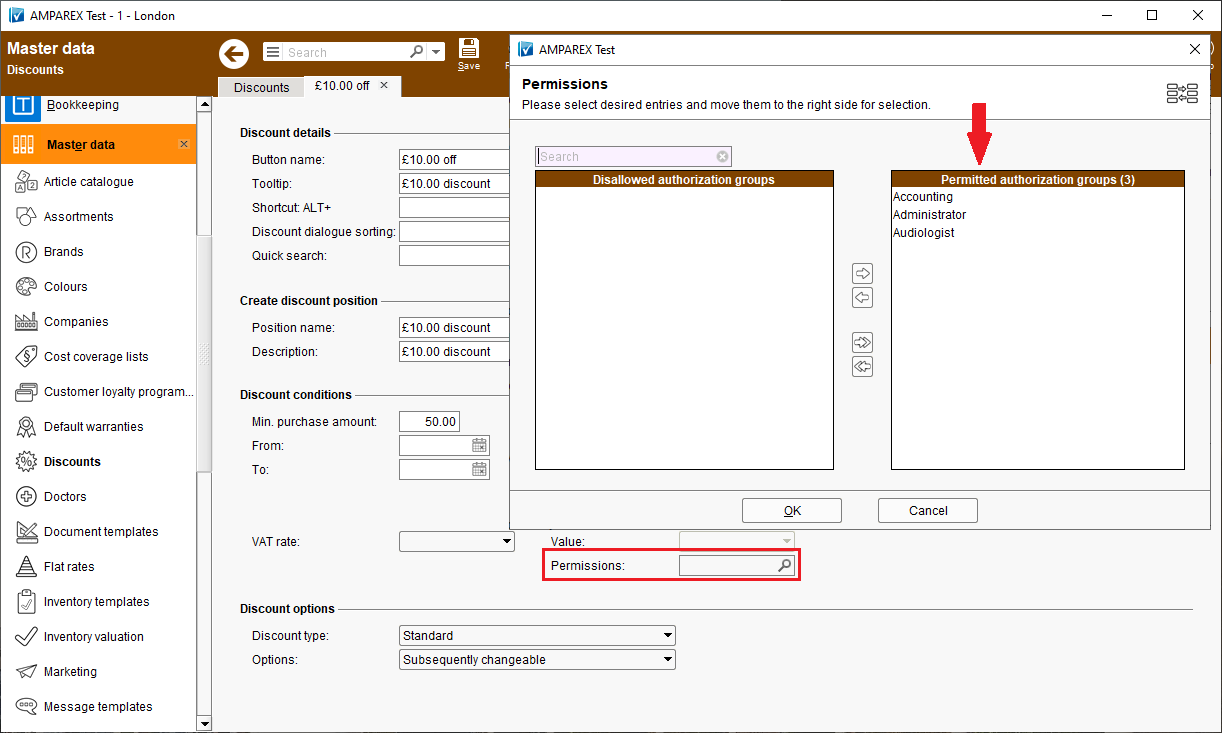
| Reason for change Until now discounts added under >>Master data >>Discounts were accessible to all authorisation groups and couldn't be further restricted. | | Solution Chosen discount can be accessible to permitted authorisation groups only now. This can be edited directly on the discount edit page. For example, it is possible that a certain discount may only be accessible to an employee belonging to the authorisation group "Audiologist". Please note that during the creation each discount will be assigned to all authorisation groups by default. | | Requirement(s) - at least two authorisation groups added to the system.
| | Availability from Version 2021.2 |
Selling hearing or swim protection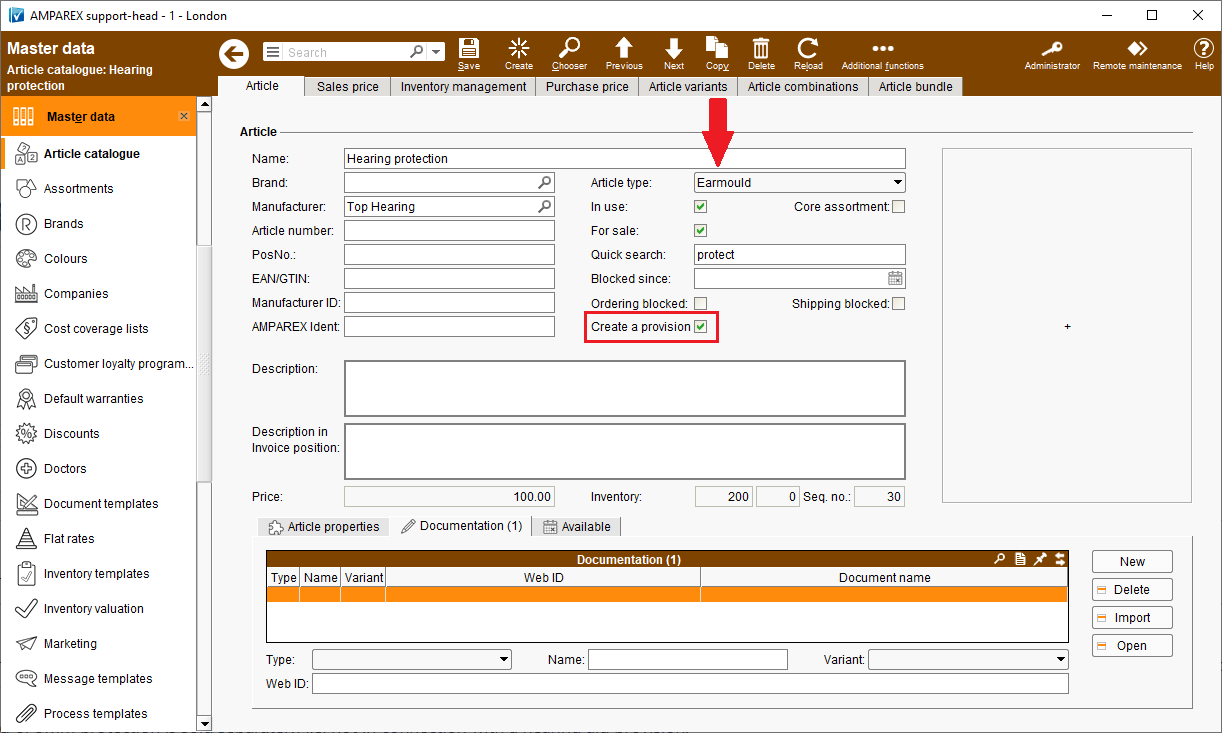
| Reason for change Previously, you could only sell a hearing or swim protection on its own (outside of a hearing aid provision) by applying the article type "Accessory" to the affected articles. | | Solution The above option has also been made available for the article type "Earmould". If this type is set, the hearing or swim protection article will be automatically listed in the customer's hearing systems under "Accessories" after the sale. On the one hand a hearing and/or swimming protection (without hearing aid) can be easily sold and on the other hand repaired using a >>Repair process. However, the above only has an effect if the hearing or swim protection is sold separately, i.e. not in connection with a hearing aid provision. | | Availability from Version 2021.4 |
Article variants - receivers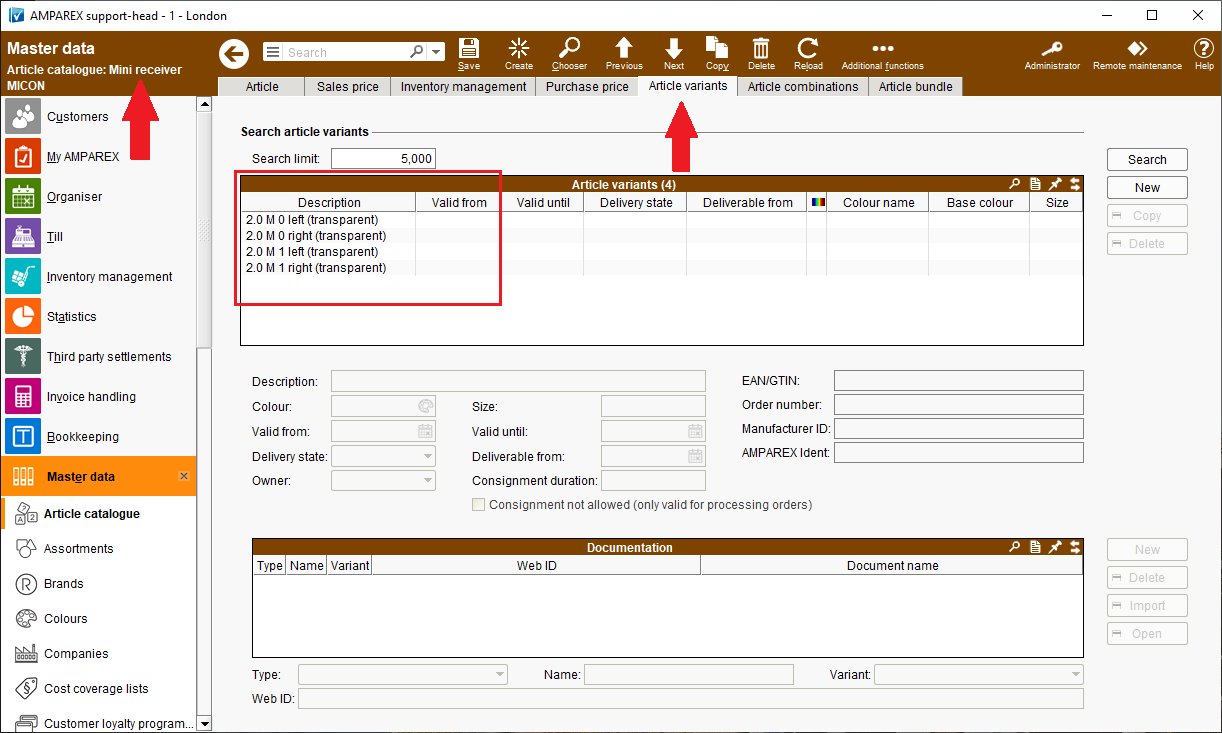 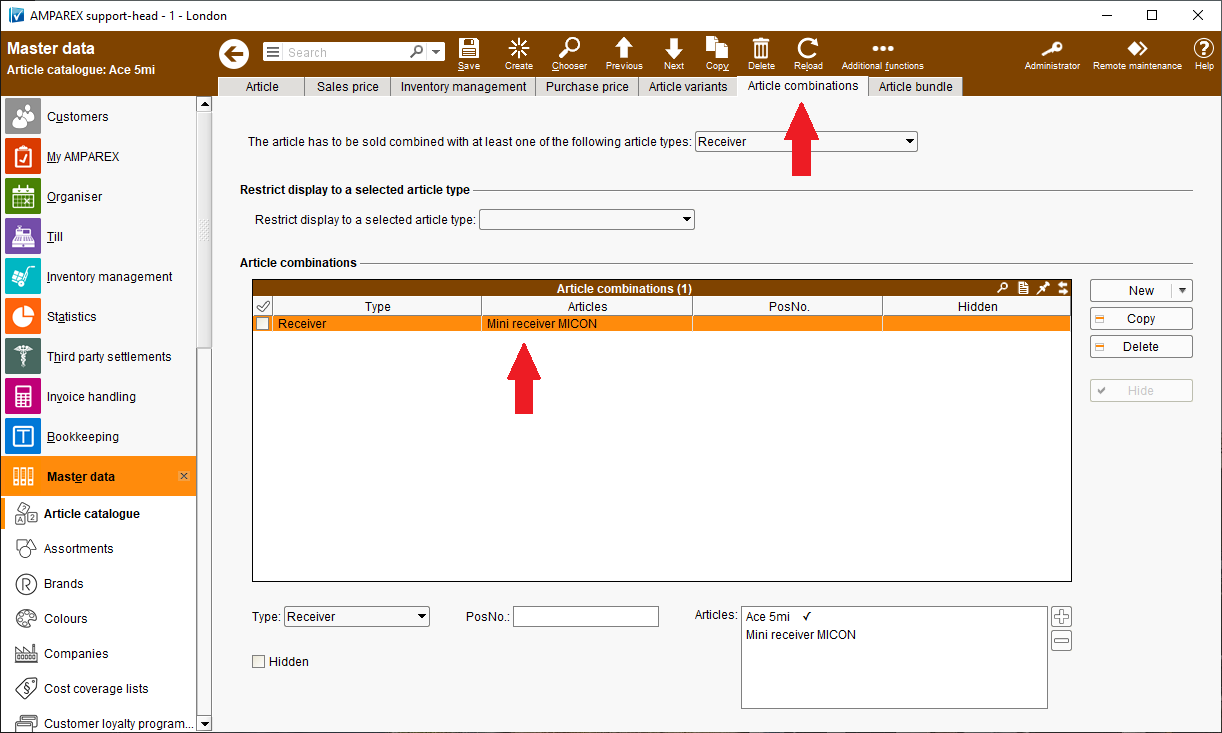
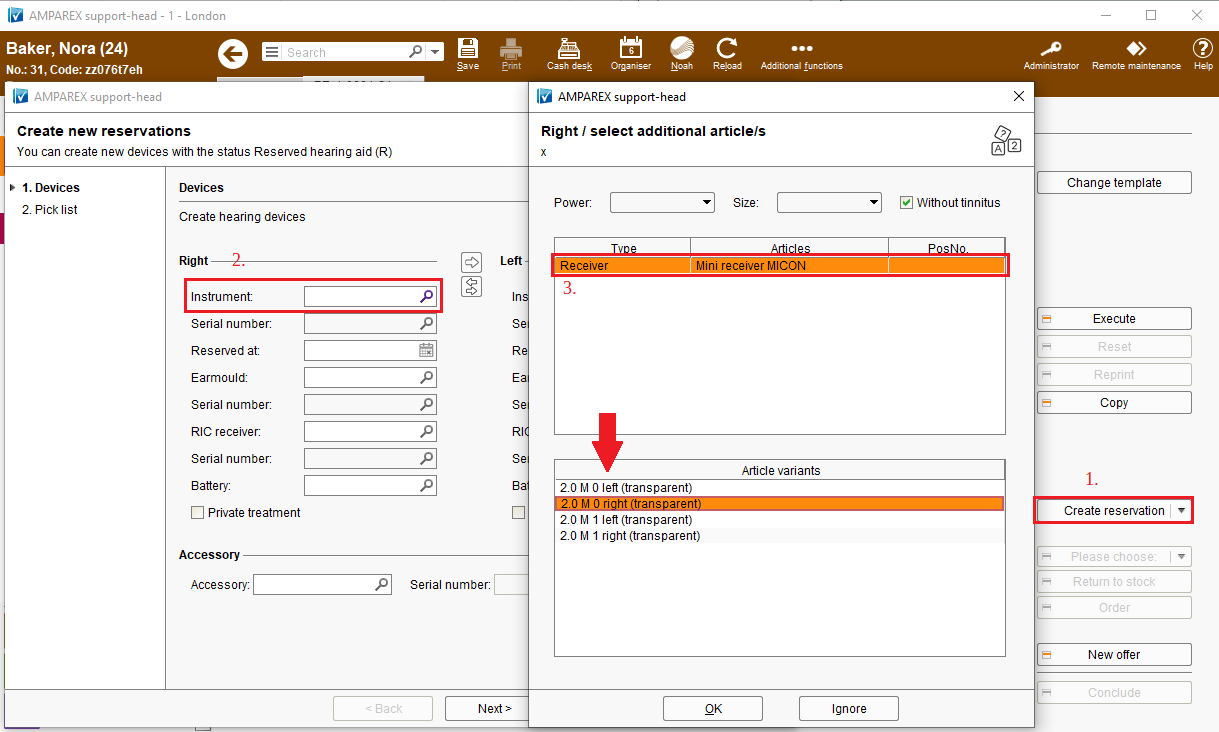 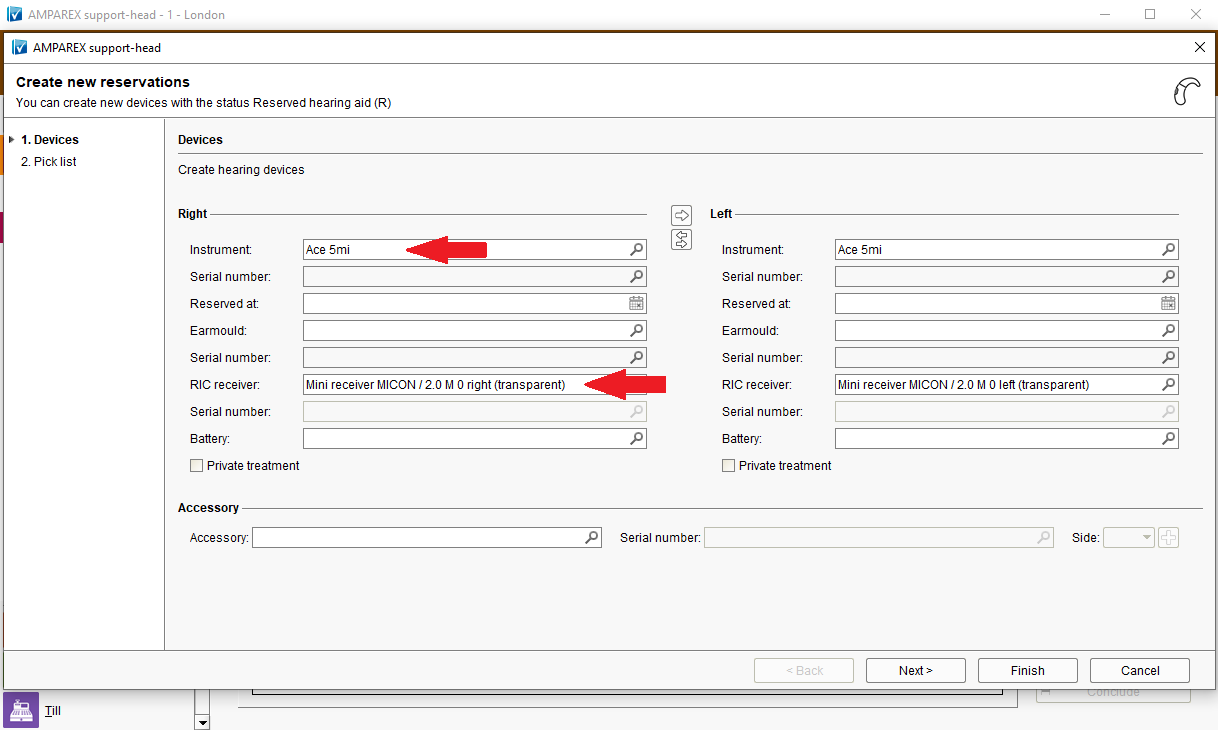 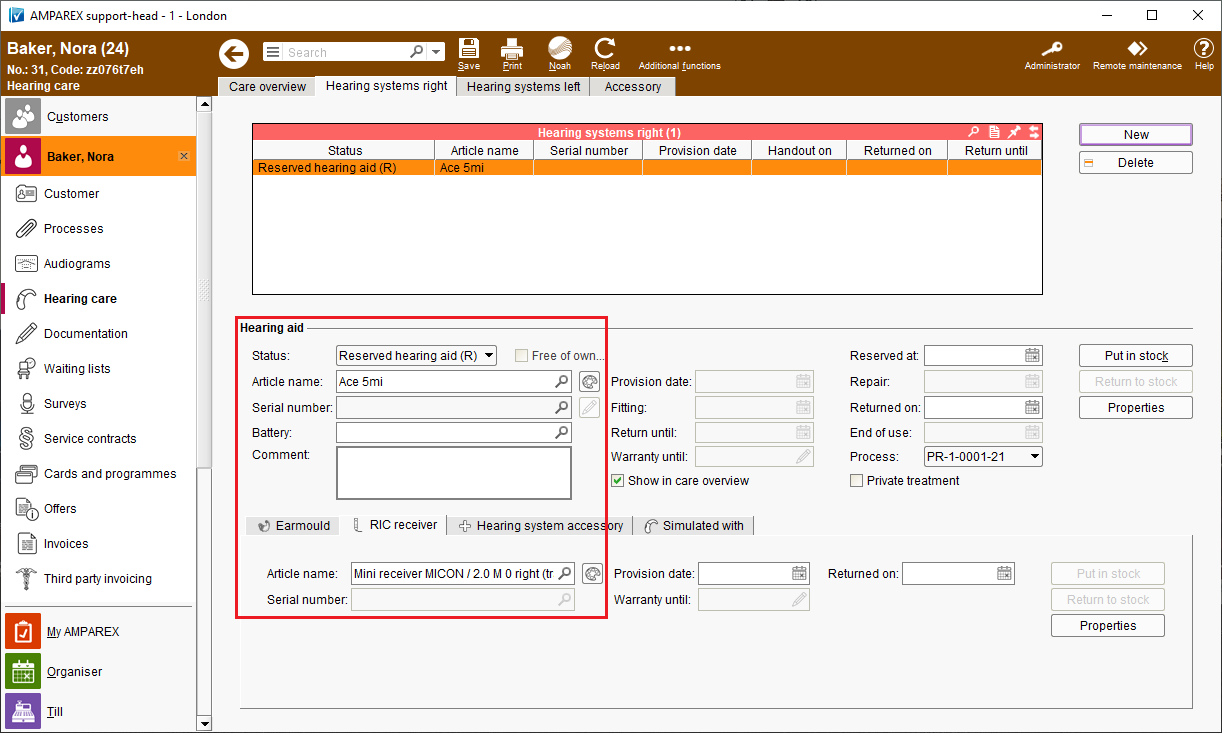
| Reason for change When dispensing or reserving a hearing aid, one often need to select a receiver with. The respective receiver variants can be defined in the master data. However, if only hearing aids were selected during the provision, the receiver: a) would not be removed from the inventory b) the provision would not be documented correctly in the customer file. | | Solution In order to improve the maintenance of receiver variants, it is now possible to save receivers as an additional variant selection on the hearing aid. This way, the receiver can be easily selected during dispensing or reservation. The selected variant will be carried over throughout the entire hearing aid treatment, i.e. right up to the completion of the hearing aid process. On the top of it it is possible to keep only one receiver model as a main article and add its variants onto the >>Article variants tab in the >>Master data. The main receiver model could then be added to the respective hearing aid models on the >>Article combinations tab. When reserving a respective hearing aid for a customer it would all nicely link in the >>Create reservation wizard. | | Availability from Version 2021.2 |
Varying own contribution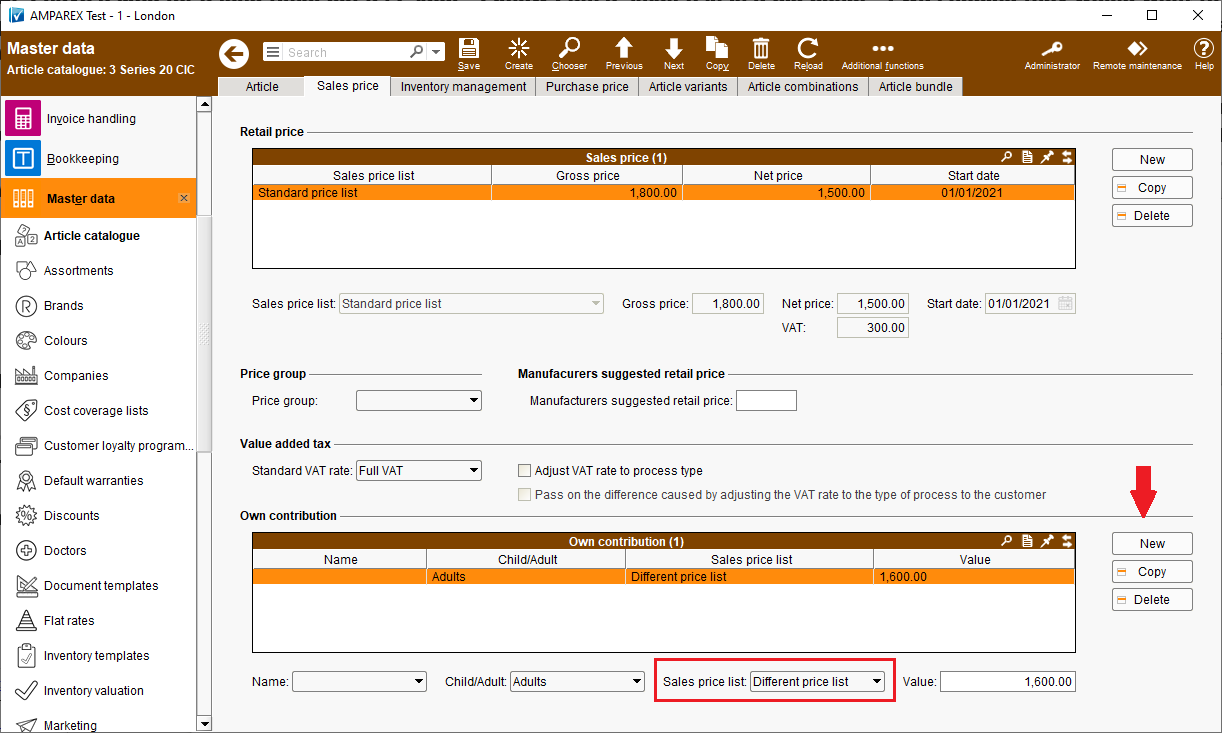
| Reason for change Article's own contribution could be attached to a sales price list. But up until now it was impossible to work with branch-varying own contributions. | | Solution Sales price lists can be assigned to branches now which means that a different own contribution can be calculated in each case - or one branch can work with the own contribution and another branch can sell the item at a fixed sales price. | | Requirement(s) - at least one different sales price list
| | Availability from Version 2021.2 |
Statistics and selectionsSelect multiple customers 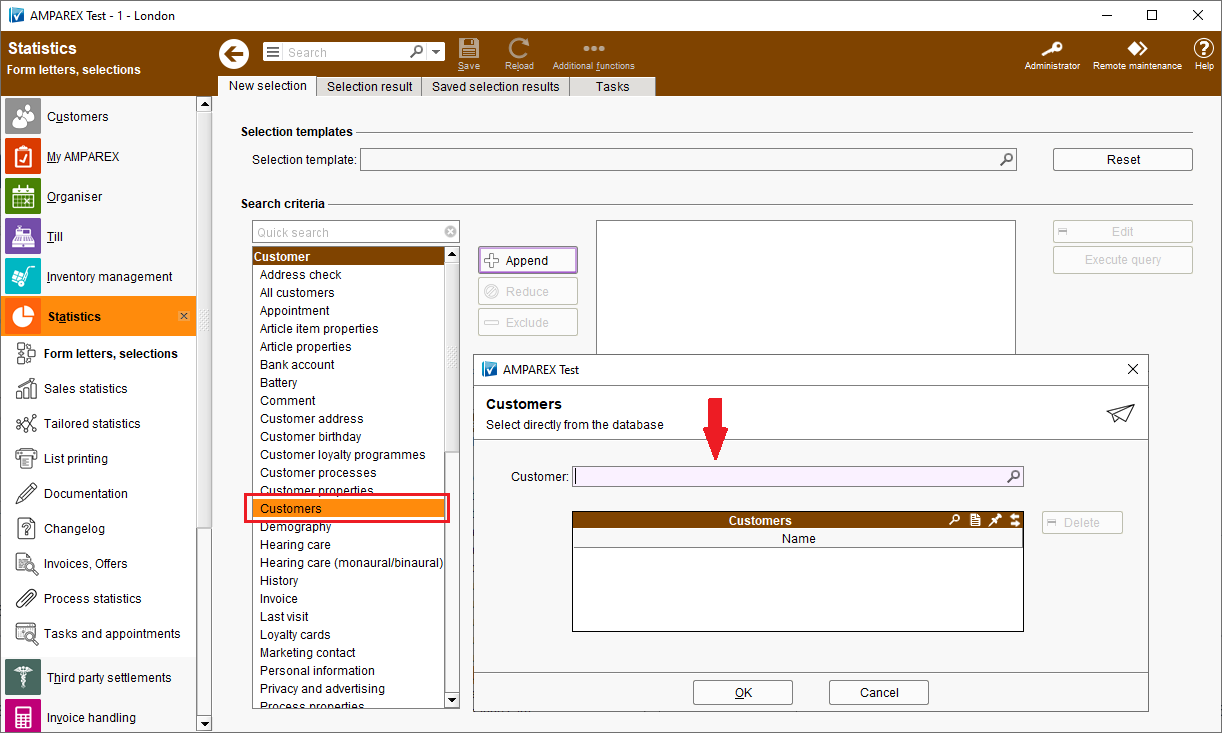
| Reason for change Until now, multiple customers could only be added to a selection by repeatedly using the search criterion "Customer". | | Solution The search criterion "Customer" has been renamed to "Customers" in the new AMPAREX release. Using it now, one can choose several customers from one dialogue at once. It is also possible to use this criterion to scan customer numbers or barcodes using a scanner. | | Availability from Version 2021.1 |
Branch office administration Additional permissions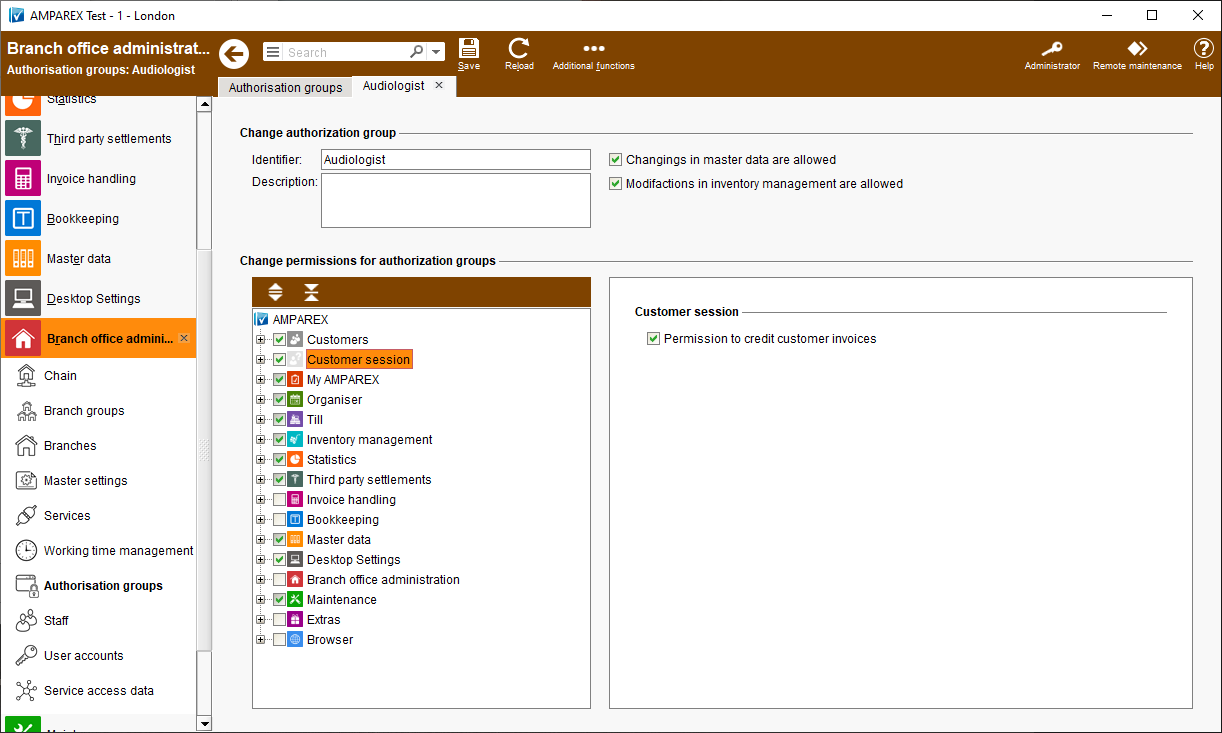
| Reason for change In AMPAREX, user group authorisations could only be assigned at the module, section or tab level. A finer subdivision of user rights was not possible in the past releases. For example, a user who had access to the "Invoice" tab could carry out all actions that were possible on this tab. | | Solution Starting with the new release more detailed authorisations can be assigned to each "Authorisation group" using the "Additional permissions" (options depend on the selection made in the authorisation menu) - e.g. the right to credit customer invoices. | | Requirement(s) - at least one additional authorisation group more than the default "Administrator" group added to the system.
| | Availability from Version 2021.3 |
Branch groups 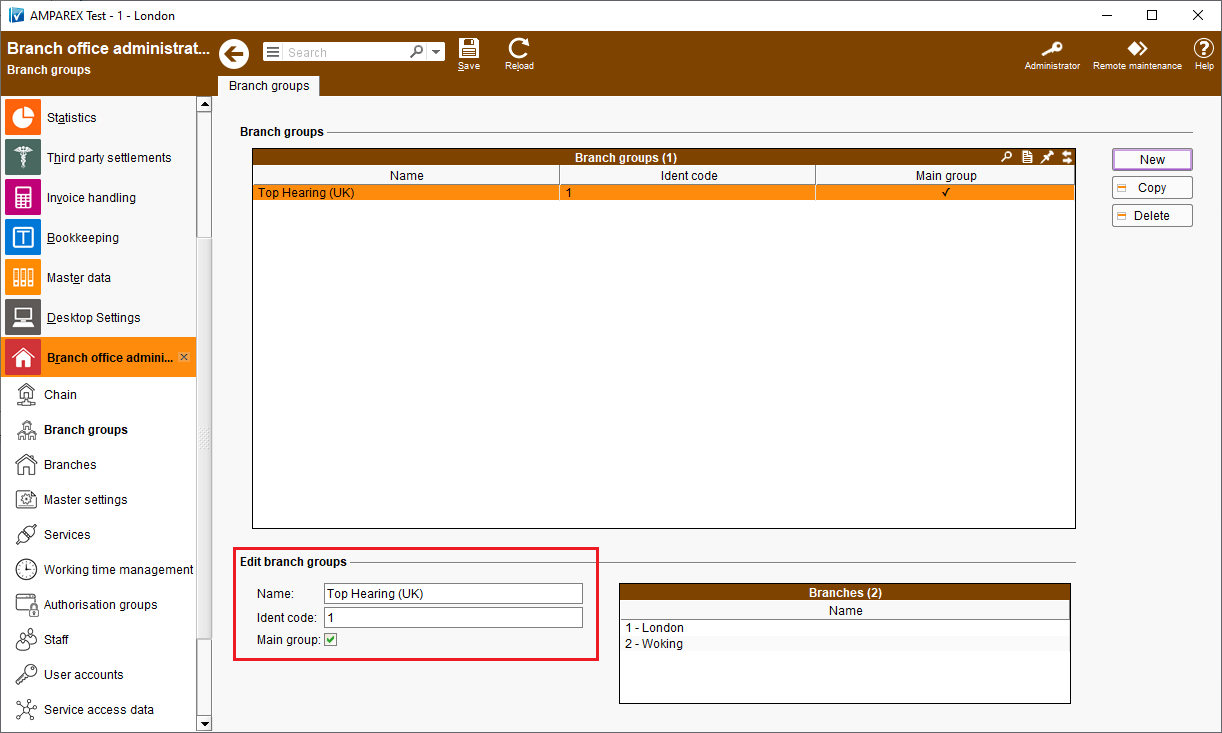 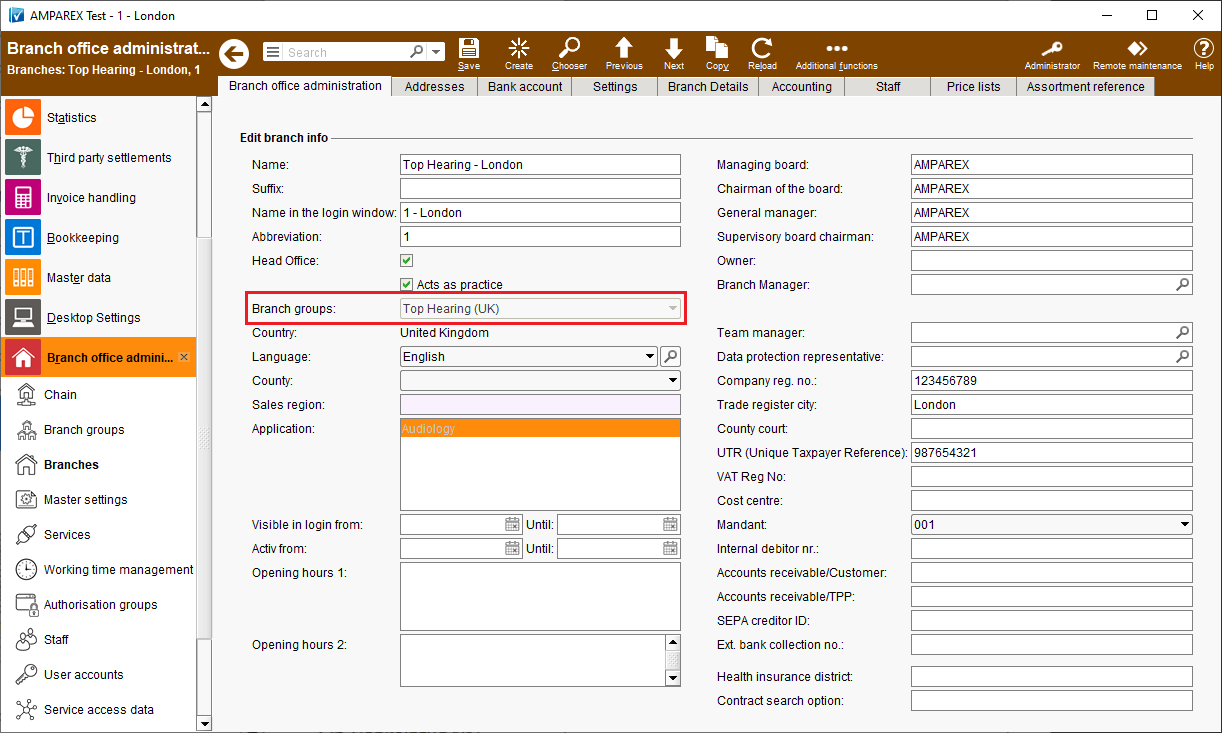 | Reason for change Up to now, branches could only be marked as regular branches or head office branches. It was not possible to combine several (franchise) branches into one group. | | Solution Using the new branch groups, several branches can be combined into a group that, for example, can neither see the inventory nor the customers of another branch organisation. Branch groups can be created in the >>Branch Office Management module and individual branches can be then assigned to such groups. | | Availability from Version 2021.2 |
Changelog for chain settings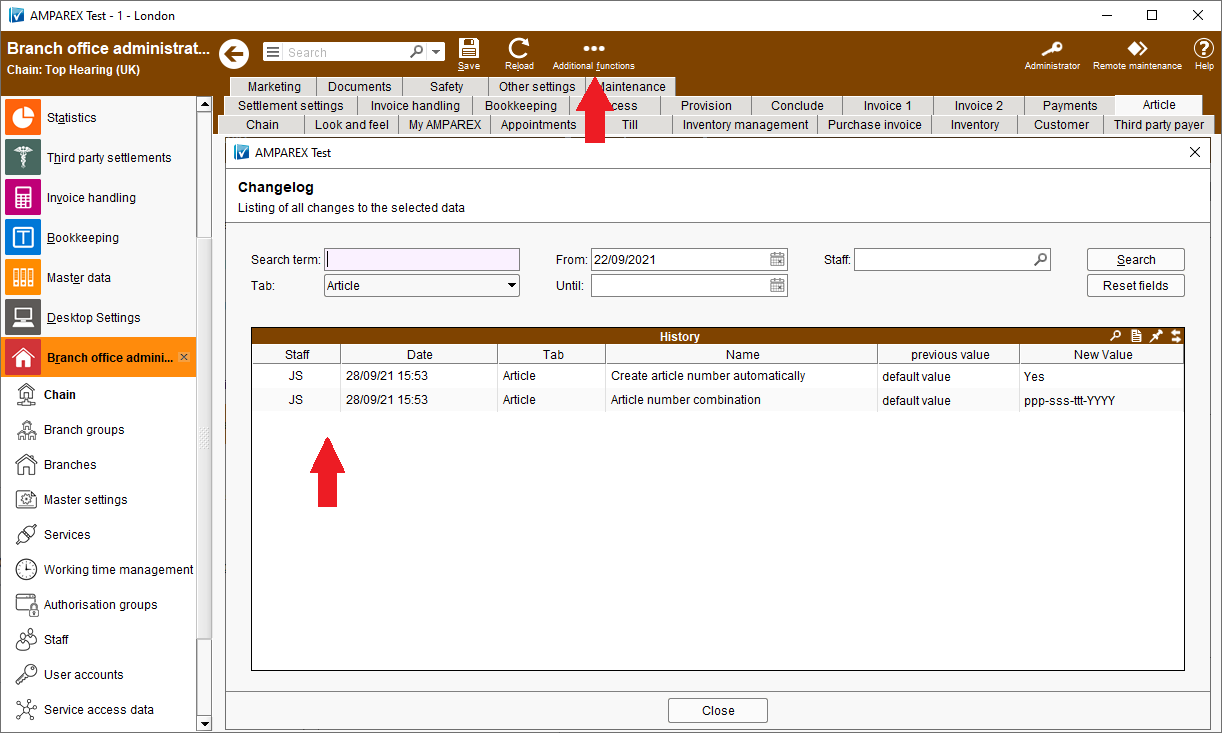
| Reason for change Changes applied to the >>Chain settings could previously only be viewed by using the changelog option in the statistics. | | Solution Changes applied to the >>Chain settings can be viewed directly by using the "Additional features" changelog. | | Requirement(s) - at least one change applied to the >>Chain options.
| | Availability from Version 2021.2 |
Article number search 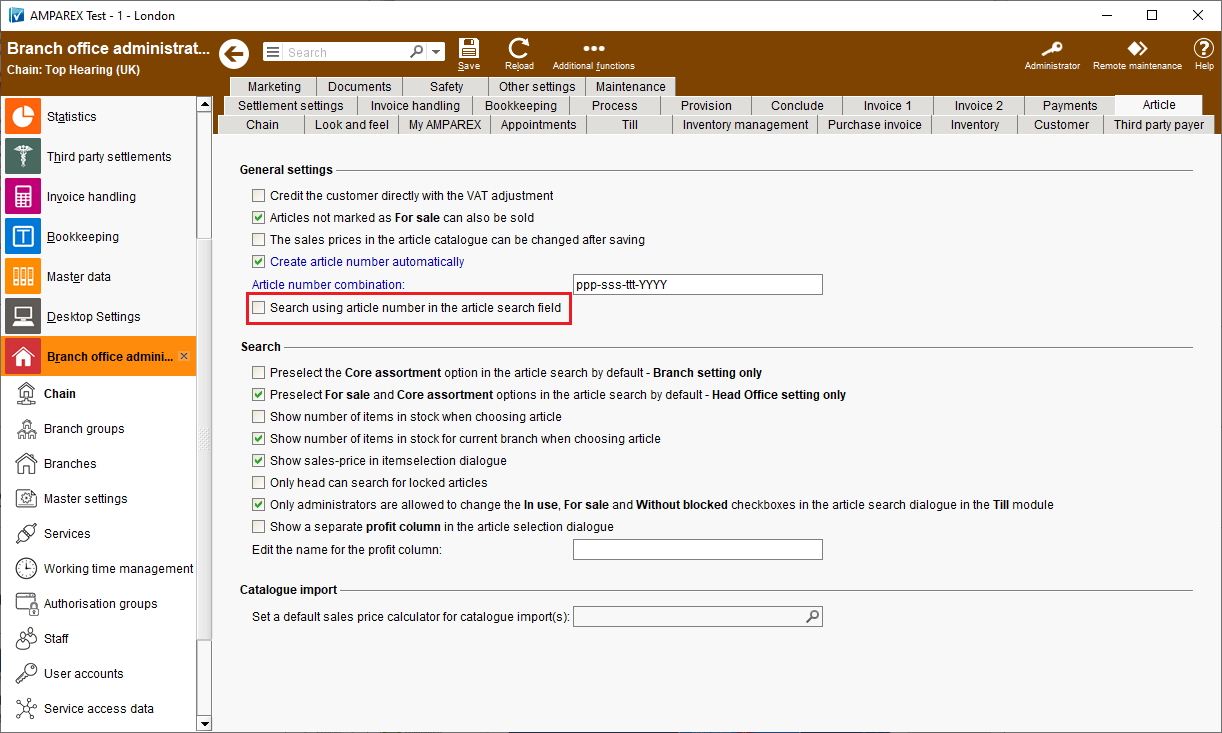 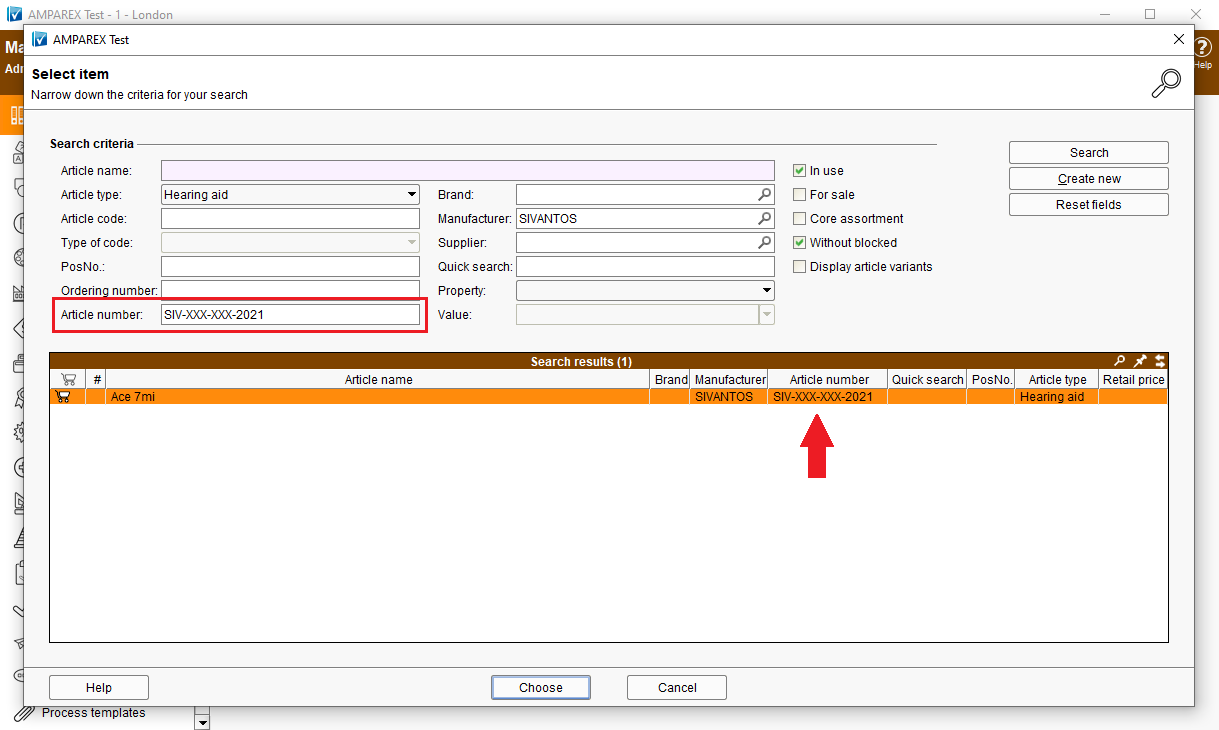 | Solution If the function "Search using article number in the article search field" is activated, an additional search, using the article number, can be carried out in the article catalogue. | | Availability from Version 2021.2 |
Change customer status of several customers at once 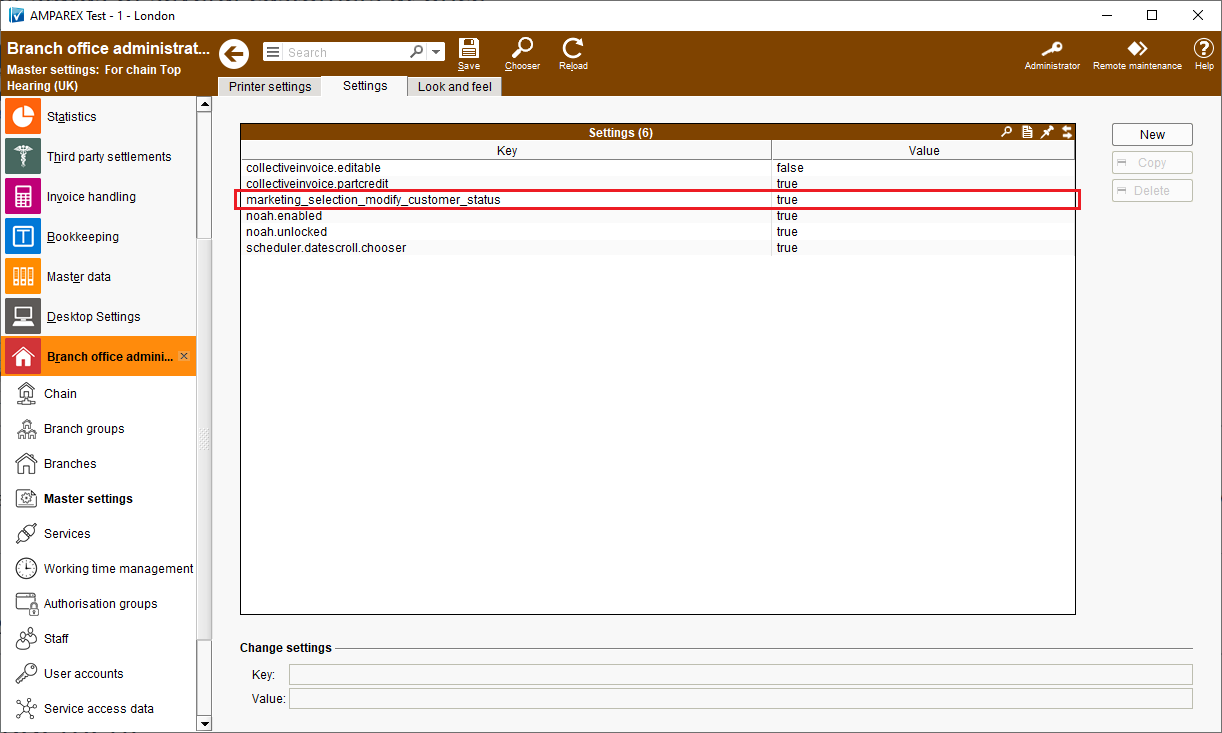 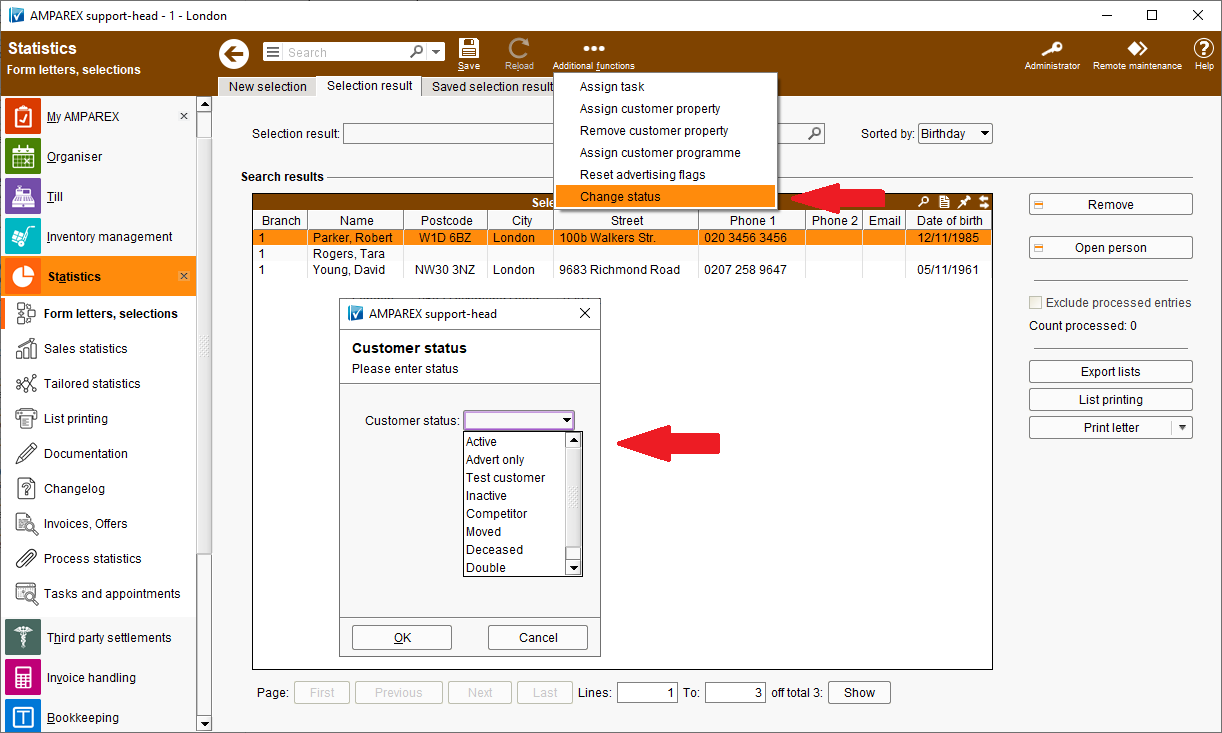 | Solution The "Additional functions" menu can be extended with a function "Change status" by applying an additional setting to the >>Master setting, namely "marketing_selection_modify_customer_status" and assigning a "true" value to it. After completion a different status can be assigned to a selected group of customers. | | Availability from Version 2021.1 |
Change stock quantity for a provision of test hearing aid(s)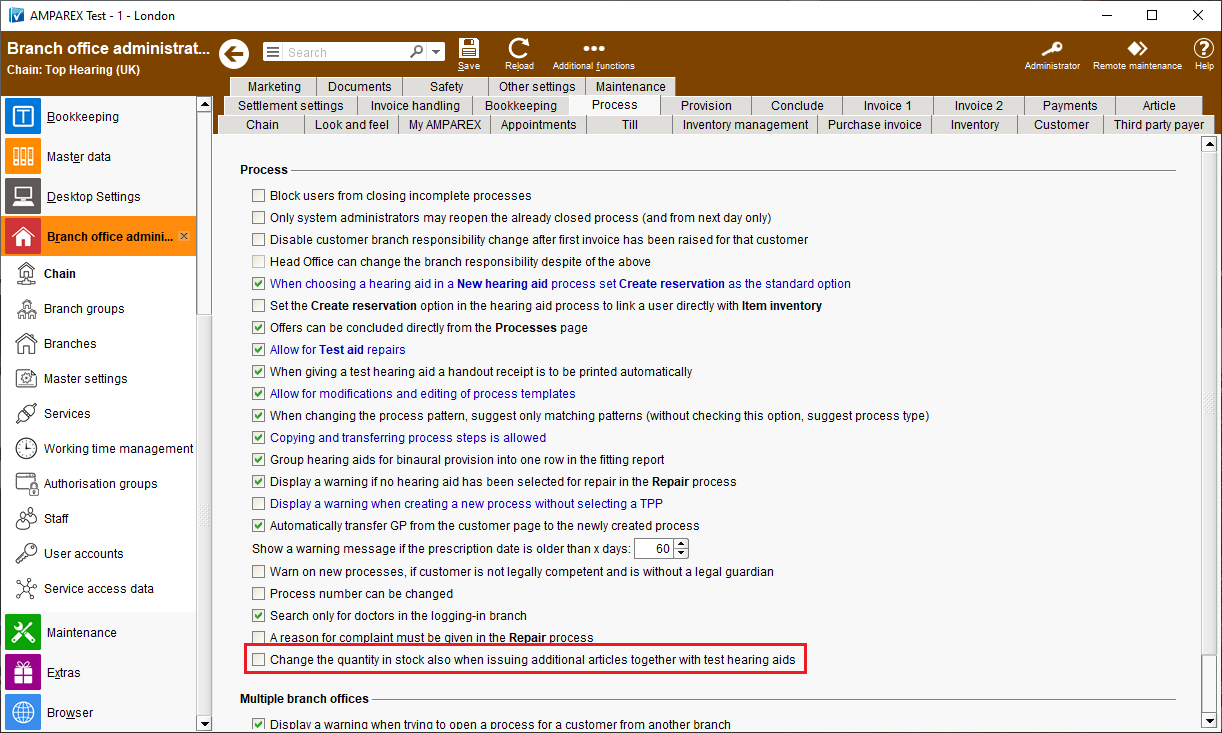
| Reason for change If additional articles (e.g. batteries or receivers) were given to the customer together with the test hearing aids, then no stock movements were recorded for those articles until now meaning that the stock was not reduced and was not corrected when the test hearing aids (and the additional articles) were returned by the customer. | | Solution The above has been corrected in the new AMPAREX release. You would need to activate the option "Change the quantity in stock also when issuing additional articles together with test hearing aids" under >>Branch office administration >>Processes. This will trigger a stock movement for the test hearing aids and accompanying articles to be recorded. This means that the stock levels will be reduced during the hand out of test hearing aids (and accompanying articles). When the articles are returned by the customer, the stock level will go up again. If the stock has already been reduced by the output, no further action will take place during the sale. | | Availability from Version 2021.2 |
Service contractsService contract templates with customer programmes
| Reason for change Customer loyalty programmes and service contracts could have been used together, but until now they had to be created separately. It could have happened that only the service contract was created but the corresponding customer loyalty programme was forgotten to be added to the customer's file or vice versa. | | Solution An existing customer loyalty programme can be attached to the service contract template. If a service contract is created for a customer using such template, the stored customer loyalty programme will be automatically added to the selected customer’s file and is immediately activated. | | Requirement(s) - at least one service contract template with a customer loyalty programme.
| | Availability from Version 2021.2 |
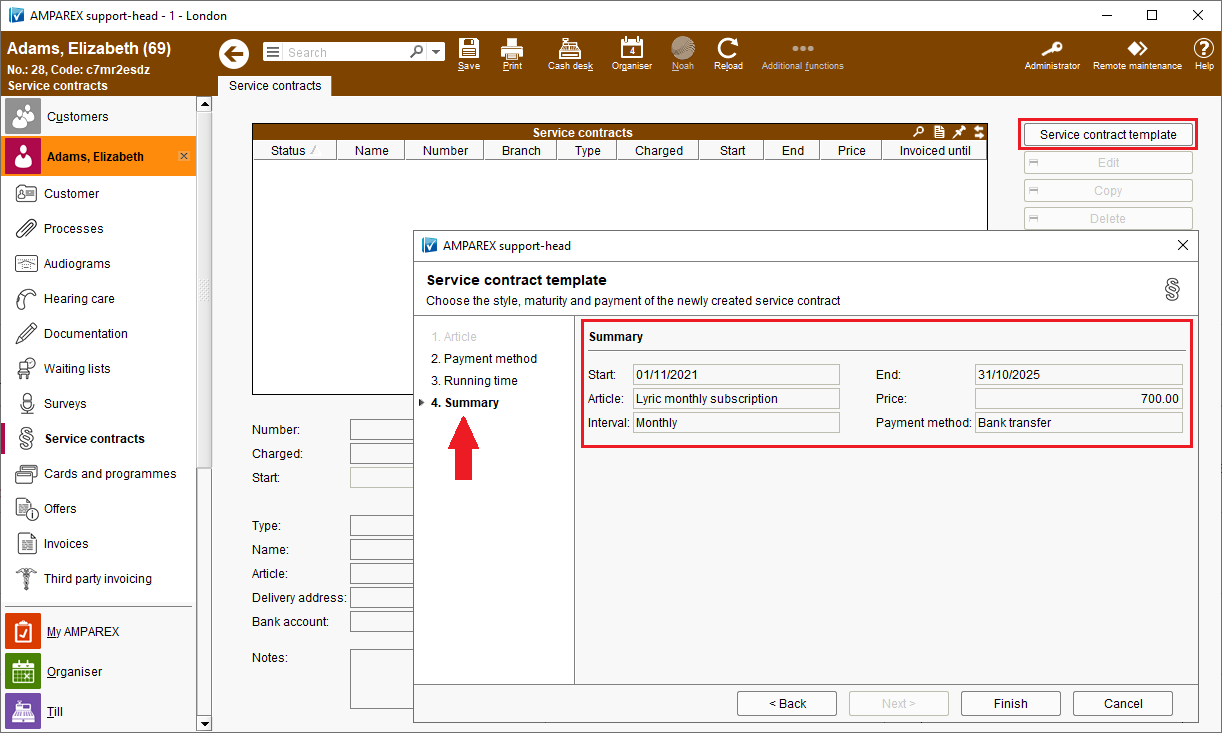
| Reason for change As long as an appropriate service contract template was available in the system a service contract could be created with the help of the "Service Contract Wizard". However, in the wizard itself, the data was not accordingly summarised. | | Solution We've added a separate summary page in the above mentioned wizard with the most important points being displayed on it again for information. These are: Start, End, Article, Price, Billing mode (monthly, yearly) and the Payment type (only the type, not the complete bank details).The behaviour of the wizard has been adjusted so that the price of the respective article from the master data will be displayed on the first page of the wizard (article selection). Please note that this column will only be displayed if no "price formula" was stored in the service contract template. | | Requirement(s) - at least one service contract template
| | Availability from Version 2021.2 |
Duration in days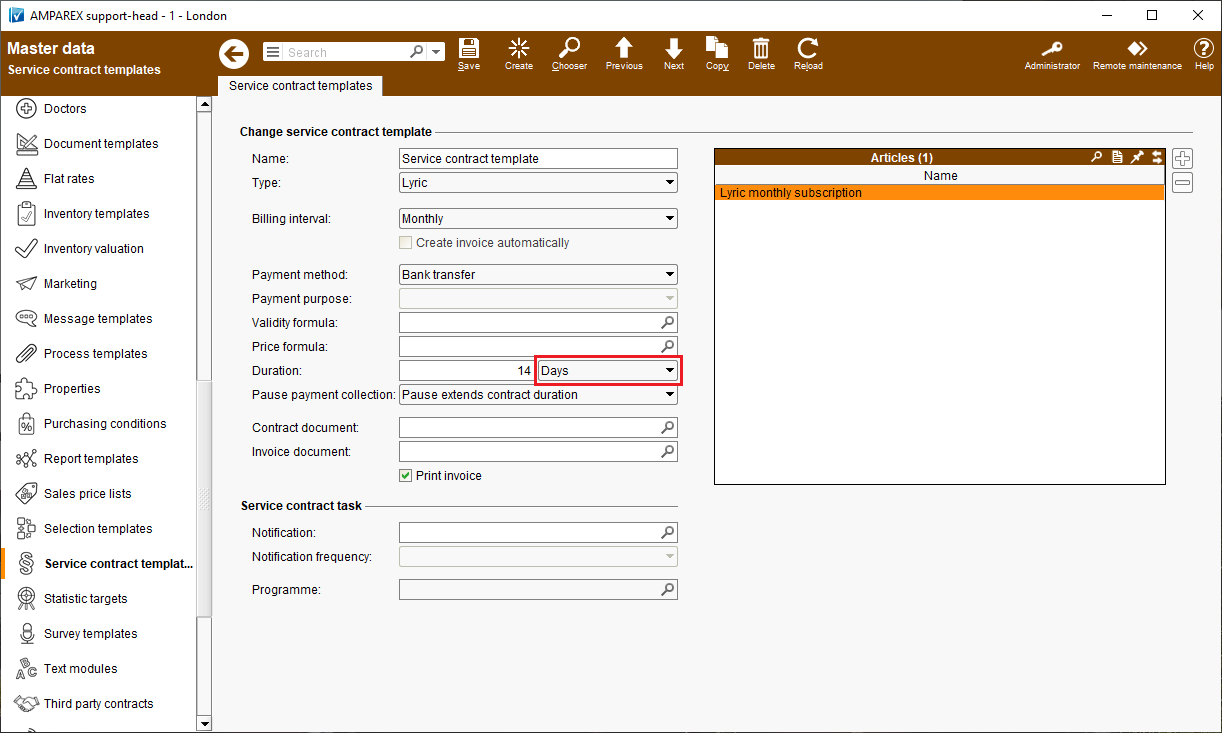
| Reason for change The duration of a service contract could only be specified in months - a duration, e.g. of 14 days, was not possible. | | Solution In the service contract template, the duration can be specified not only in months but also in days now. The upper limit for entry in days is 1.000. | | Requirement(s) - at least one service contract template
| | Availability from Version 2021.1 |
InvoicesCustomer invoices as PDF in the customer archive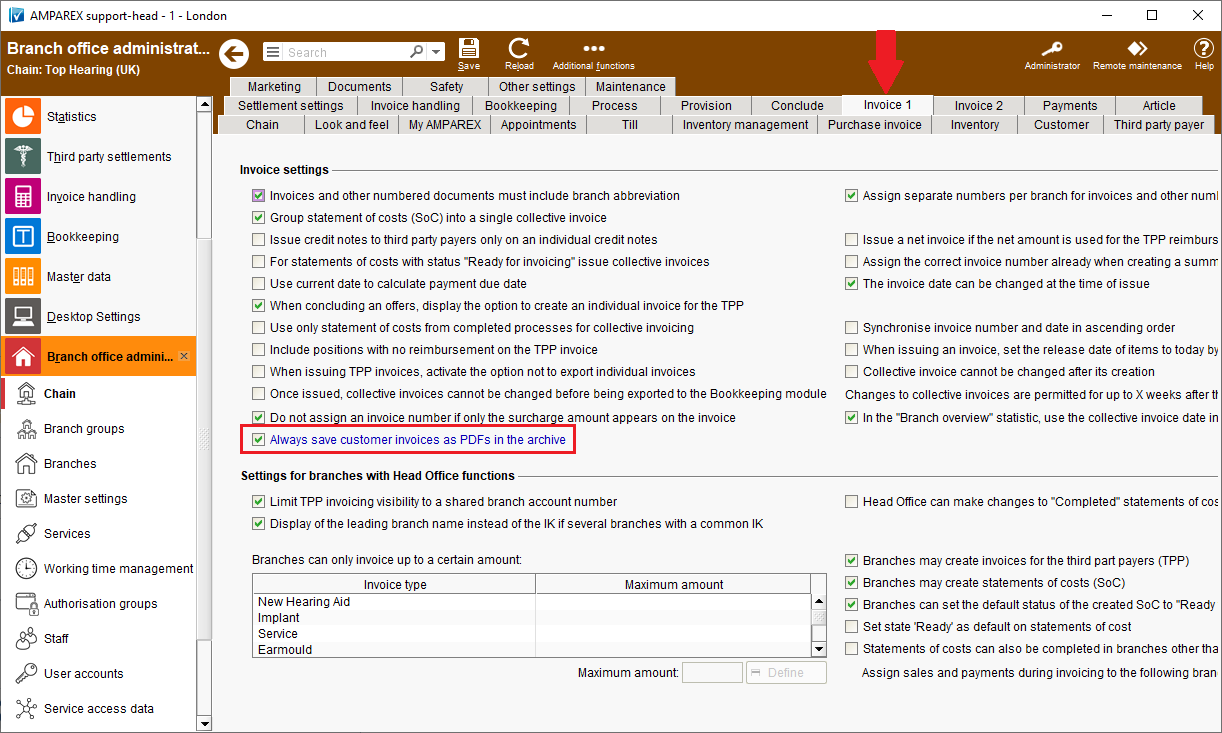
| Reason for change When an invoice was created in AMPAREX it was saved to the customer archive, provided the invoice template was set to be archived. However, the invoice was saved in its original LibreOffice .odt format. | | Solution When raising an invoice, a .pdf copy of it can be automatically saved to the customer archive provided the setting "Always save customer invoices as PDFs to the archive" has been activated in the >>Chain settings. | | Availability from Version 2021.1 |
Send customer invoices as a PDF per e-mail 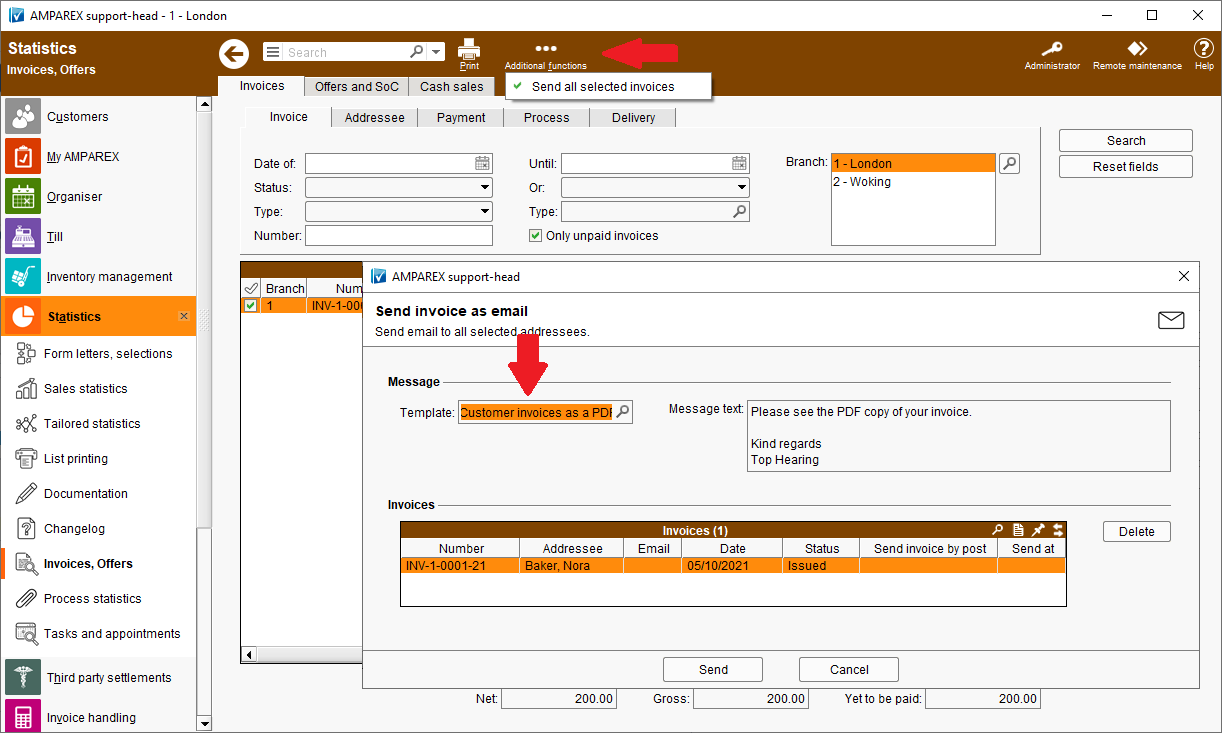 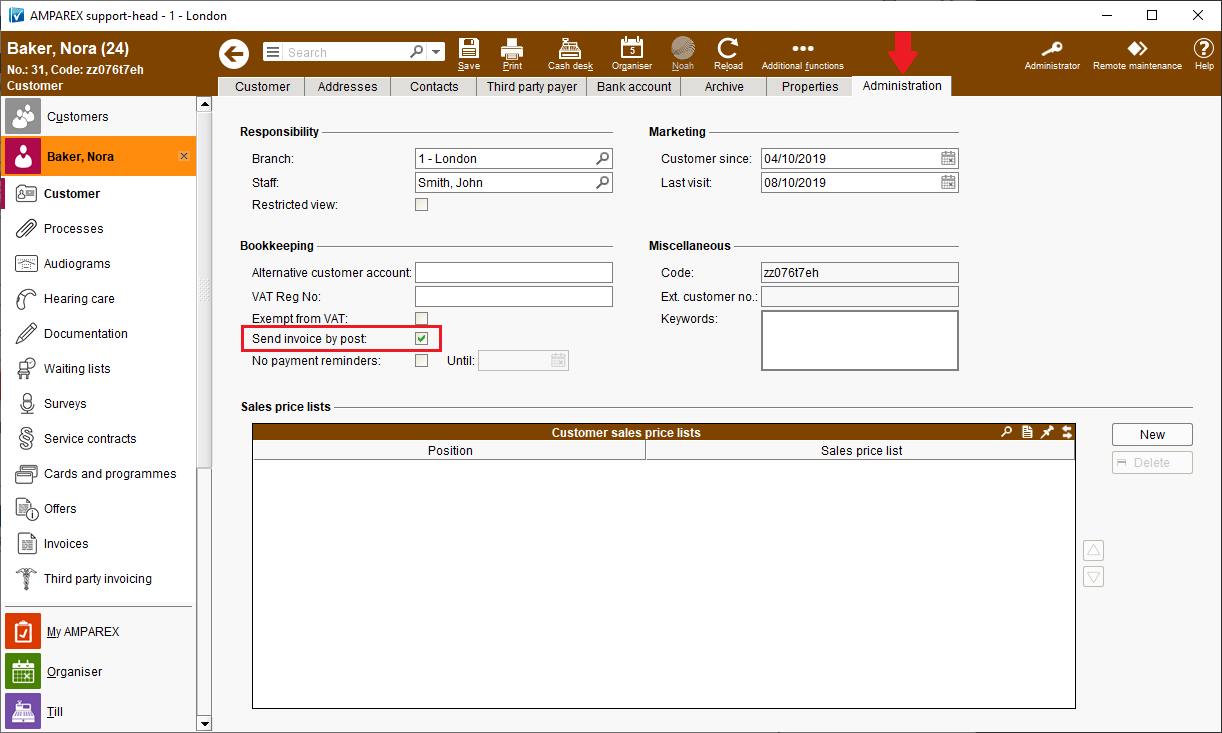 | Reason for change If customers preferred to receive their invoices per e-mail as a .pdf, AMPAREX users had to open each customer individually in order to then send the invoices per email using the invoice preview function. | | Solution Invoices can be sent as .pdf attachments per mail directly using the "Additional functions" feature on the invoice overview page. | | Requirement(s) - an SMTP interface must be activated on AMPAREX,
- customer "Invoice address" and a valid email address have to be added to the system,
- at least one "Customer Notification" document template must be available in the system,
- the "Send invoices by post" option must be deactivated on the customer file.
| | Availability from Version 2021.2 |
SEPA customer transfer file | Reason for change AMPAREX supports the creation of direct debit files for open invoices. Sometimes there are also overpaid invoices when payments were transferred twice by mistake. Some of you wished to be able to generate a SEPA transfer file for overpaid invoices as well so you could transfer this to your banking software. | | Solution Mark the corresponding invoices on the customer page and then select "SEPA transfer" from the "Additional functions" menu. | | Requirement(s) - a valid IBAN must be saved in the customer’s file and for the invoicing branch,
- there must be at least one overpaid invoice in the customer's file,
- AMPAREX user must have access rights to the customer bank information.
| | Availability from Version 2021.2 |
SEPA supplier transfer file | Reason for change Until now, it was not possible to create a SEPA transfer file for purchase invoices in the >>Inventory management module on AMPAREX. | | Solution To create a SEPA transfer file for a purchase invoice, first select the invoice, then select the command "SEPA transfer" from the >>Additional functions menu. In the following dialogue, the target directory of the SEPA file to be saved into could be specified. | | Requirement(s) - a valid IBAN must be saved in the supplier’s file and for the invoicing branch,
- there must be at least one invoice in the supplier’s file,
- AMPAREX user must have access rights to the supplier bank information.
| | Availability from Version 2021.2 |
Cost coverage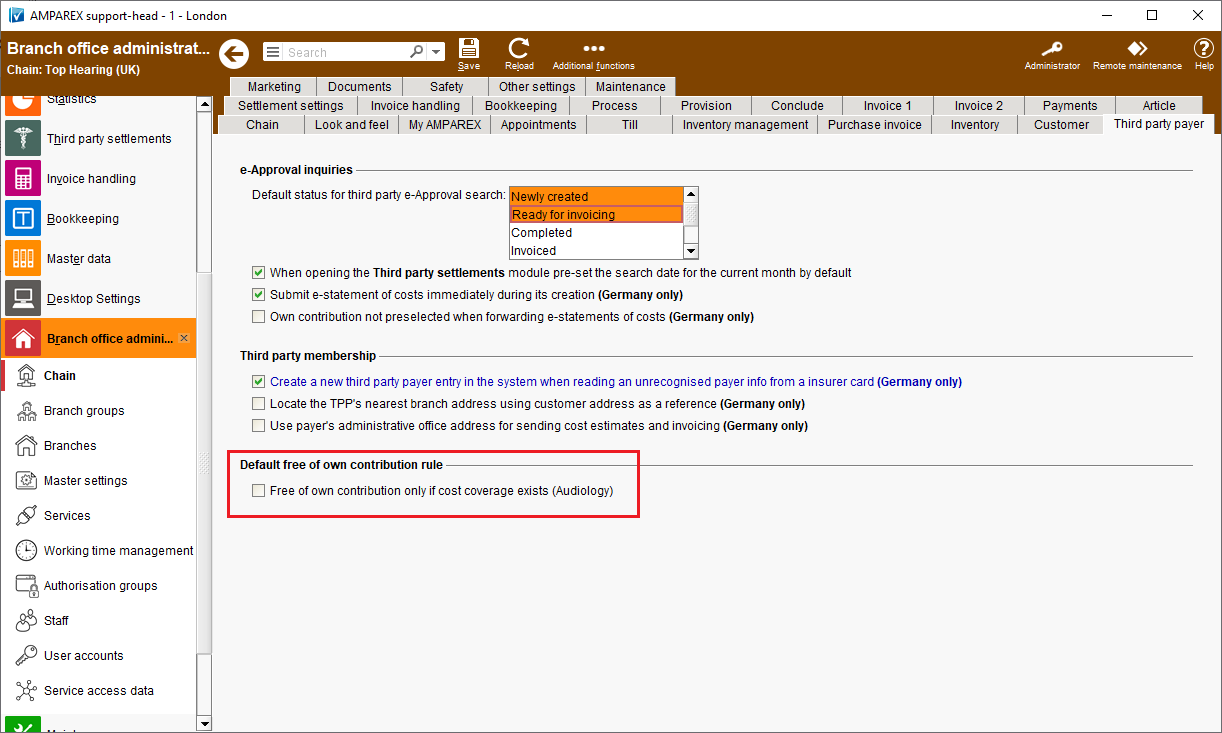
| Reason for change Setting the option "Free of own contribution" in the offer was meant to overwrite sales prices of all articles having cost coverage. In other words for the invoice positions without cost coverage, the sales price would be set to 0.00. This would create an own contribution free offer for the customer. However this would be done regardless, and if certain invoice positions should bring the costs the customer the system would zero them out. | | Solution For the application types "Audiology" and "Optics", you can specify whether all offer positions are to be "Free of own contribution" or only those positions which have cost coverage. | Standard setting for "Audiology" -> always adjust | | Standard setting for "Optics" -> only adjust if cost coverage is available |
| | Requirement(s) - "Free of own contribution" offer positions with or without cost coverage
| | Availability from Version 2021.2 |
Inventory managementInternal requisitions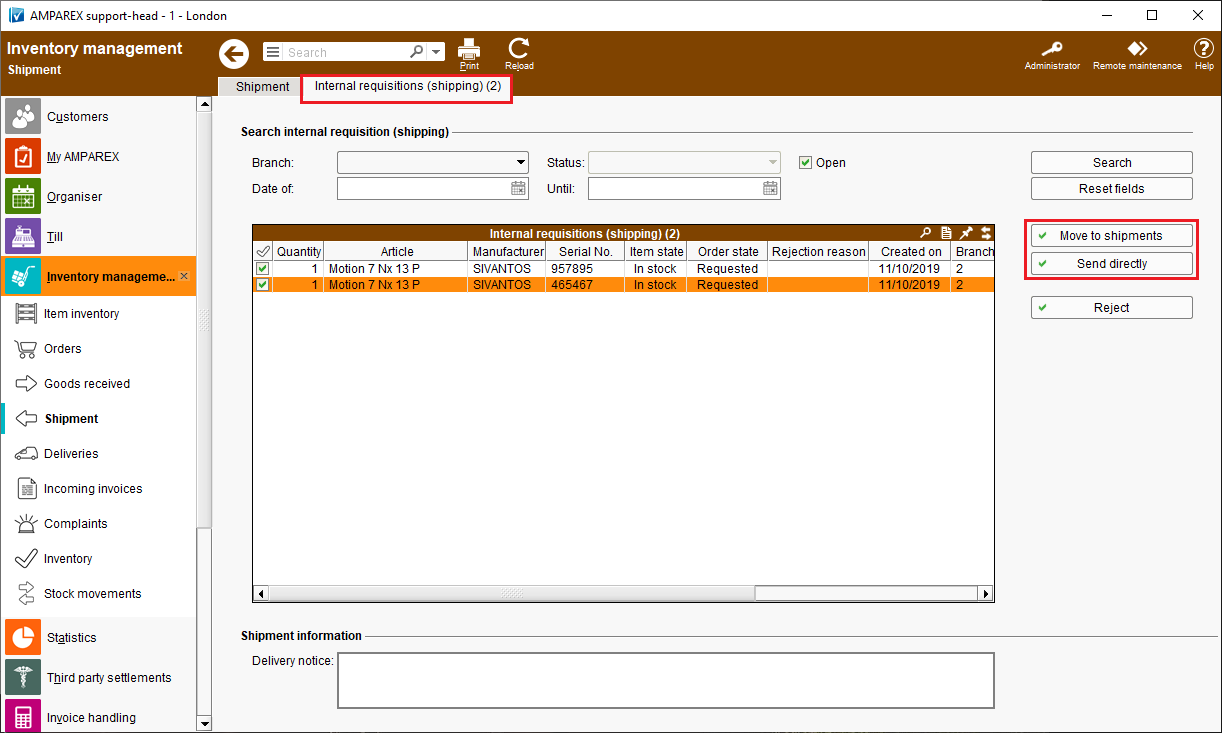
| Reason for change Internal requisitions could previously only be sent or rejected. No additional articles could have been added to a requisition and the quantity could not have been changed either. This meant that additional internal deliveries and delivery notes had to be created. | | Solution The "Internal requisition" tab has been enhanced with new features. There are now two options for sending requests from other branches: - "Send directly" - it behaves as before. The selected articles are sent directly. In addition, a delivery note can be printed.
- "Move to shipments" - the selected articles will transferred to the >>Shipment tab. Additional articles can be added and the quantity of the requested articles can be adjusted (applies to quantity managed articles only).
| | Requirement(s) - Internal requisition from at least one other branch
| | Availability from Version 2021.2 |
Reject ordering - articles on a pick list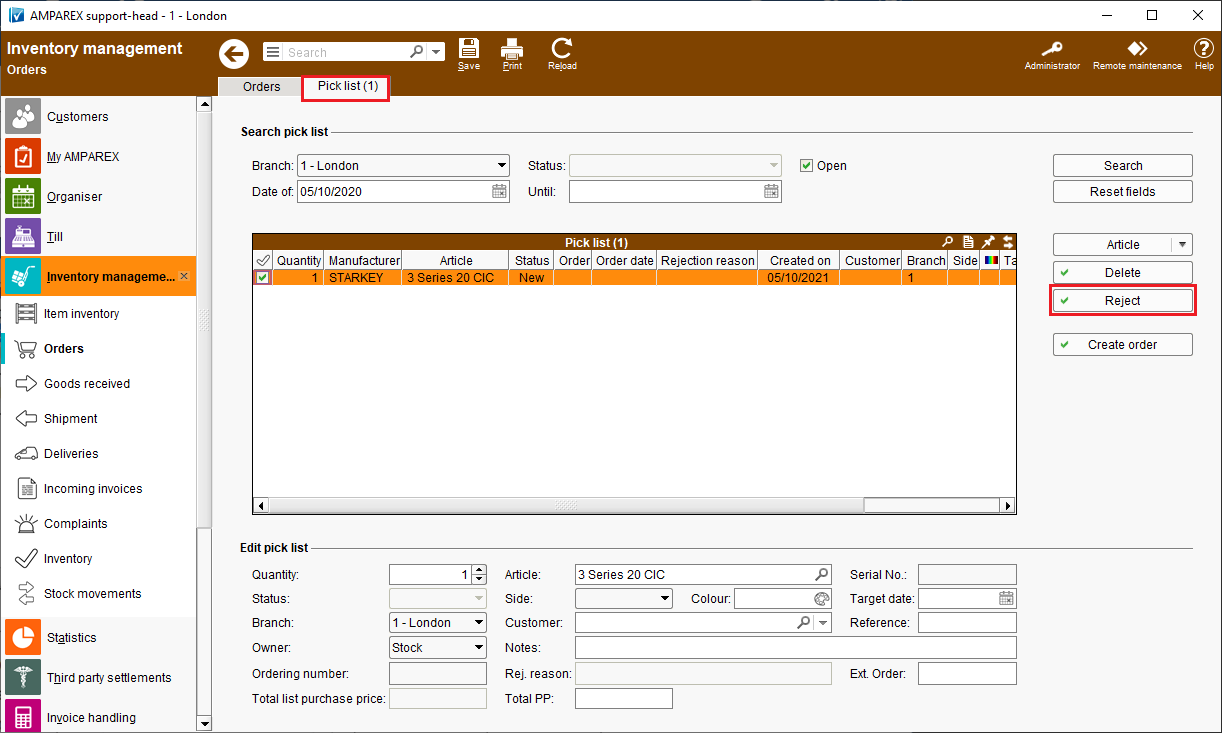
| Reason for change Branches could create order requests (>>Pick list) that were processed by the head office later. Up to now, it was not possible to reject such orders from the head office. | | Solution During the order requests processing, an order request can be rejected giving a reason. The ordering branch will receive a corresponding message. | | Requirement(s) - Order request from at least one other branch
| | Availability from Version 2021.2 |
Different VAT rates in a purchase invoice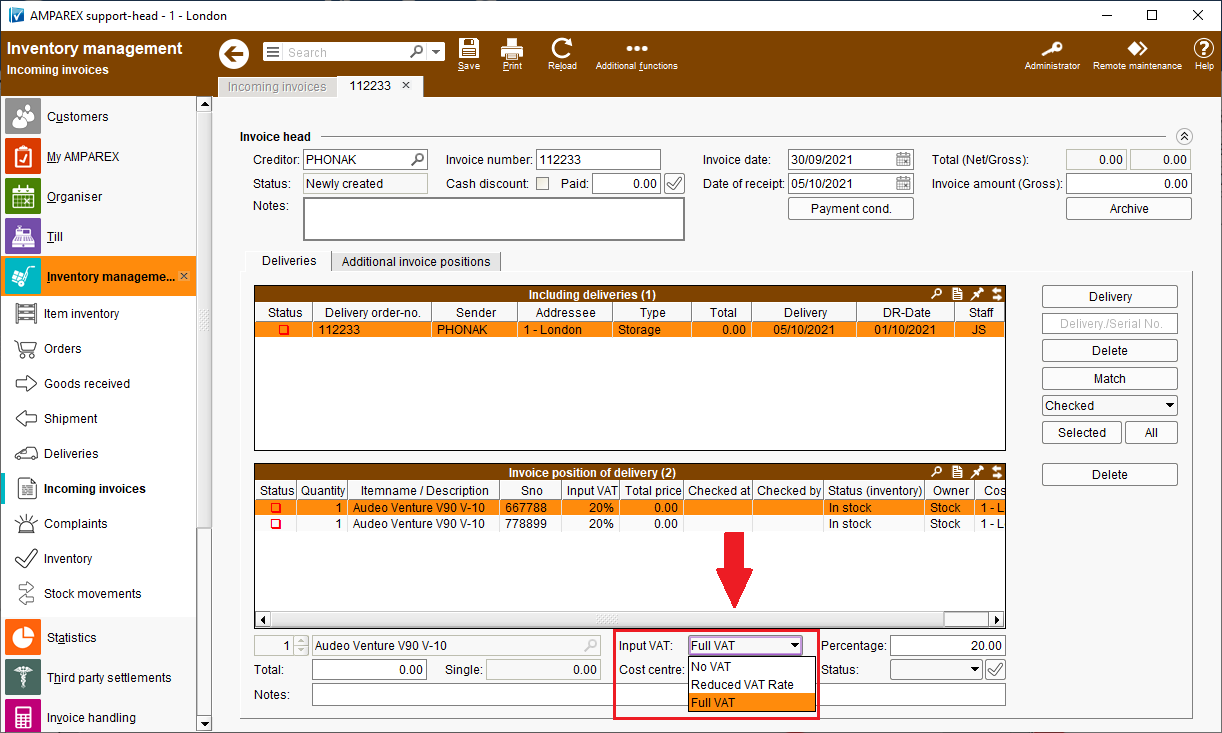
| Reason for change In the past only a fixed VAT rate could be selected for each article, if there were different VAT rates from different accounting periods it wouldn’t be possible to adjust them. | | Solution In addition to the current VAT rate any other VAT rate in percent can also be entered for each invoice position in a purchase invoice. | | Requirement(s) - different VAT rates for an article
| | Availability from Version 2021.1 |
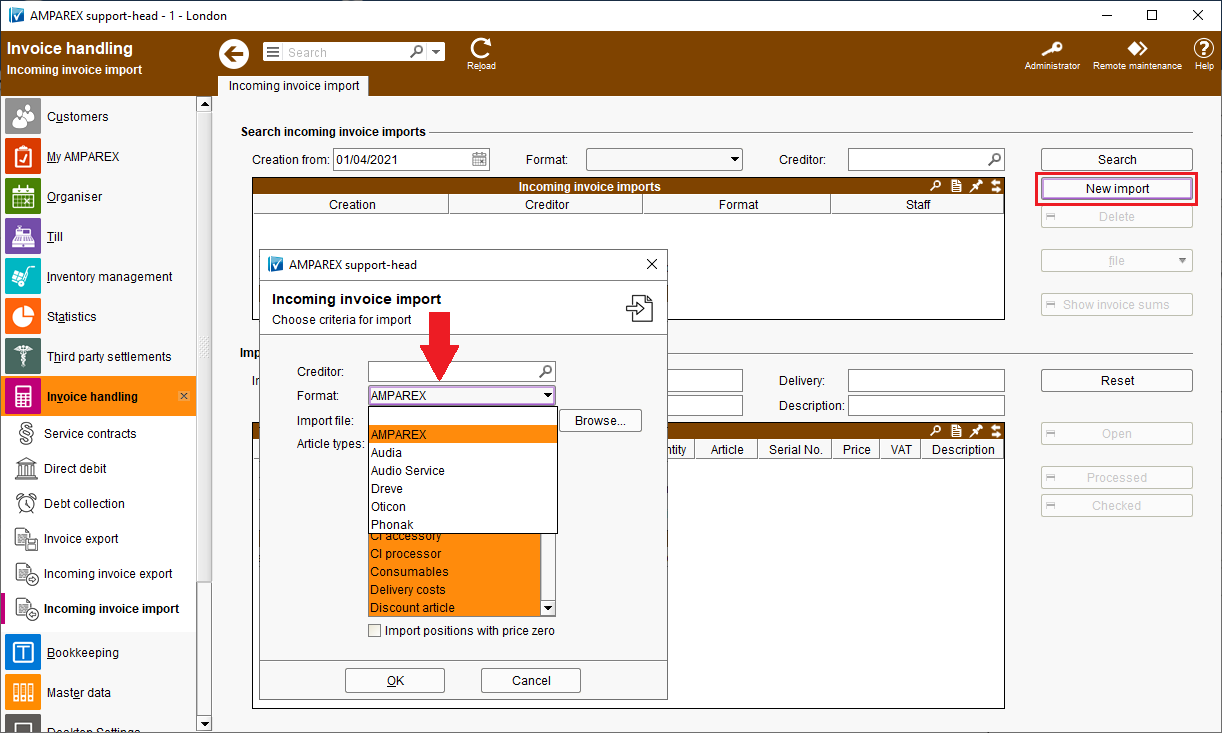
| Solution Electronic purchase invoices saved in AMPAREX format can be imported in AMPAREX. | | Requirement(s) - CSV file (coded in UTF-8)
| | Availability from Version 2021.2 |
Change several order positions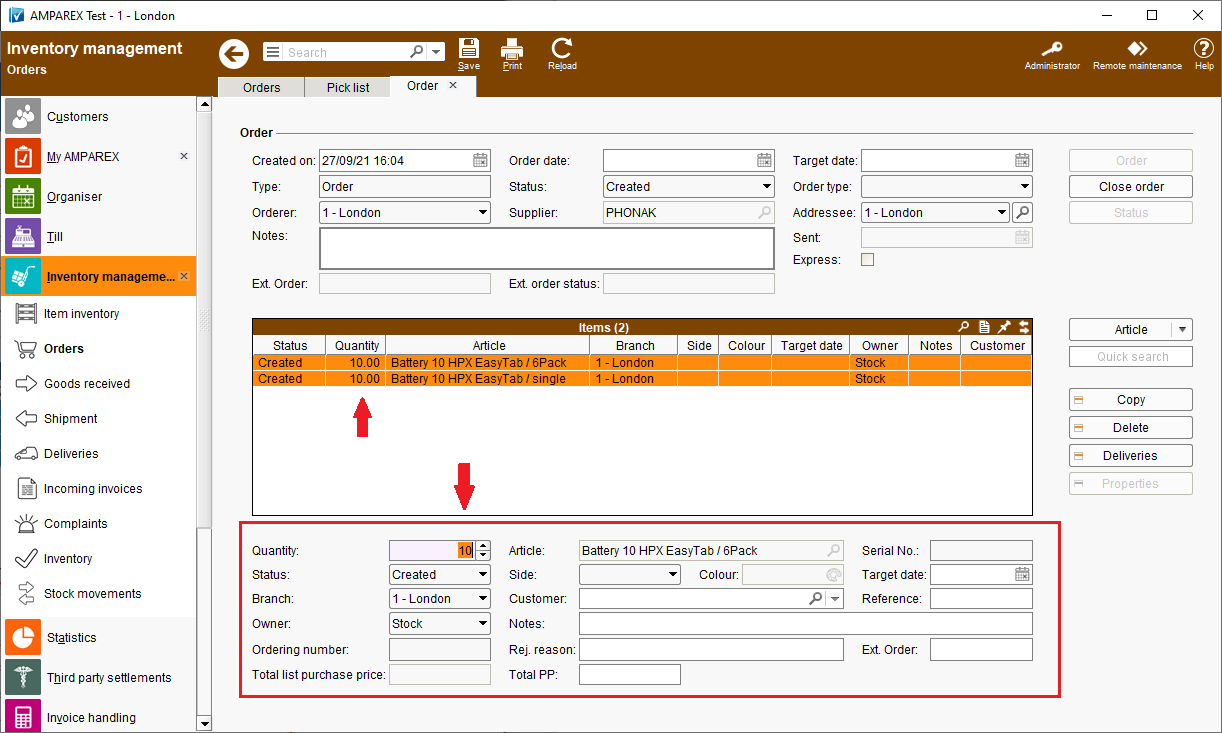
| Reason for change Up to now, only a single position in an order could be adjusted. If an order had several similar articles and all of them had to be changed to the same quantity, it would only be possible to do so individually per article. | | Solution Using the multiple selection, several articles can be selected at the same time. Then, the quantity can be changed in the "Quantity" field. If you change the quantity, this change will affect all selected positions. The same applies to all other editable fields. The only exceptions are the fields: "Article" and "Colour". | | Requirement(s) - at least 2 article positions in one order
| | Availability from Version 2021.2 |
Saved inventory parameters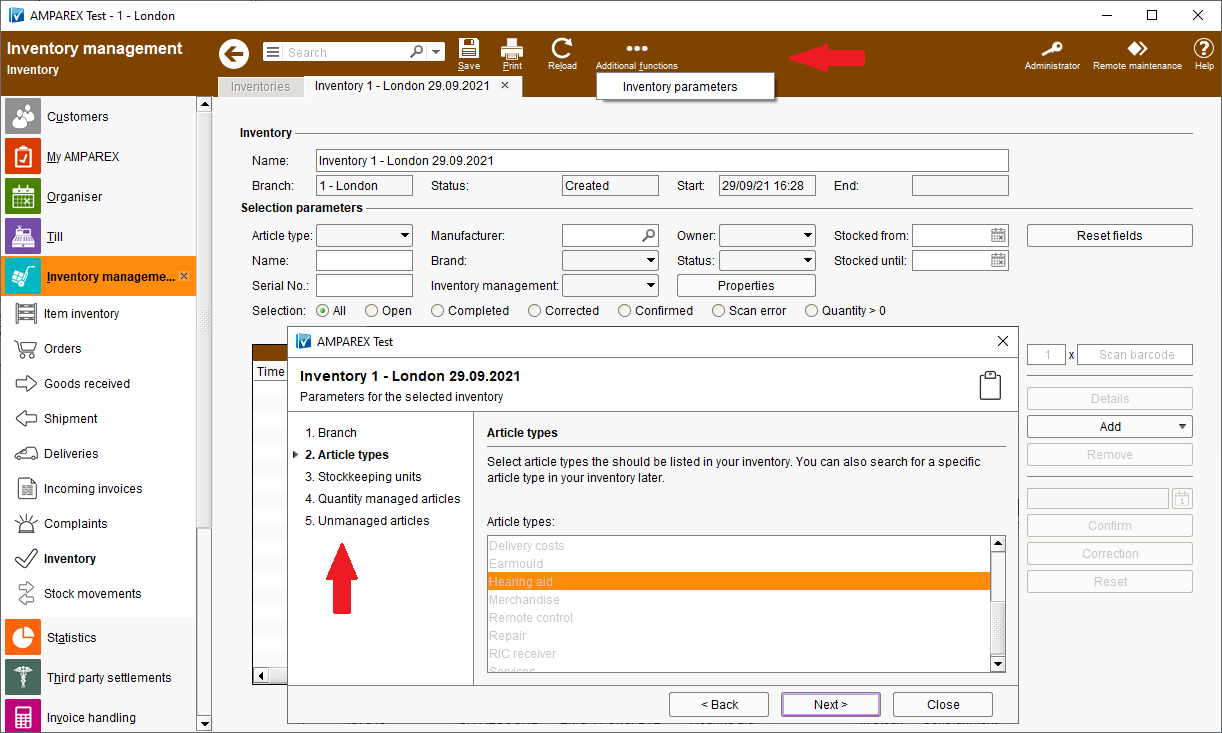
| Reason for change Inventories can be created and edited in AMPAREX. However, if one wanted to find out which parameters were used to create an inventory, it was just not possible to do so. Until now, the parameters used to create an inventory were simply not saved. It was therefore not possible to trace down how the inventory was created. | | Solution The parameters with which an inventory was created (whether manually or using a template) will be saved in the respective inventory and can be viewed subsequently under >>Inventory >>Additional functions >>Show inventory parameters. | | Requirement(s) - at least one manually or automatically created inventory as of AMPAREX version 2021.2
| | Availability from Version 2021.2 |
ServicesConnection to TIMIFY for online appointment booking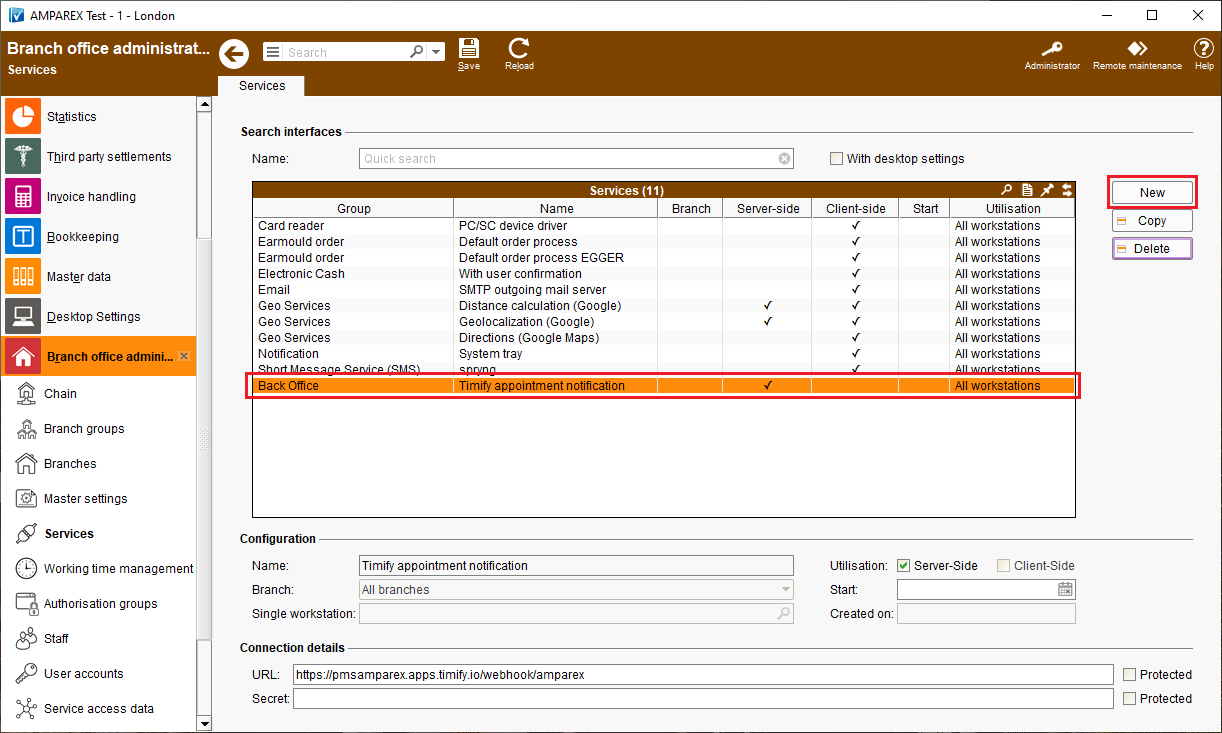
| Reason for change TIMIFY is a software solution for online appointment booking and resource management. An overview of the services and functions of TIMIFY can be found → here. Please note that currently AMPAREX only supports the Enterprise version of TIMIFY. For questions directly related to the TIMIFY interfaces (e.g. setup, operation, etc.), please contact the TIMIFY support directly. | | Solution A connection to TIMIFY can be set up via AMPAREX interface. You can find a detailed setup article (in German) → here. | | Requirement(s) - access to AMPAREX API (incur further costs)
- access to TIMIFY Enterprise (incur further costs)
| | Availability from Version 2021.3 |
BookkeepingDefine your own booking batches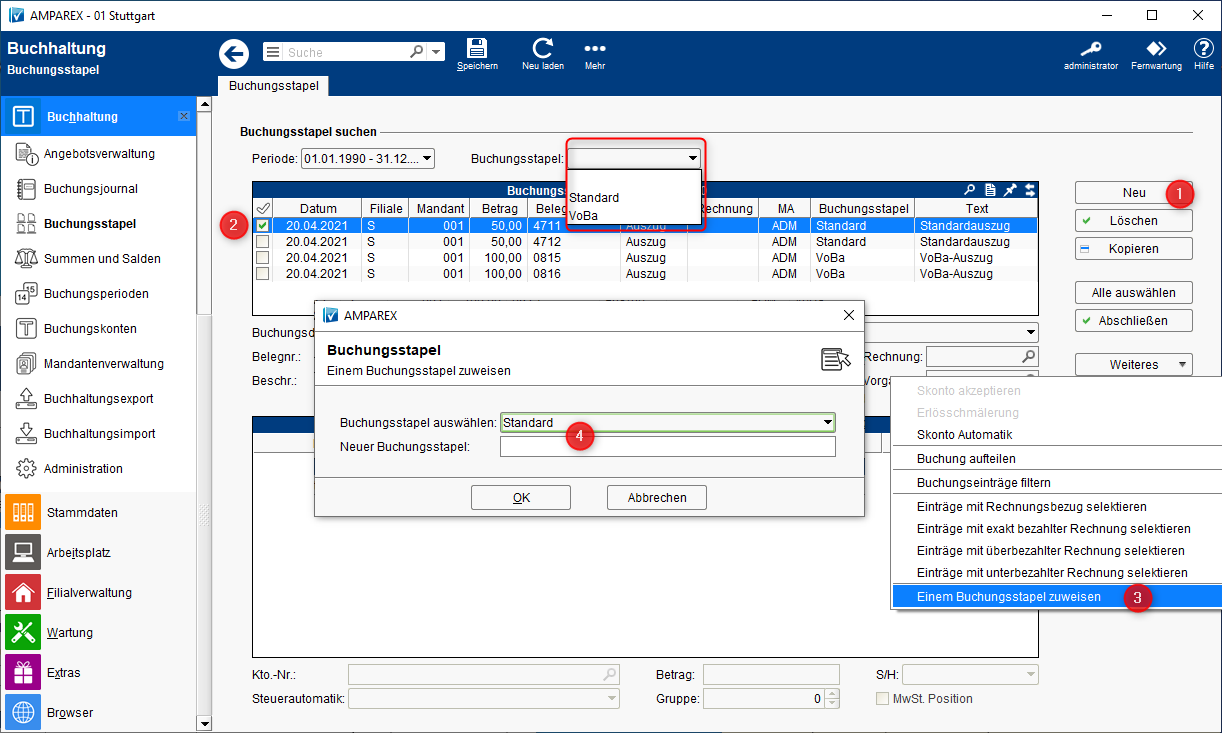 Image Removed Image Removed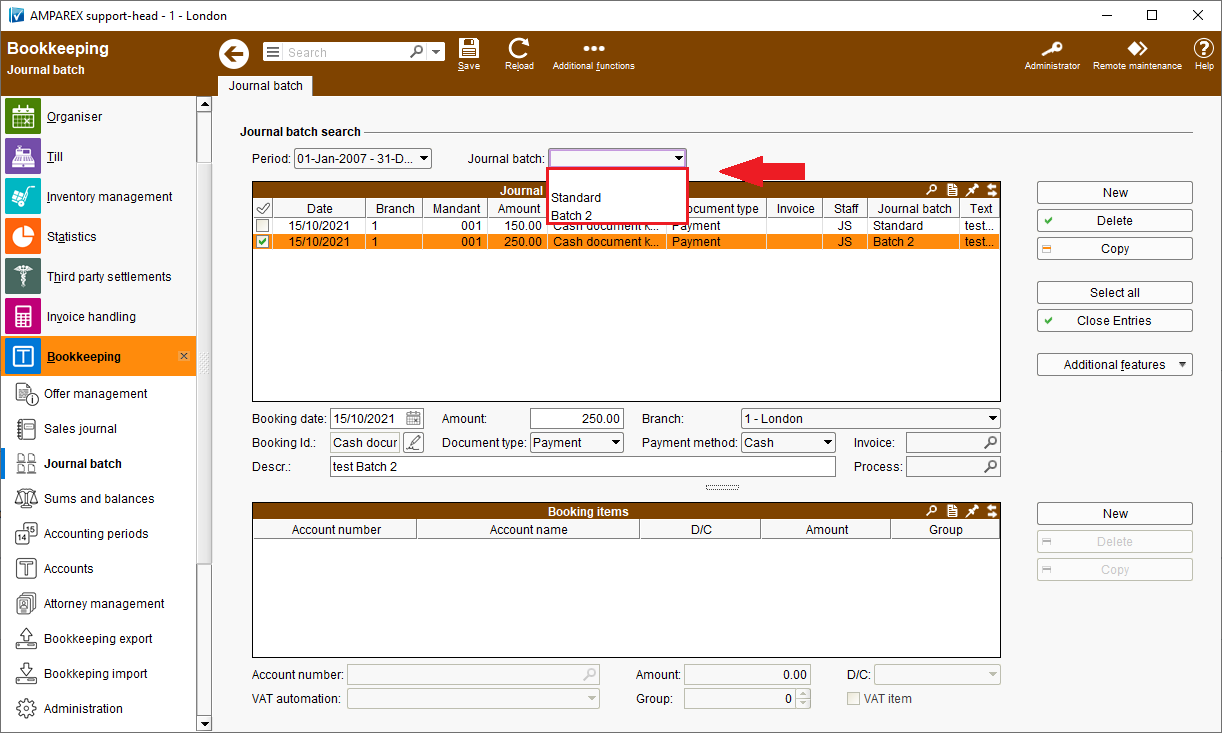 Image Added Image Added
| Reason for change Several users work in parallel on the same booking batch and can potentially interfere with each other. | | Solution We’ve added a possibility to group booking batches and filter the list of booking batches accordingly. One or more selected booking batches can be assigned to a new booking batch. An existing booking batch can be selected or a new booking batch can be added. This way, each user can define own booking batches to be processed. When worked on, such groups will be removed. | | Availability from Version 2021.2 |
Writing off an unpaid invoice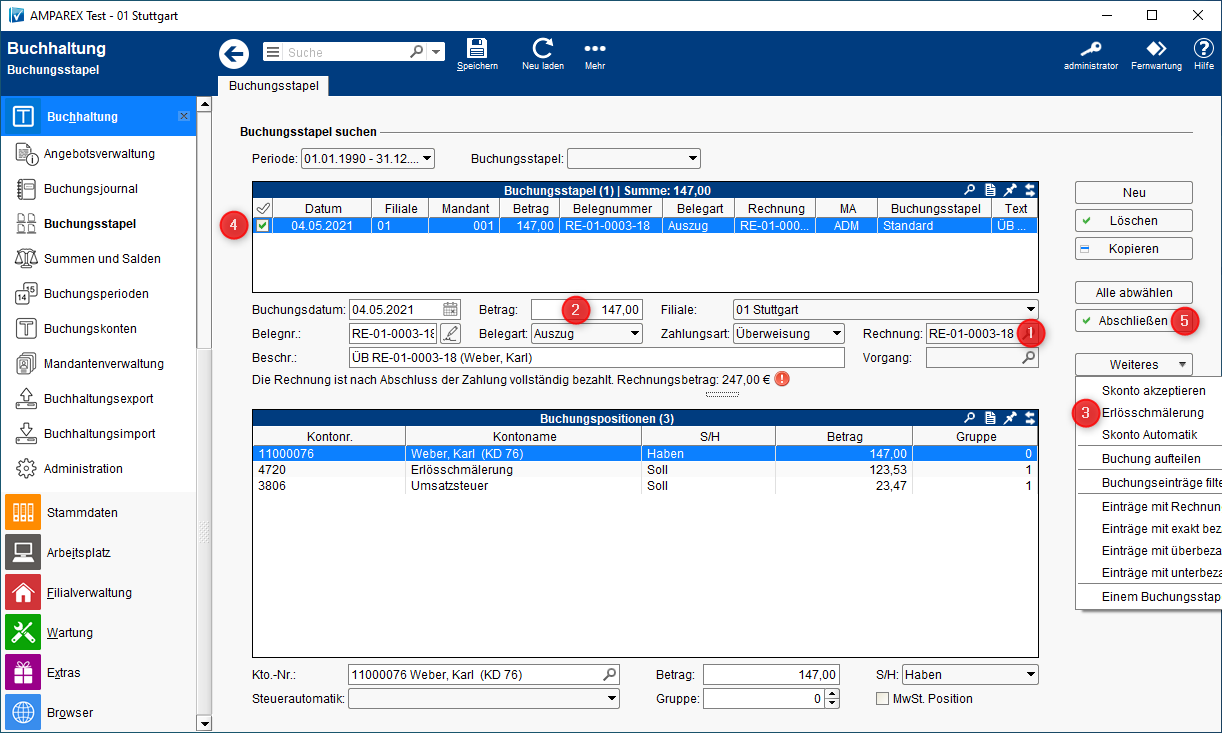 Image Removed Image Removed 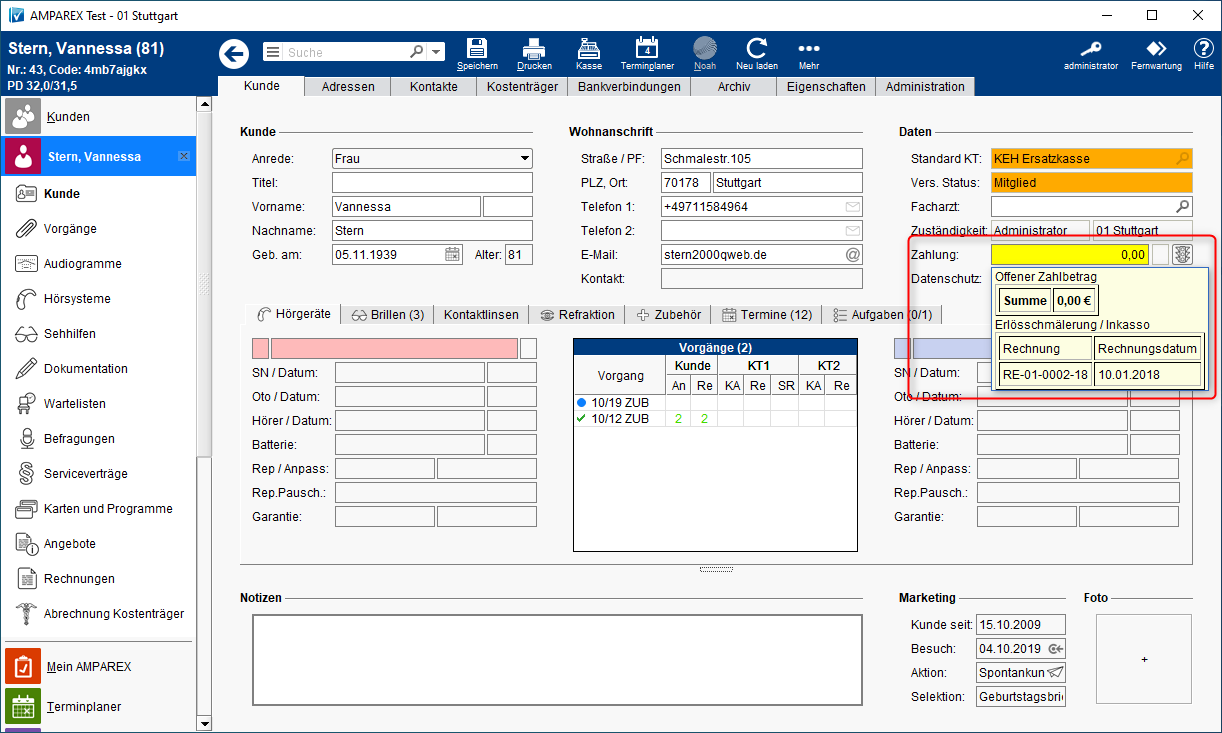 Image Removed Image Removed 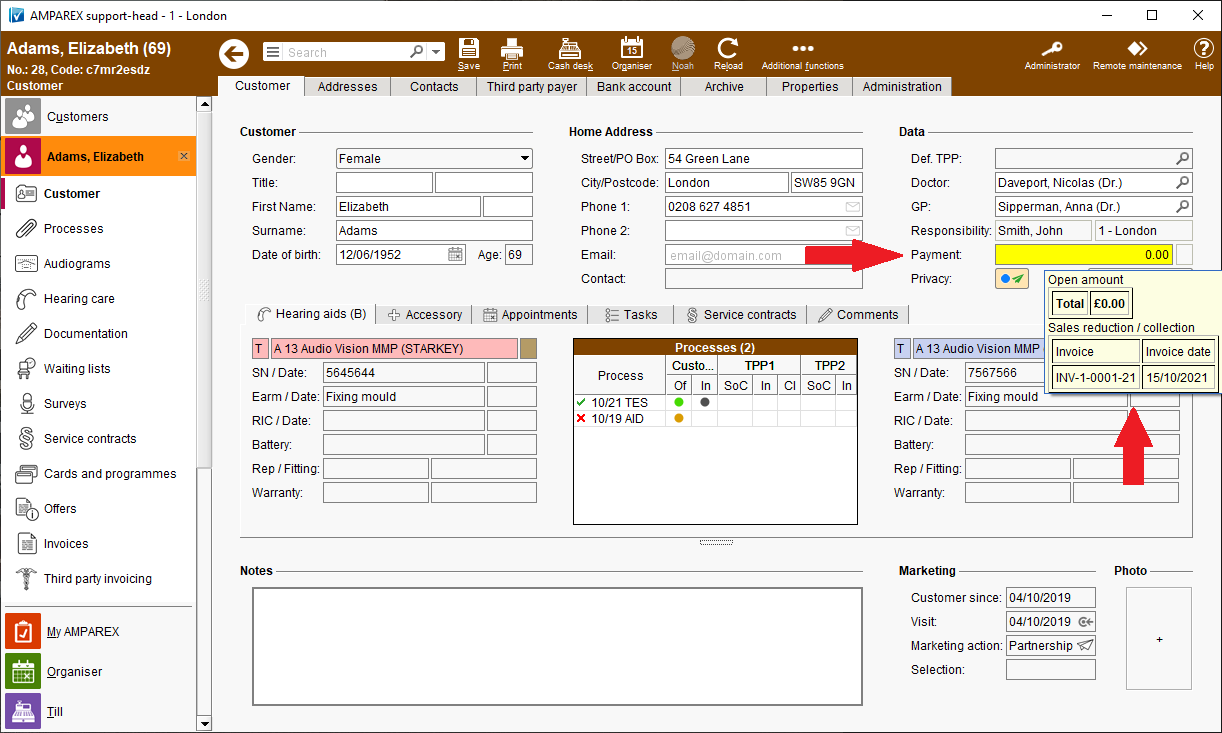 Image Added Image Added
| Reason for change A bad debt could be written off in the >>Bookkeeping on AMPAREX. Having this information easily visible in the customer’s file could be also very important, but it was not displayed until now. | | Solution If an invoice is written off in the >>Bookkeeping on AMPAREX, this information will appear in the customer overview in the field "Amount" (the field will be highlighted in yellow). In addition, a tooltip will indicate which invoice it is. Should the invoice be later paid by the customer, this yellow highlighting can be reset via the "Additional functions" menu under >>Invoices directly in the customer module. | | Requirement(s) - a bad debt (open invoice)
| | Availability from Version 2021.2 |
Noah / AudiogramsNoah Alert Dashboard | Solution The "Noah Alert Dashboard" was first introduced to Noah System 4.12. The feature can be potentially used to alert the hearing care professional to important information from customers. To send an alert, customers can send "alerts" messages to their hearing care professional using a mobile app (to be provided by the respective hearing aid manufacturer) - e.g. the customer is sitting in the restaurant in the evening and notices a malfunction in his hearing aid. He opens the hearing aid manufacturer app and sends an alert/info message to his audiologist. The next day, the audiologist sees this info on the >>My AMPAREX reminder page and can react to it. When the alert is read, the notification and info will removed from the reminder page. | Warnung |
|---|
| As of October 2021, there are currently no manufacturers apps supporting this feature. |
| | Requirement(s) - Noah Mobile Setup
- reminder activation in "My AMPAREX" settings
- supporting hearing aid manufacturer's app
| | Availability from Version 2021.2 |
Noah Engine 4.13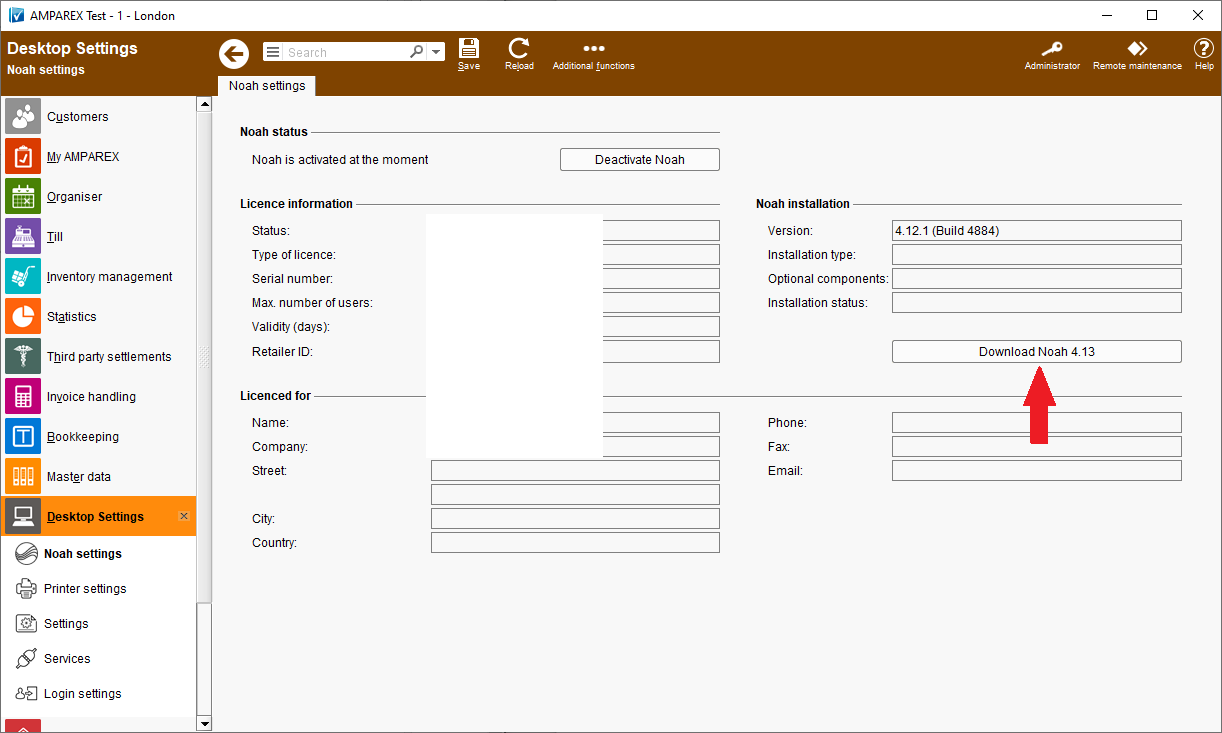
| Solution Noah Engine 4.13 is supported on AMPAREX and can be downloaded via the AMPAREX download page or using the "Download Noah 4.13" button >>Desktop settings >>Noah settings on AMPAREX. | | Availability from Version 2021.3 |
Audiological assessment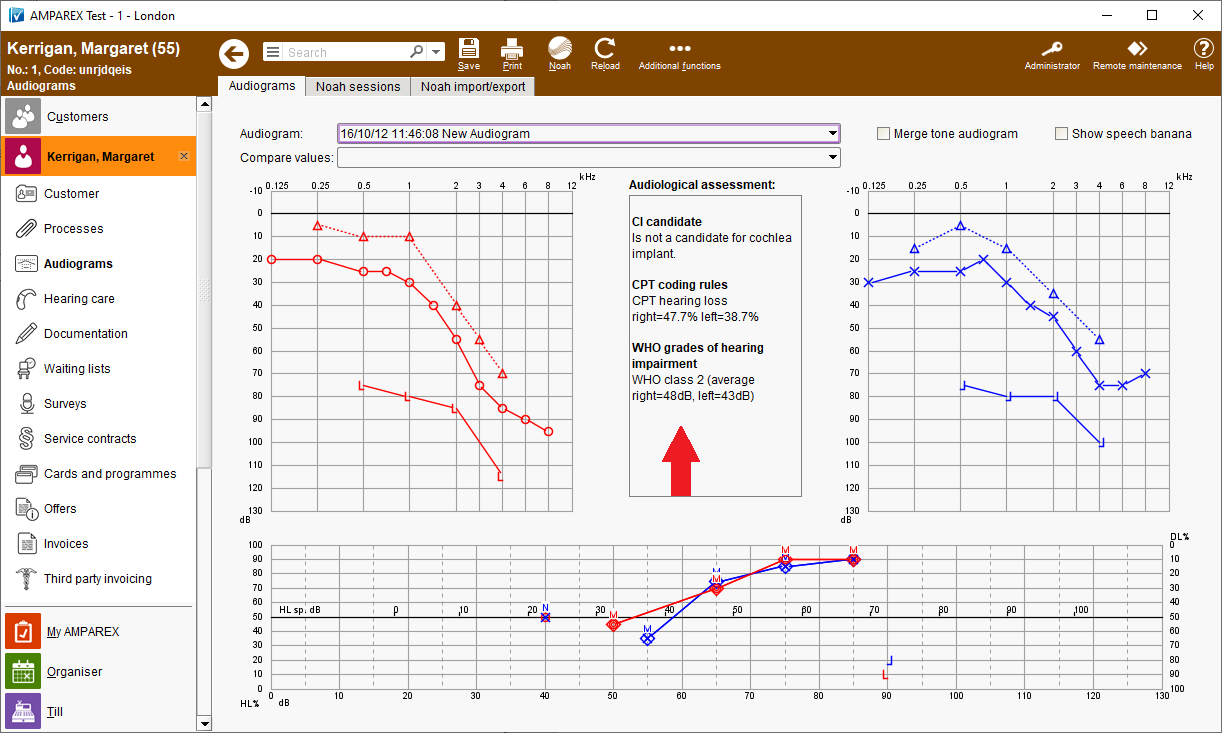 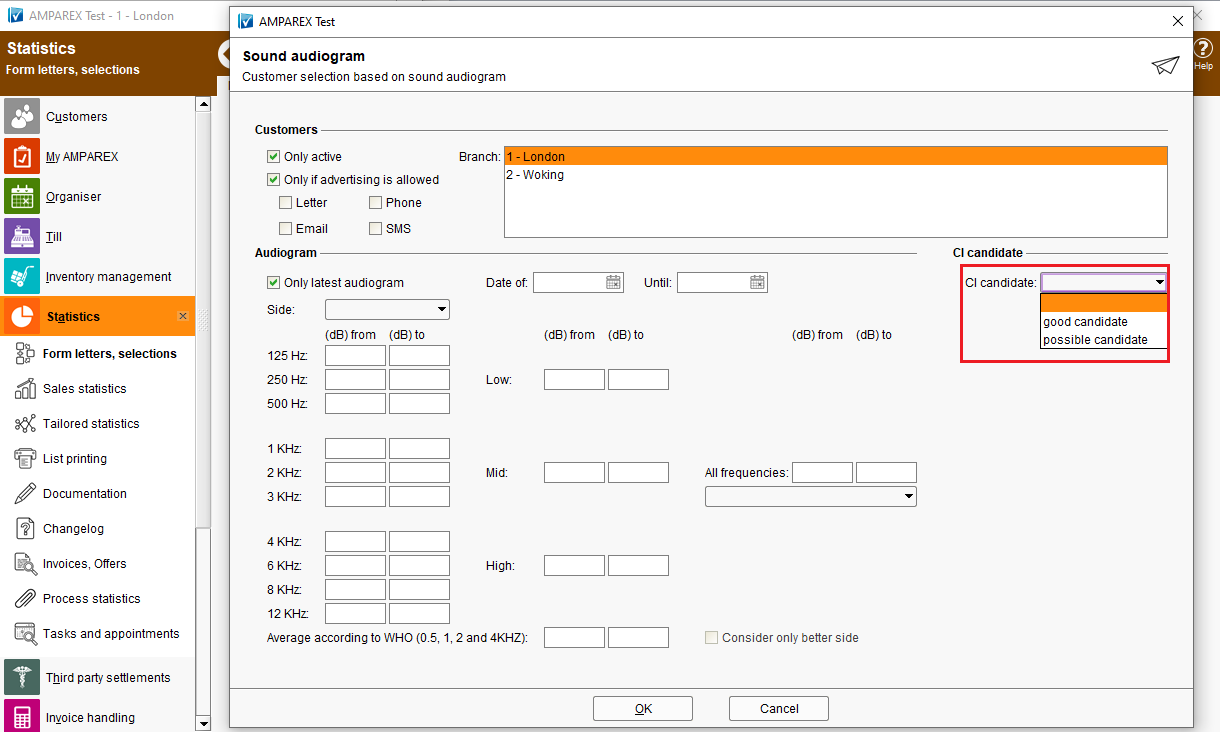
| Reason for change Access to Noah measurement’s assessment (CI candidate, CPT coding rules, WHO grades of hearing impairment, total hearing loss (CH) or social index (CH)) was previously only possible via >>Additional functions menu under >>Audiograms. A comparative overview or a complete presentation was therefore not possible. | | Solution Country/region-specific assessment of a selected audiogram are displayed on the audiogram page now. Additionally, the selection for WHO grades of hearing impairment has been improved so that only the best side is automatically searched for. If the assessment of the audiogram shows that the customer is a potential CI candidate, an implant process can be started straight away by pressing the "Implant" button. Possible CI candidates can be searched for under >>Form letter, selection using the criterion "Sound audiogram", so that they can be contacted directly. The information from the CI assessments can be added to documents printed from AMPAREX. Please note that in order to do so document templates need to be enhanced with the following placeholders: - CI candidate: audiogram/evaluation(cicandidate)
- WHO grades of hearing impairment: audiogram/evaluation(whoclassification)
- CPT coding rules: audiogram/evaluation(cpthearingloss)
- Austrian grades of hearing impairment: audiogram/evaluation(austria_classification)
- Total hearing loss (CH): audiogram/evaluation(suisse_classification)
| | Requirement(s) - min. one measurement
- implant process template (process type "Implant")
| | Availability from Version 2021.3 |
|