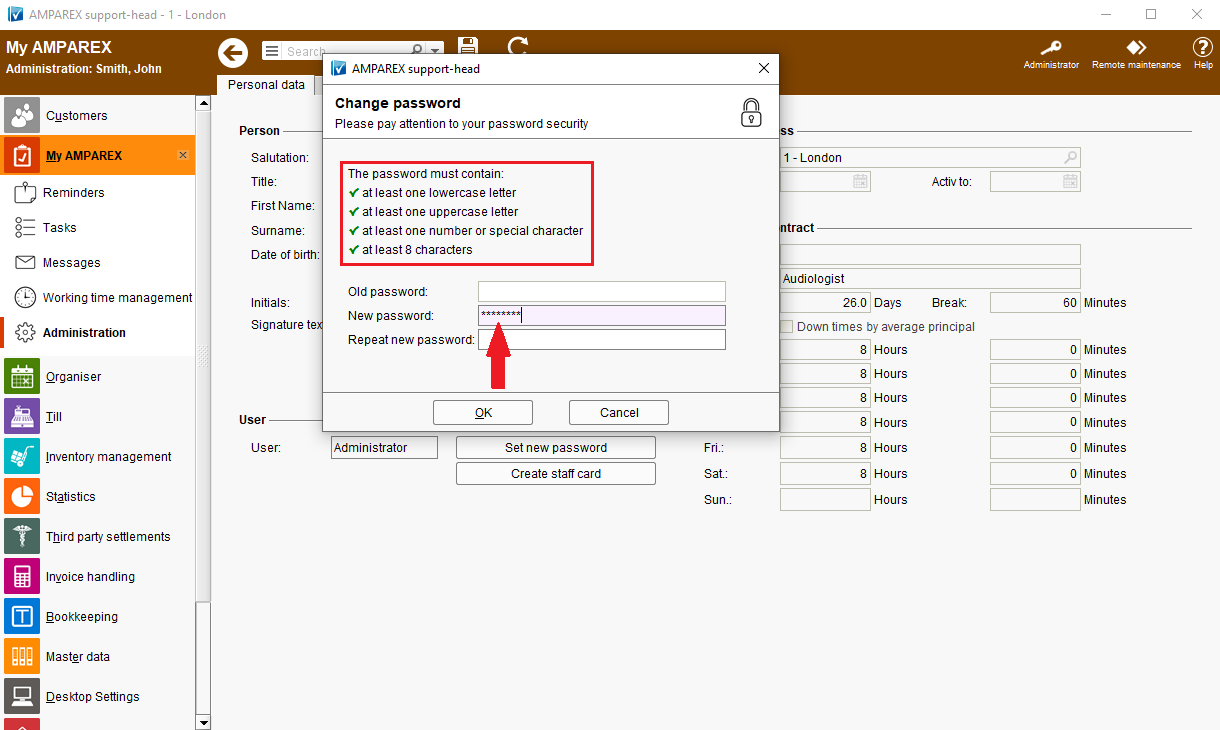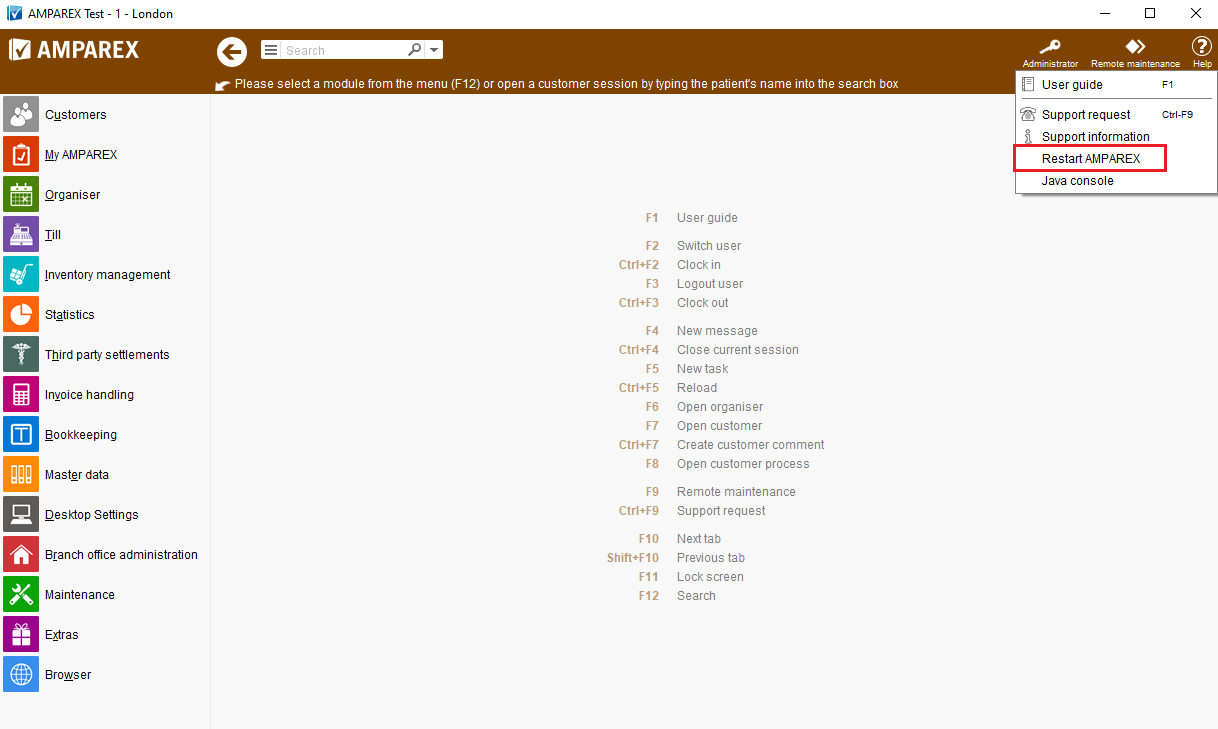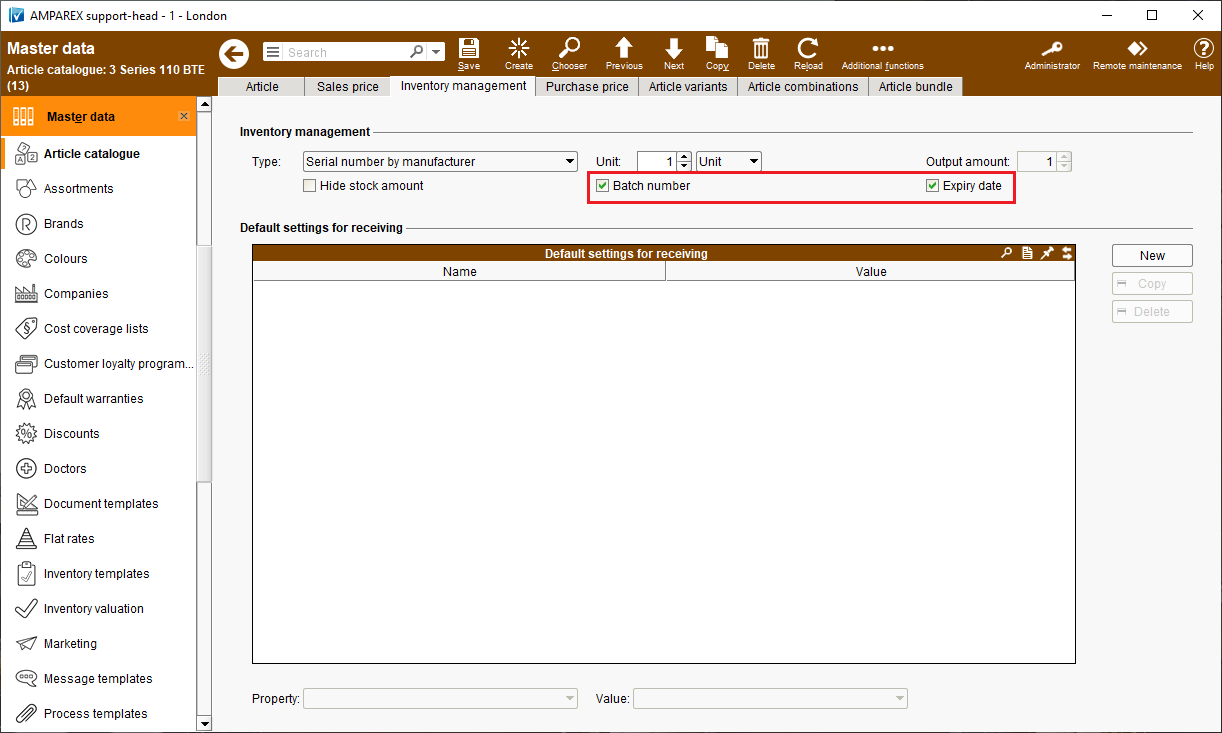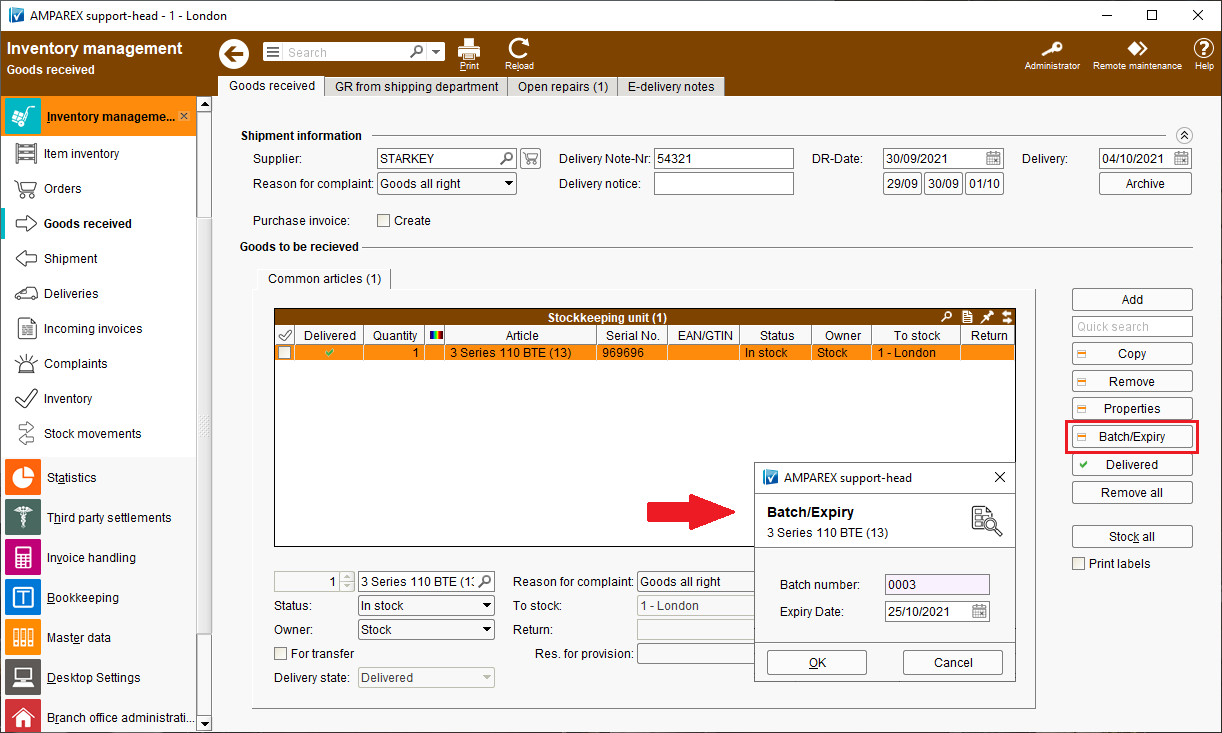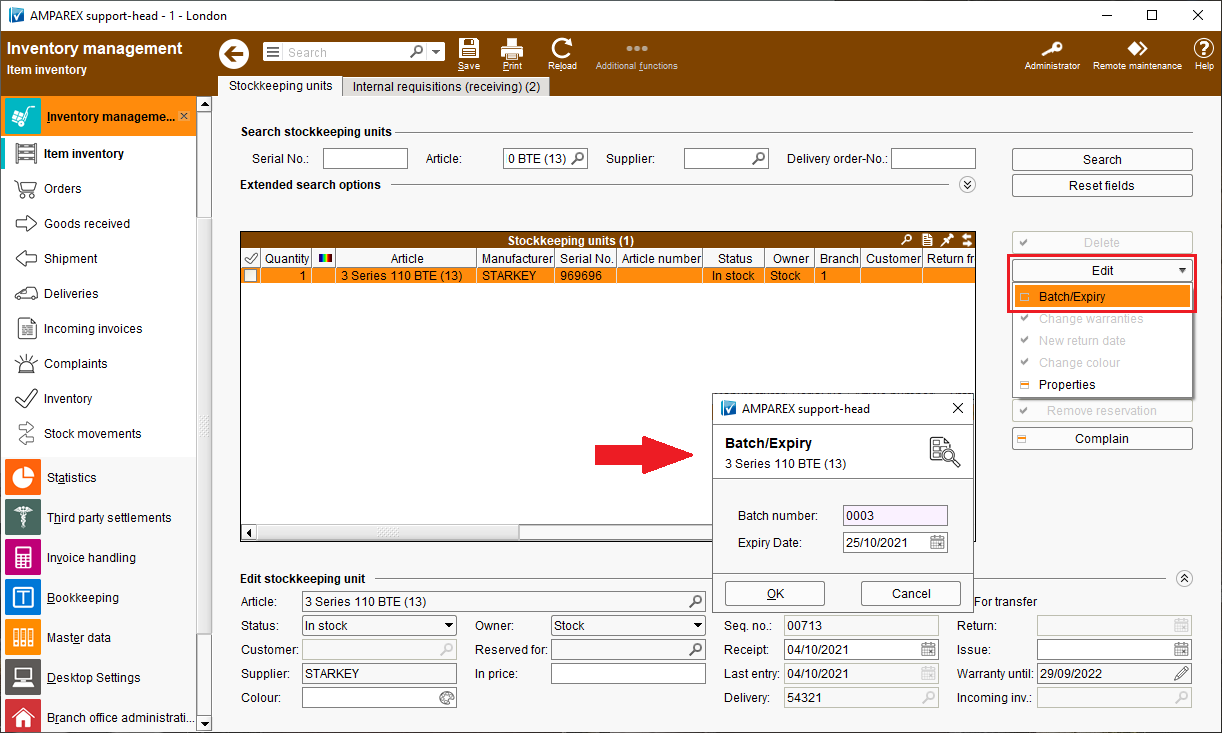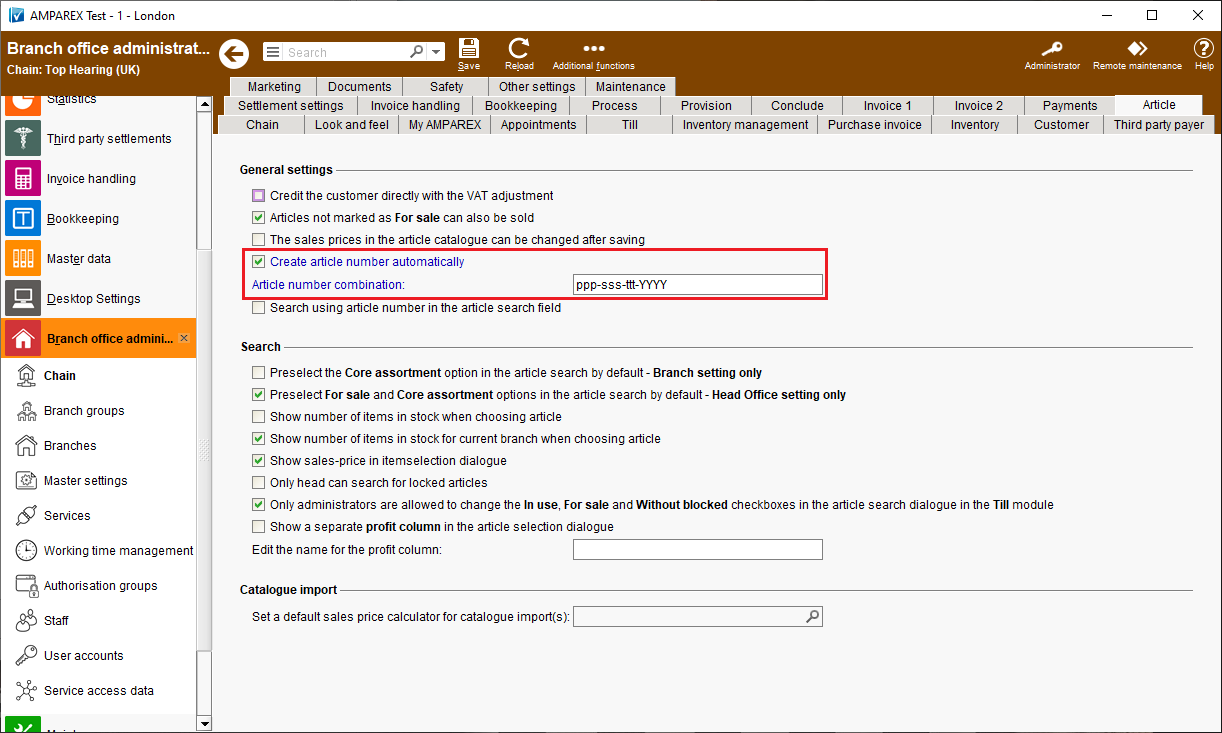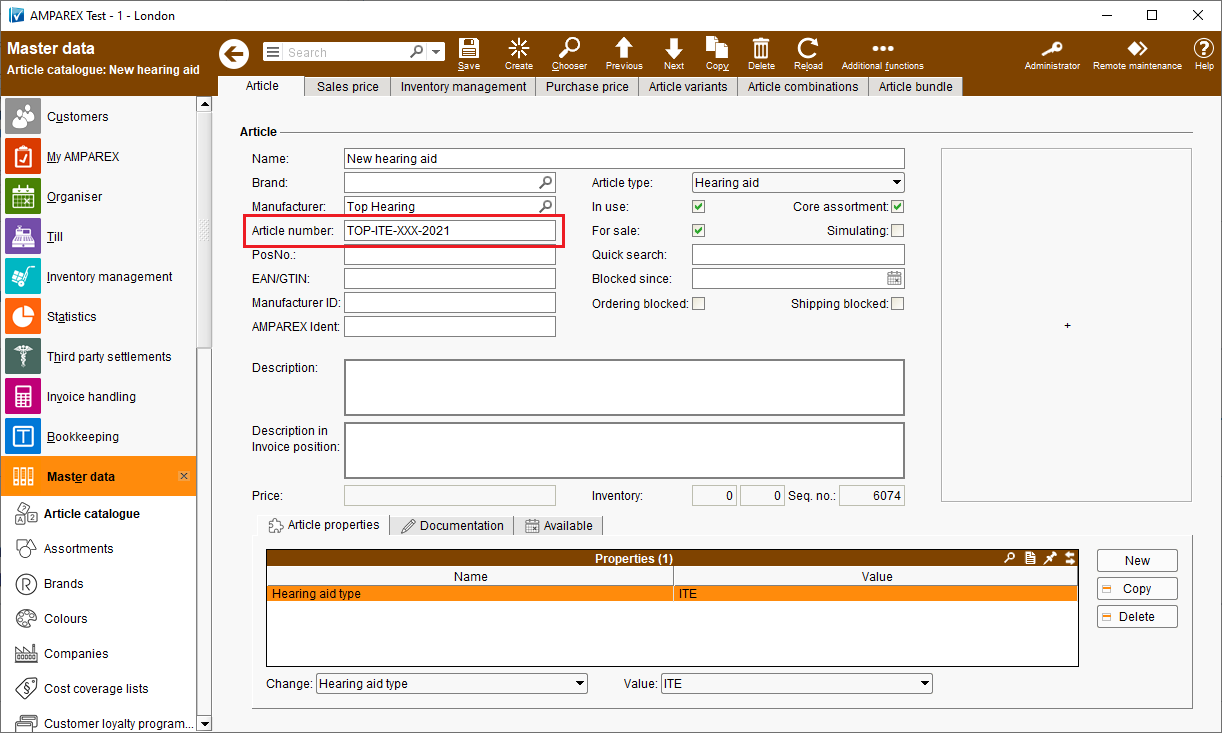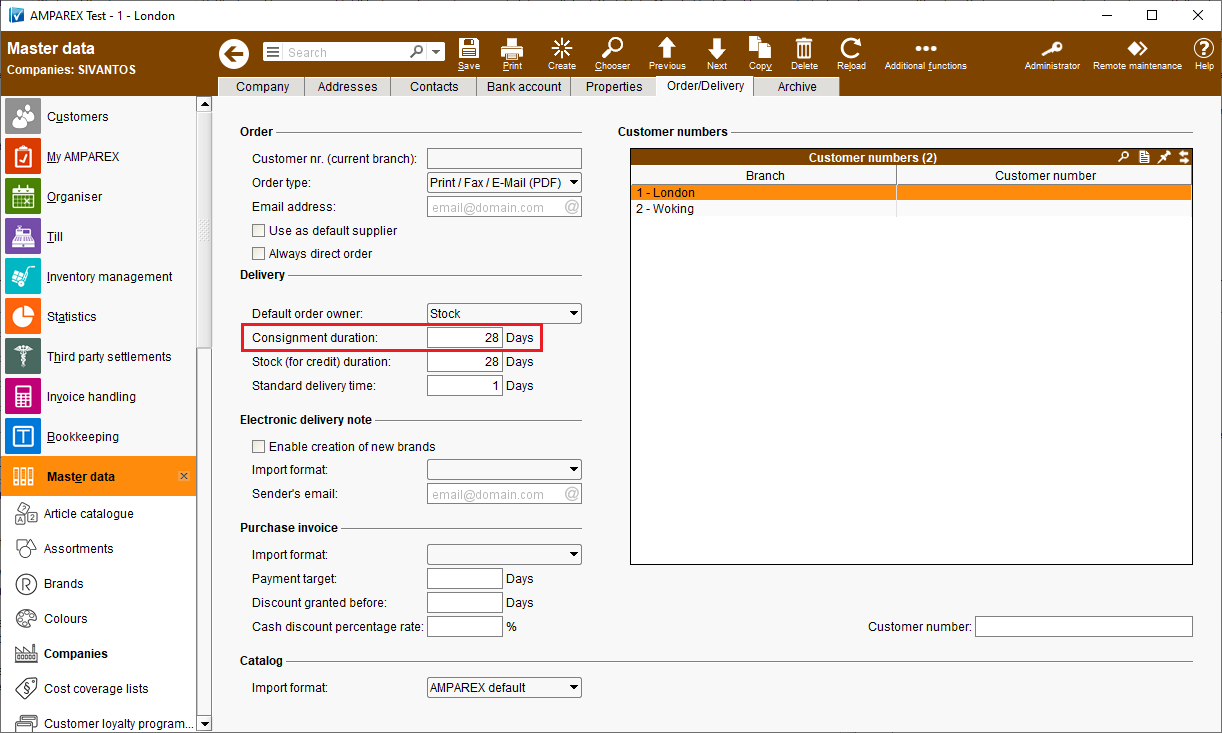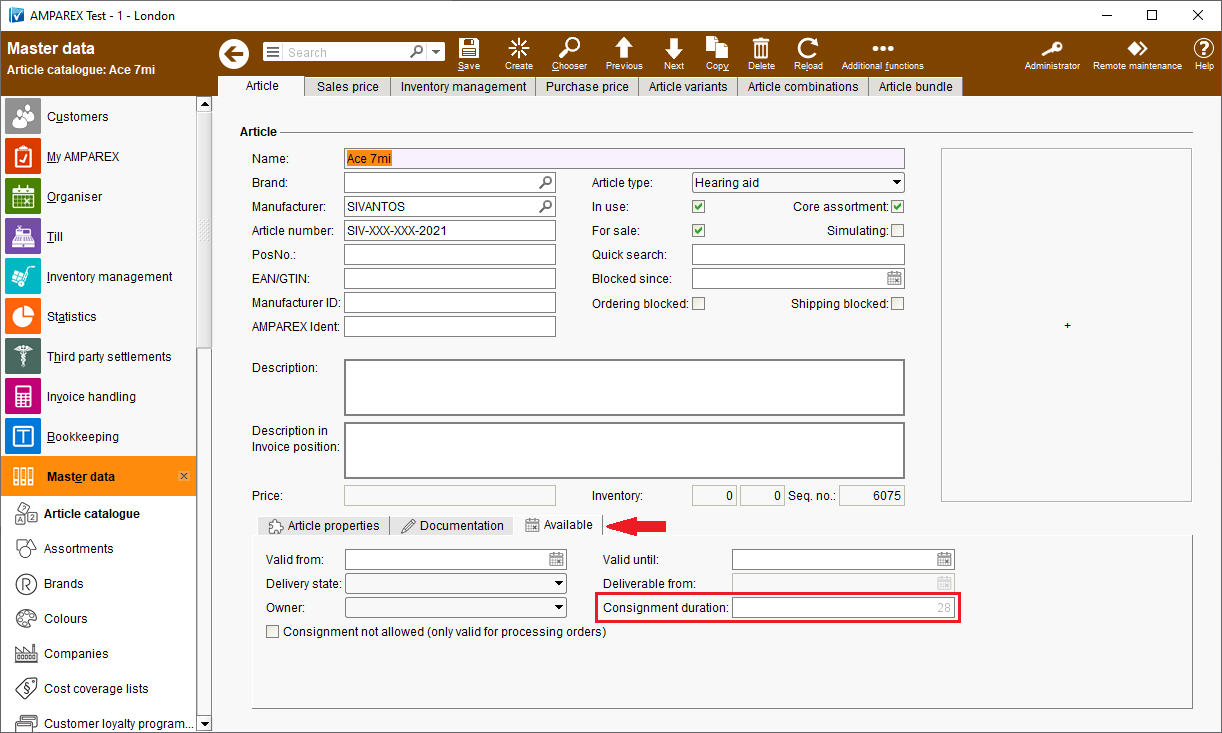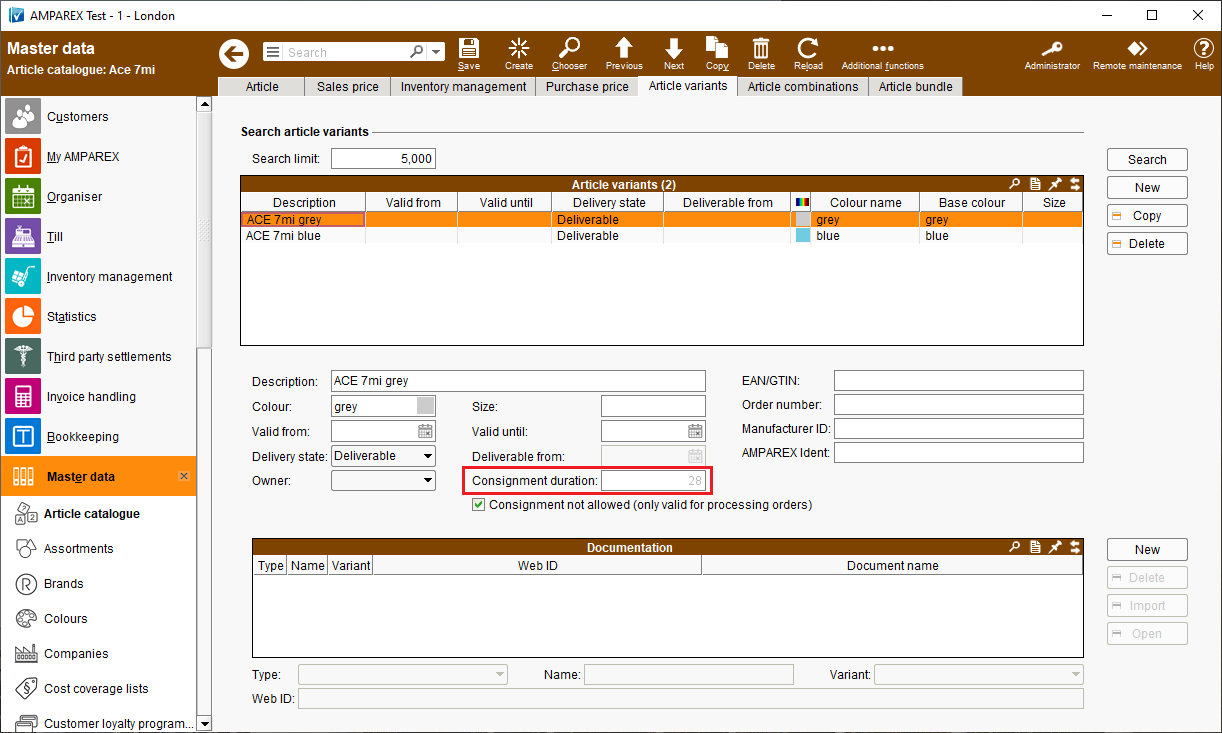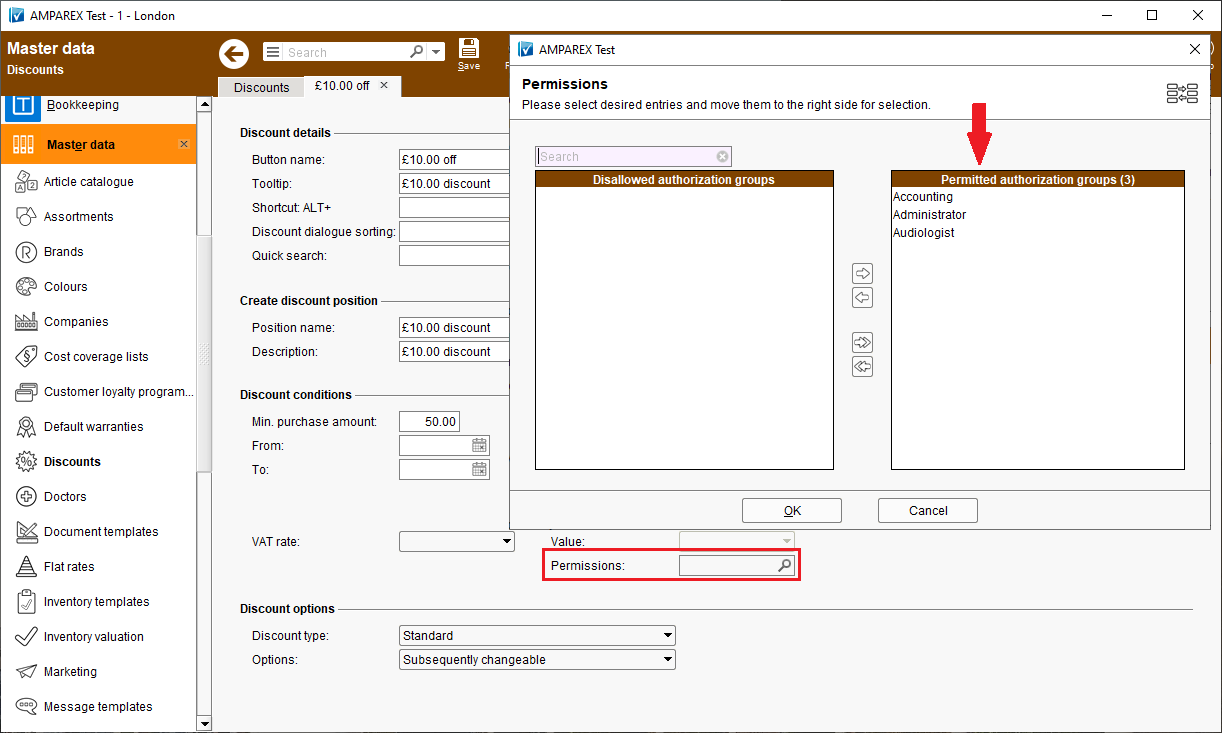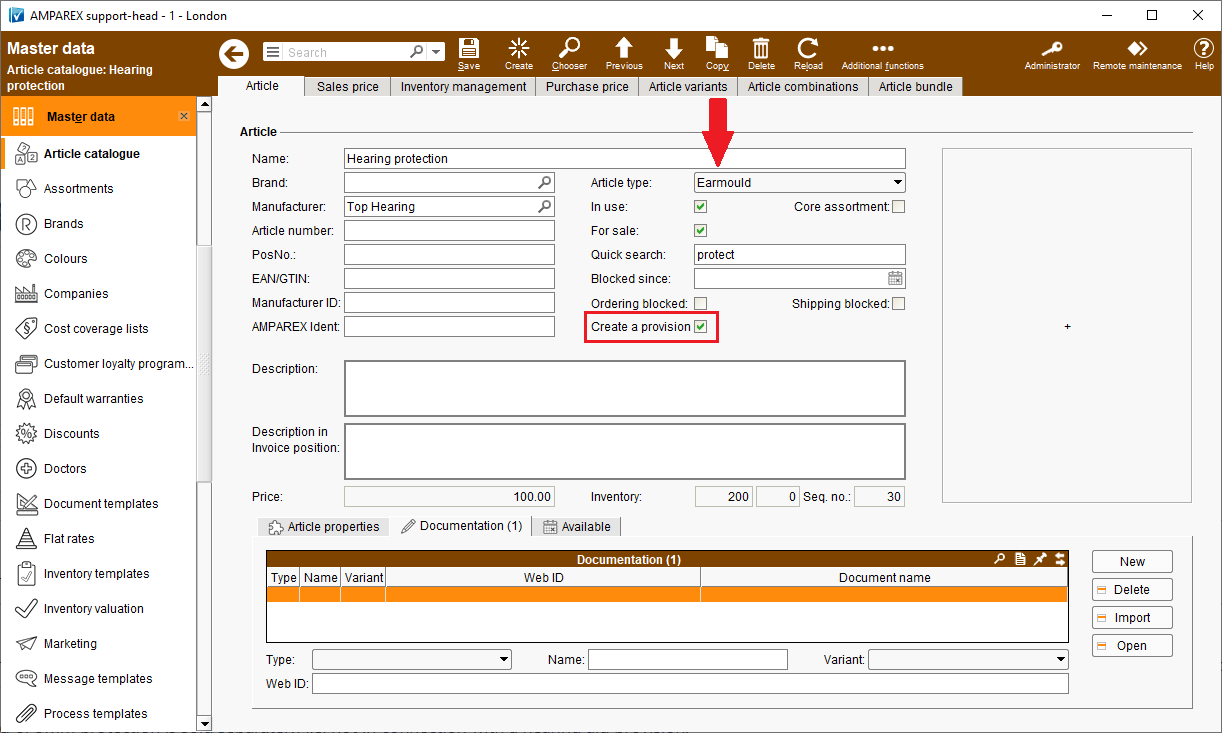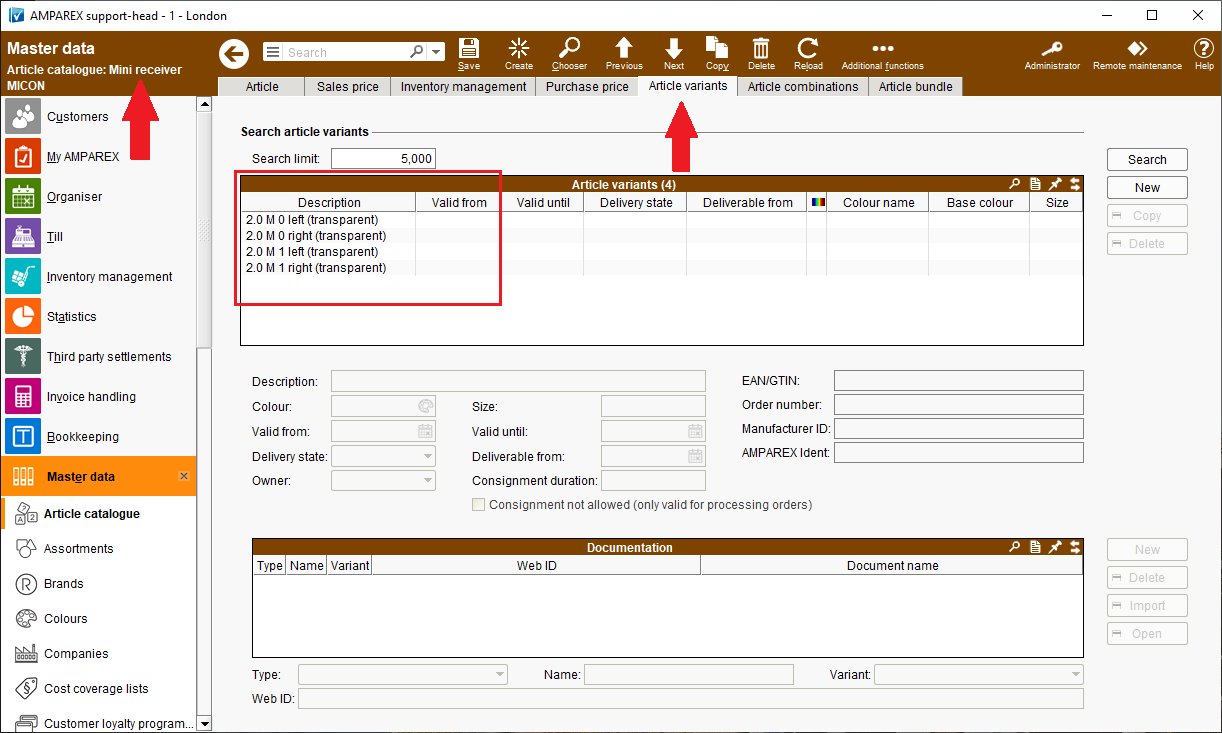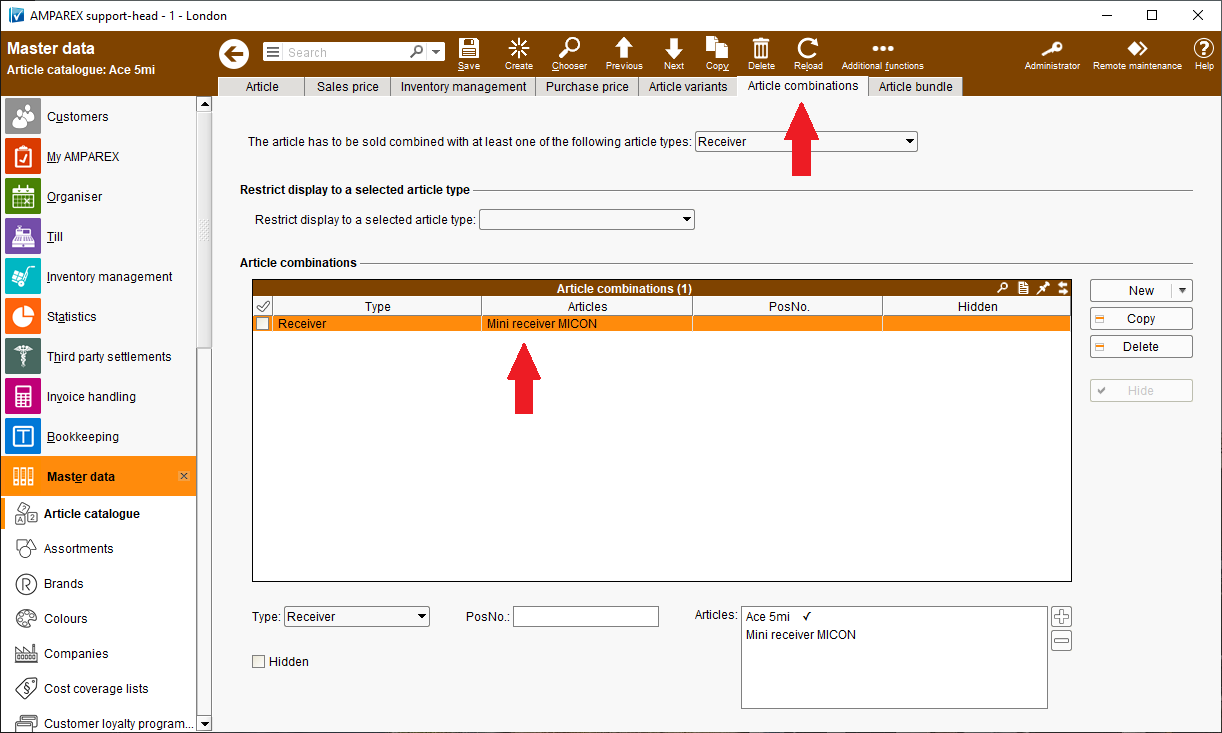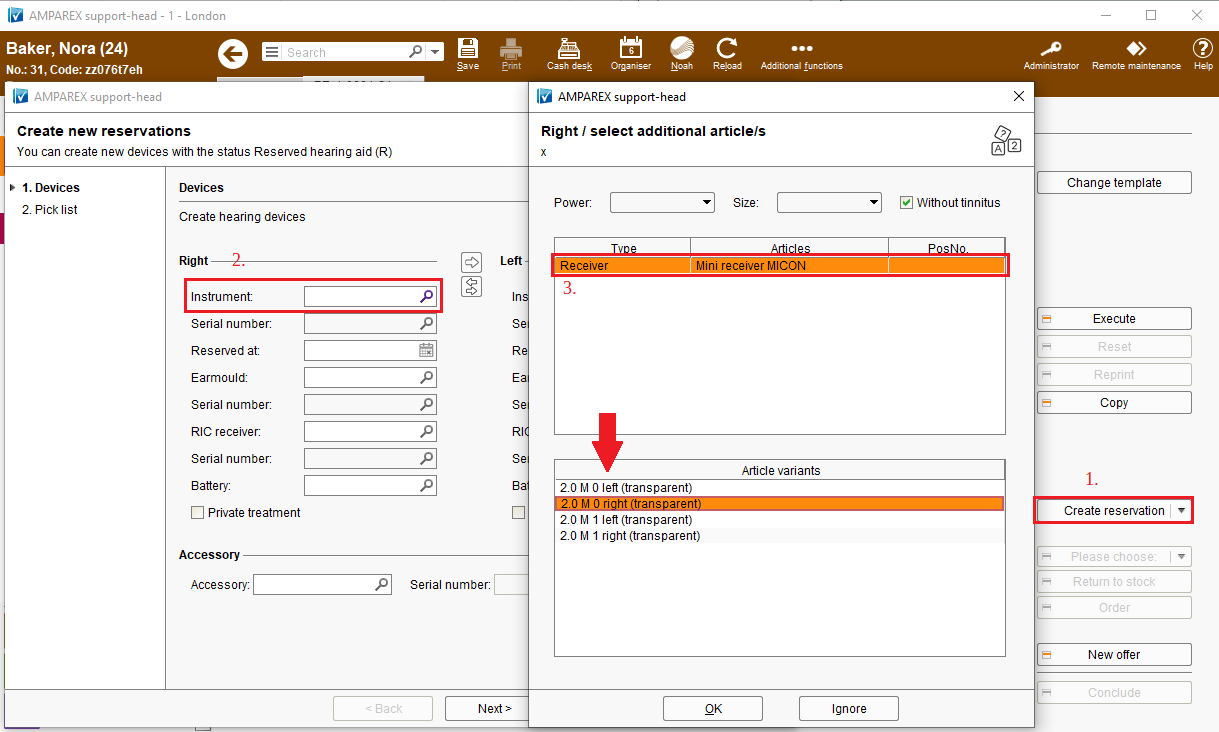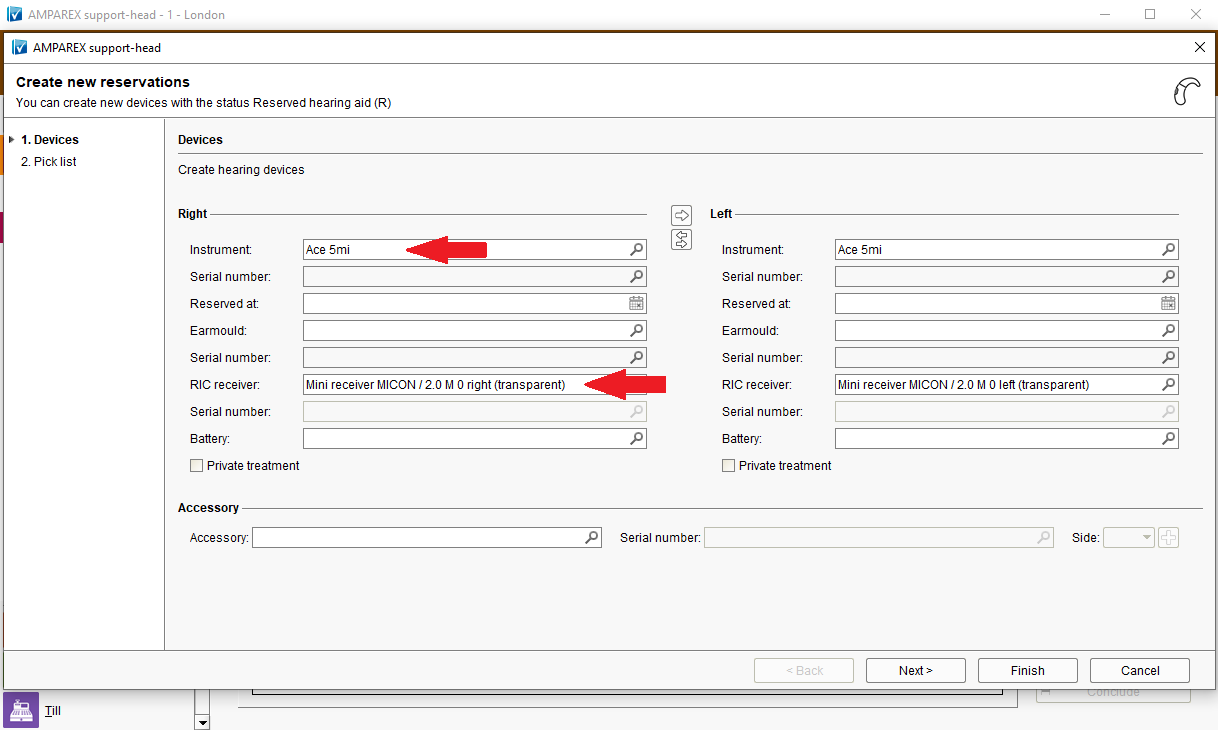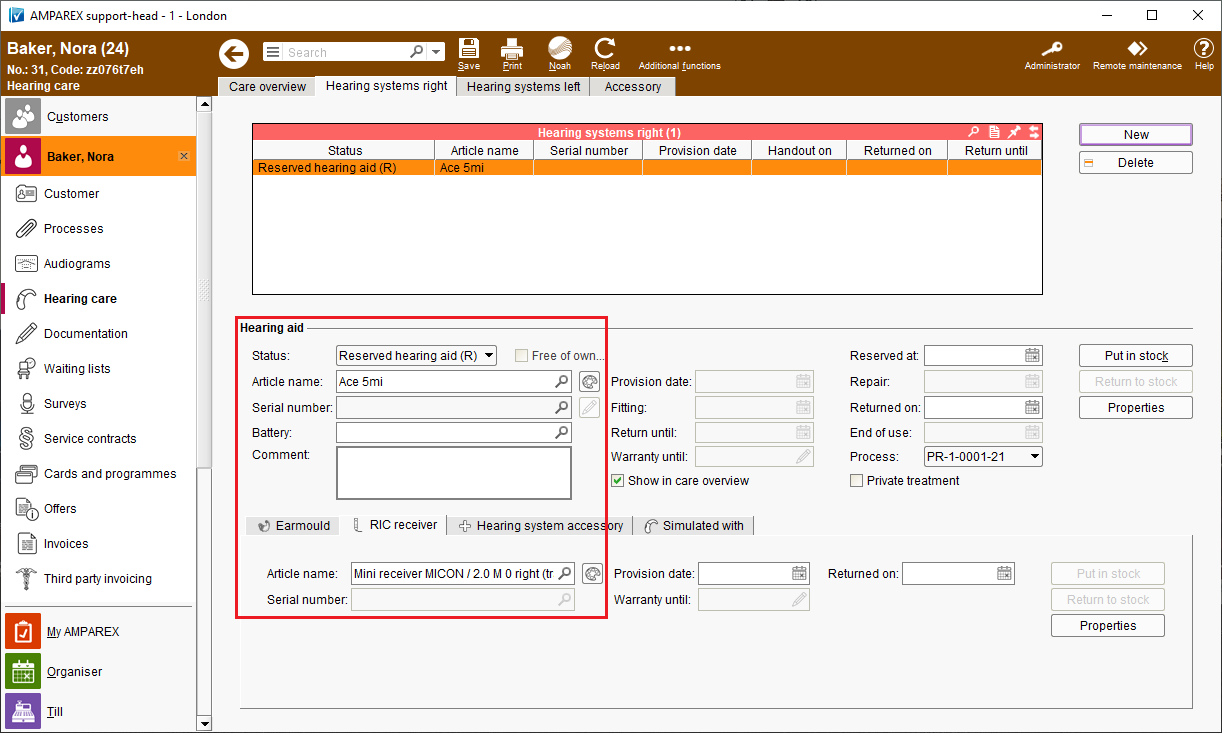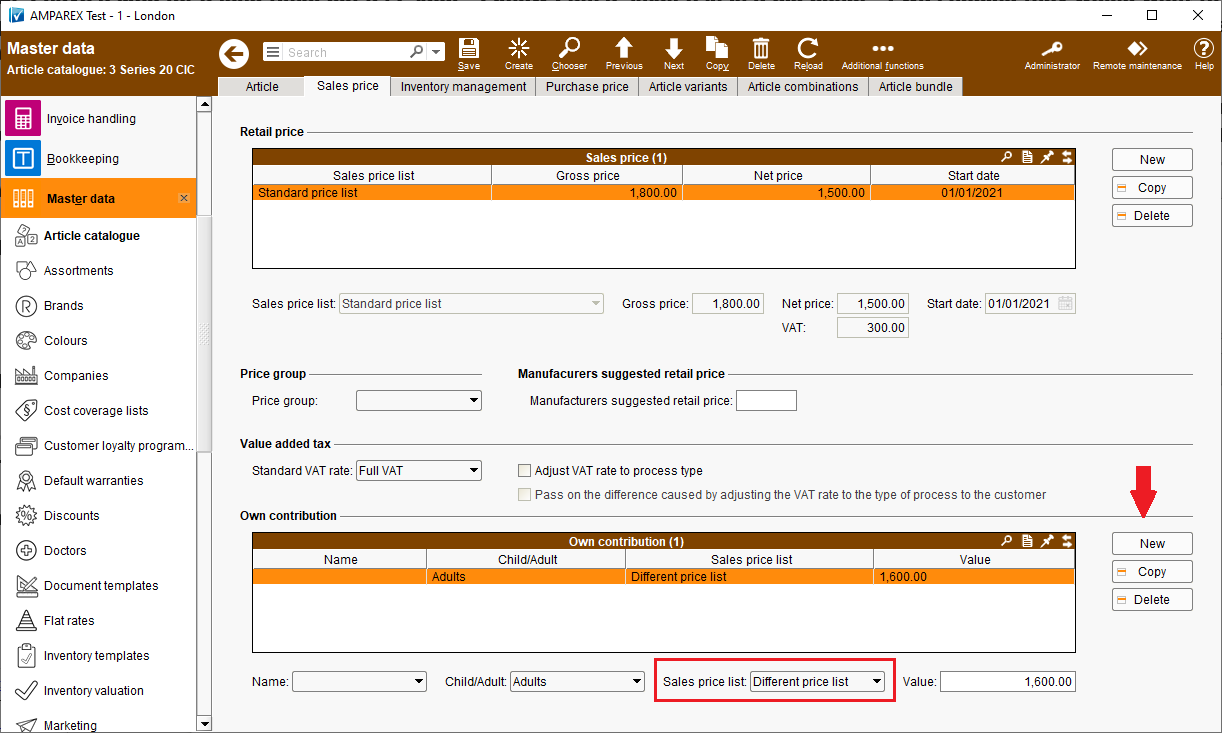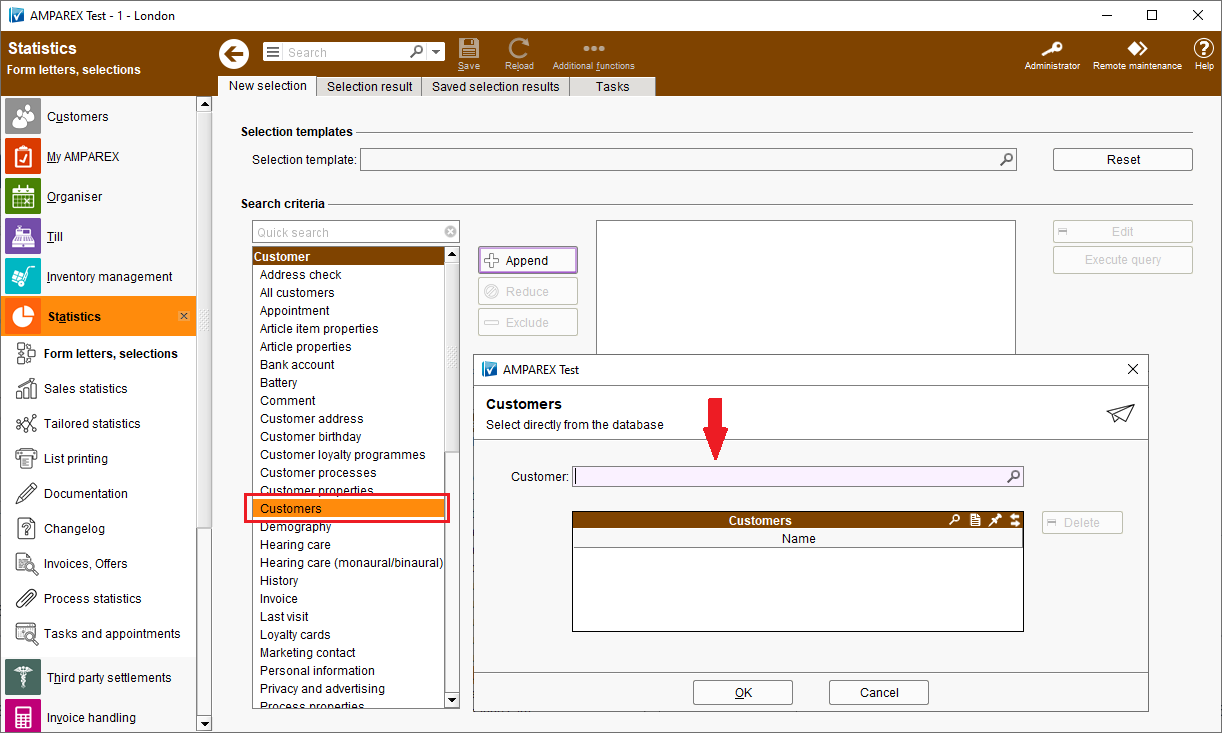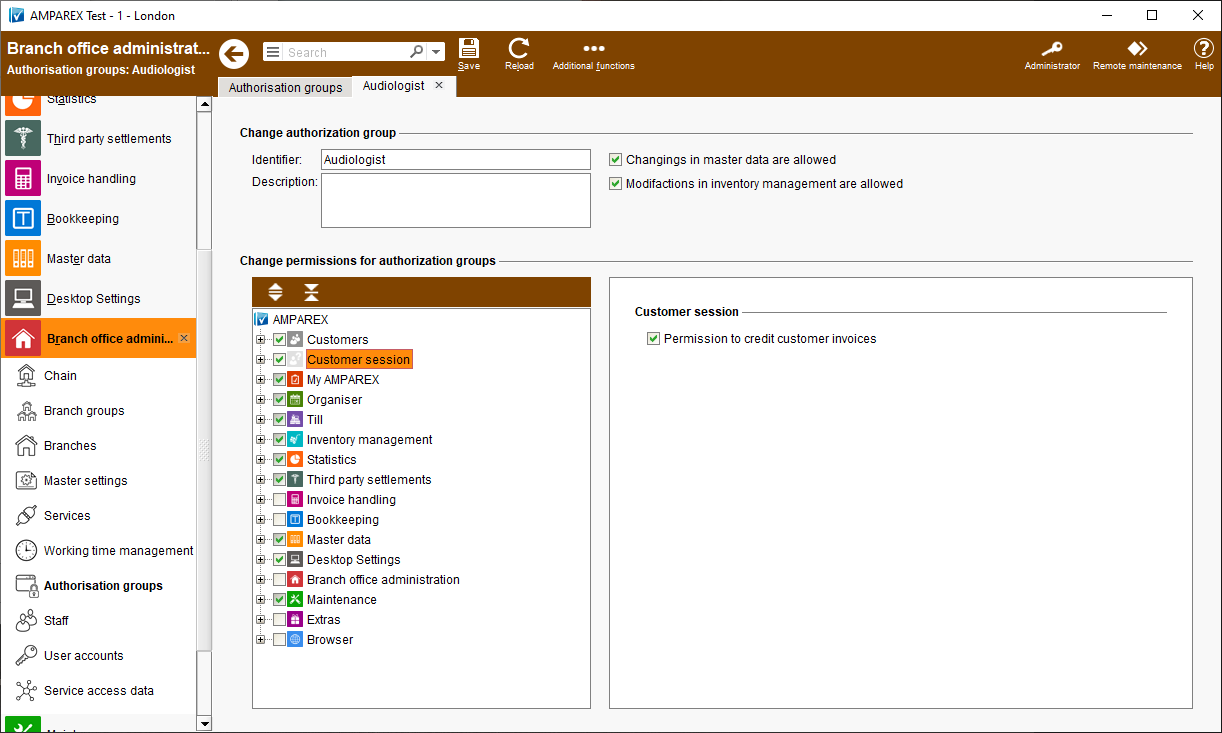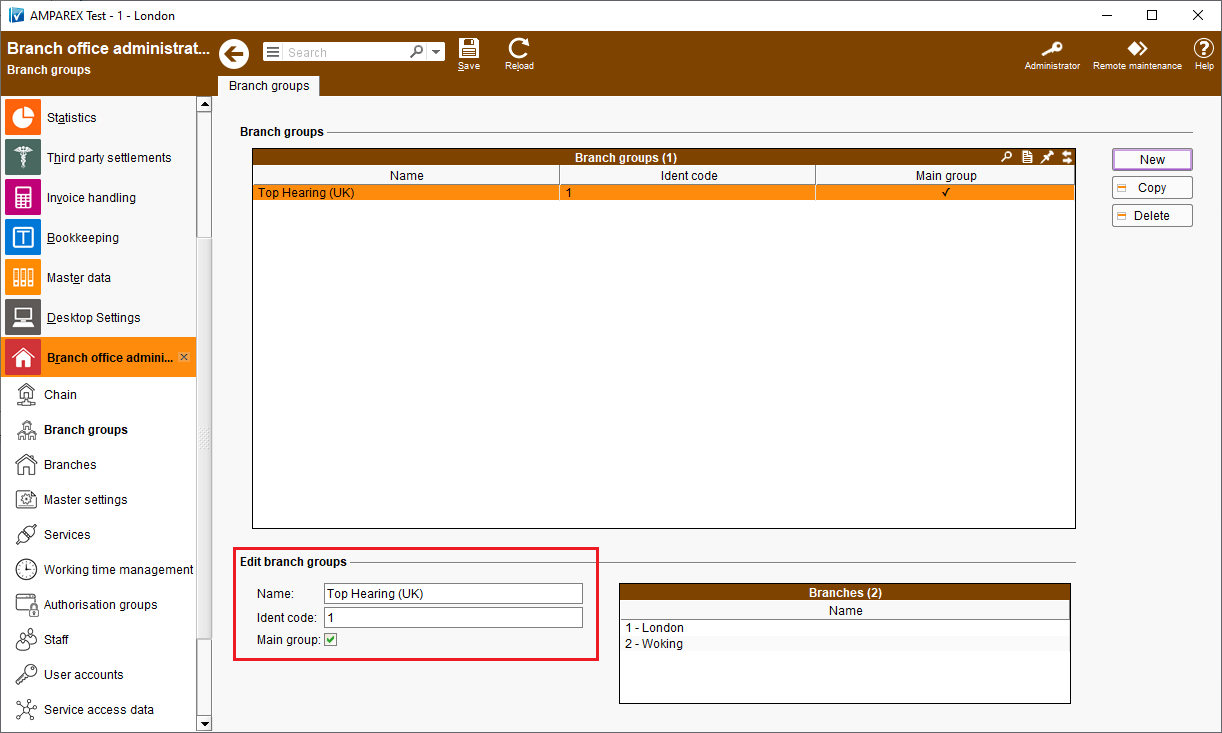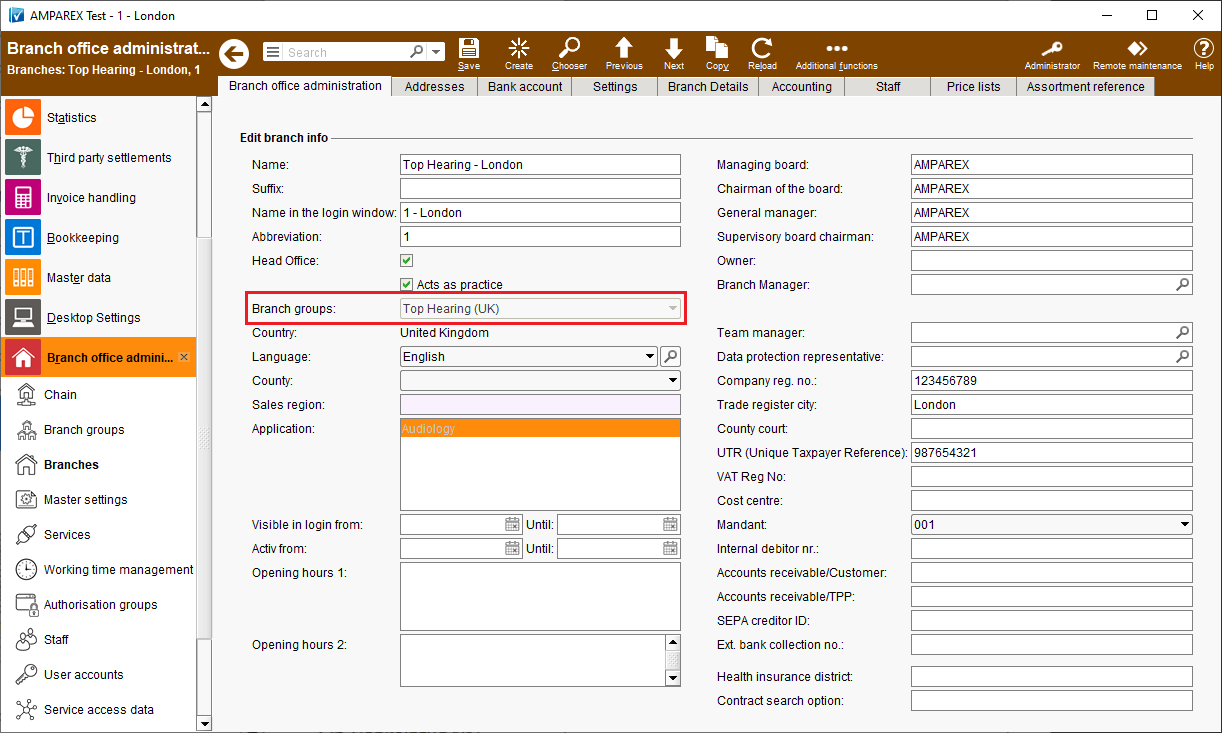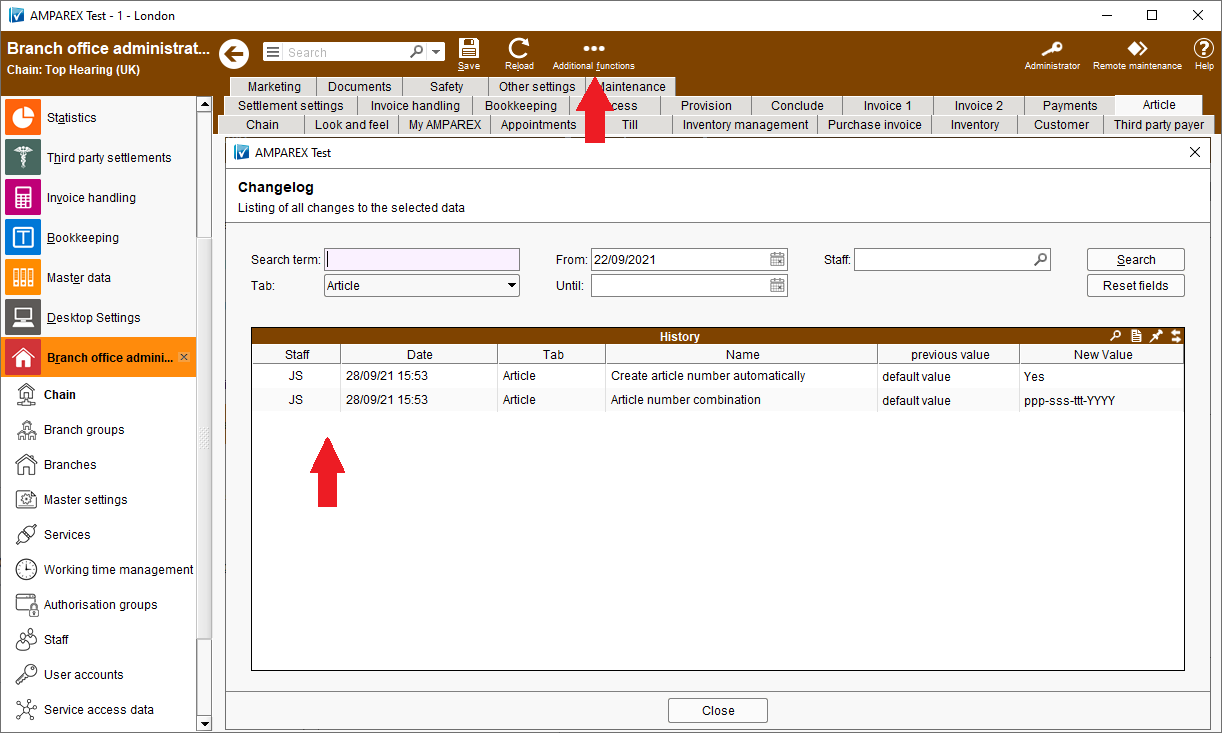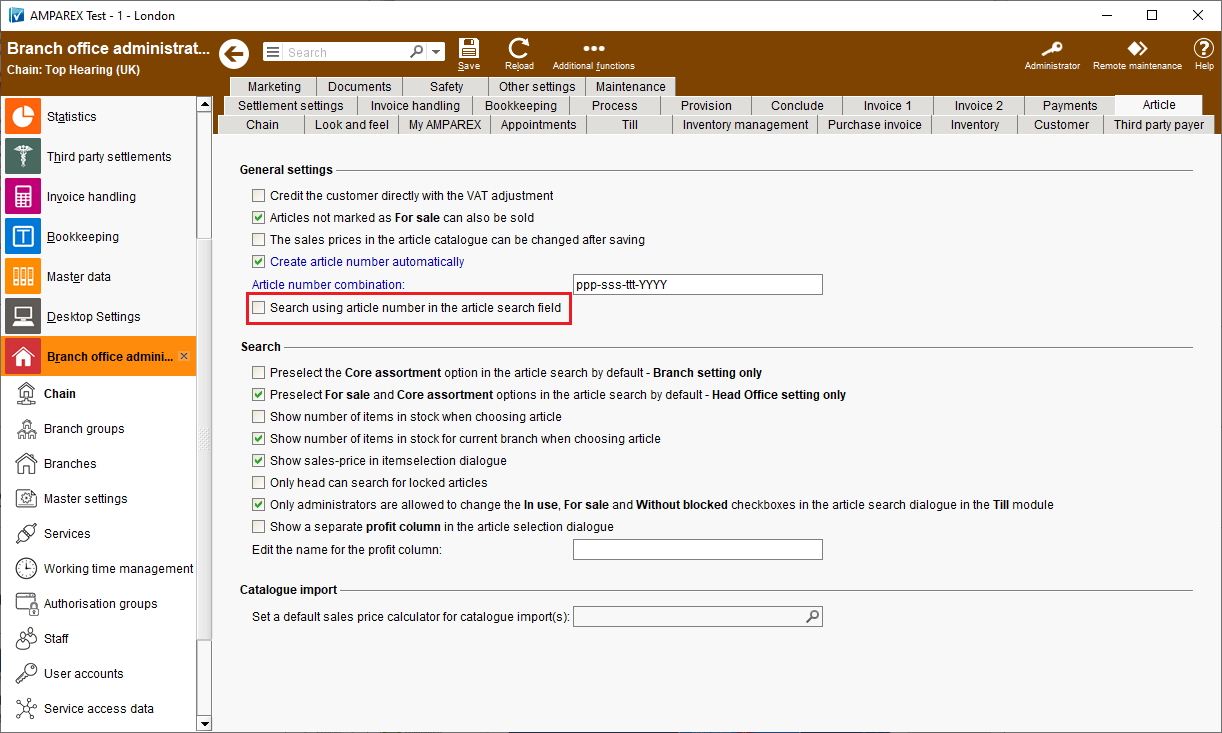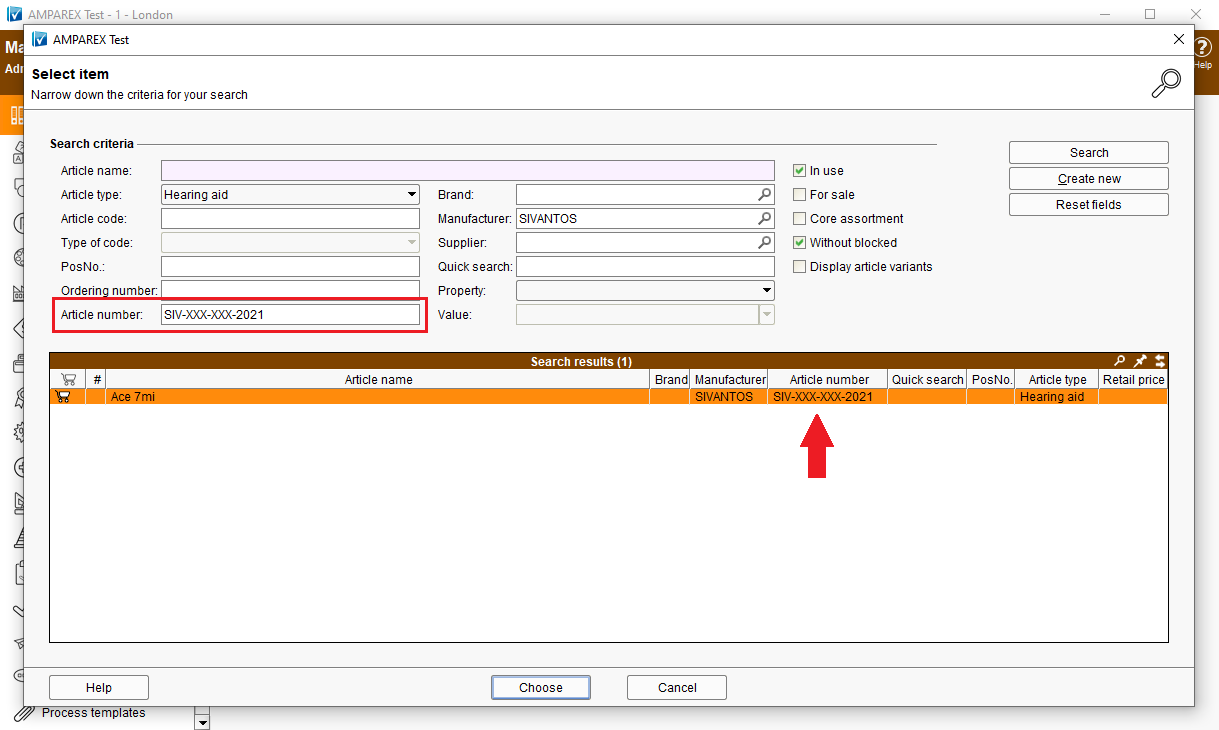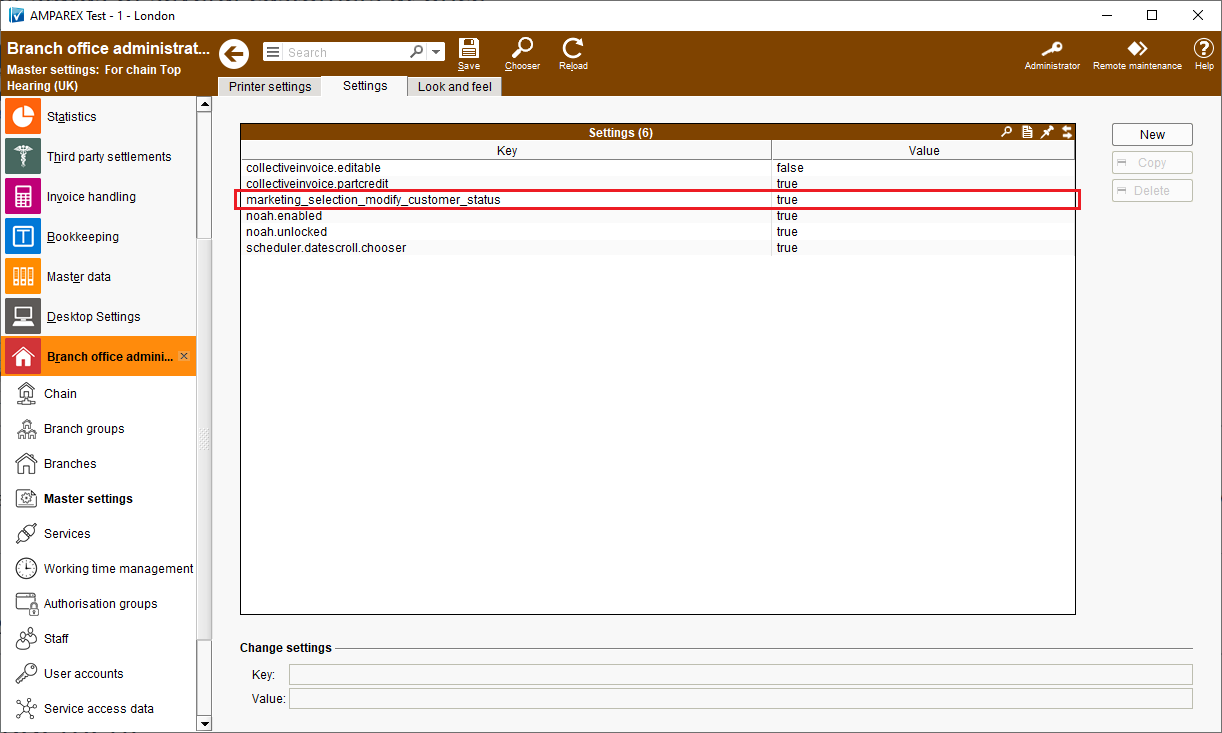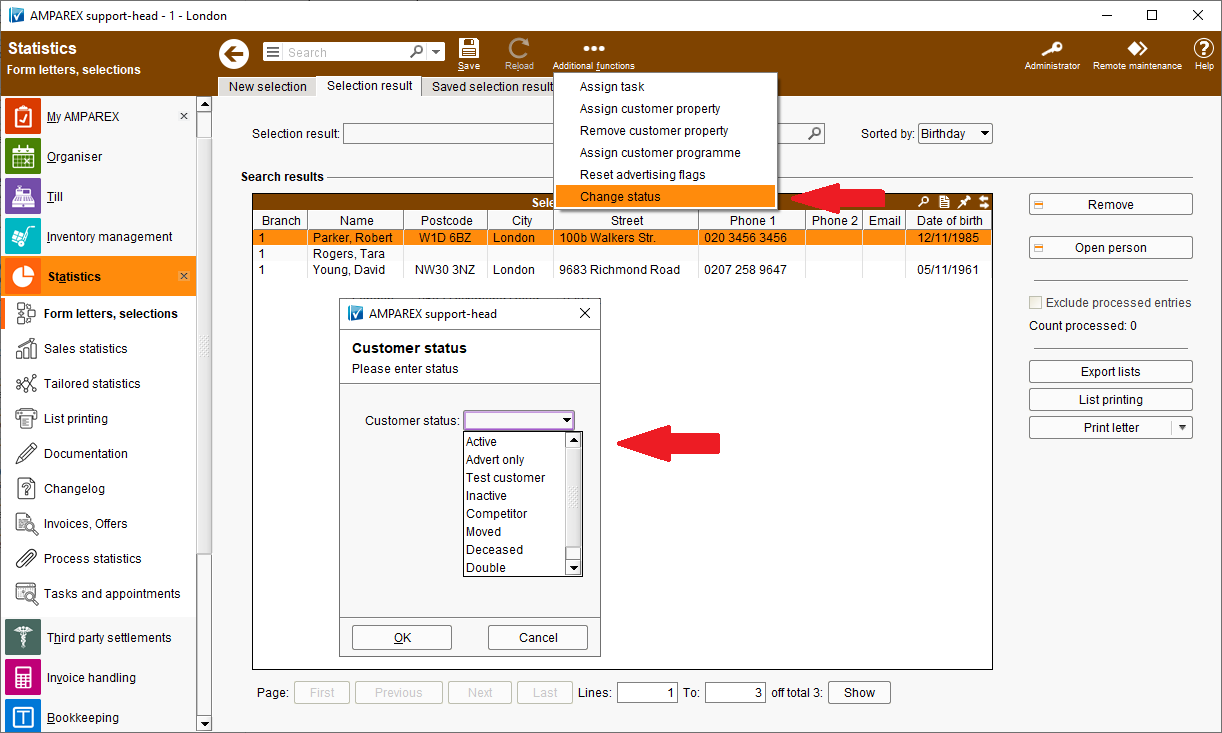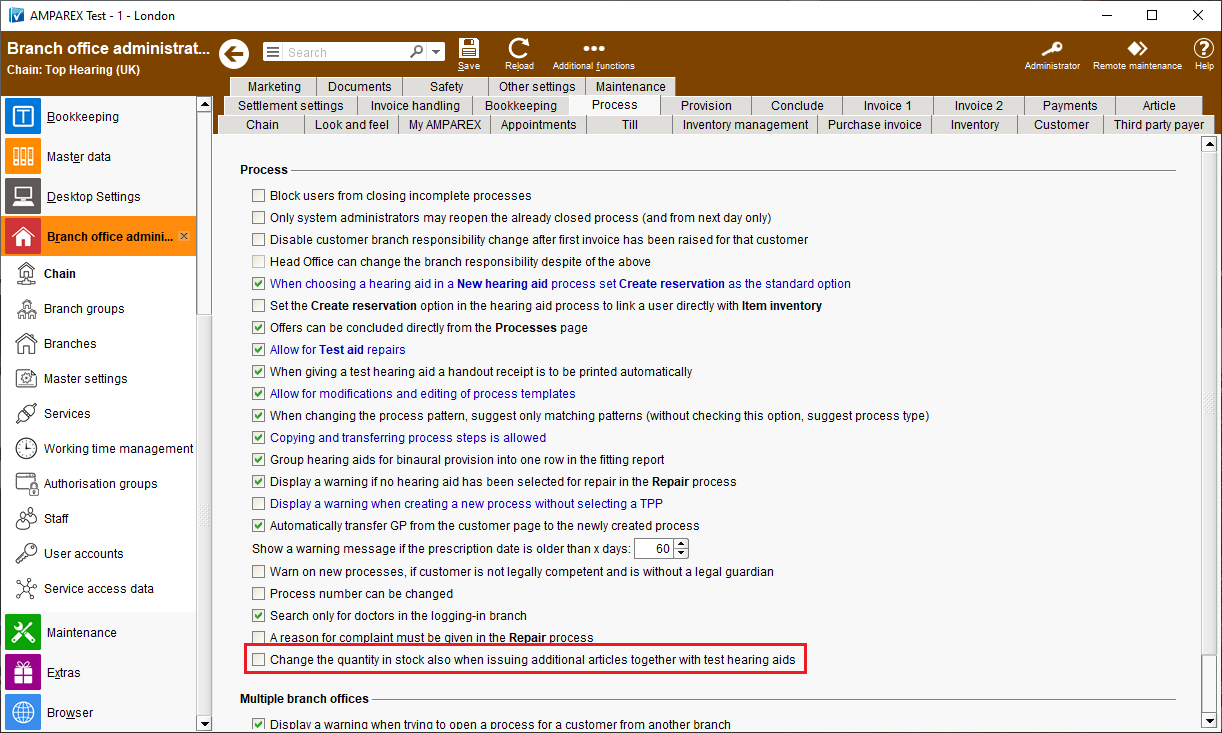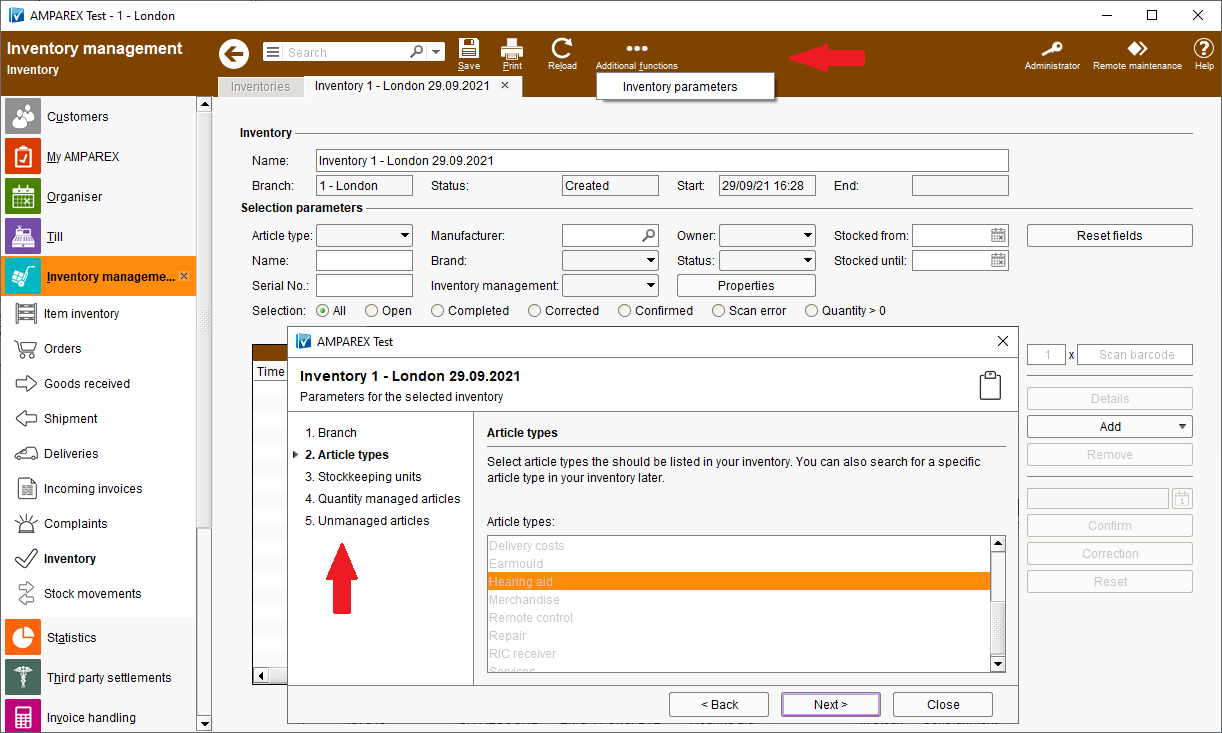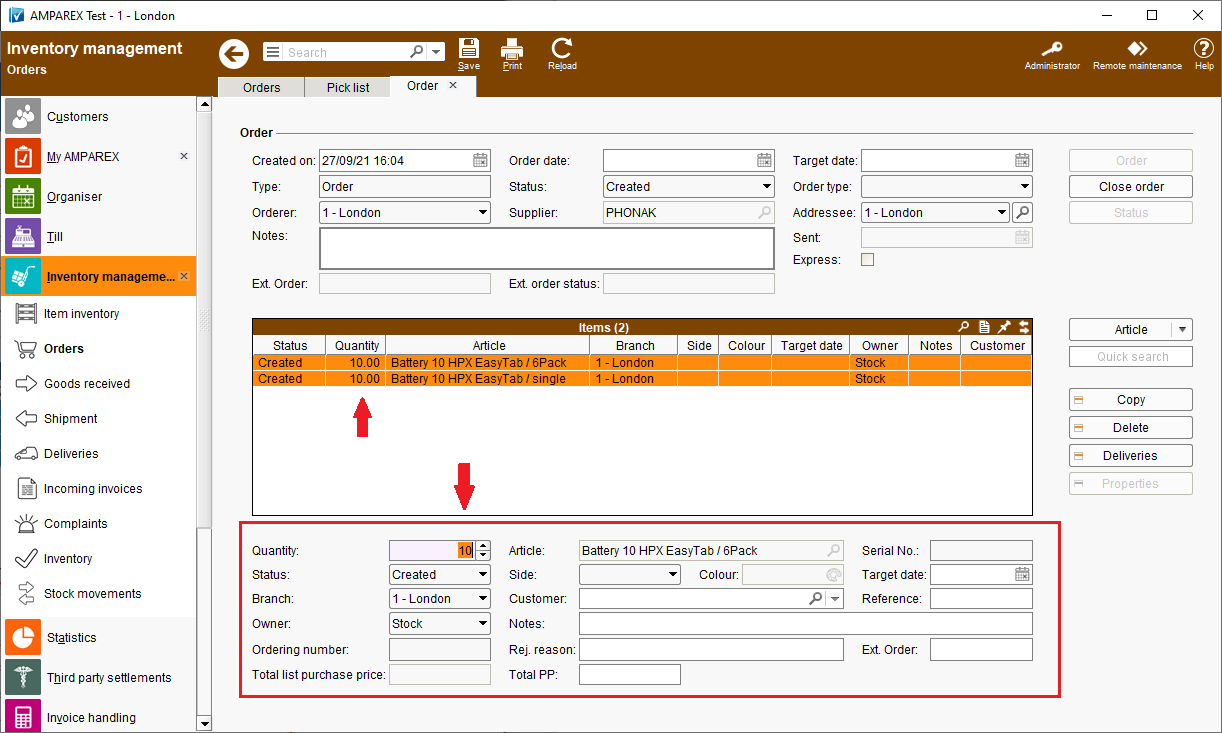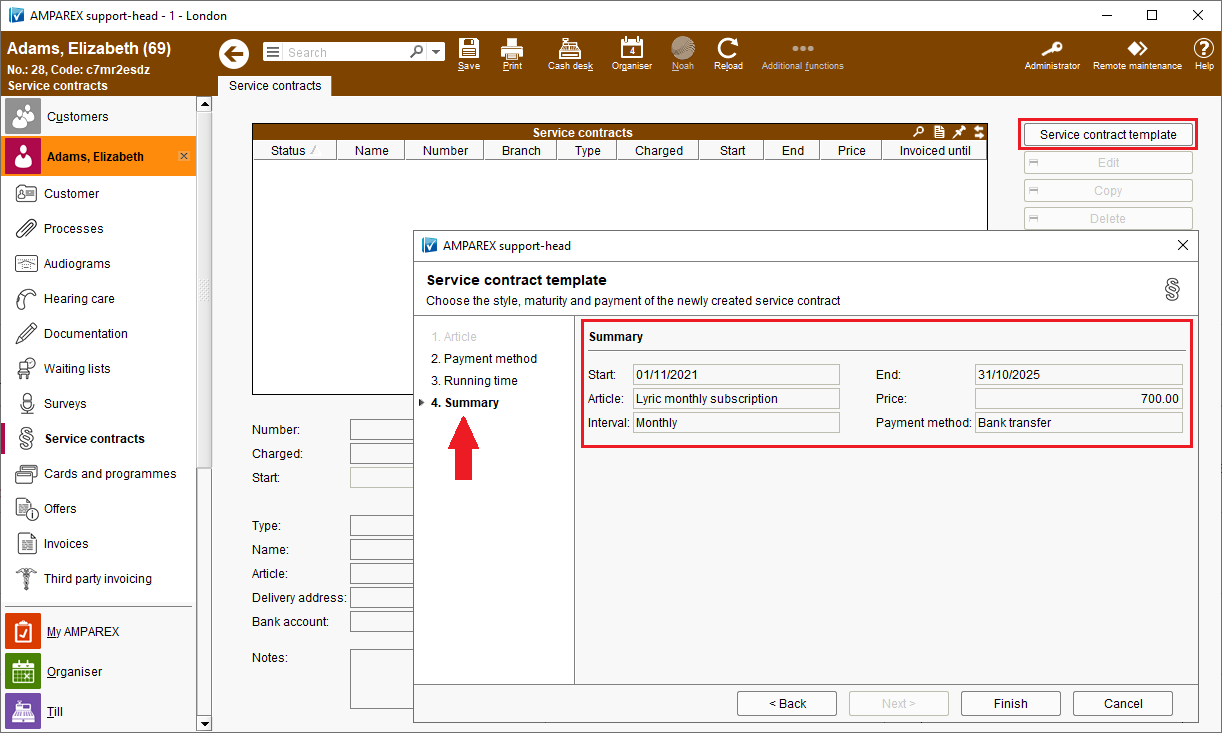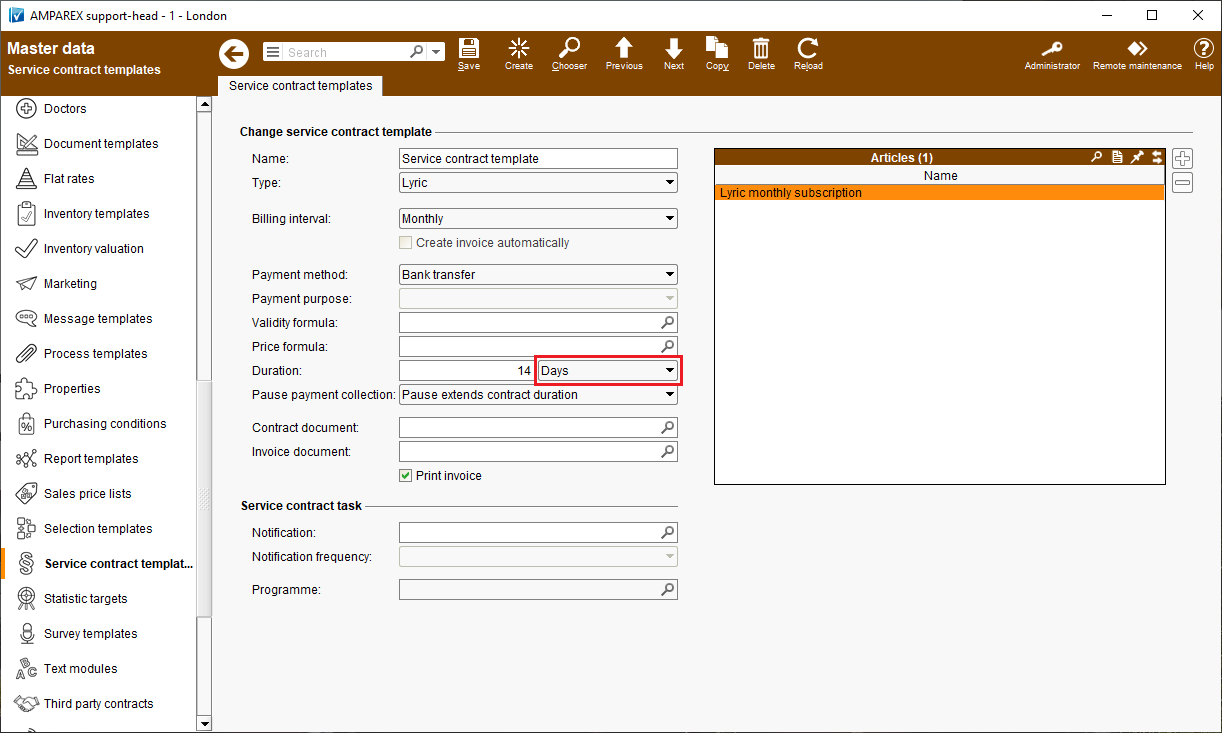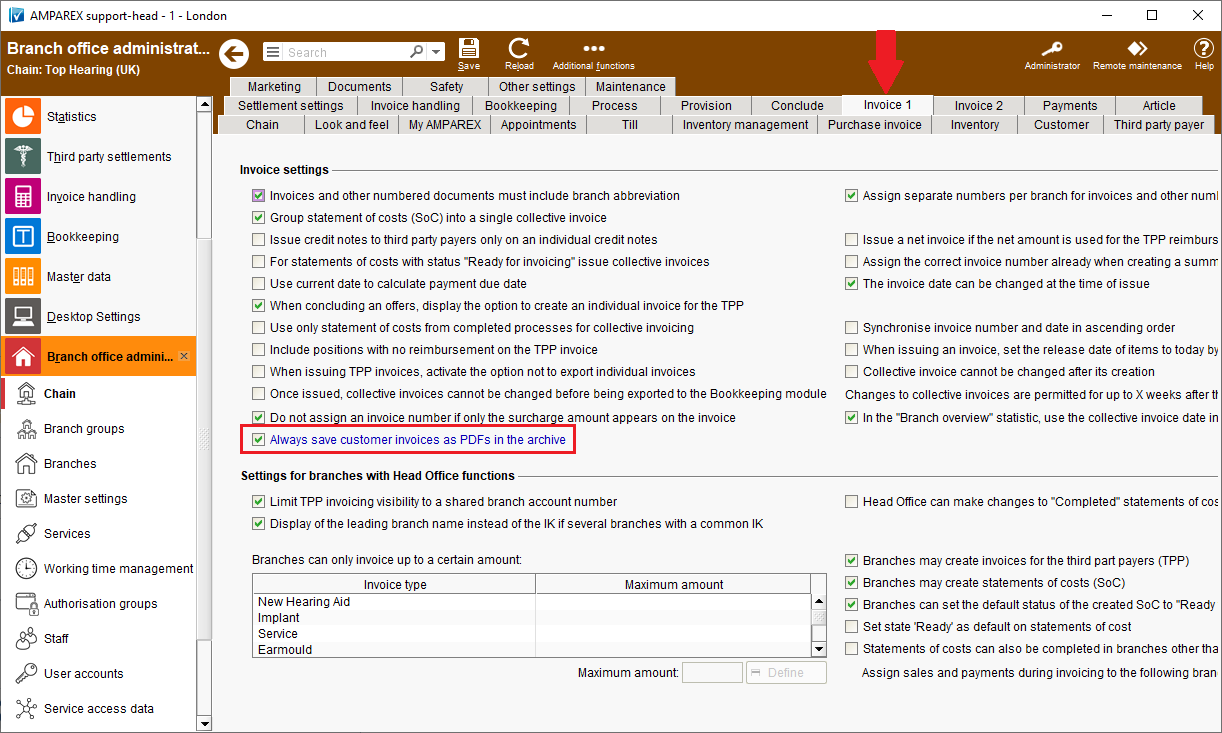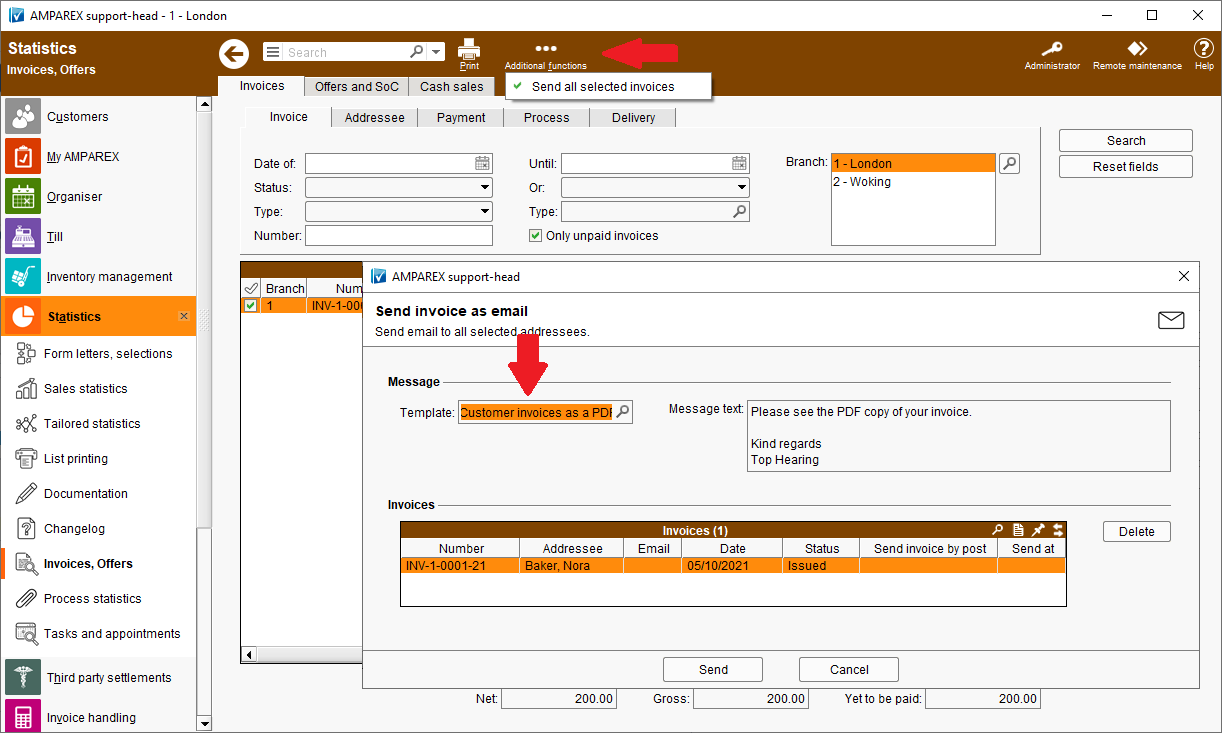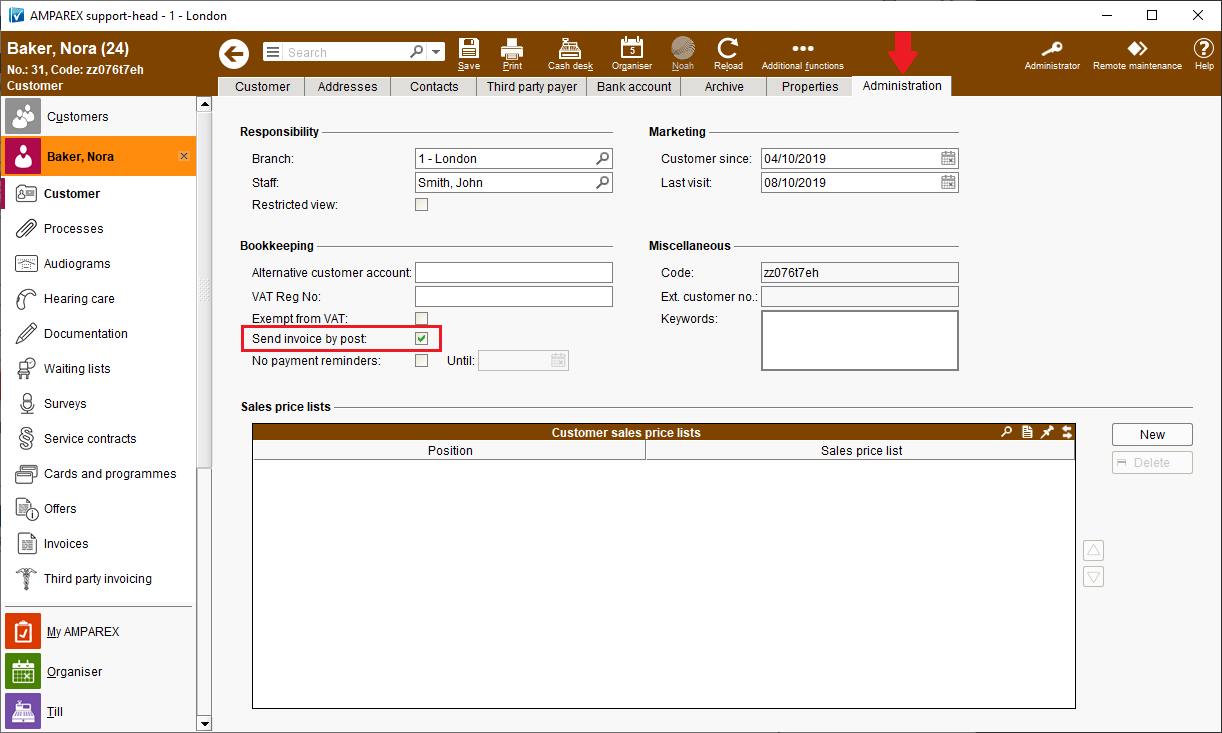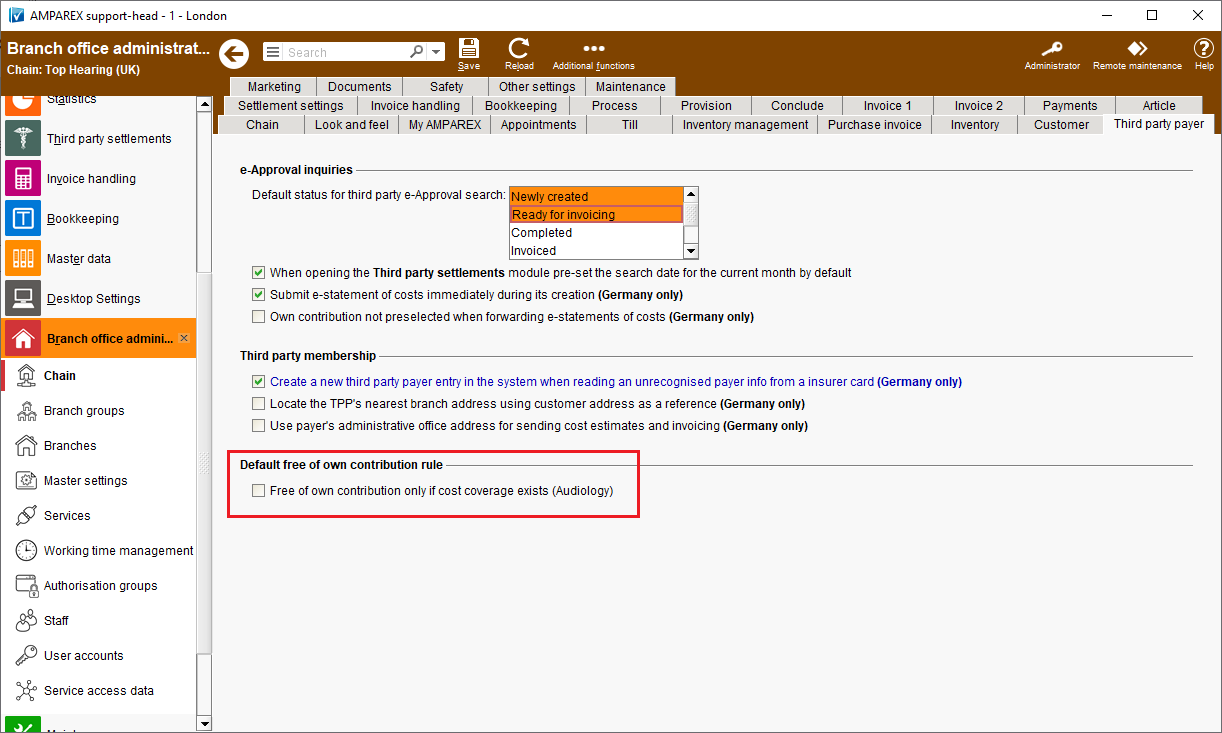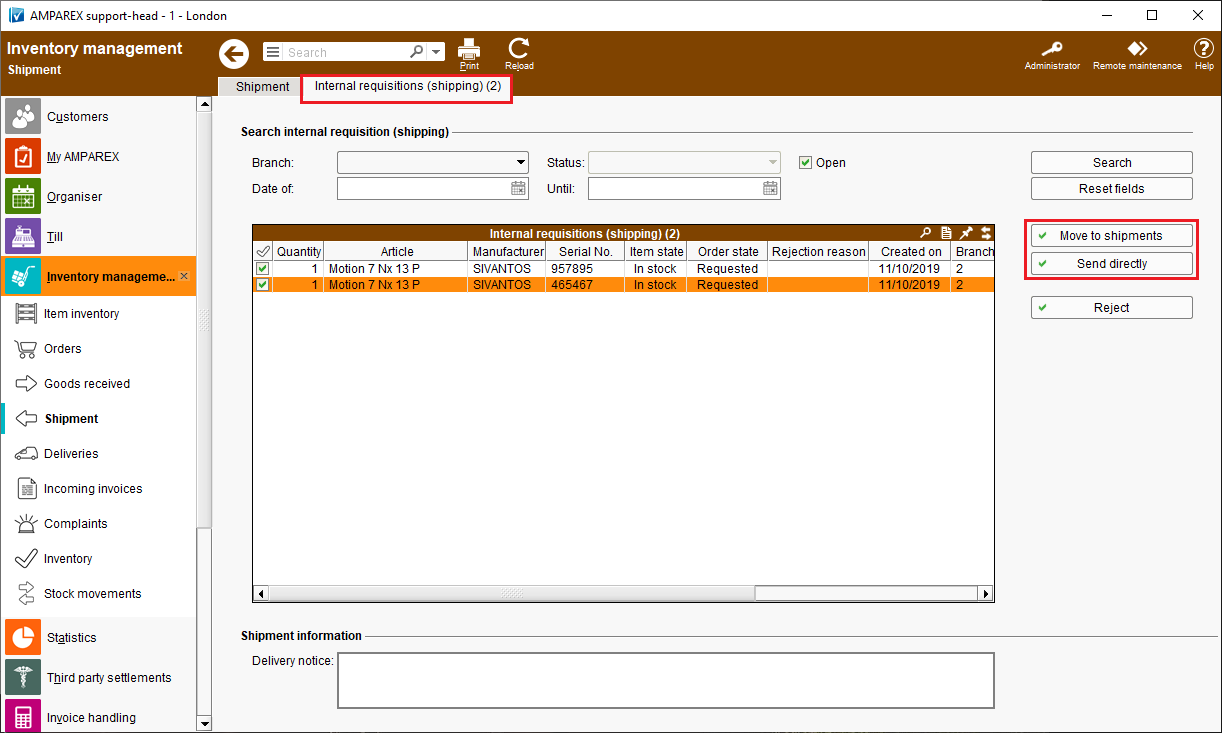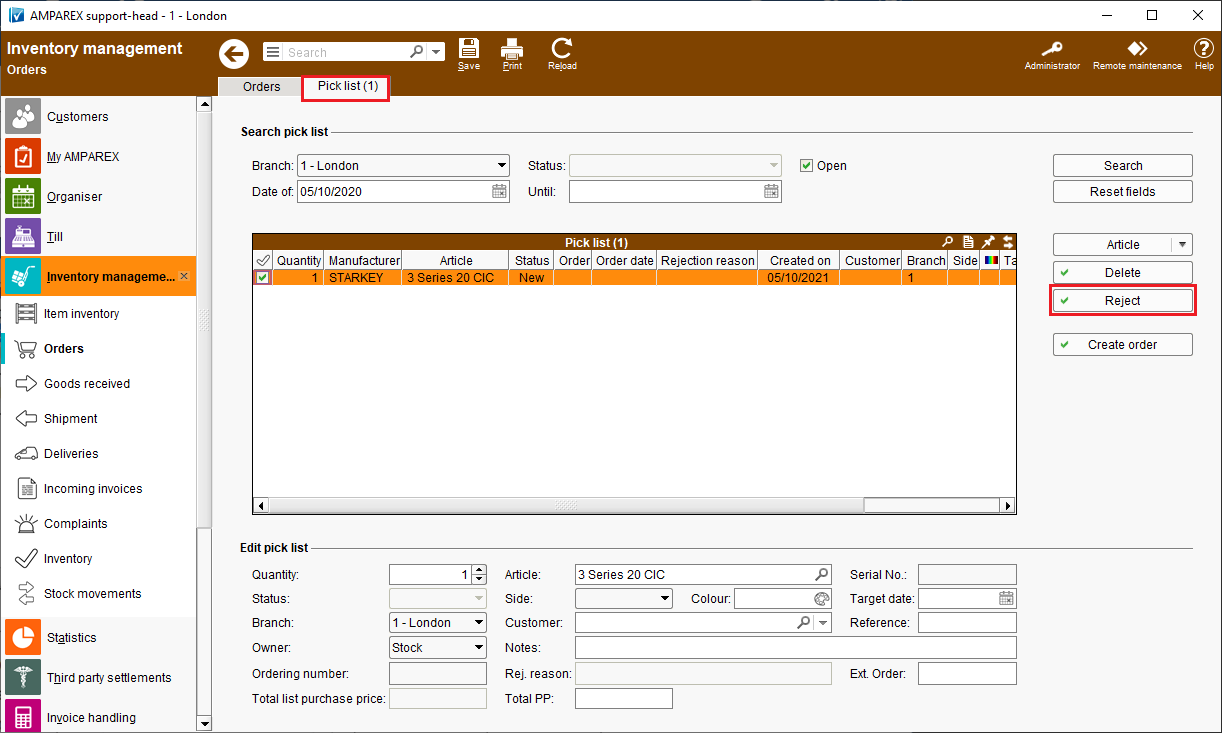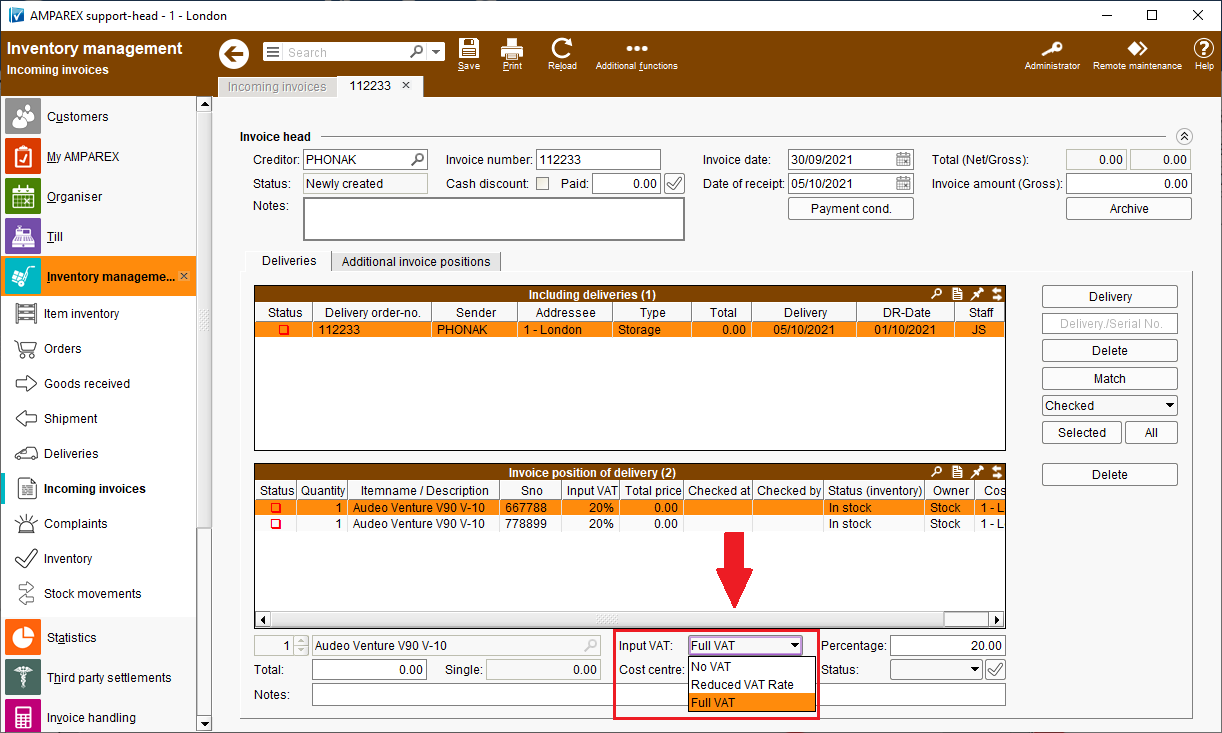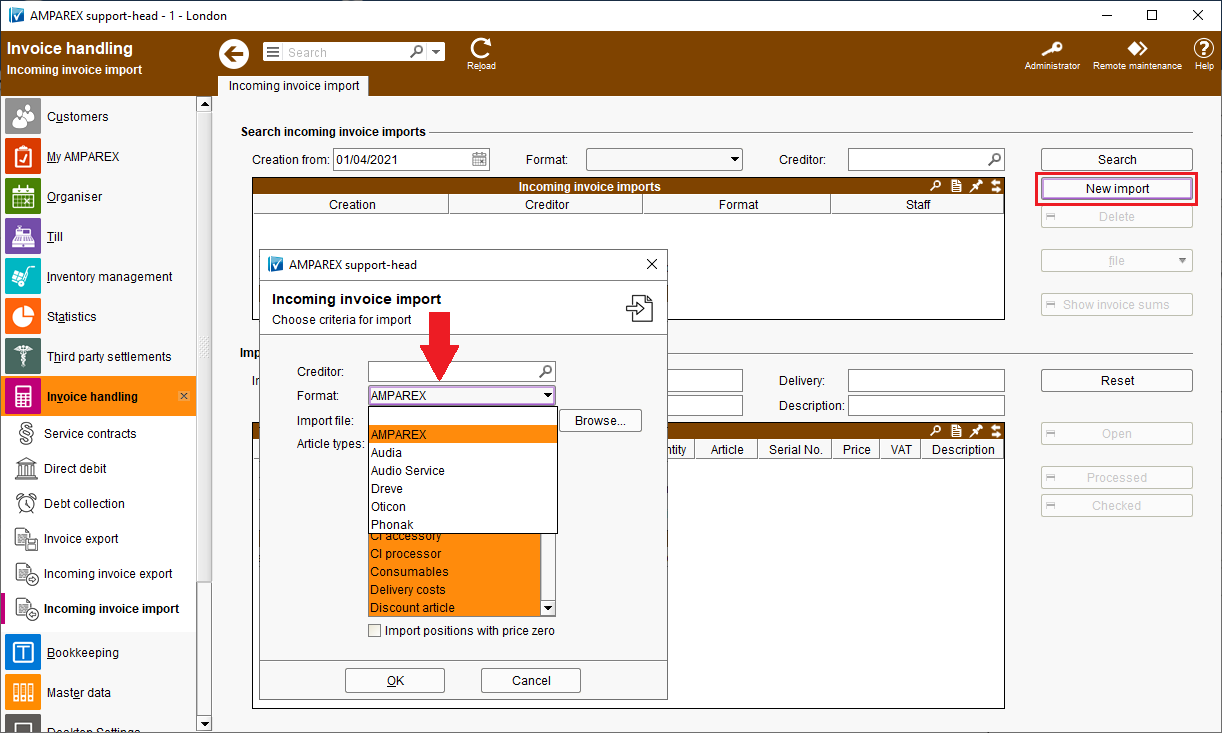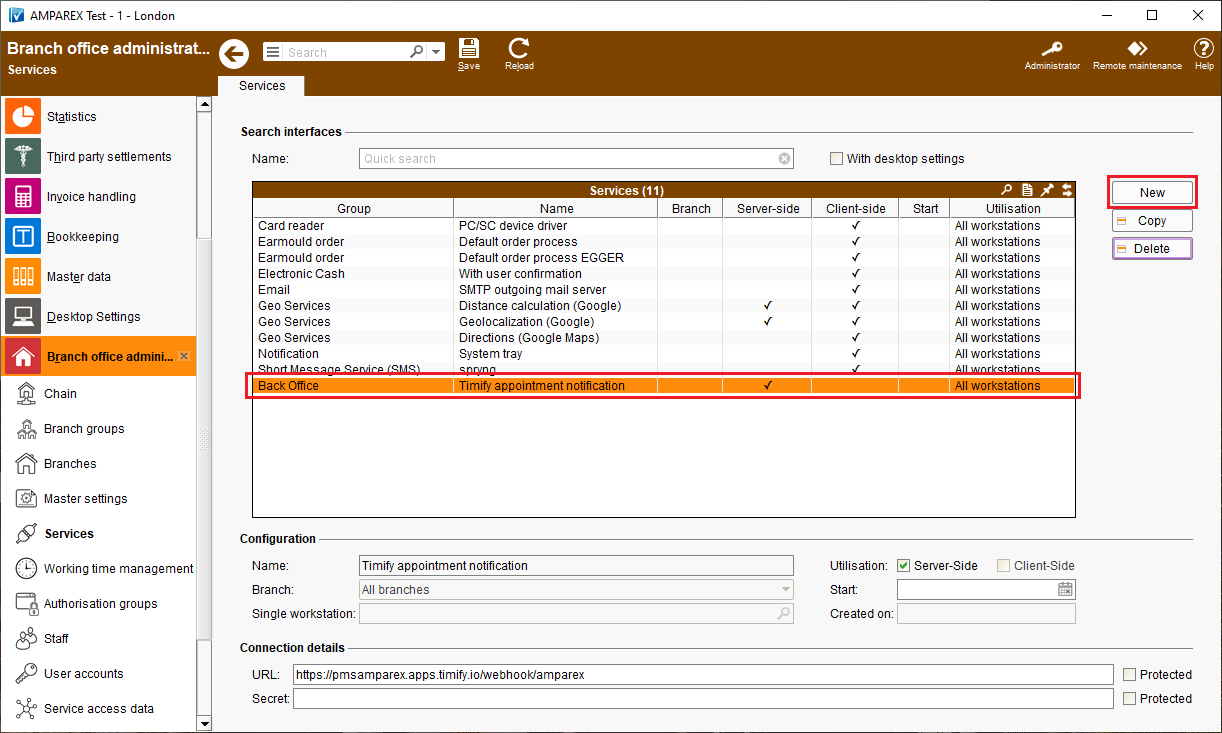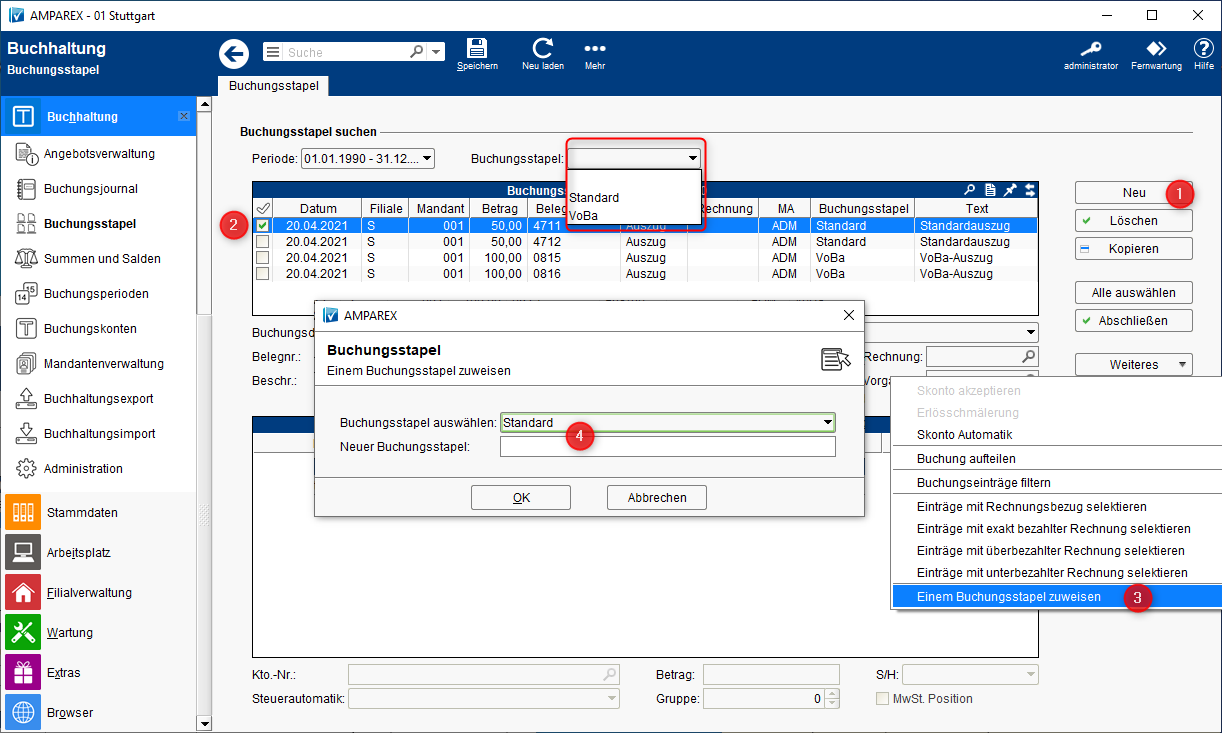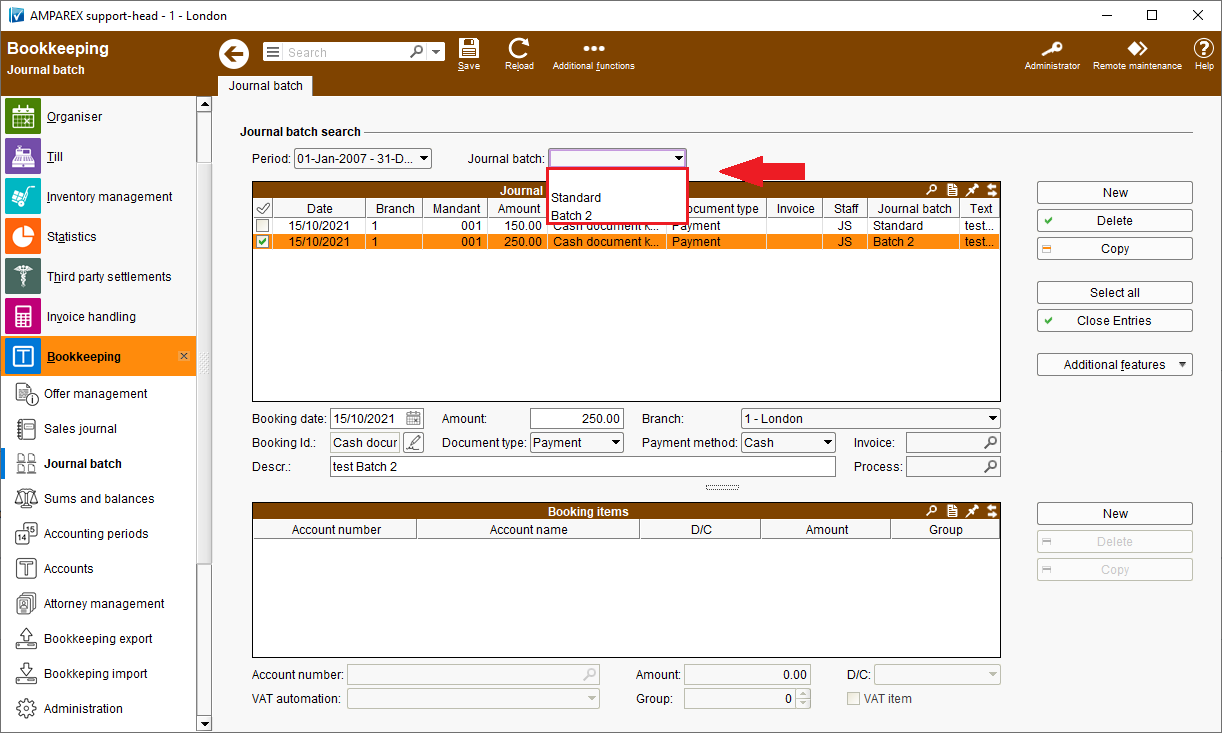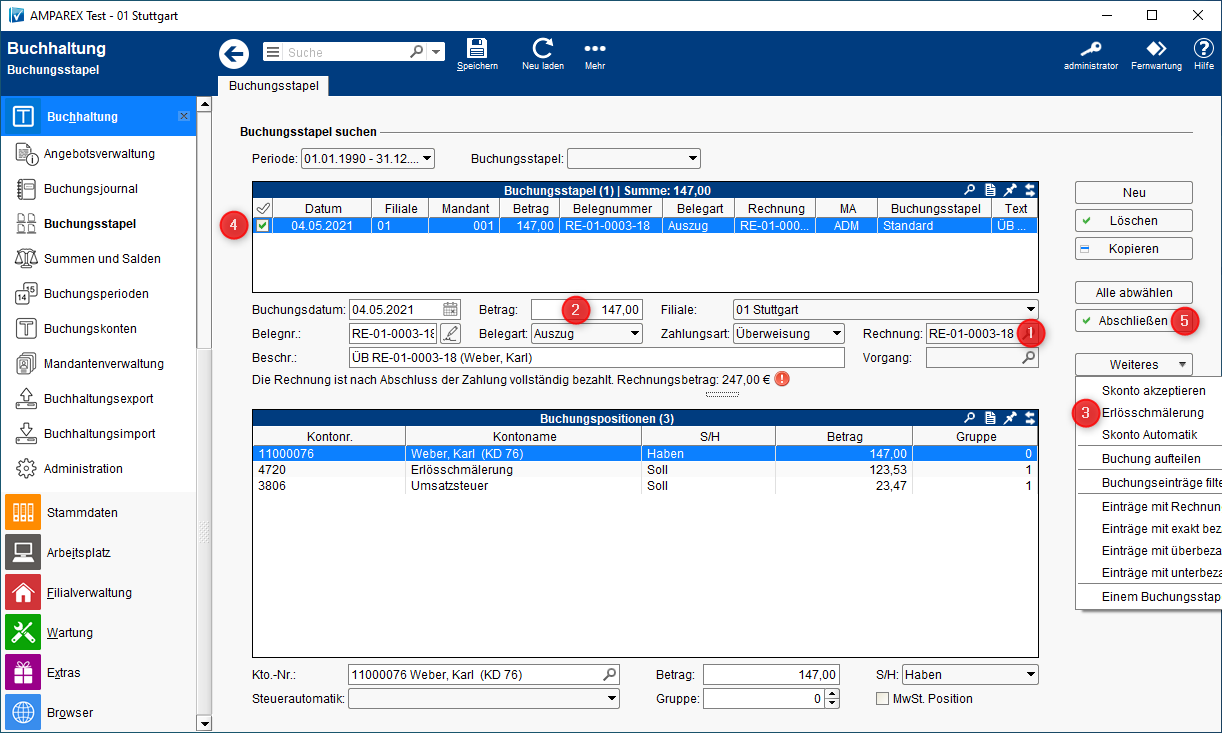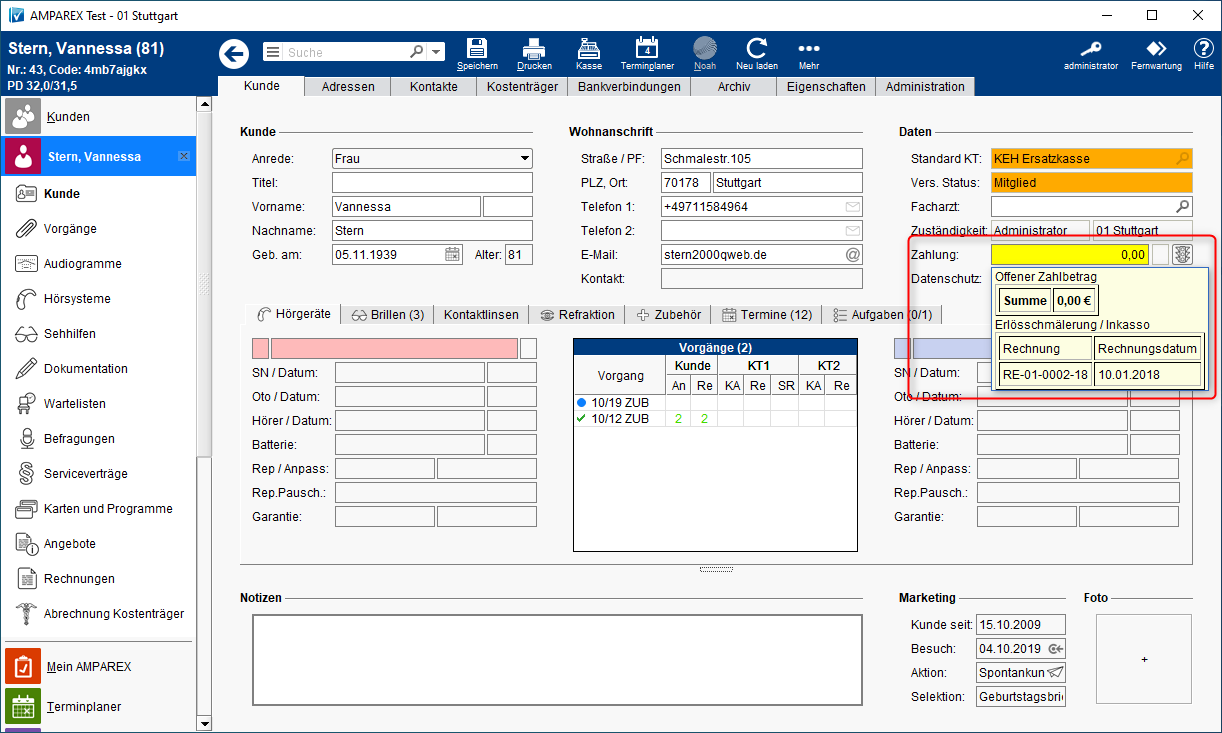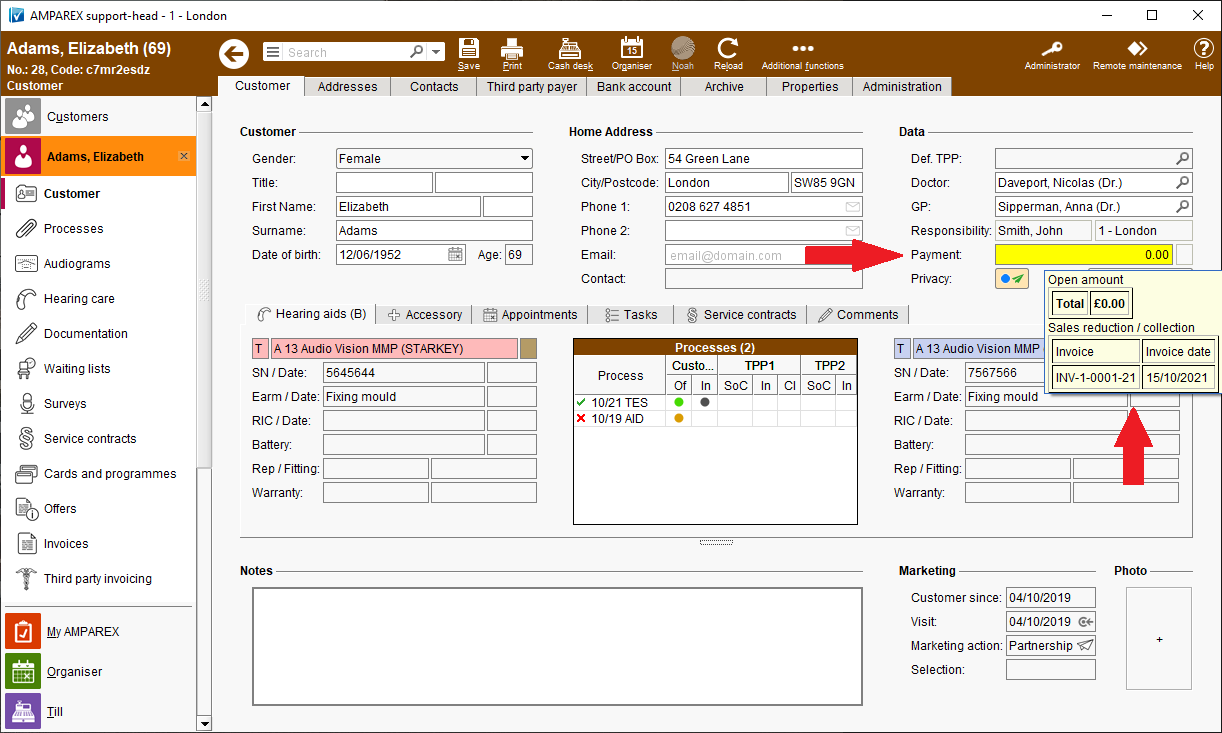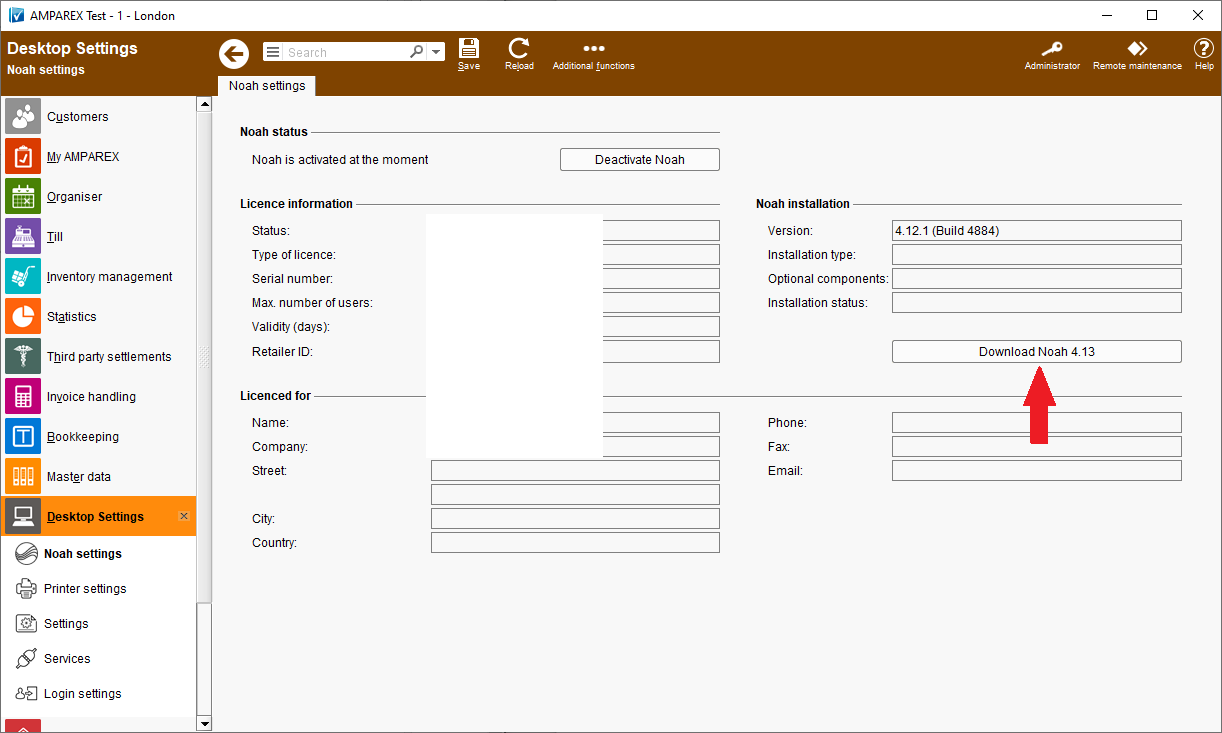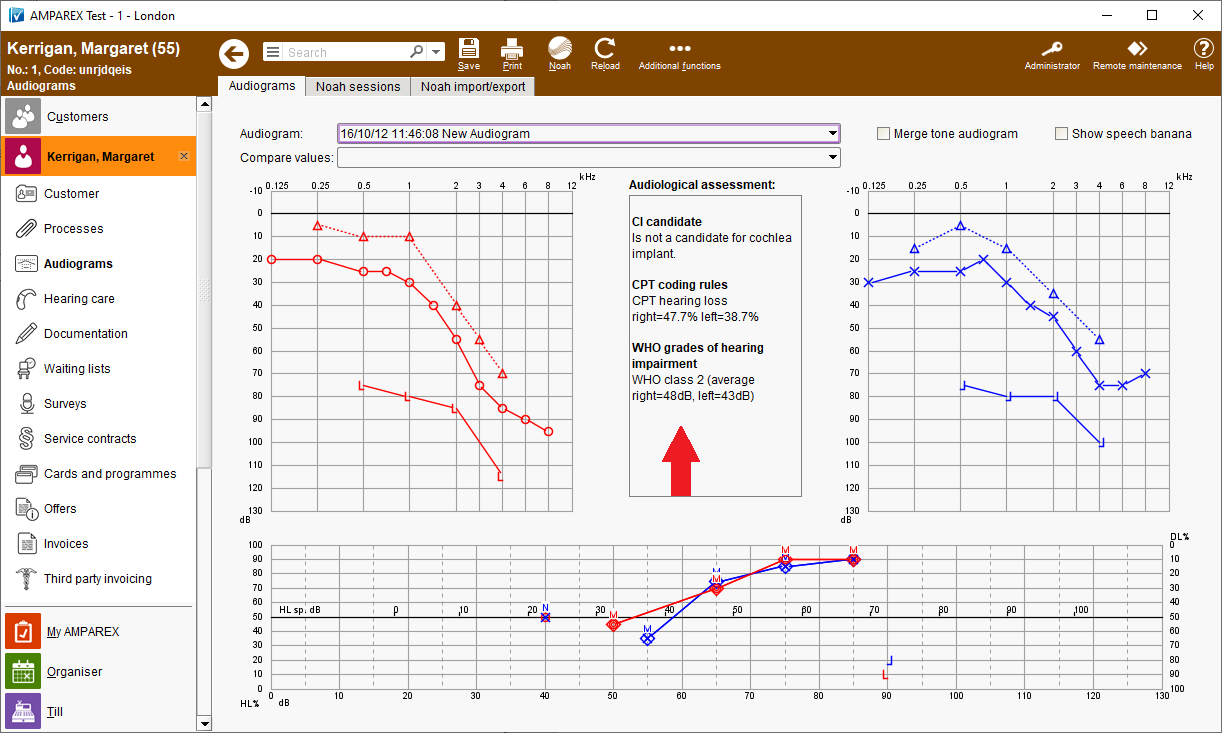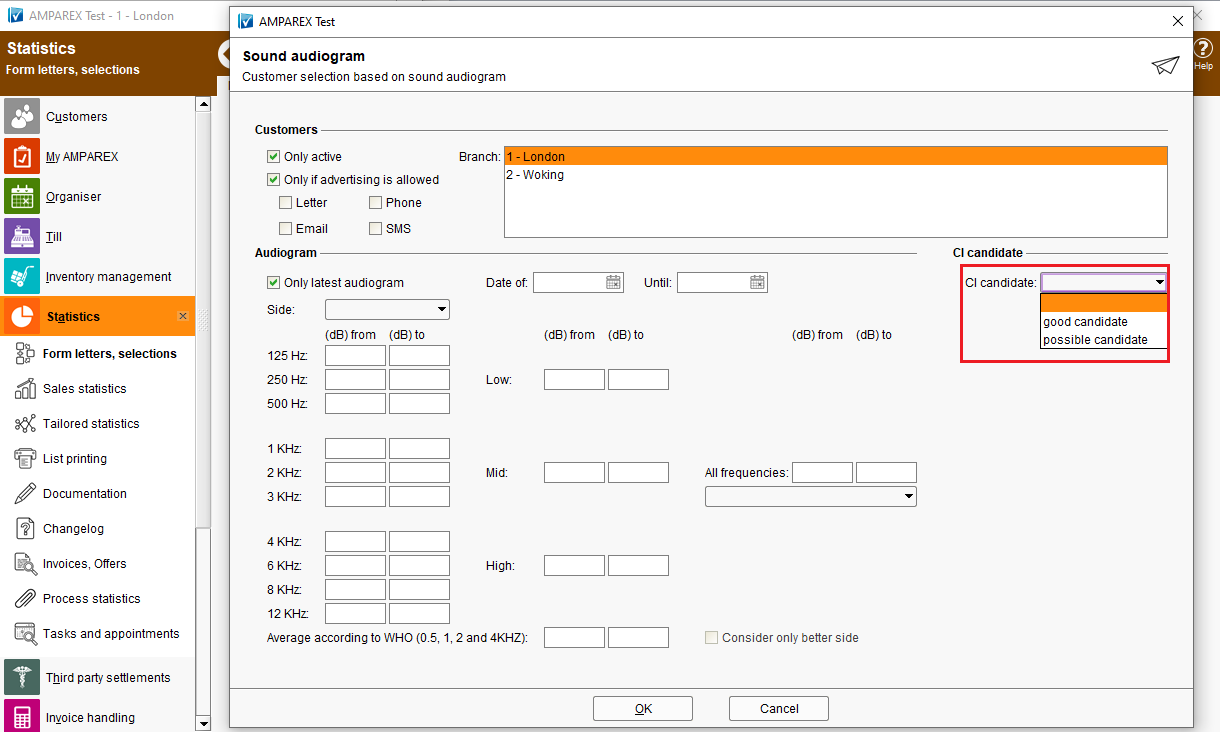The below notes contain summaries of the recent changes and software enhancements made available in the latest AMPAREX LTS release.
There is also a small change modification concerning the version number of this new release as well. Up until now we have only used number combinations like: 4.7, 4.8 etc. to describe and differentiate between the releases.
In order to better describe and classify define a version release in terms of time, a year and the corresponding quarter of the that year similar version numbering will be used to number a release from now on, example: LTS-2021.4
LTS stands for a Long Term Support release and STS for a Short Term Support.
Table of contents:
Inhalt maxLevel 1 style circle printable false
| Numbered Headings | |||||||||||||||||||||||||||||||||||||||||||||||||||||||||||||||||||||||||||||||||||||||||||||||||||||||||||||||||||||||||||||||||||||||||||||||||||||||||||||||||||||||||||||||||||||||||||||||||||||
|---|---|---|---|---|---|---|---|---|---|---|---|---|---|---|---|---|---|---|---|---|---|---|---|---|---|---|---|---|---|---|---|---|---|---|---|---|---|---|---|---|---|---|---|---|---|---|---|---|---|---|---|---|---|---|---|---|---|---|---|---|---|---|---|---|---|---|---|---|---|---|---|---|---|---|---|---|---|---|---|---|---|---|---|---|---|---|---|---|---|---|---|---|---|---|---|---|---|---|---|---|---|---|---|---|---|---|---|---|---|---|---|---|---|---|---|---|---|---|---|---|---|---|---|---|---|---|---|---|---|---|---|---|---|---|---|---|---|---|---|---|---|---|---|---|---|---|---|---|---|---|---|---|---|---|---|---|---|---|---|---|---|---|---|---|---|---|---|---|---|---|---|---|---|---|---|---|---|---|---|---|---|---|---|---|---|---|---|---|---|---|---|---|---|---|---|---|---|
GeneralNew password guidelines
AMPAREX new start
Displaying the release notes
Multilingual SMS appointment reminder
AMPAREX Messages
Master dataBatch number and expiry date
Automatic article numbers
Different consignmentdurationarrangements
Restrict discounts to specific authorisation groups
Selling hearing or swim protection
Article variants - receivers
IMAGE x 2
Varying own contribution
Statistics and selectionsSelect multiple customers
Branch office administrationAdditional permissions
Branch groups
Changelog for chain settings
Article number search
Change customer status of several customers at once
Change stock quantity for a provision of test hearing aid(s)
Inventory managementSaved inventory parametersService contractsService contract templates with customer programmes
Change several order positions
Summary information in the Service Contract Wizard
Reason for change Up to now, only a single position in an order could be adjusted. If an order had several similar articles and all of them had to be changed to the same quantity, it would only be possible to do so individually per article. Solution Using the multiple selection, several articles can be selected at the same time. Then, the quantity can be changed in the “Quantity” field. If you change the quantity, this change affects all selected positions. The same applies to all other editable fields. The only exceptions are the fields “Article” and “Colour”.
Service contractsService contract templates with customer programmesDuration in days
Price information in the Service Contract Wizard
InvoicesCustomer invoices as PDF in the customer archive
Send customer invoices as a PDF per e-mail
Duration in daysSEPA customer transfer file
InvoicesCustomer invoices as PDF in the customer archive
SEPA supplier transfer file
Send customer invoices as a PDF per e-mail
| |||||||||||||||||||||||||||||||||||||||||||||||||||||||||||||||||||||||||||||||||||||||||||||||||||||||||||||||||||||||||||||||||||||||||||||||||||||||||||||||||||||||||||||||||||||||||||||||||||||
Reason for change If customers preferred to receive their invoices per e-mail as a .pdf, they previously had to open each customer individually in order to then send the invoices per email using the invoice preview function. | |||||||||||||||||||||||||||||||||||||||||||||||||||||||||||||||||||||||||||||||||||||||||||||||||||||||||||||||||||||||||||||||||||||||||||||||||||||||||||||||||||||||||||||||||||||||||||||||||||||
Solution Invoices can be sent as .pdf attachments per mail using the “Additional functions” feature on the invoice overview page. | |||||||||||||||||||||||||||||||||||||||||||||||||||||||||||||||||||||||||||||||||||||||||||||||||||||||||||||||||||||||||||||||||||||||||||||||||||||||||||||||||||||||||||||||||||||||||||||||||||||
Requirement(s)
| |||||||||||||||||||||||||||||||||||||||||||||||||||||||||||||||||||||||||||||||||||||||||||||||||||||||||||||||||||||||||||||||||||||||||||||||||||||||||||||||||||||||||||||||||||||||||||||||||||||
Availability from Version 2021.2 |
To create a SEPA transfer file for a purchase invoice, first select the invoice, then select the command "SEPA transfer" from the >>Additional functions menu. In the following dialogue, the target directory of the SEPA file to be saved into could be specified. | |
Requirement(s)
| |
Availability from Version 2021.2 |
Cost coverage
Reason for change Setting the option "Free of own contribution" in the offer was meant to overwrite sales prices of all articles having cost coverage. In other words for the invoice positions without cost coverage, the sales price would be set to 0.00. This would create an own contribution free offer for the customer. However this would be done regardless, and if certain invoice positions should bring the costs the customer the system would zero them out. | |||||
Solution For the application types "Audiology" and "Optics", you can specify whether all offer positions are to be "Free of own contribution" or only those positions which have cost coverage.
| |||||
Requirement(s)
| |||||
Availability from Version 2021.2 |
Inventory management
Internal requisitions
Reason for change Internal requisitions could previously only be sent or rejected. No additional articles could have been added to a requisition and the quantity could not have been changed either. This meant that additional internal deliveries and delivery notes had to be created. | |
Solution The "Internal requisition" tab has been enhanced with new features. There are now two options for sending requests from other branches:
| |
Requirement(s)
|
SEPA customer transfer file
Reason for change AMPAREX supports the creation of direct debit files for open invoices. Sometimes there are also overpaid invoices when payments were transferred twice by mistake. Some of you wished to be able to generate a SEPA transfer file for overpaid invoices as well so you could transfer this to the banking programme. | ||||||
Solution Mark the corresponding invoices on the customer page and then select “SEPA transfer” from the “Additional functions” menu. | ||||||
Requirement(s)
| ||||||
Availability from Version 2021.2 |
SEPA supplier transfer file
Reject ordering - articles on a pick list
Reason for change Until Branches could create order requests (>>Pick list) that were processed by the head office later. Up to now, it was not possible to create a SEPA transfer file for a purchase invoice in the >>Inventory management module on AMPAREXreject such orders from the head office. | ||||||
Solution To create a SEPA transfer file for a purchase invoice, first select the invoice, then select the command “SEPA transfer” from the >>Additional functions menu. In the following dialogue, the target directory of the SEPA file to be saved could be specified. | ||||||
Requirement(s)
| ||||||
Availability from Version 2021.2 |
Cost coverage
Reason for change Setting the option “Free of own contribution” in the offer was meant to overwrite sales prices of all articles having cost coverage. In other words for positions without cost coverage, the sales price would be set to 0.00. This would create an own contribution free offer for the customer. However this would be done regardless, so if certain positions should cost the customer the system would zero them out. | |
Solution For the application types "Audiology" and "Optics", you can specify whether all offer positions are to be "Free of own contribution" or only those positions which have cost coverage. | |
| Standard setting for "Audiology" -> always adjust | |
Requirement(s)
| |
Availability from Version 2021.2 |
Inventory management
Internal requisitions
| |
Availability from Version 2021.2 |
Different VAT rates in a purchase invoice
Reason for change In the past only a fixed VAT rate could be selected for each article, if there were different VAT rates from different accounting periods it wouldn’t be possible to adjust them. | |
Solution In addition to the current VAT rate any other VAT rate in percent can also be entered for each invoice position in a purchase invoice | |
Reason for change Internal requisitions could previously only be sent or rejected. No further articles could be added to a requisition and the quantity could not be changed either. This meant that further internal deliveries and delivery notes had to be created. | |
Solution The "Internal requisition" tab has been enhanced with new features. There are now two options for sending requests from other branches: . | |
Requirement(s)
| |
Availability from Version 2021.2 |
Reject ordering - articles on a pick list
from Version 2021.1 |
AMPAREX format for purchase invoices
Solution Electronic purchase invoices saved in AMPAREX format can be imported in AMPAREX | |
Reason for change Branches could create order requests (Pick list) that were processed by the head office. Up to now, it was not possible to reject such orders from the head office. | |
Solution During the order requests processing, an order request can be rejected giving a reason. The ordering branch will receive a corresponding message. | |
Requirement(s)
| |
Availability from Version 2021.2 |
Sales price for jewellery & watches
Solution
When stocking regular articles, an individual sales price can be specified.
Requirement(s)
- article types "Jewellery" or "Watch" must be used in the system
- articles must be number-managed
Availability
from Version 2021.3
Change several order positions
Reason for change Up to now, only a single position in an order could be adjusted. If an order had several similar articles and all of them had to be changed to the same quantity, it would only be possible to do so individually per article. | |
Solution Using the multiple selection, several articles can be selected at the same time. Then, the quantity can be changed in the "Quantity" field. If you change the quantity, this change will affect all selected positions. The same applies to all other editable fields. The only exceptions are the fields: "Article" and "Colour". | |
Requirement(s)
| |
Different VAT rates in a purchase invoice
Reason for change
Only a fixed VAT rate could be selected for each article, if there were different VAT rates from different accounting periods it wouldn’t be possible to adjust them.
Solution
In addition to the current VAT rate any other VAT rate in percent can also be entered for each invoice position in a purchase invoice.
Requirement(s)
- different VAT rates for an article
Availability from Version 2021. |
AMPAREX format for purchase invoices
2 |
Saved inventory parameters
Reason for change Inventories can be created and edited in AMPAREX. However, if one wanted to find out which parameters were used to create an inventory, it was just not possible to do so. Until now, the parameters used to create an inventory were simply not saved. It was therefore not possible to trace down how the inventory was created. | |||
Solution The parameters with which an inventory was created (whether manually or using a template) will be saved in the respective inventory and can be viewed subsequently under >>Inventory >>Additional functions >>Show inventory parameters | . | ||
Requirement(s) | CSV file (coded in UTF-8)
| ||
Availability from Version 2021.2 |
Services
Anbindung zu TIMIFY der Online Terminbuchung (AX-10263)
Connection to TIMIFY for online appointment booking
ÄnderungsgrundReason for change 'TIMIFY' ist eine Softwarelösung zur Online-Terminvereinbarung von Raum- und Ressourcenverwaltung. Eine Übersicht der Leistungen und Funktionen von 'TIMIFY' finden sie → hier bzw. funktioniert die AMPAREX Schnittstellen ausschließlich nur mit der 'Enterpriese' Version von 'TIMIFY'. Für Fragen die sich direkt auf die 'TIMIFY-Oberfläche' beziehen (z. B. Einrichtung, Bedienung etc.) wenden Sie sich bitte direkt an den 'TIMIFY-Support'. | |
Verwendung Die Verbindung zu TIMIFY wird über eine AMPAREX Schnittstelle eingerichtet. Einen ausführlichen Einrichtungsartikel der Firma 'TIMIFY' finden sie → hier. | |
Voraussetzung(en)
| |
Verfügbar ab Version 2021.3 | |
Handbuch
| |
TIMIFY is a software solution for online appointment booking and resource management. An overview of the services and functions of TIMIFY can be found → here. Please note that currently AMPAREX only supports the Enterprise version of TIMIFY. For questions directly related to the TIMIFY interfaces (e.g. setup, operation, etc.), please contact the TIMIFY support directly. | |
Solution A connection to TIMIFY can be set up via AMPAREX interface. You can find a detailed setup article (in German) → here. | |
Requirement(s)
| |
Availability from Version 2021.3 |
Bookkeeping
Define your own booking batches
Reason for change Several users work in parallel on the same booking batch and can potentially interfere with each other. | |
Solution We’ve added a possibility to group booking batches and filter the list of booking batches accordingly. One or more selected booking batches can be assigned to a new booking batch. An existing booking batch can be selected or a new booking batch can be added. In this This way, each user can define own booking batches to be processed. When worked on, such groups will be removed. | |
Availability from Version 2021.2 |
Writing off an unpaid invoice
Reason for change A bad debt could be written off in the >>Bookkeeping on AMPAREX. Having this information easily visible in the customer’s file could be also very important, but it was not displayed until now. | |
Solution If an invoice is written off in the >>Bookkeeping on AMPAREX, this information will appear in the customer overview in the field “Amount” "Amount" (the field will be highlighted in yellow). In addition, a tooltip will indicate which invoice it is. Should the invoice be later paid by the customer, this yellow highlighting can be reset via the “Additional functions” "Additional functions" menu under >>Invoices directly in the customer module. | |
Requirement(s)
| |
Availability from Version 2021.2 |
Noah / Audiograms
Noah Alert Dashboard
IMAGE x 2
Solution The “Noah "Noah Alert Dashboard” Dashboard" was first introduced to Noah System 4.12. The feature can be potentially used to alert the hearing care professional to important information from customers. To send an alert, customers can send “alerts” "alerts" messages to their hearing care professional using a mobile app (to be provided by the respective hearing aid manufacturer) - e.g. the customer is sitting in the restaurant in the evening and notices a malfunction in his hearing aid. He opens the hearing aid manufacturer app and sends an alert/info message to his audiologist. The next day, the acoustician audiologist sees this info in the “My AMPAREX” reminders on the >>My AMPAREX reminder page and can react to it. When the alert has been is read, the notification and info are will removed from the reminder page.
| ||||||
Requirement(s)
| ||||||
AvailableAvailability from Version 2021.2 |
Noah Engine 4.13
IMAGE
Solution Noah Engine 4.13 is supported on AMPAREX and can be downloaded via the AMPAREX download page or using the “Download "Download Noah 4.13” 13" button >>Desktop settings >>Noah settings on AMPAREX. | |
AvailableAvailability from Version 2021.3 |
Audiological assessment
IMAGE x 2
Reason for change Access to Noah measurement’s assessment (CI candidate, CPT coding rules, WHO grades of hearing impairment, total hearing loss (CH) or social index (CH)) was previously only possible via >>Additional functions menu under >>Audiograms. A comparative overview or a complete presentation was therefore not possible. | |
Solution Country/region-specific assessment of a selected audiogram are displayed on the audiogram page now. Additionally, the selection for WHO grades of hearing impairment has been improved so that only the best side is automatically searched for. If the assessment of the audiogram shows that the customer is a potential CI candidate, an implant process can be started straight away by pressing the "Implant" button. Possible CI candidates can be searched for under >>Form letter, selection using the criterion "Sound audiogram", so that they can be contacted directly. The information from the CI assessments can be added to documents printed from AMPAREX. Please note that in order to do so document templates need to be enhanced with the following placeholders:
| |
Requirement(s)
| |
AvailableAvailability from Version 2021.3 |